Word,Excel,PowerPoint协作实用功能
Posted DL_dl
tags:
篇首语:本文由小常识网(cha138.com)小编为大家整理,主要介绍了Word,Excel,PowerPoint协作实用功能相关的知识,希望对你有一定的参考价值。
Word,Excel,PowerPoint协作实用功能
纯手打,可能有错别字,使用的版本是office2013
转载请注明出处,谢谢
-
将Word表格复制到Excel中
点击Word表格左上角的按钮--复制
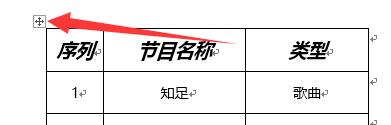
来到Excel中,选中要的单元格,右键—黏贴—保留原格式
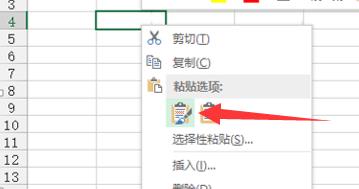
就可以了
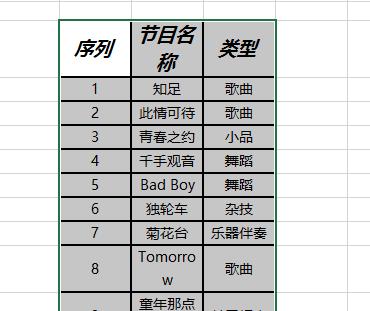
-
将整篇Word插入到Excel中
【插入】--【对象】
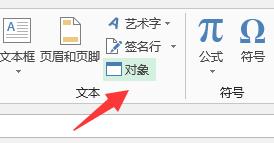
--【由文件创建】--“浏览”
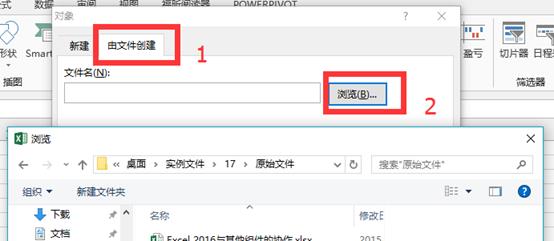
“确定”
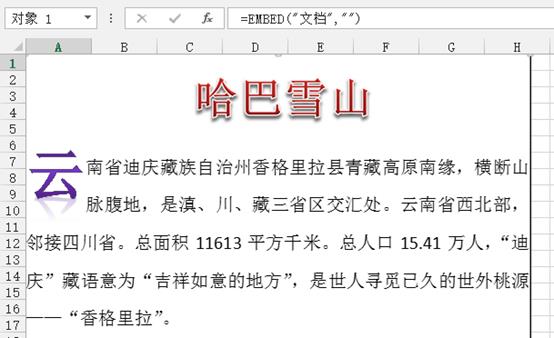
如果需要对他进行编辑
对该文本右键--【文档对象】--【编辑】
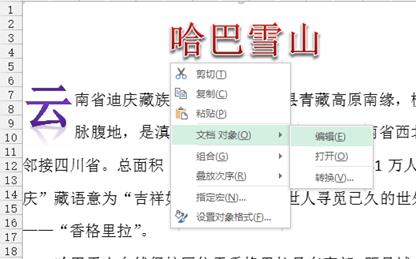
-
将Excel表格复制到Word(两种方式)
第一种方式:选中表格--复制,在Word中右键—黏贴—保留原格式
第二种方式:选中表格,【开始】--【复制】—【复制为图片】
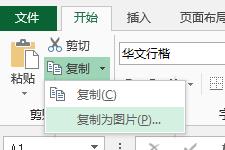
设置
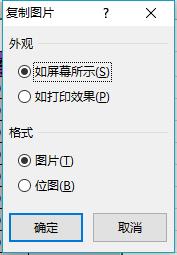
在Word中黏贴
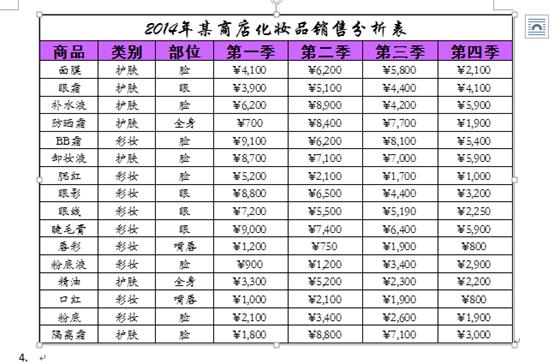
是完整的图片,不能修改
-
在PowerPoint中插入Excel表格
在PowerPoint中,【插入】--【对象】
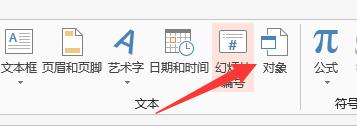
--【由文件创建】--“浏览”
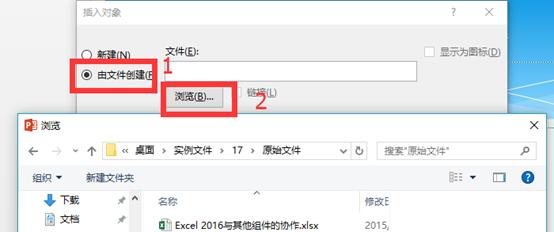
就可以了
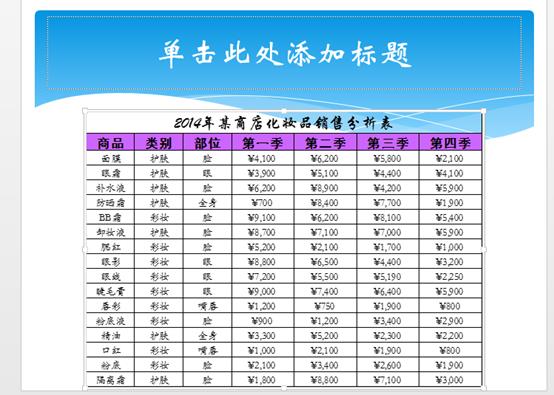
-
将Word转化为PPT
打开Word,复制一片文章的全部内容
在PowerPoint中,【视图】--【大纲视图】
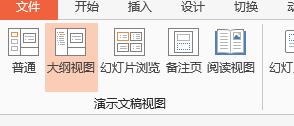
左侧空白处右键—黏贴—保留原格式
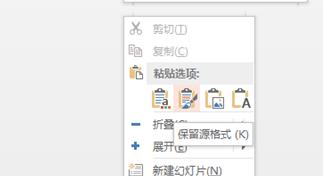
现在会出现乱文本
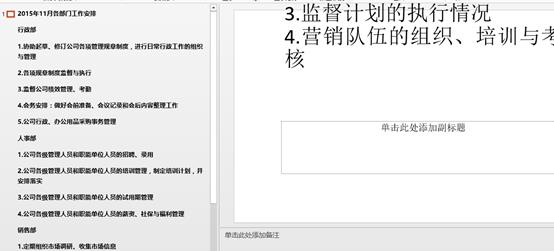
点击要分页的文本的末端

按下回车键,会新建一页
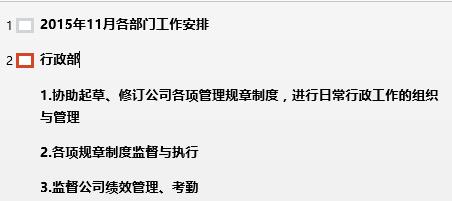
重复操作
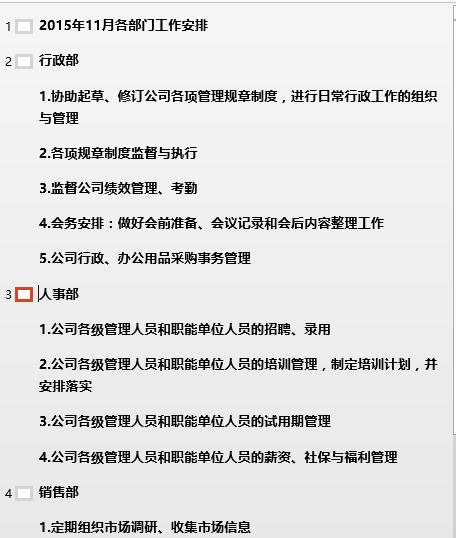
转大纲视图为普通视图
调整位置和文字大小
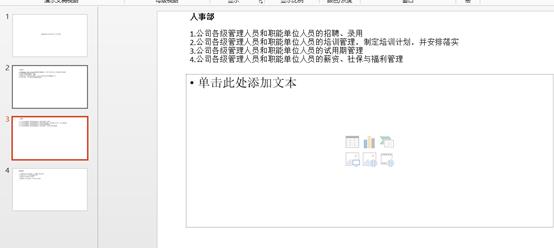
-
将PowerPoint转化为Word保存
将一个打开了的PowerPoint,【文件】--【另存为】--【浏览】
保存的时候选择保存为大纲文件(*.rtf)

在空白Word中,【文件】--【打开】--【浏览】--刚刚保存的大纲文件
就可以了,根据需要调整字体大小和排版

以上是关于Word,Excel,PowerPoint协作实用功能的主要内容,如果未能解决你的问题,请参考以下文章