张高兴的 UWP 开发笔记:手机状态栏 StatusBar
Posted 张高兴
tags:
篇首语:本文由小常识网(cha138.com)小编为大家整理,主要介绍了张高兴的 UWP 开发笔记:手机状态栏 StatusBar相关的知识,希望对你有一定的参考价值。
UWP 有关应用标题栏 TitleBar 的文章比较多,但介绍 StatusBar 的却没几篇,在这里随便写写。状态栏 StatusBar 用法比较简单,花点心思稍微设计一下,对应用会是个很好的点缀。
说明一下,当应用运行在 PC 上时我们叫 TitleBar ,运行在 Mobile 上时我们叫 StatusBar ,这是两个不同的玩意儿。
在使用 StatusBar 之前,你需要在项目的引用里添加 Windows Mobile Extensions for the UWP ,并且引用 Windows.UI.ViewManagement 命名空间。
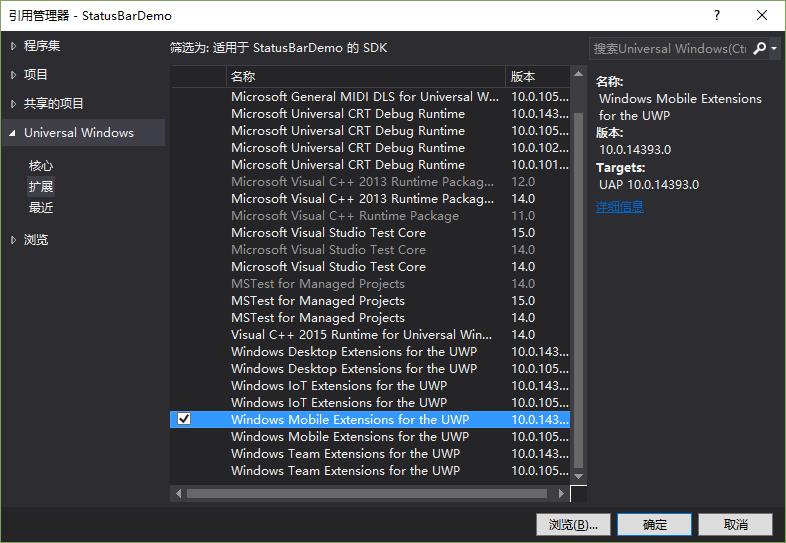
StatusBar 类中一共有三个方法。分别为一个静态方法 GetForCurrentView() ,用于取得当前 StatusBar 实例。两个异步方法 HideAsync() 和 ShowAsync() ,分别用来显示与隐藏 StatusBar 。
五个属性。两个可空的 Color 类型 BackgroundColor 与 ForegroundColor ,分别用来设置背景色与前景色。 double 类型的 BackgroundOpacity ,取值范围为 0-1 ,用来设置 StatusBar 透明度。两个只读属性,返回 Rect 矩形的 OccludedRect 和 StatusBarProgressIndicator 类型的 ProgressIndicator ,ProgressIndicator 属性不太了解。
两个事件。Hiding 和 Showing 。
下面给出一个简单的示例(GitHub : https://github.com/ZhangGaoxing/uwp-demo/tree/master/StatusBarDemo)
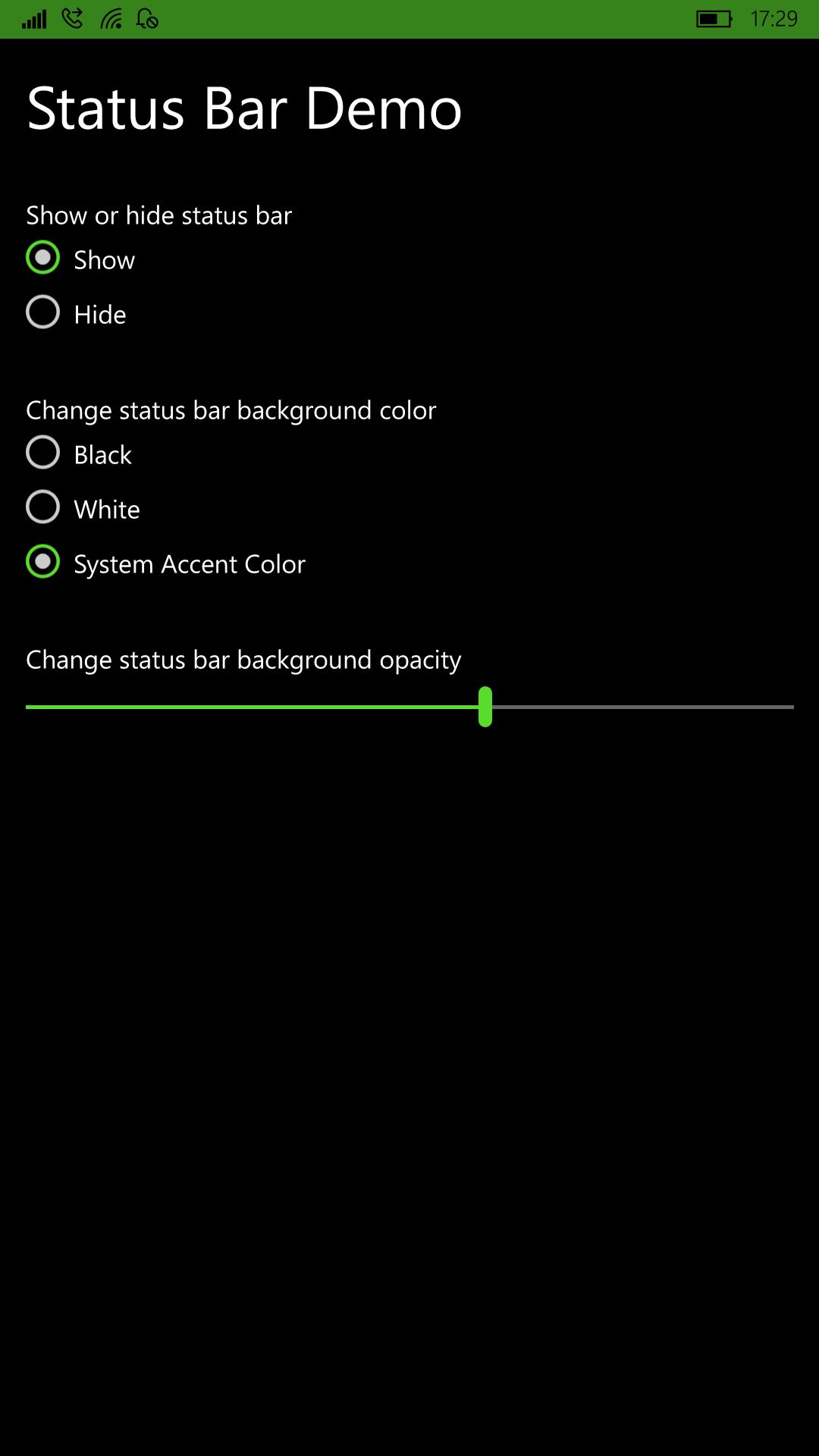
MainPage.xaml
<Page x:Class="StatusBarDemo.MainPage" xmlns="http://schemas.microsoft.com/winfx/2006/xaml/presentation" xmlns:x="http://schemas.microsoft.com/winfx/2006/xaml" xmlns:local="using:StatusBarDemo" xmlns:d="http://schemas.microsoft.com/expression/blend/2008" xmlns:mc="http://schemas.openxmlformats.org/markup-compatibility/2006" mc:Ignorable="d"> <Grid Background="{ThemeResource ApplicationPageBackgroundThemeBrush}"> <Grid.RowDefinitions> <RowDefinition Height="Auto" /> <RowDefinition Height="Auto" /> <RowDefinition Height="Auto" /> <RowDefinition Height="*" /> </Grid.RowDefinitions> <TextBlock Text="Status Bar Demo" FontSize="35" Margin="15" /> <StackPanel Grid.Row="1" Margin="15"> <TextBlock Text="Show or hide status bar" /> <RadioButton Name="Show" GroupName="ShowOrHide" IsChecked="True" Checked="RadioButton_Checked">Show</RadioButton> <RadioButton Name="Hide" GroupName="ShowOrHide" Checked="RadioButton_Checked">Hide</RadioButton> </StackPanel> <StackPanel Grid.Row="2" Margin="15"> <TextBlock Text="Change status bar background color" /> <RadioButton Name="Black" GroupName="Color" IsChecked="True" Checked="Color_Checked">Black</RadioButton> <RadioButton Name="White" GroupName="Color" Checked="Color_Checked">White</RadioButton> <RadioButton Name="Accent" GroupName="Color" Checked="Color_Checked">System Accent Color</RadioButton> </StackPanel> <StackPanel Grid.Row="3" Margin="15"> <TextBlock Text="Change status bar background opacity" /> <Slider Name="Opacity" Minimum="0" Maximum="10" Value="10" ValueChanged="Opacity_ValueChanged" /> </StackPanel> </Grid> </Page>
MainPage.xaml.cs
using System; using Windows.UI.Xaml; using Windows.UI.Xaml.Controls; using Windows.UI.ViewManagement; using Windows.Foundation.Metadata; using Windows.UI; using Windows.UI.Xaml.Media; namespace StatusBarDemo { public sealed partial class MainPage : Page { StatusBar statusBar; // 获取系统当前颜色 SolidColorBrush accentColor = (SolidColorBrush)Application.Current.Resources["SystemControlBackgroundAccentBrush"]; public MainPage() { // 判断是否存在 StatusBar if (ApiInformation.IsTypePresent("Windows.UI.ViewManagement.StatusBar")) { statusBar = StatusBar.GetForCurrentView(); } else { Application.Current.Exit(); } this.InitializeComponent(); } // 显示,隐藏 private async void RadioButton_Checked(object sender, RoutedEventArgs e) { RadioButton r = sender as RadioButton; if (r.Name == "Show") { await statusBar.ShowAsync(); } else { await statusBar.HideAsync(); } } // 颜色 private void Color_Checked(object sender, RoutedEventArgs e) { RadioButton r = sender as RadioButton; if (r.Name == "Black") { statusBar.BackgroundColor = Colors.Black; statusBar.ForegroundColor = Colors.White; } else if(r.Name == "White") { statusBar.BackgroundColor = Colors.White; statusBar.ForegroundColor = Colors.Black; statusBar.BackgroundOpacity = 1; } else { statusBar.BackgroundColor = accentColor.Color; statusBar.ForegroundColor = Colors.Black; statusBar.BackgroundOpacity = 1; } } // 透明度 private void Opacity_ValueChanged(object sender, Windows.UI.Xaml.Controls.Primitives.RangeBaseValueChangedEventArgs e) { statusBar.BackgroundOpacity = Opacity.Value / 10; } } }
以上是关于张高兴的 UWP 开发笔记:手机状态栏 StatusBar的主要内容,如果未能解决你的问题,请参考以下文章
张高兴的 Xamarin.Forms 开发笔记:为 Android 与 iOS 引入 UWP 风格的汉堡菜单 ( MasterDetailPage )
张高兴的 Windows 10 IoT 开发笔记:RTC 时钟模块 DS3231
张高兴的 Windows 10 IoT 开发笔记:BMP180 气压传感器
张高兴的 Windows 10 IoT 开发笔记:使用 MAX7219 驱动 8×8 点阵