vue项目解决路由跳转页面闪烁问题(过度动画)
Posted
tags:
篇首语:本文由小常识网(cha138.com)小编为大家整理,主要介绍了vue项目解决路由跳转页面闪烁问题(过度动画)相关的知识,希望对你有一定的参考价值。
参考技术A 页面跳转是出现卡顿感,闪烁感明显,降低用户体验。利用动画缓解页面跳转闪烁感
vue-router
vue路由再vue开发的项目中可以说是一个必用的组件,而这个部分的水却依旧很深,今天我们深入分析其内部的东西,先看这样一个效果:
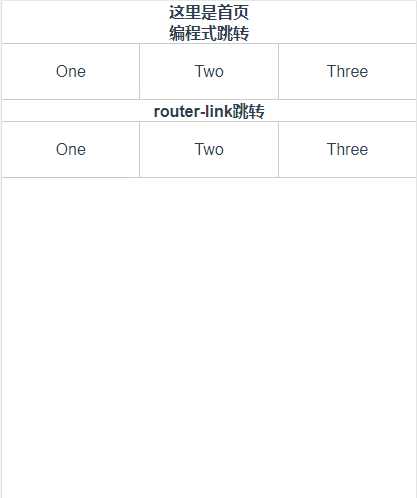
大家 可以看到上图中,我们通过两种方式实现了一个vue路由跳转的过度动画医技页面的参数的传递。
跳转方式及传参:
vue跳转方式一共有三种:编程式跳转和router-link跳转和router-view三种方式,
1.编程式跳转
写法:
<div class="li" @click="One()">One</div> One: function () { this.$router.push({ name:"one", params:{ id:"0" } }) }
主要通过点击事件通过push方法来添加路由地址
2.router-link跳转
写法:
<router-link class="li" :to="{name:‘one‘,params:{id:‘0‘}}" tag="div">One</router-link> <router-link class="li" :to="{path:‘/two‘,query:{id:‘1‘}}" tag="div">Two</router-link> <router-link class="li" :to="{path:‘/three‘,query:{id:‘2‘}}" tag="div">Three</router-link>
3.router-link
一般我们主要用在路由主入口,用到的不多,传参我们一般不再这中方式下 进行传参。
写法:
router:new VueRouter({ routes:[ {path:‘/myLogin‘,component:testLogin}, {path:‘/myRegister‘,component:testRegister} ] })
我们可以看到新的页面再入栈时,页面会从左侧滑动出现,页面出栈会向又滑动出栈,我们还可以实现向上或向下的滑动等等过度效果。
首先我们来看上述效果的目录结构:
开始前的准备,我也就不多说了,安装vue脚手架,然后npm run dev启动项目,创建文件目录如上图,不过需要注意的是,在开始的时候我们需要将vue-router下载下载,记得选择yes哦
动画开始我们先了解这样一个属性<transition :name=""></transition>这个属性是vue中专门用来设置动画的一个标签,通过设置不能的 name改变其动画的实现方式。
App.vue:
<template> <div id="app"> <transition :name="animate"> <router-view id="view"></router-view> </transition> </div> </template> <script> export default { name: ‘App‘, data () { return { animate: "", } }, watch: { //to为下个页面,from为源路由。通过再路由的配置中将页面的入栈方式设置为1.再页面出栈的时候设置为2 $route: function(to,from) { /* 0: 不做动画 1: 左切换 2: 右切换 3: 上切换 4: 下切换 */ let animate = this.$router.animate || to.meta.slide; if(!animate) { this.animate = "" } else { this.animate = animate === 1? "slide-left": animate === 2? "slide-right": animate === 3? "slide-top": animate === 4? "slide-bottom":"" } //当animate为1的时候页面想左滑动,2为右,3为上,4为下,0没有动画, this.$router.animate = 0;//恢复状态 // console.log(this.animate); } } } </script> <style> * { margin: 0; padding: 0; } html,body { width: 100%; height: 100%; font-size: 26.67vw; } .wraper { width: 100%; height: 100%; } .container { width: 100%; height: 100%; display: flex; flex-direction: column; overflow: hidden; background-color: #ffff; } #app { font-family: ‘Avenir‘, Helvetica, Arial, sans-serif; -webkit-font-smoothing: antialiased; -moz-osx-font-smoothing: grayscale; text-align: center; color: #2c3e50; width: 100%; height: 100%; } //不同动画的c3样式 #view { position: absolute; left: 0; top: 0; width: 100%; height: 100%; transition: all 0.5s cubic-bezier(0.55, 0, 0.1, 1); } .slide-left-enter, .slide-right-leave-active { opacity: 0; transform: translate(100%, 0); } .slide-left-leave-active, .slide-right-enter { opacity: 0; transform: translate(-100%, 0); } .slide-top-enter, .slide-bottom-leave-active { opacity: 0; transform: translate(0, 100%); } .slide-top-leave-active, .slide-bottom-enter { opacity: 0; transform: translate(0, -100%); } </style>
main.js
// The Vue build version to load with the `import` command // (runtime-only or standalone) has been set in webpack.base.conf with an alias. import Vue from ‘vue‘ import App from ‘./App‘ import router from ‘./router‘ // 全局路由返回,再页面返回上级页面时,可以通过调用back方法返回上级页面 Vue.prototype.back = (route) =>{ route.animate = 2;//设置路由返回页面的动画方式 window.history.go(-1);//返回一级页面 } Vue.config.productionTip = false /* eslint-disable no-new */ new Vue({ el: ‘#app‘, router, components: { App }, template: ‘<App/>‘ })
router.js
import Vue from ‘vue‘ import Router from ‘vue-router‘ // import HelloWorld from ‘@/components/HelloWorld‘ import Home from "@/views/home/index" import One from "@/views/one/index" import Two from "@/views/two/index" import Three from "@/views/three/index" Vue.use(Router); Router.prototype.animate = 0;//给所有的路由设置动画初始化为0,无动画效果 //通过给不同的路由设置不同的slide来实现页面不同入栈方式为1,2,3,4 export default new Router({ routes: [ { path: ‘/‘, name: ‘/‘, component: Home }, { path: "/one", name: "one", meta: { slide: 1, }, component: One, }, { path: "/two", name: "two", meta: { slide: 1, }, component: Two }, { path: "/three", name: "three", meta: { slide: 1, }, component: Three } ] })
以上就是主要代码,下面为页面的layout不是理解的重点:
home/index.vue <template> <div class="wraper"> <div class="container"> <div class="section"> <h3>这里是首页</h3> <h3>编程式跳转</h3> <div class="main"> <!--编程式路由跳转--> <div class="li" @click="One()">One</div> <div class="li" @click="Two()">Two</div> <div class="li" @click="Three()">Three</div> </div> <h3>router-link跳转</h3> <div class="main"> <!--编程式路由跳转--> <router-link class="li" :to="{name:‘one‘,params:{id:‘0‘}}" tag="div">One</router-link> <router-link class="li" :to="{path:‘/two‘,query:{id:‘1‘}}" tag="div">Two</router-link> <router-link class="li" :to="{path:‘/three‘,query:{id:‘2‘}}" tag="div">Three</router-link> </div> </div> </div> </div> </template> <script> export default { methods: { One: function () { this.$router.push({ name:"one", params:{ id:"0" } }) }, Two: function () { this.$router.push({ path:"/two", query:{ id:"1" } }) }, Three: function () { this.$router.push({ path:"/three", query:{ id:"2" } }) }, } } </script> <style scoped> .section { width: 100%; flex: 1; overflow-y: auto; overflow-x: hidden; } * { font-size: 16px; } .main { width: 100%; height: .5rem; display: flex; align-items: center; border-bottom: 1px solid #ccc; border-top: 1px solid #ccc; } .main div { flex: 1; height: .5rem; line-height: .5rem; } .main div:hover { background-color: #999988; } .main div:nth-of-type(2) { box-sizing: border-box; border-left: 1px solid #ccc; border-right: 1px solid #ccc; } </style>
one/index.vue
<template> <div class="wraper"> <div class="container"> <div class="back" @click="back($router)">Back(返回上一级页面)</div> <h3>这里One页面</h3> <h3>首页传过来{{msg}}</h3> </div> </div> </template> <script> export default { data () { return { msg: "" } }, methods: { getParams() { this.msg = this.$route.params.id; } }, mounted() { this.getParams(); }, watch: { ‘$route‘: ‘getParams‘ } } </script> <style scoped> * { font-size: 16px; } .back { height: .5rem; line-height: .5rem; border-bottom: 1px solid #ccc; background-color: #999; color: #fff; } .back:hover { background-color: #999; } </style>
two/index.vue
<template> <div class="wraper"> <div class="container"> <h3>这里是Two页面</h3> <h3>首页传过来{{msg}}</h3> <div class="back" @click="back($router)">Back(返回上一级页面)</div> </div> </div> </template> <script> export default { data () { return { msg: "" } }, methods: { getParams() { this.msg = this.$route.query.id; } }, mounted() { this.getParams(); }, watch: { ‘$route‘: ‘getParams‘ } } </script> <style scoped> * { font-size: 16px; } .back { width: 100%; height: .5rem; line-height: .5rem; background-color: #ccc; border-bottom: 1px solid #ccc; } </style>
three/index.vue
<template> <div class="wraper"> <div class="container"> <h3>这里是Two页面</h3> <h3>首页传过来{{msg}}</h3> <div class="back" @click="back($router)">Back(返回上一级页面)</div> </div> </div> </template> <script> export default { data () { return { msg: "" } }, methods: { getParams() { this.msg = this.$route.query.id; } }, mounted() { this.getParams(); }, watch: { ‘$route‘: ‘getParams‘ } } </script> <style scoped> * { font-size: 16px; } .back { width: 100%; height: .5rem; line-height: .5rem; background-color: #ccc; border-bottom: 1px solid #ccc; } </style>
以上就为效果图的完整demo code,源码的阅读相信大家就会明白实现的原理。这里我们还需要了解这样一个知识点:
路由间传参的传递与接受:
页面参数的传递中可以通过params和query来实现参数的传递,见one/index.vue 那么这两种方式具体有什么区别呢?
query传参和接受参数
传参: this.$router.push({ path:‘/xxx‘, query:{ id:id } }) 接收参数: this.$route.query.id
传参: this.$router.push({ name:‘xxx‘, params:{ id:id } }) 接收参数: this.$route.params.id
这里我们需要注意的是:
另外,二者还有一个区别,直白的说query传递的参数相当于get请求,参数会在地址栏里看得见,二params相当于post地址栏中无法看见
到这里路由的基本的知识点总结完了,但是还有许多我们需要知道的子路由,导航守卫等官方 文档传送门:https://router.vuejs.org/zh/guide/advanced/transitions.html#%E5%8D%95%E4%B8%AA%E8%B7%AF%E7%94%B1%E7%9A%84%E8%BF%87%E6%B8%A1
以上是关于vue项目解决路由跳转页面闪烁问题(过度动画)的主要内容,如果未能解决你的问题,请参考以下文章