Socket通信实例(C#)
Posted SunShine。smile
tags:
篇首语:本文由小常识网(cha138.com)小编为大家整理,主要介绍了Socket通信实例(C#)相关的知识,希望对你有一定的参考价值。
SOCKET原理
一、套接字(socket)概念
套接字(socket)是通信的基石,是支持TCP/IP协议的网络通信的基本操作单元。它是网络通信过程中端点的抽象表示,包含进行网络通信必须的五种信息:连接使用的协议,本地主机的IP地址,本地进程的协议端口,远地主机的IP地址,远地进程的协议端口。
应用层通过传输层进行数据通信时,TCP会遇到同时为多个应用程序进程提供并发服务的问题。多个TCP连接或多个应用程序进程可能需要通过同一个 TCP协议端口传输数据。为了区别不同的应用程序进程和连接,许多计算机操作系统为应用程序与TCP/IP协议交互提供了套接字(Socket)接口。应 用层可以和传输层通过Socket接口,区分来自不同应用程序进程或网络连接的通信,实现数据传输的并发服务。
二、建立socket连接
建立Socket连接至少需要一对套接字,其中一个运行于客户端,称为ClientSocket ,另一个运行于服务器端,称为ServerSocket 。
套接字之间的连接过程分为三个步骤:服务器监听,客户端请求,连接确认。
- 服务器监听:服务器端套接字并不定位具体的客户端套接字,而是处于等待连接的状态,实时监控网络状态,等待客户端的连接请求
- 客户端请求:指客户端的套接字提出连接请求,要连接的目标是服务器端的套接字。为此,客户端的套接字必须首先描述它要连接的服务器的套接字,指出服务器端套接字的地址和端口号,然后就向服务器端套接字提出连接请求。
- 连接确认:当服务器端套接字监听到或者说接收到客户端套接字的连接请求时,就响应客户端套接字的请求,建立一个新的线程,把服务器端套接字的描述发给客户 端,一旦客户端确认了此描述,双方就正式建立连接。而服务器端套接字继续处于监听状态,继续接收其他客户端套接字的连接请求。
三、SOCKET连接与TCP连接
创建Socket连接时,可以指定使用的传输层协议,Socket可以支持不同的传输层协议(TCP或UDP),当使用TCP协议进行连接时,该Socket连接就是一个TCP连接。
四、Socket连接与HTTP连接
由于通常情况下Socket连接就是TCP连接,因此Socket连接一旦建立,通信双方即可开始相互发送数据内容,直到双方连接断开。但在实际网络应用 中,客户端到服务器之间的通信往往需要穿越多个中间节点,例如路由器、网关、防火墙等,大部分防火墙默认会关闭长时间处于非活跃状态的连接而导致 Socket 连接断连,因此需要通过轮询告诉网络,该连接处于活跃状态。
而HTTP连接使用的是“请求—响应”的方式,不仅在请求时需要先建立连接,而且需要客户端向服务器发出请求后,服务器端才能回复数据。
很多情况下,需要服务器端主动向客户端推送数据,保持客户端与服务器数据的实时与同步。此时若双方建立的是Socket连接,服务器就可以直接将数据传送 给客户端;若双方建立的是HTTP连接,则服务器需要等到客户端发送一次请求后才能将数据传回给客户端,因此,客户端定时向服务器端发送连接请求,不仅可 以保持在线,同时也是在“询问”服务器是否有新的数据,如果有就将数据传给客户端。
五、Socket服务端与客户端通信示意图
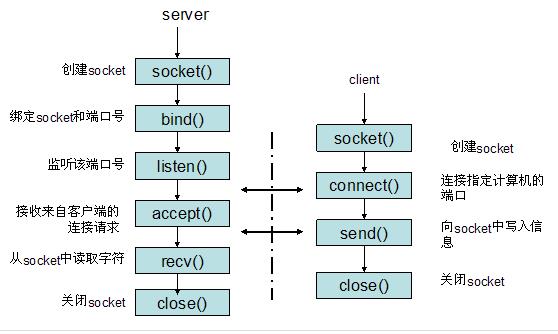
六、服务端与客户端代码
1、服务端
(1)服务端窗口设计

1 namespace SocketForm 2 { 3 partial class Form1 4 { 5 /// <summary> 6 /// 必需的设计器变量。 7 /// </summary> 8 private System.ComponentModel.IContainer components = null; 9 10 /// <summary> 11 /// 清理所有正在使用的资源。 12 /// </summary> 13 /// <param name="disposing">如果应释放托管资源,为 true;否则为 false。</param> 14 protected override void Dispose(bool disposing) 15 { 16 if (disposing && (components != null)) 17 { 18 components.Dispose(); 19 } 20 base.Dispose(disposing); 21 } 22 23 #region Windows 窗体设计器生成的代码 24 25 /// <summary> 26 /// 设计器支持所需的方法 - 不要 27 /// 使用代码编辑器修改此方法的内容。 28 /// </summary> 29 private void InitializeComponent() 30 { 31 this.panel1 = new System.Windows.Forms.Panel(); 32 this.tb_ip = new System.Windows.Forms.TextBox(); 33 this.lb_Ip = new System.Windows.Forms.Label(); 34 this.lb_port = new System.Windows.Forms.Label(); 35 this.tb_port = new System.Windows.Forms.TextBox(); 36 this.bt_connnect = new System.Windows.Forms.Button(); 37 this.listBox1 = new System.Windows.Forms.ListBox(); 38 this.txt_msg = new System.Windows.Forms.TextBox(); 39 this.bt_send = new System.Windows.Forms.Button(); 40 this.panel1.SuspendLayout(); 41 this.SuspendLayout(); 42 // 43 // panel1 44 // 45 this.panel1.Controls.Add(this.bt_connnect); 46 this.panel1.Controls.Add(this.lb_port); 47 this.panel1.Controls.Add(this.tb_port); 48 this.panel1.Controls.Add(this.lb_Ip); 49 this.panel1.Controls.Add(this.tb_ip); 50 this.panel1.Location = new System.Drawing.Point(21, 12); 51 this.panel1.Name = "panel1"; 52 this.panel1.Size = new System.Drawing.Size(580, 70); 53 this.panel1.TabIndex = 0; 54 // 55 // tb_ip 56 // 57 this.tb_ip.Location = new System.Drawing.Point(44, 18); 58 this.tb_ip.Name = "tb_ip"; 59 this.tb_ip.Size = new System.Drawing.Size(100, 21); 60 this.tb_ip.TabIndex = 0; 61 this.tb_ip.Text = "127.0.0.1"; 62 // 63 // lb_Ip 64 // 65 this.lb_Ip.AutoSize = true; 66 this.lb_Ip.Location = new System.Drawing.Point(15, 21); 67 this.lb_Ip.Name = "lb_Ip"; 68 this.lb_Ip.Size = new System.Drawing.Size(23, 12); 69 this.lb_Ip.TabIndex = 1; 70 this.lb_Ip.Text = "IP:"; 71 // 72 // lb_port 73 // 74 this.lb_port.AutoSize = true; 75 this.lb_port.Location = new System.Drawing.Point(158, 24); 76 this.lb_port.Name = "lb_port"; 77 this.lb_port.Size = new System.Drawing.Size(35, 12); 78 this.lb_port.TabIndex = 3; 79 this.lb_port.Text = "Port:"; 80 // 81 // tb_port 82 // 83 this.tb_port.Location = new System.Drawing.Point(199, 21); 84 this.tb_port.Name = "tb_port"; 85 this.tb_port.Size = new System.Drawing.Size(100, 21); 86 this.tb_port.TabIndex = 2; 87 this.tb_port.Text = "80"; 88 // 89 // bt_connnect 90 // 91 this.bt_connnect.Location = new System.Drawing.Point(316, 15); 92 this.bt_connnect.Name = "bt_connnect"; 93 this.bt_connnect.Size = new System.Drawing.Size(132, 42); 94 this.bt_connnect.TabIndex = 4; 95 this.bt_connnect.Text = "开始监听"; 96 this.bt_connnect.UseVisualStyleBackColor = true; 97 this.bt_connnect.Click += new System.EventHandler(this.bt_connnect_Click); 98 // 99 // listBox1 100 // 101 this.listBox1.FormattingEnabled = true; 102 this.listBox1.ItemHeight = 12; 103 this.listBox1.Location = new System.Drawing.Point(21, 112); 104 this.listBox1.Name = "listBox1"; 105 this.listBox1.Size = new System.Drawing.Size(580, 124); 106 this.listBox1.TabIndex = 1; 107 // 108 // txt_msg 109 // 110 this.txt_msg.Location = new System.Drawing.Point(21, 255); 111 this.txt_msg.Multiline = true; 112 this.txt_msg.Name = "txt_msg"; 113 this.txt_msg.Size = new System.Drawing.Size(424, 73); 114 this.txt_msg.TabIndex = 2; 115 // 116 // bt_send 117 // 118 this.bt_send.Location = new System.Drawing.Point(471, 266); 119 this.bt_send.Name = "bt_send"; 120 this.bt_send.Size = new System.Drawing.Size(119, 52); 121 this.bt_send.TabIndex = 3; 122 this.bt_send.Text = "发送"; 123 this.bt_send.UseVisualStyleBackColor = true; 124 this.bt_send.Click += new System.EventHandler(this.bt_send_Click); 125 // 126 // Form1 127 // 128 this.AutoScaleDimensions = new System.Drawing.SizeF(6F, 12F); 129 this.AutoScaleMode = System.Windows.Forms.AutoScaleMode.Font; 130 this.ClientSize = new System.Drawing.Size(695, 340); 131 this.Controls.Add(this.bt_send); 132 this.Controls.Add(this.txt_msg); 133 this.Controls.Add(this.listBox1); 134 this.Controls.Add(this.panel1); 135 this.Name = "Form1"; 136 this.Text = "SocketForm"; 137 this.Load += new System.EventHandler(this.Form1_Load); 138 this.panel1.ResumeLayout(false); 139 this.panel1.PerformLayout(); 140 this.ResumeLayout(false); 141 this.PerformLayout(); 142 143 } 144 145 #endregion 146 147 private System.Windows.Forms.Panel panel1; 148 private System.Windows.Forms.Button bt_connnect; 149 private System.Windows.Forms.Label lb_port; 150 private System.Windows.Forms.TextBox tb_port; 151 private System.Windows.Forms.Label lb_Ip; 152 private System.Windows.Forms.TextBox tb_ip; 153 private System.Windows.Forms.ListBox listBox1; 154 private System.Windows.Forms.TextBox txt_msg; 155 private System.Windows.Forms.Button bt_send; 156 } 157 }
(2)服务端逻辑设计

1 using System; 2 using System.Collections.Generic; 3 using System.ComponentModel; 4 using System.Data; 5 using System.Drawing; 6 using System.Linq; 7 using System.Net; 8 using System.Net.Sockets; 9 using System.Text; 10 using System.Threading; 11 using System.Windows.Forms; 12 13 namespace SocketForm 14 { 15 public partial class Form1 : Form 16 { 17 public Form1() 18 { 19 InitializeComponent(); 20 } 21 22 private void bt_connnect_Click(object sender, EventArgs e) 23 { 24 25 try 26 { 27 //点击开始监听时 在服务端创建一个负责监听IP和端口号的Socket 28 Socket socketWatch = new Socket(AddressFamily.InterNetwork, SocketType.Stream, ProtocolType.Tcp); 29 IPAddress ip = IPAddress.Any; 30 //创建对象端口 31 IPEndPoint point = new IPEndPoint(ip, Convert.ToInt32(tb_port.Text)); 32 33 socketWatch.Bind(point);//绑定端口号 34 ShowMsg("监听成功!"); 35 socketWatch.Listen(10);//设置监听 36 37 //创建监听线程 38 Thread thread = new Thread(Listen); 39 thread.IsBackground = true; 40 thread.Start(socketWatch); 41 } 42 catch { } 43 44 } 45 46 /// <summary> 47 /// 等待客户端的连接 并且创建与之通信的Socket 48 /// </summary> 49 Socket socketSend; 50 void Listen(object o) 51 { 52 try 53 { 54 Socket socketWatch = o as Socket; 55 while (true) 56 { 57 socketSend = socketWatch.Accept();//等待接收客户端连接 58 ShowMsg(socketSend.RemoteEndPoint.ToString() + ":" + "连接成功!"); 59 //开启一个新线程,执行接收消息方法 60 Thread r_thread = new Thread(Received); 61 r_thread.IsBackground = true; 62 r_thread.Start(socketSend); 63 } 64 } 65 catch { } 66 } 67 /// <summary> 68 /// 服务器端不停的接收客户端发来的消息 69 /// </summary> 70 /// <param name="o"></param> 71 void Received(object o) 72 { 73 try 74 { 75 Socket socketSend = o as Socket; 76 while (true) 77 { 78 //客户端连接服务器成功后,服务器接收客户端发送的消息 79 byte[] buffer = new byte[1024 * 1024 * 3]; 80 //实际接收到的有效字节数 81 int len = socketSend.Receive(buffer); 82 if (len == 0) 83 { 84 break; 85 } 86 string str = Encoding.UTF8.GetString(buffer, 0, len); 87 ShowMsg(socketSend.RemoteEndPoint + ":" + str); 88 } 89 } 90 catch { } 91 } 92 /// <summary> 93 /// 服务器向客户端发送消息 94 /// </summary> 95 /// <param name="str"></param> 96 void Send(string str) { 97 byte[] buffer = Encoding.UTF8.GetBytes(str); 98 socketSend.Send(buffer); 99 } 100 101 void ShowMsg(string msg) 102 { 103 listBox1.Items.Add(msg + "\\r\\n"); 104 } 105 106 private void Form1_Load(object sender, EventArgs e) 107 { 108 Control.CheckForIllegalCrossThreadCalls = false; 109 } 110 111 private void bt_send_Click(object sender, EventArgs e) 112 { 113 Send(txt_msg.Text.Trim()); 114 } 115 } 116 }
2、客户端
(1)客户端窗口设计

1 namespace SocketClient 2 { 3 partial class Form1 4 { 5 /// <summary> 6 /// 必需的设计器变量。 7 /// </summary> 8 private System.ComponentModel.IContainer components = null; 9 10 /// <summary> 11 /// 清理所有正在使用的资源。 12 /// </summary> 13 /// <param name="disposing">如果应释放托管资源,为 true;否则为 false。</param> 14 protected override void Dispose(bool disposing) 15 { 16 if (disposing && (components != null)) 17 { 18 components.Dispose(); 19 } 20 base.Dispose(disposing); 21 } 22 23 #region Windows 窗体设计器生成的代码 24 25 /// <summary> 26 /// 设计器支持所需的方法 - 不要 27 /// 使用代码编辑器修改此方法的内容。 28 /// </summary> 29 private void InitializeComponent() 30 { 31以上是关于Socket通信实例(C#)的主要内容,如果未能解决你的问题,请参考以下文章
