React Native FlexBox布局
Posted Chiclaim
tags:
篇首语:本文由小常识网(cha138.com)小编为大家整理,主要介绍了React Native FlexBox布局相关的知识,希望对你有一定的参考价值。
欢迎转载,转载请标明出处:
http://blog.csdn.net/johnny901114/article/details/53241550
本文出自:【余志强的博客】
在React Native中主要使用FlexBox来布局。
安装过React Native的开发环境的就知道,在index.android.js/index.ios.js的文件内容如下:
export default class TemplateDemo extends Component {
render() {
return (
<View style={styles.container}>
<Text style={styles.welcome}>
Welcome to React Native!
</Text>
<Text style={styles.instructions}>
To get started, edit index.ios.js
</Text>
<Text style={styles.instructions}>
Press Cmd+R to reload,{'\\n'}
Cmd+D or shake for dev menu
</Text>
</View>
);
}
}
const styles = StyleSheet.create({
container: {
flex: 1,
justifyContent: 'center',
alignItems: 'center',
backgroundColor: '#F5FCFF',
},
welcome: {
fontSize: 20,
textAlign: 'center',
margin: 10,
},
instructions: {
textAlign: 'center',
color: '#333333',
marginBottom: 5,
},
});
上面的:
<View style={styles.container}>
<Text style={styles.welcome}>
Welcome to React Native!
</Text>
<Text style={styles.instructions}>
To get started, edit index.ios.js
</Text>
<Text style={styles.instructions}>
Press Cmd+R to reload,{'\\n'}
Cmd+D or shake for dev menu
</View>
就像Android里面的布局一样,其中style是对view如何显示进行定义。 下面我们来看看flexbox的一些属性。
一、容器属性
1、flexDirection :
容器内的元素的排列方式[主轴方向],可取值row | row-reverse | column | column-reverse。
column: 从上至下,纵向排列[默认]. 效果如下图所示:
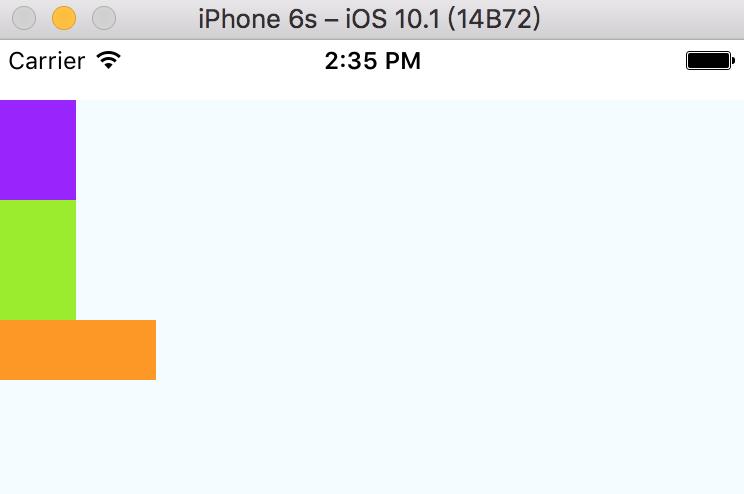
`column-reverse`: 从下至上,纵向排列. 效果如下图所示:
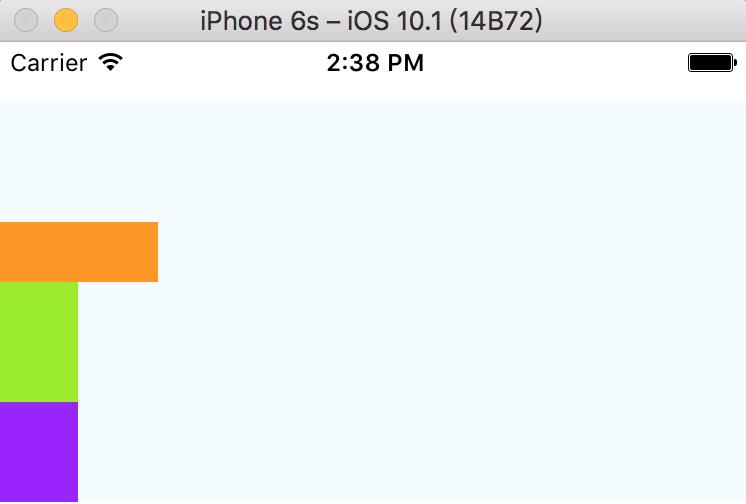
row: 从左至右,水平排列, 效果如下图所示:
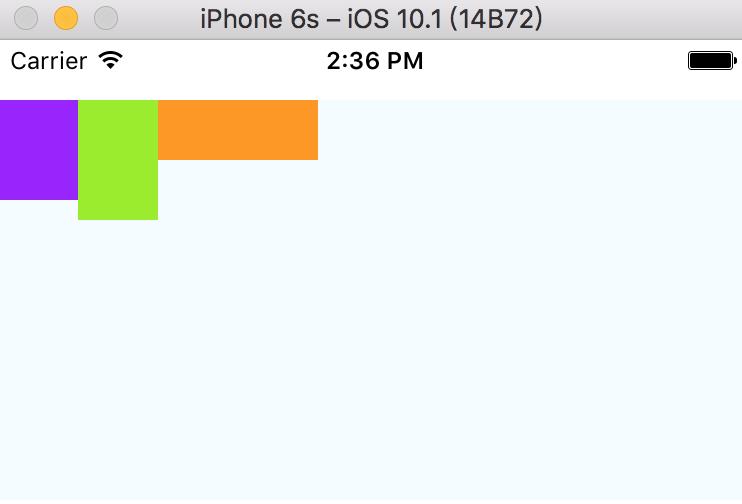
row-reverse: 从右至左,水平排列,效果如下图所示:
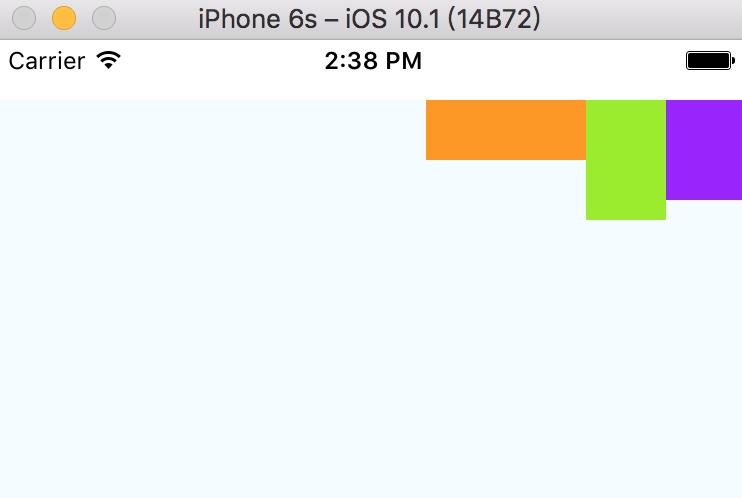
2、justifyContent 属性
justifyContent 属性 指定容器内的元素在主轴线的对齐方式,可取值flex-start | flex-end | center | space-between | space-around
flex-start(默认值):伸缩项目向一行的起始位置靠齐 ,效果如下图所示:
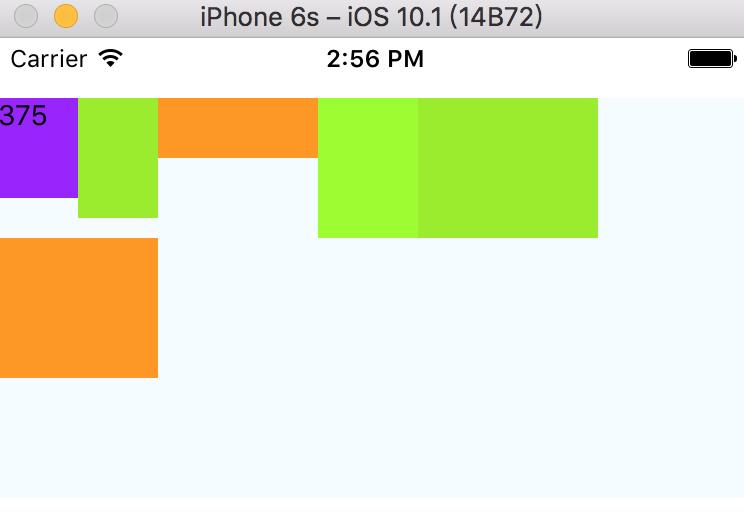
flex-end:元素向一行的结束位置靠齐 ,效果如下图所示:
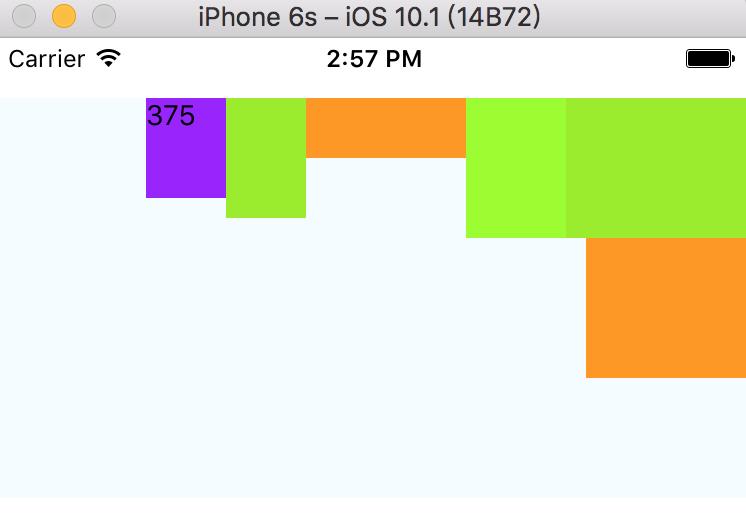
center:元素向一行的中间位置靠齐 ,效果如下图所示:
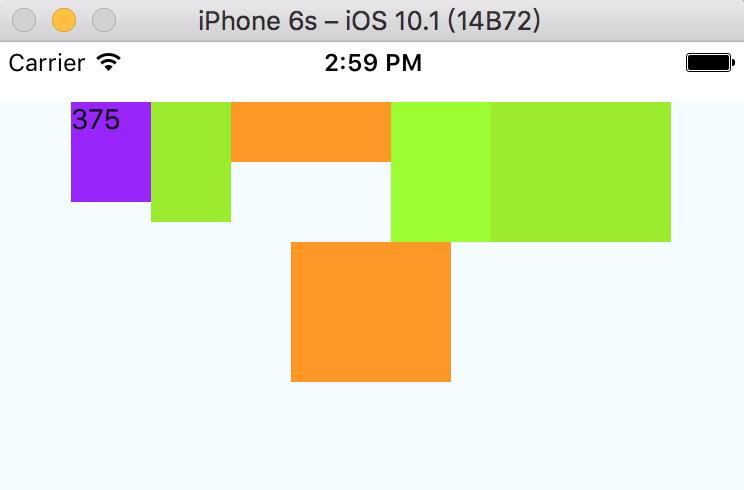
space-between:两端对齐,元素之间的间隔都相等,效果如下图所示:
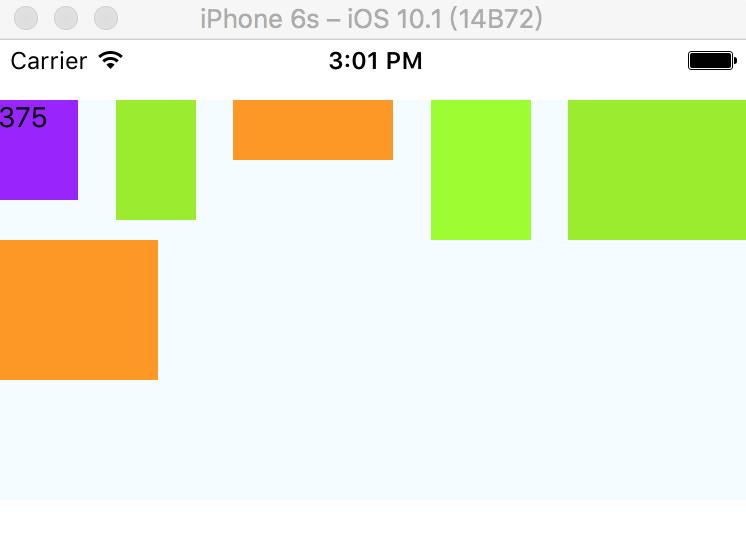
space-around:元素会平均地分布在行里,两端保留一半(中间间隔的一半)的空间,效果如下图所示:
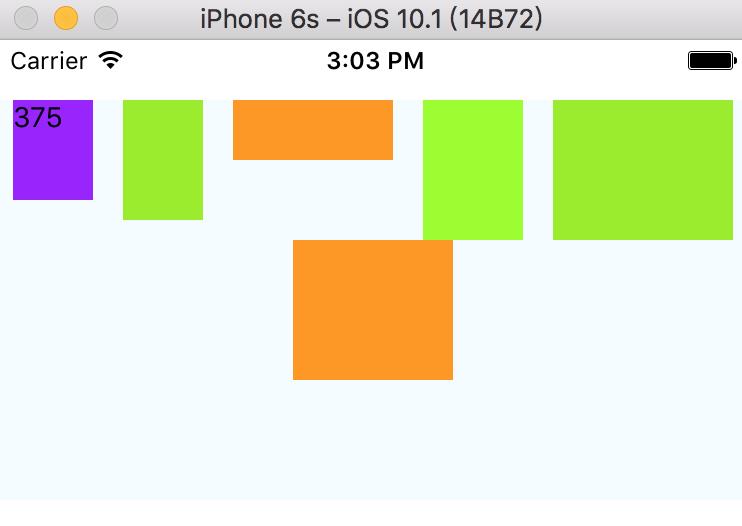
3、alignItems属性
alignItems: 侧轴(垂直于主轴)的“对齐方式”。
flex-start:交叉轴的起点对齐。 效果如下所示:
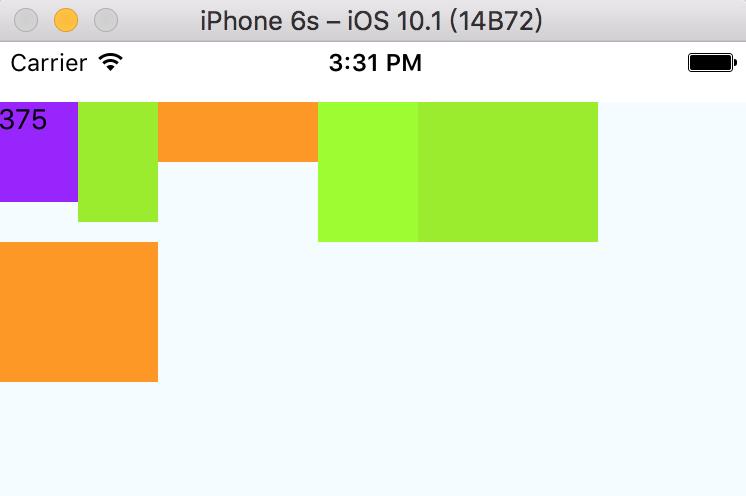
flex-end:交叉轴的终点对齐 。 效果如下所示:
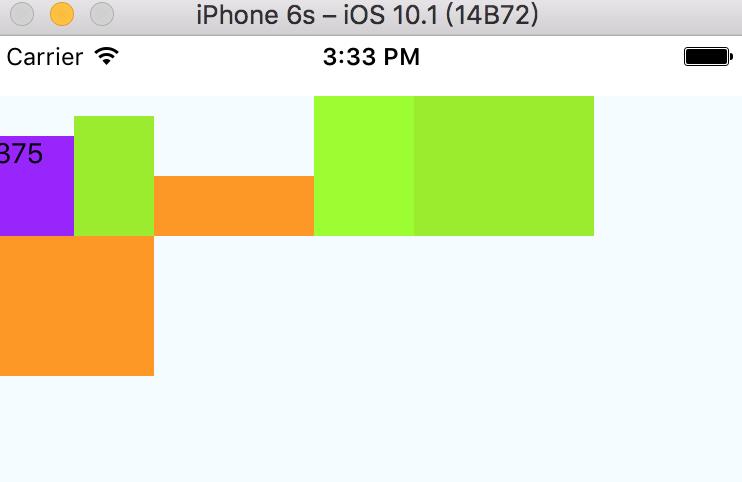
center:交叉轴的中点对齐。 效果如下所示:
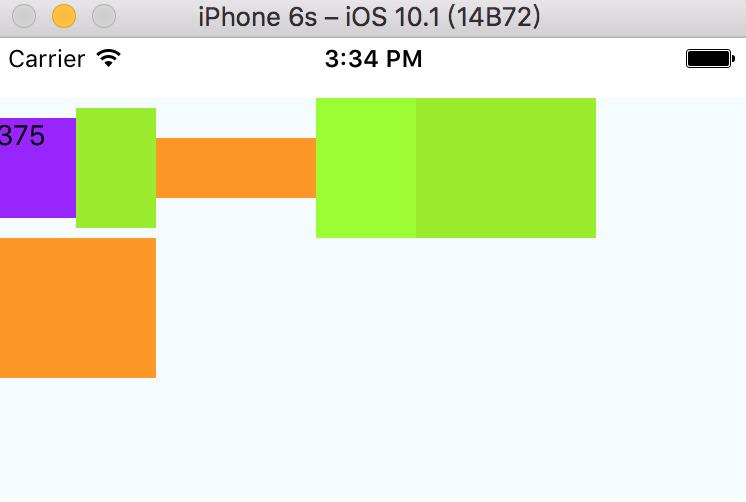
stretch(默认值):如果项目未设置高度或设为auto,将占满整个容器的高度。我们先把第一个View的height属性注释掉,然后把alignItems设置为stretch,效果如下:
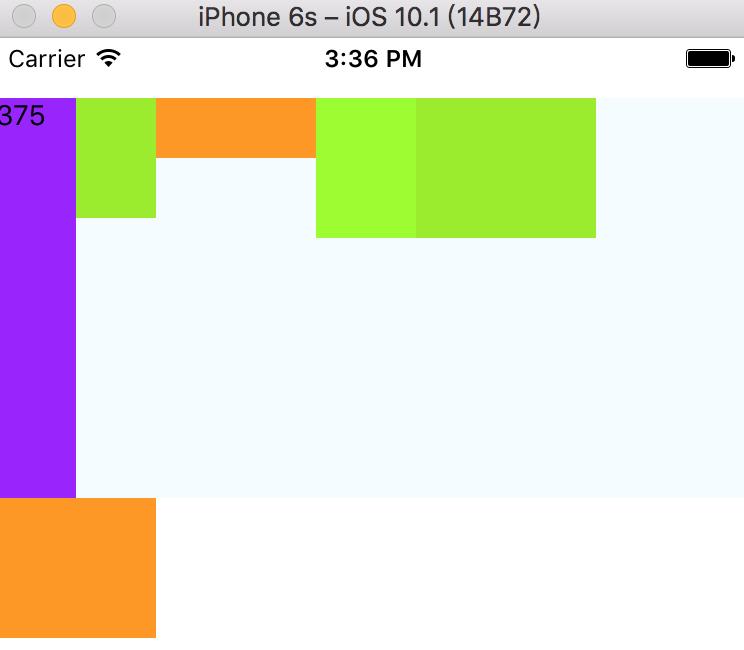
4、flexWrap属性
flexWrap: 默认情况下,项目都排在一条线(又称”轴线”)上。flex-wrap属性定义,如果一条轴线排不下,如何换行。
nowrap(默认值):不换行。 效果如下:
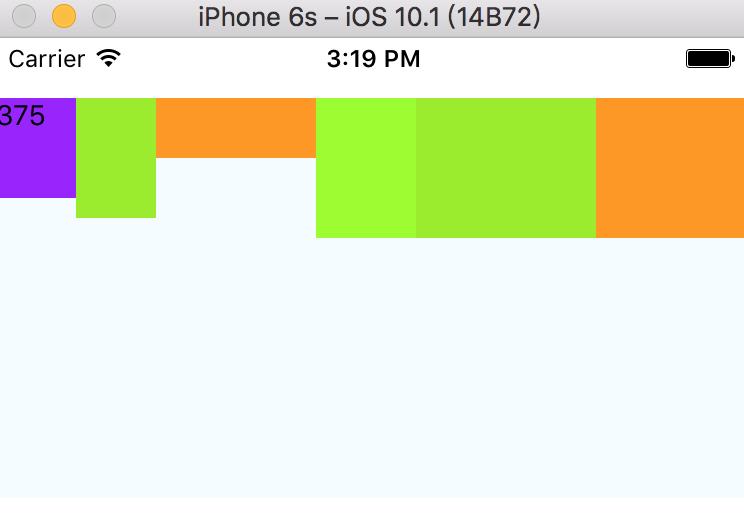
wrap: 换行,第一行在上方。 效果如下:
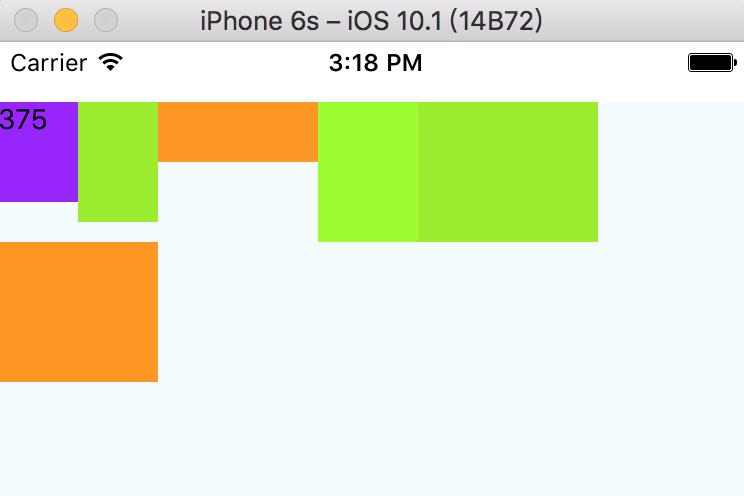
wrap-reverse:换行,第一行在下方。【react Native不支持此属性值】
二、元素属性
1、flex属性
flex属性是“flex-grow”、“flex-shrink”和“flex-basis”三个属性的缩写,
其中第二个和第三个参数(flex-shrink、flex-basis)是可选参数。
默认值为“0 1 auto”。
宽度 = 弹性宽度 ( flexGrow / sum( flexGrow ) )
如果该元素设置了宽高,那么他的宽度 = 原来的宽度 + 一行中空白的宽度 (flexGrow / sum(flexGrow))
如下如的三个控件,它们的flex属性分别设置为1,2,3。
据此,第一个控件占屏幕宽度的 1/(1+2+3),第二个控件占 2(1+2+3),第三个控件占屏幕的 3/(1+2+3) 如下所示:
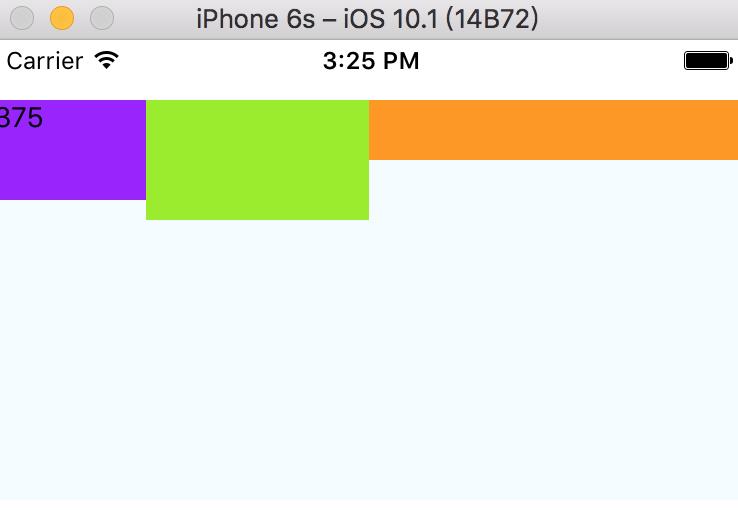
2、alignSelf属性
alignSelf取值范围:“auto | flex-start | flex-end | center | baseline | stretch”
align-self属性允许单个项目有与其他项目不一样的对齐方式,可覆盖align-items属性。
默认值为auto,表示继承父元素的alignItems属性,如果没有父元素,则等同于stretch。
注意:react Native不支持此属性值: baseline
现在我们把第二个View设置为alignSelf:‘flex-start’,效果如下:
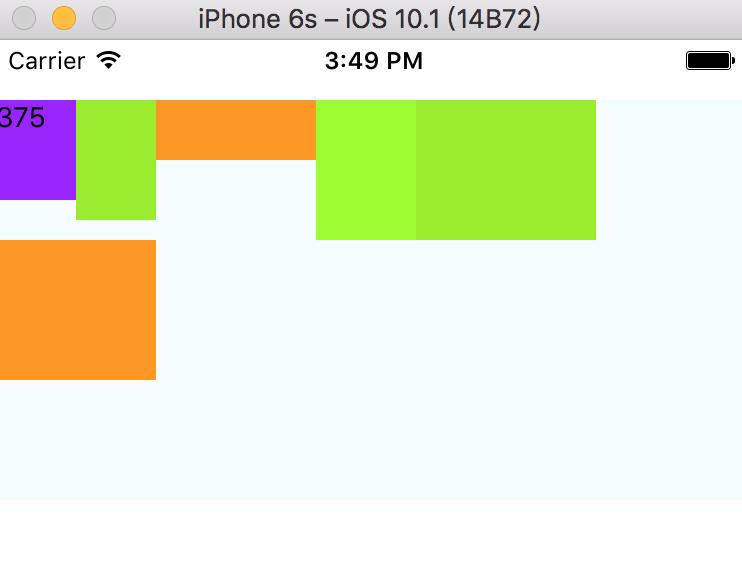
设置为 alignSelf:‘flex-end’ 效果如下:
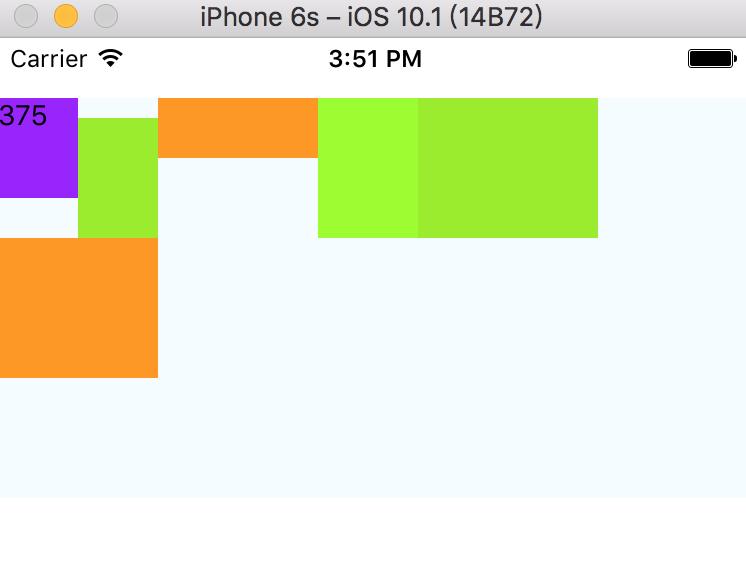
设置为alignSelf:‘center’ 效果如下:
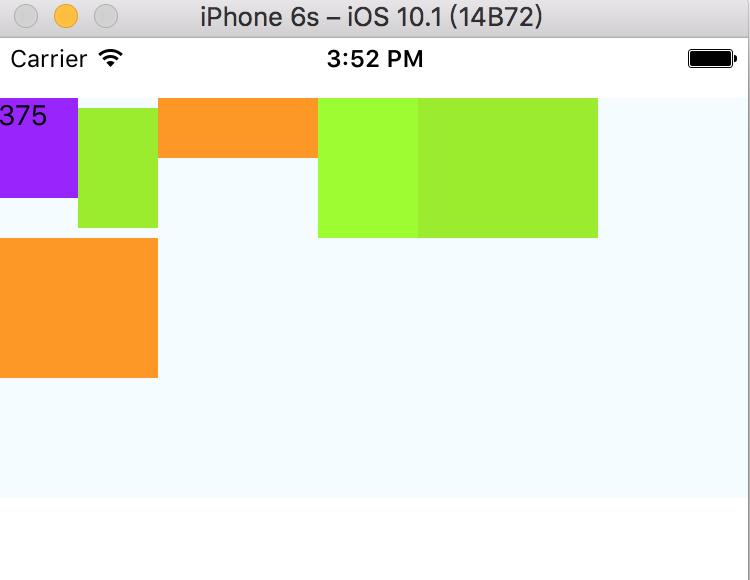
设置为alignSelf:‘stretch’ 且不设置高度,效果如下:
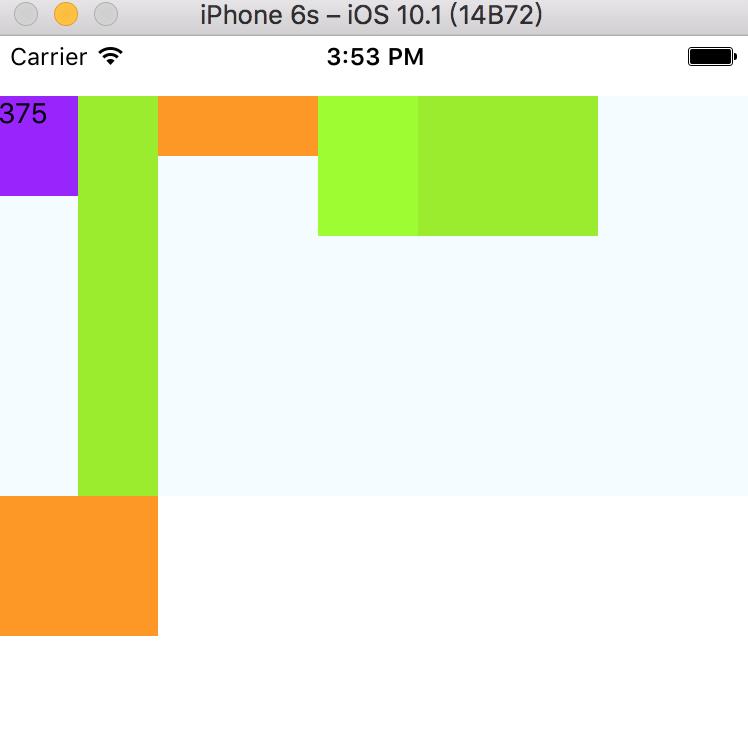
三、几个简单的示例
1,绝对定位和相对定位:
与css定位不同,在React Native中定位不需要再父组件中设置position属性。
通常情况下设置position:‘relative’,和不设置position属性,定位的效果是一样的
但是如果父组件设置了内边距,position会做出相应的定位改变,而absolute则不会。
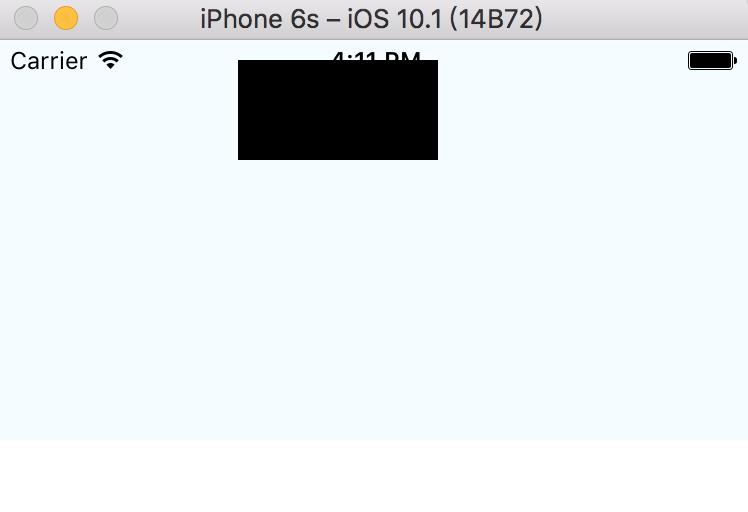
如果View设置了position: ‘absolute’,那么该View或父View设置padding对该View都无效:
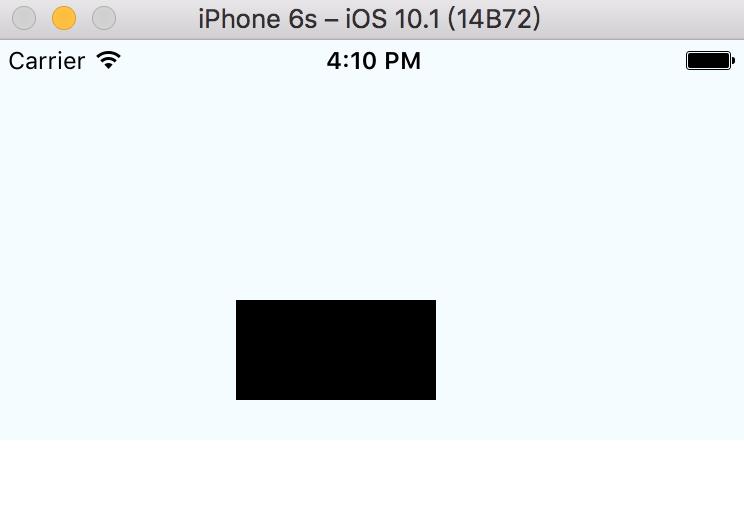
2,获取宽高分辨率
var width = require(‘Dimensions’).get(‘window’).width;
var height = require(‘Dimensions’).get(‘window’).height;
var scale = require(‘Dimensions’).get(‘window’).scale;
还有一种更简洁的方式:
var {width,height,scale} = require(‘Dimensions’).get(‘window’);
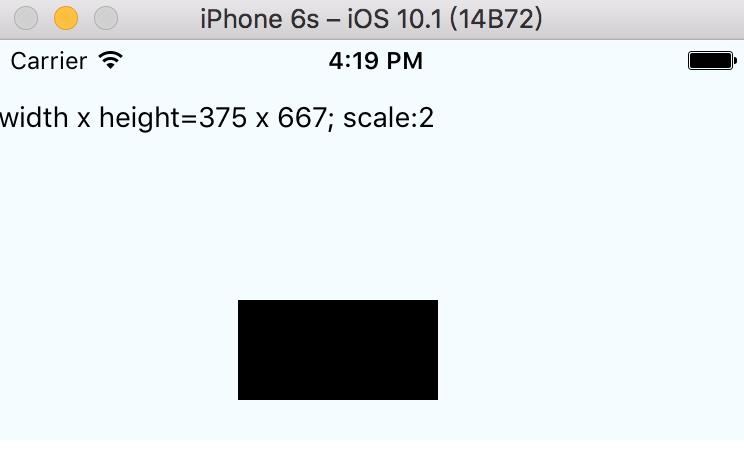
3,默认宽度问题
View不设置宽度默认占一行
把上面显示屏幕分辨率的View设置一个背景,就会发现View不设置宽度默认是占一行的:
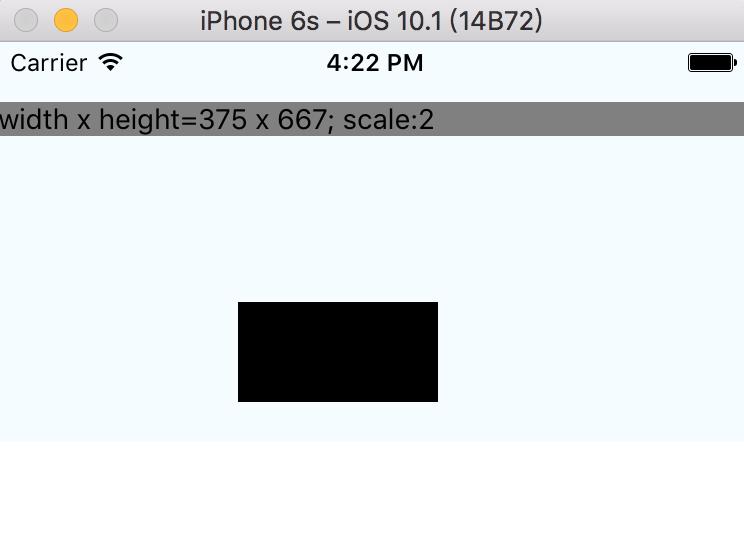
四、本博客所有代码展示:
import React, {Component} from 'react';
import {
AppRegistry,
StyleSheet,
Text,
View
} from 'react-native';
//330 375 = 45 15+30
var {width, height,scale} = require('Dimensions').get('window');
export default class FlexBoxDemo extends Component {
render() {
return (
<View style={styles.container}>
<Text style={styles.text_style1}>{width}</Text>
<Text style={styles.text_style2}/>
<Text style={styles.text_style3}/>
<Text style={styles.text_style4}/>
<Text style={styles.text_style5}/>
<Text style={styles.text_style6}/>
</View>
);
}
}
class PositionDemo extends Component {
render() {
return (
<View style={{backgroundColor: '#F5FCFF', height: 200, paddingTop: 30,paddingBottom:100,flexDirection:'column'}}>
<Text style={styles.positionStyle}/>
<Text style={{backgroundColor:'gray'}}>width x height={width} x {height}; scale:{scale}</Text>
{/*默认占一行
<Text style={{backgroundColor:'blue'}}/>*/}
</View>
);
}
}
const styles = StyleSheet.create({
container: {
//flex: 1,
backgroundColor: '#F5FCFF',
flexDirection: 'row',
marginTop: 30,
height: 200,
justifyContent: 'flex-start',
alignItems: 'stretch',
flexWrap: 'wrap',
},
text_style1: {
width: 40,
height: 50,
backgroundColor: '#9900ff',
//flex: 1,
//textAlign: 'center',//文字仅仅水平居中
},
text_style2: {
width: 40,
height: 60,
backgroundColor: '#99ee00',
//flex: 2,
// alignSelf: 'stretch'
},
text_style3: {
width: 80,
height: 30,
backgroundColor: '#ff9900',
//flex: 3,
},
text_style4: {
width: 50,
height: 70,
backgroundColor: '#99ff00',
//flex: 3,
},
text_style5: {
width: 90,
height: 70,
backgroundColor: '#99ee00',
//flex: 3,
},
text_style6: {
width: 80,
height: 70,
backgroundColor: '#ff9900',
},
positionStyle: {
//flex:1,
height: 50,
width: 100,
backgroundColor: 'black',
position: 'absolute',//absolute
bottom: 20,
left: 120,
//paddingBottom: 40, //如果position:'absolute',则paddingBottom:40无效
//通常情况下设置position和absolute,定位的效果是一样的,
//但是如果父组件设置了内边距,position会做出相应的定位改变,而absolute则不会。
}
});
AppRegistry.registerComponent('FlexBoxDemo', () => PositionDemo);
下面是我的公众号,干货文章不错过,有需要的可以关注下,有任何问题可以联系我:
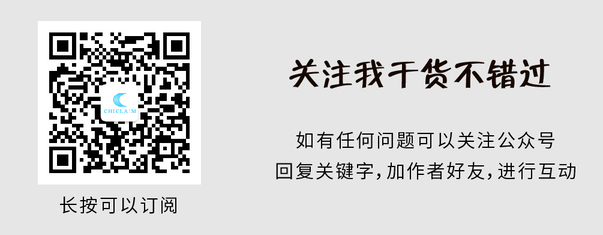
以上是关于React Native FlexBox布局的主要内容,如果未能解决你的问题,请参考以下文章