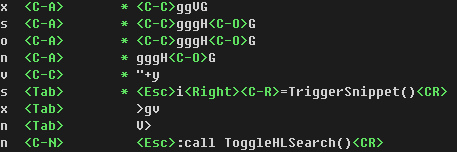vim自定义设置-配置文件
Posted -柚子皮-
tags:
篇首语:本文由小常识网(cha138.com)小编为大家整理,主要介绍了vim自定义设置-配置文件相关的知识,希望对你有一定的参考价值。
http://blog.csdn.net/pipisorry/article/details/25056909
.vimrc配置文件表示说明
vim自定义键盘映射
使用:map命令,可以将键盘上的某个按键与Vim的命令绑定起来。例如使用以下命令,可以通过F5键将单词用花括号括起来:
:map <F5> i{e<Esc>a}<Esc>
其中:i{将插入字符{,然后使用Esc退回到命令状态;接着用e移到单词结尾,a}增加字符},最后退至命令状态。在执行以上命令之后,光标定位在一个单词上(例如amount),按下F5键,这时字符就会变成{amount}的形式。
nmap为普通模式,imap为编辑模式
C表示ctrl,A表示Alt,S表示Shift,<CR>表示回车。Alt键可以使用<M-key>或<A-key>来表示。
关于键盘符号的详细说明,请使用:h key-notation命令查看帮助信息。
不同模式下的键盘映射
使用下表中不同形式的map命令,可以针对特定的模式设置键盘映射:
| Command 命令 | Normal 常规模式 | Visual 可视化模式 | Operator Pending 运算符模式 | Insert Only 插入模式 | Command Line 命令行模式 |
:map | y | y | y | ||
:nmap | y | ||||
:vmap | y | ||||
:omap | y | ||||
:map! | y | y | |||
:imap | y | ||||
:cmap | y |
查看键盘映射
使用:map命令,可以列出所有键盘映射。其中第一列标明了映射在哪种模式下工作:
标记 模式
<space> 常规模式,可视化模式,运算符模式
n 常规模式
v 可视化模式
o 运算符模式
! 插入模式,命令行模式
i 插入模式
c 命令模式使用:map!命令,则只列出插入和命令行模式的映射。而:imap,:vmap,:omap,:nmap命令则只是列出相应模式下的映射。
vim设置的一些说明
.vimrc中的mapleader
The <Leader> key is mapped to \\ by default. So if you have a map of <Leader>t, you can execute it by default with \\+t. For more detail or re-assigning it using the mapleader variable, see
:help leader
To define a mapping which uses the "mapleader" variable, the special string
"<Leader>" can be used. It is replaced with the string value of "mapleader".
If "mapleader" is not set or empty, a backslash is used instead.
Example:
:map <Leader>A oanother line <Esc>
Works like:
:map \\A oanother line <Esc>
But after:
:let mapleader = ","
It works like:
:map ,A oanother line <Esc>[Mapping keys in Vim - Tutorial (Part 1)]
[Vim中的键映射]
插件安装
管理插件的命令
:PlugInstall install 安装插件
:PlugUpdate install or update 更新插件
:PlugClean remove plugin not in list 删除本地无用插件
:PlugUpgrade Upgrade vim-plug itself 升级本身
:PlugStatus Check the status of plugins 查看插件状态
vim的配置文件示例
{主要用于C++和python开发,当然一般使用也可以啦}
修改vimrc文件,如果不存在就创建一个
vim ~/.vimrc
Note: 第330行可以改成这样的:autocmd BufWinEnter \\[Buf\\ List\\] setl nonumber
"let mapleader = ";" " 比较习惯用;作为命令前缀,右手小拇指直接能按到
" 把空格键映射成:
"nmap <space> :
" 快捷打开编辑vimrc文件的键盘绑定
map <silent> <leader>ee :e $HOME/.vimrc<cr>
autocmd! bufwritepost *.vimrc source $HOME/.vimrc
" ^z快速进入shell
nmap <C-Z> :shell<cr>
inoremap <leader>n <esc>
" 判断操作系统
if (has("win32") || has("win64") || has("win32unix"))
let g:isWin = 1
else
let g:isWin = 0
endif
" 判断是终端还是gvim
if has("gui_running")
let g:isGUI = 1
else
let g:isGUI = 0
endif
set nocompatible " 关闭兼容模式
syntax enable " 语法高亮
filetype plugin on " 文件类型插件
filetype indent on
set shortmess=atI " 去掉欢迎界面
set autoindent
autocmd BufEnter * :syntax sync fromstart
set nu " 显示行号
" set nu! "取消行号显示
set showcmd " 显示命令
set lz " 当运行宏时,在命令执行完成之前,不重绘屏幕
set hid " 可以在没有保存的情况下切换buffer
set backspace=eol,start,indent
set whichwrap+=<,>,h,l " 退格键和方向键可以换行
set incsearch " 增量式搜索
set nohlsearch
"set hlsearch " 高亮搜索
set ignorecase " 搜索时忽略大小写
set magic " 额,自己:h magic吧,一行很难解释
set showmatch " 显示匹配的括号
set nobackup " 关闭备份
set nowb
"set noswapfile " 不使用swp文件,注意,错误退出后无法恢复
set lbr " 在breakat字符处而不是最后一个字符处断行
set ai " 自动缩进
set si " 智能缩进
set cindent " C/C++风格缩进
set wildmenu
set nofen
set fdl=10
" tab转化为4个字符
set expandtab
set smarttab
set shiftwidth=4
set tabstop=4
" 不使用beep或flash
set vb t_vb=
set background=dark
set t_Co=256
"colorscheme xoria256
set history=400 " vim记住的历史操作的数量,默认的是20
set autoread " 当文件在外部被修改时,自动重新读取
set mouse=n " 在所有模式下都允许使用鼠标,还可以是n,v,i,c等
"在gvim中高亮当前行
if (g:isGUI)
set cursorline
colorscheme wombat
hi cursorline guibg=#333333
hi CursorColumn guibg=#333333
"set guifont=Consolas\\ 10
"set guifontwide=Consolas\\ 10
set guifont=DejaVu\\ Sans\\ Mono\\ 10
set gfw=DejaVu\\ Sans\\ Mono\\ 10
" 不显示toolbar
set guioptions-=T
" 不显示菜单栏
"set guioptions-=m
endif
" 设置字符集编码,默认使用utf8
if (g:isWin)
let &termencoding=&encoding " 通常win下的encoding为cp936
set fileencodings=utf8,cp936,ucs-bom,latin1
else
set encoding=utf8
set fileencodings=utf8,gb2312,gb18030,ucs-bom,latin1
endif
" 状态栏
set laststatus=2 " 总是显示状态栏
highlight StatusLine cterm=bold ctermfg=yellow ctermbg=blue
" 获取当前路径,将$HOME转化为~
function! CurDir()
let curdir = substitute(getcwd(), $HOME, "~", "g")
return curdir
endfunction
set statusline=[%n]\\ %f%m%r%h\\ \\|\\ \\ pwd:\\ %{CurDir()}\\ \\ \\|%=\\|\\ %l,%c\\ %p%%\\ \\|\\ ascii=%b,hex=%b%{((&fenc==\\"\\")?\\"\\":\\"\\ \\|\\ \\".&fenc)}\\ \\|\\ %{$USER}\\ @\\ %{hostname()}\\
" 第80列往后加下划线
"au BufWinEnter * let w:m2=matchadd('Underlined', '\\%>' . 80 . 'v.\\+', -1)
" 根据给定方向搜索当前光标下的单词,结合下面两个绑定使用
function! VisualSearch(direction) range
let l:saved_reg = @"
execute "normal! vgvy"
let l:pattern = escape(@", '\\\\/.*$^~[]')
let l:pattern = substitute(l:pattern, "\\n$", "", "")
if a:direction == 'b'
execute "normal ?" . l:pattern . "<cr>"
else
execute "normal /" . l:pattern . "<cr>"
endif
let @/ = l:pattern
let @" = l:saved_reg
endfunction
" 用 */# 向 前/后 搜索光标下的单词
vnoremap <silent> * :call VisualSearch('f')<CR>
vnoremap <silent> # :call VisualSearch('b')<CR>
" 在文件名上按gf时,在新的tab中打开
"map gf :tabnew <cfile><cr>
" 用c-j,k在buffer之间切换
nn <C-J> :bn<cr>
nn <C-K> :bp<cr>
" Bash(Emacs)风格键盘绑定
imap <C-e> <END>
imap <C-a> <HOME>
"imap <C-u> <esc>d0i
"imap <C-k> <esc>d$i " 与自动补全中的绑定冲突
"从系统剪切板中复制,剪切,粘贴
map <F7> "+y
map <F8> "+x
map <F9> "+p
" 恢复上次文件打开位置
set viminfo='10,\\"100,:20,%,n~/.viminfo
au BufReadPost * if line("'\\"") > 0|if line("'\\"") <= line("$")|exe("norm '\\"")|else|exe "norm $"|endif|endif
" 删除buffer时不关闭窗口
command! Bclose call <SID>BufcloseCloseIt()
function! <SID>BufcloseCloseIt()
let l:currentBufNum = bufnr("%")
let l:alternateBufNum = bufnr("#")
if buflisted(l:alternateBufNum)
buffer #
else
bnext
endif
if bufnr("%") == l:currentBufNum
new
endif
if buflisted(l:currentBufNum)
execute("bdelete! ".l:currentBufNum)
endif
endfunction
" 快捷输入
" 自动完成括号和引号
inoremap <leader>1 ()<esc>:let leavechar=")"<cr>i
inoremap <leader>2 []<esc>:let leavechar="]"<cr>i
inoremap <leader>3 {}<esc>:let leavechar="}"<cr>i
inoremap <leader>4 {<esc>o}<esc>:let leavechar="}"<cr>O
inoremap <leader>q ''<esc>:let leavechar="'"<cr>i
inoremap <leader>w ""<esc>:let leavechar='"'<cr>i
" 插件窗口的宽度,如TagList,NERD_tree等,自己设置
let s:PlugWinSize = 25
" taglist.vim
" http://www.vim.org/scripts/script.php?script_id=273
" <leader>t 打开TagList窗口,窗口在右边
nmap <silent> <leader>t :TlistToggle<cr>
"let Tlist_Ctags_Cmd = '/usr/bin/ctags'
let Tlist_Show_One_File = 0
let Tlist_Exit_OnlyWindow = 1
let Tlist_Use_Right_Window = 1
let Tlist_File_Fold_Auto_Close = 1
let Tlist_GainFocus_On_ToggleOpen = 0
let Tlist_WinWidth = s:PlugWinSize
let Tlist_Auto_Open = 0
let Tlist_Display_Prototype = 0
"let Tlist_Close_On_Select = 1
" OmniCppComplete.vim
" http://www.vim.org/scripts/script.php?script_id=1520
set completeopt=menu
let OmniCpp_ShowPrototypeInAbbr = 1
let OmniCpp_DefaultNamespaces = ["std"] " 逗号分割的字符串
let OmniCpp_MayCompleteScope = 1
let OmniCpp_ShowPrototypeInAbbr = 0
let OmniCpp_SelectFirstItem = 2
" c-j自动补全,当补全菜单打开时,c-j,k上下选择
imap <expr> <c-j> pumvisible()?"\\<C-N>":"\\<C-X><C-O>"
imap <expr> <c-k> pumvisible()?"\\<C-P>":"\\<esc>"
" f:文件名补全,l:行补全,d:字典补全,]:tag补全
imap <C-]> <C-X><C-]>
imap <C-F> <C-X><C-F>
imap <C-D> <C-X><C-D>
imap <C-L> <C-X><C-L>
" NERD_commenter.vim
" http://www.vim.org/scripts/script.php?script_id=1218
" Toggle单行注释/“性感”注释/注释到行尾/取消注释
map <leader>cc ,c<space>
map <leader>cs ,cs
map <leader>c$ ,c$
map <leader>cu ,cu
" NERD tree
" http://www.vim.org/scripts/script.php?script_id=1658
let NERDTreeShowHidden = 1
let NERDTreeWinPos = "left"
let NERDTreeWinSize = s:PlugWinSize
nmap <leader>n :NERDTreeToggle<cr>
" DoxygenToolkit.vim
" http://www.vim.org/scripts/script.php?script_id=987
" 暂时没有使用
" 更新ctags和cscope索引
" href: http://www.vimer.cn/2009/10/把vim打造成一个真正的ide2.html
" 稍作修改,提取出DeleteFile函数,修改ctags和cscope执行命令
map <F6> :call Do_CsTag()<cr>
function! Do_CsTag()
let dir = getcwd()
"先删除已有的tags和cscope文件,如果存在且无法删除,则报错。
if ( DeleteFile(dir, "tags") )
return
endif
if ( DeleteFile(dir, "cscope.files") )
return
endif
if ( DeleteFile(dir, "cscope.out") )
return
endif
if(executable('ctags'))
silent! execute "!ctags -R --c++-kinds=+p --fields=+iaS --extra=+q ."
endif
if(executable('cscope') && has("cscope") )
if(g:isWin)
silent! execute "!dir /s/b *.c,*.cpp,*.h,*.java,*.cs >> cscope.files"
else
silent! execute "!find . -iname '*.[ch]' -o -name '*.cpp' > cscope.files"
endif
silent! execute "!cscope -b"
execute "normal :"
if filereadable("cscope.out")
execute "cs add cscope.out"
endif
endif
" 刷新屏幕
execute "redr!"
endfunction
function! DeleteFile(dir, filename)
if filereadable(a:filename)
if (g:isWin)
let ret = delete(a:dir."\\\\".a:filename)
else
let ret = delete("./".a:filename)
endif
if (ret != 0)
echohl WarningMsg | echo "Failed to delete ".a:filename | echohl None
return 1
else
return 0
endif
endif
return 0
endfunction
" cscope 绑定
if has("cscope")
set csto=1
set cst
set nocsverb
if filereadable("cscope.out")
cs add cscope.out
endif
set csverb
" s: C语言符号 g: 定义 d: 这个函数调用的函数 c: 调用这个函数的函数
" t: 文本 e: egrep模式 f: 文件 i: include本文件的文件
nmap <leader>ss :cs find s <C-R>=expand("<cword>")<CR><CR>:copen<CR>
nmap <leader>sg :cs find g <C-R>=expand("<cword>")<CR><CR>
nmap <leader>sc :cs find c <C-R>=expand("<cword>")<CR><CR>:copen<CR>
nmap <leader>st :cs find t <C-R>=expand("<cword>")<CR><CR>:copen<CR>
nmap <leader>se :cs find e <C-R>=expand("<cword>")<CR><CR>:copen<CR>
nmap <leader>sf :cs find f <C-R>=expand("<cfile>")<CR><CR>:copen<CR>
nmap <leader>si :cs find i ^<C-R>=expand("<cfile>")<CR>$<CR>:copen<CR>
nmap <leader>sd :cs find d <C-R>=expand("<cword>")<CR><CR>:copen<CR>
endif
" Quick Fix 设置
map <F3> :cw<cr>
map <F4> :cp<cr>
map <F5> :cn<cr>
" Buffers Explorer (需要genutils.vim)
" http://vim.sourceforge.net/scripts/script.php?script_id=42
" http://www.vim.org/scripts/script.php?script_id=197
let g:bufExplorerDefaultHelp=0 " Do not show default help.
let g:bufExplorerShowRelativePath=1 " Show relative paths.
let g:bufExplorerSortBy='mru' " Sort by most recently used.
let g:bufExplorerSplitRight=0 " Split left.
let g:bufExplorerSplitVertical=1 " Split vertically.
let g:bufExplorerSplitVertSize = s:PlugWinSize " Split width
let g:bufExplorerUseCurrentWindow=1 " Open in new window.
set number
nmap <silent> <Leader>b :BufExplorer<CR>
" Vimwiki配置
let g:vimwiki_list = [{'path': '~/Dropbox/MyWiki/my_site/',
\\ 'path-html': '~/Dropbox/MyWiki/my_site_html/',
\\ 'html-header': '~/Dropbox/MyWiki/templates/header.tpl',
\\ 'html-footer': '~/Dropbox/MyWiki/templates/footer.tpl'}]
let g:vimwiki_camel_case=0
let wiki = {}
let wiki.path = '~/Dropbox/MyWiki/my_site/'
let wiki.nested_syntaxes = {'python': 'python', 'c++': 'cpp'}
let g:vimwiki_list = [wiki]
"pythoncomplete配置
autocmd filetype python set omnifunc=pythoncomplete#Complete
其它可以添加的
" Simulate maximize,打开python文件时自动最大化
autocmd FileType python setlocal et sta lines=999 columns=999
下面两个好像都不行
"窗口自动最大化,Linux下需要安装wmctrl
if has("win32")
au GUIEnter * simalt ~x
else
function Maximize_Window()
silent !wmctrl -r :ACTIVE: -b add,maximized_vert,maximized_horz
endfunction
au GUIEnter * call Maximize_Window()
endif
"一般IDE和很多编辑器都提供command+/快速添加(取消)注释,使用nerdcommenter的ci命令
map <c-_> <leader>ci <CR>
"多行注释只需要在normal模式下按v并移动光标选择需要注释的行,再按ctrl+/。写<c-_>是由于历史原因Vim不会收到Ctrl+/键盘消息,但多数键盘布局上绑定<c-_>具有同样的效果(你按下 的仍然是Ctrl+/)
Vim中显示不可见字符
Linux中,cat -A file可以把文件中的所有可见的和不可见的字符都显示出来。
在Vim中,可以这样:%!cat -A在Vim中调用cat转换显示。这样的做法不便于编辑。
只需要:set invlist即可以将不可见的字符显示出来。
或者,你还可以自己定义不可见字符的显示方式:
set listchars=eol:$,tab:>-,trail:~,extends:>,precedes:<
set list
:set nolist可以回到正常的模式。
mac系统vim配置
上面的配置在mac中很多不能用。
出错解决
.vimrc使能鼠标后,vim鼠标右键不能复制
在~/.vimrc中加入 set mouse=a 后,vim鼠标右键变得不能复制了,解决办法如下:
按住 shift 键,然后选择,此时表示由 X 处理该选择,copy 选项就 enable 了。如果放掉shift键,则由 vim处理该选择。
from:http://blog.csdn.net/pipisorry/article/details/25056909
ref: 超强vim配置文件 - GitHub*
[知乎:到底 VIM 能配置到多强大的程度?]
以上是关于vim自定义设置-配置文件的主要内容,如果未能解决你的问题,请参考以下文章