编辑datagridview单元格
Posted 吃饭睡觉敲代码
tags:
篇首语:本文由小常识网(cha138.com)小编为大家整理,主要介绍了编辑datagridview单元格相关的知识,希望对你有一定的参考价值。
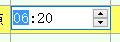


以这3种为例,最简单的是第三种,直接让单元格处于可编辑状态,当完成编辑后触发CellEndEdit事件,最后对输入的数据进行处理。

1 private DateTimePicker dtp = new DateTimePicker(); 2 private ComBox sellstyle = new ComBox ();//设置全局变量

1 public PlanVindicateForm() 2 { 3 InitializeComponent(); 4 dgvReaschResult.Controls.Add(dtp);//在窗体的构造函数里将datetimepicker控件加入 5 this.dgvReaschResult.Controls.Add(this.sellstyle);//combox控件 6 this.sellstyle.Visible = false;//设置是否显示 7 this.dtp.Visible = false; 8 this.dtp.Format = DateTimePickerFormat.Custom;//设置显示格式 9 this.dtp.CustomFormat = "HH:mm"; 10 this.dtp.KeyDown += new KeyEventHandler(dtp_KeyDown);//注册控件用到的事件 11 this.sellstyle.cbTypeBox.SelectedIndexChanged += new EventHandler(cbTypeBox_SelectedIndexChanged); 12 }

1 private void dgvReaschResult_CellClick(object sender, DataGridViewCellEventArgs e) 2 { 3 if ((e.RowIndex > -1) && (e.ColumnIndex > -1)) 4 { 5 string dataPropertyName = this.dgvReaschResult.Columns[e.ColumnIndex].DataPropertyName; 6 switch (dataPropertyName) 7 { 8 case "CanSellSeatCount": 9 10 this.dgvReaschResult.BeginEdit(true); 11 this.Original = int.Parse(this.dgvReaschResult.Rows[this.dgvReaschResult.CurrentCell.RowIndex].Cells[e.ColumnIndex].Value.ToString()); 12 return; 13 14 case "DrvTime": 15 this.dgvReaschResult.BeginEdit(true); 16 this._Rectangle = this.dgvReaschResult.GetCellDisplayRectangle(e.ColumnIndex, e.RowIndex, true); 17 this.dtp.Size = new Size(this._Rectangle.Width, this._Rectangle.Height); 18 this.dtp.Location = new Point(this._Rectangle.X, this._Rectangle.Y); 19 this.dtp.Visible = true; 20 this.dtp.ShowUpDown = true; 21 this.dtp.Value = DateTime.Parse(this.SelectSchedule.DrvTime); 22 this.dtp.Focus(); 23 this.originaTime = this.dtp.Value; 24 return; 25 26 case "SellStyleName": 27 this.dgvReaschResult.BeginEdit(true); 28 this._Rectangle = this.dgvReaschResult.GetCellDisplayRectangle(e.ColumnIndex, e.RowIndex, true); 29 this.sellstyle.Size = new Size(this._Rectangle.Width, this._Rectangle.Height); 30 this.sellstyle.Location = new Point(this._Rectangle.X, this._Rectangle.Y); 31 this.sellstyle.Visible = true; 32 this.sellstyle.SelectedText = this.SelectSchedule.SellStyleName; 33 this.sellstyle.Focus(); 34 this.sellStyleName = this.SelectSchedule.SellStyleName; 35 return; 36 } 37 this.dtp.Visible = false; 38 this.sellstyle.Visible = false; 39 } 40 41 }

1 private void dgvReaschResult_CellEndEdit(object sender, DataGridViewCellEventArgs e) 2 { 3 if ((e.RowIndex > -1) && (e.ColumnIndex > -1)) 4 { 5 try 6 { 7 string dataPropertyName = this.dgvReaschResult.Columns[e.ColumnIndex].DataPropertyName;//获取选中单元格的数据源的名称,即列名 8 int seats = 0; 9 int num2 = 0; 10 switch (dataPropertyName) 11 { 12 case "CanSellSeatCount";//第3种 13 { 14 //对获取到的数据进行处理 15 break; 16 } 17 case "DrvTime"://第1种 18 //对获取到的数据进行处理 19 break; 20 21 case "SellStyleName"://第2种 22 //对获取到的数据进行处理 23 break; 24 25 } 26 } 27 catch (Exception exception) 28 { 29 this.ShowError("执行失败!"); 30 } 31 } 32 33 }
以上是关于编辑datagridview单元格的主要内容,如果未能解决你的问题,请参考以下文章
