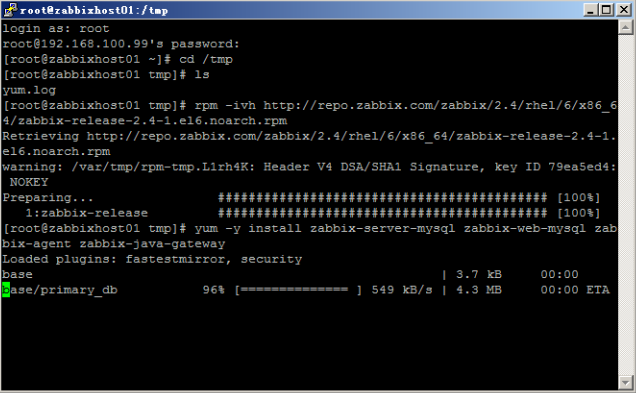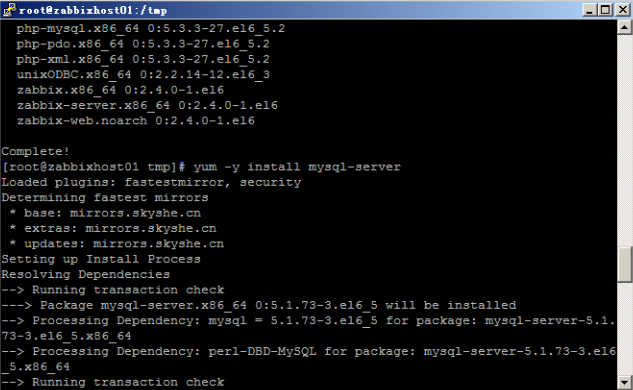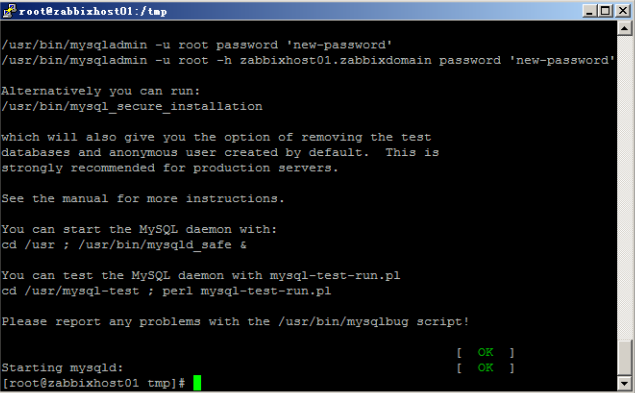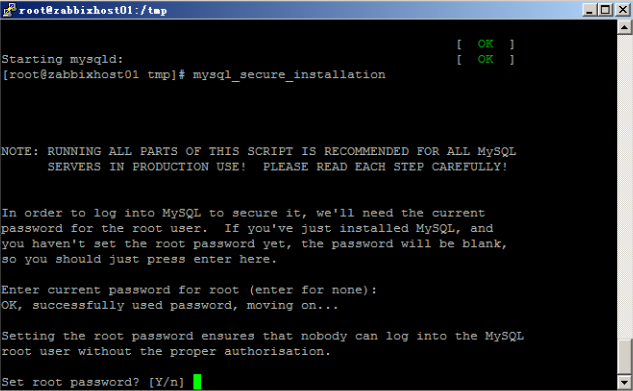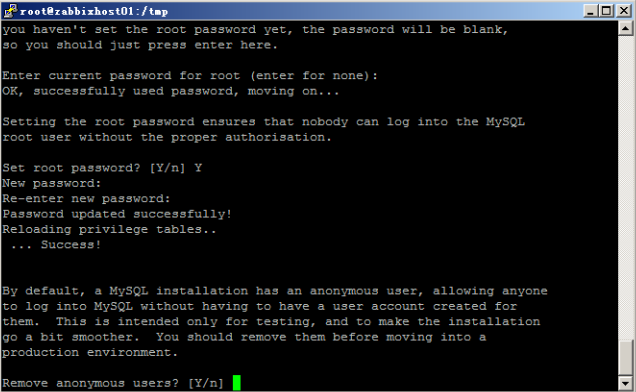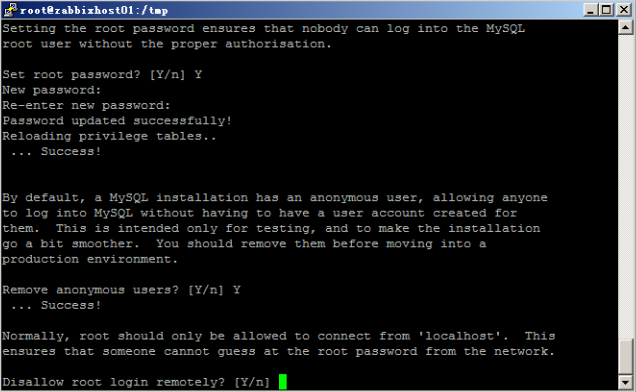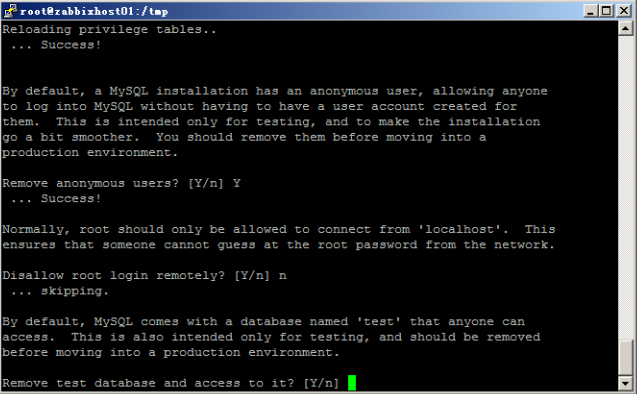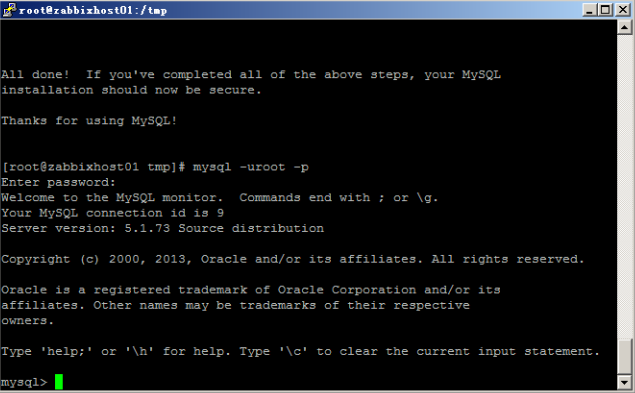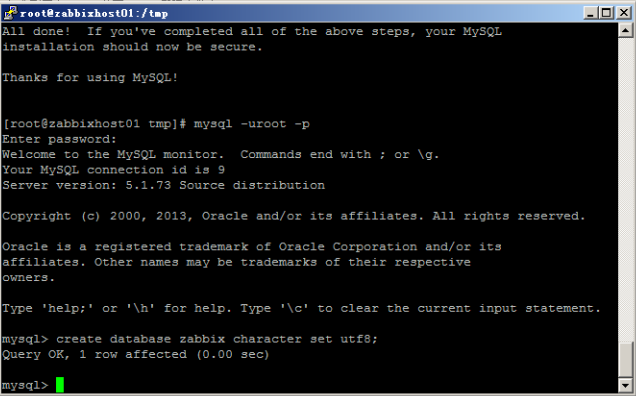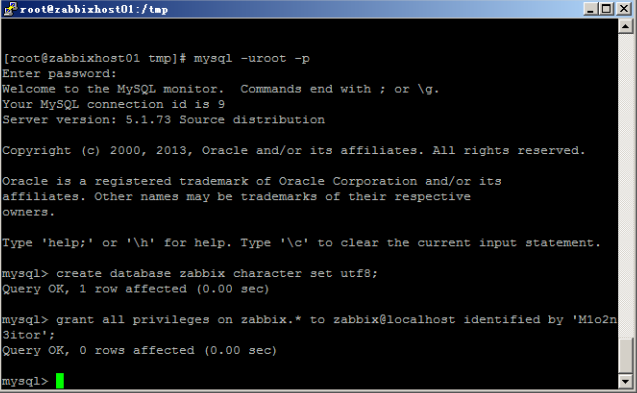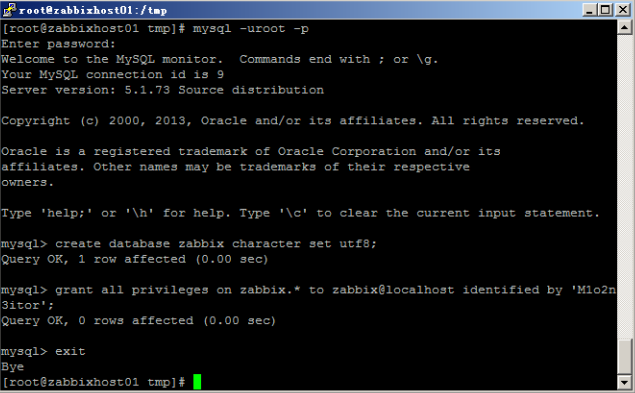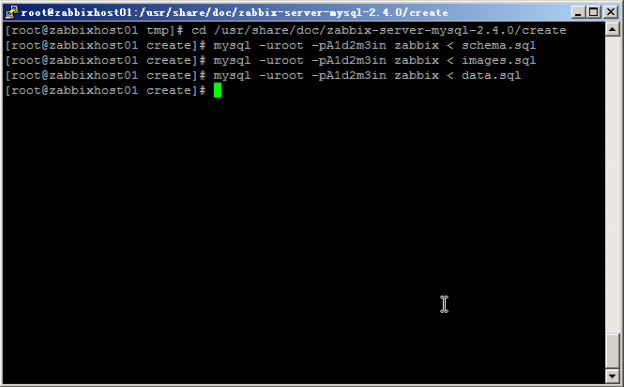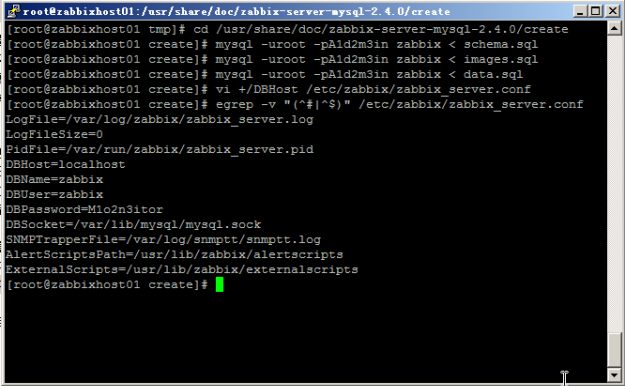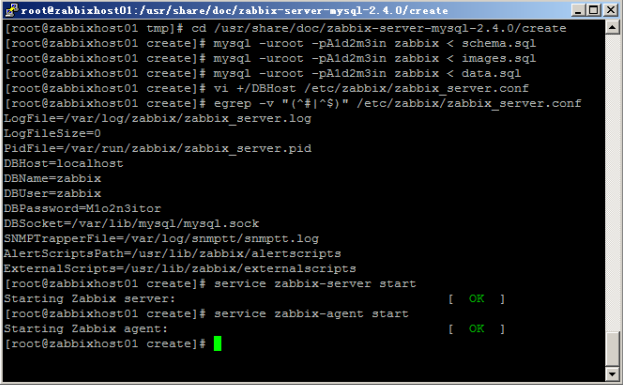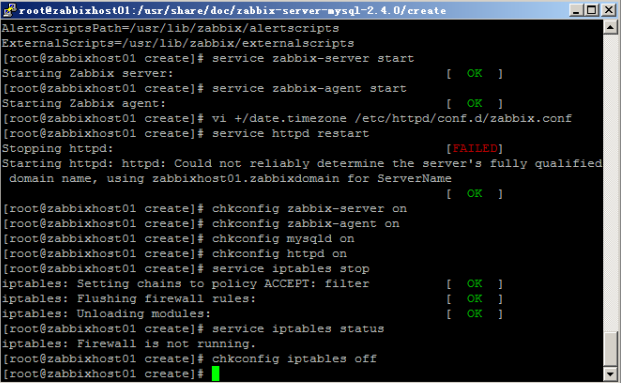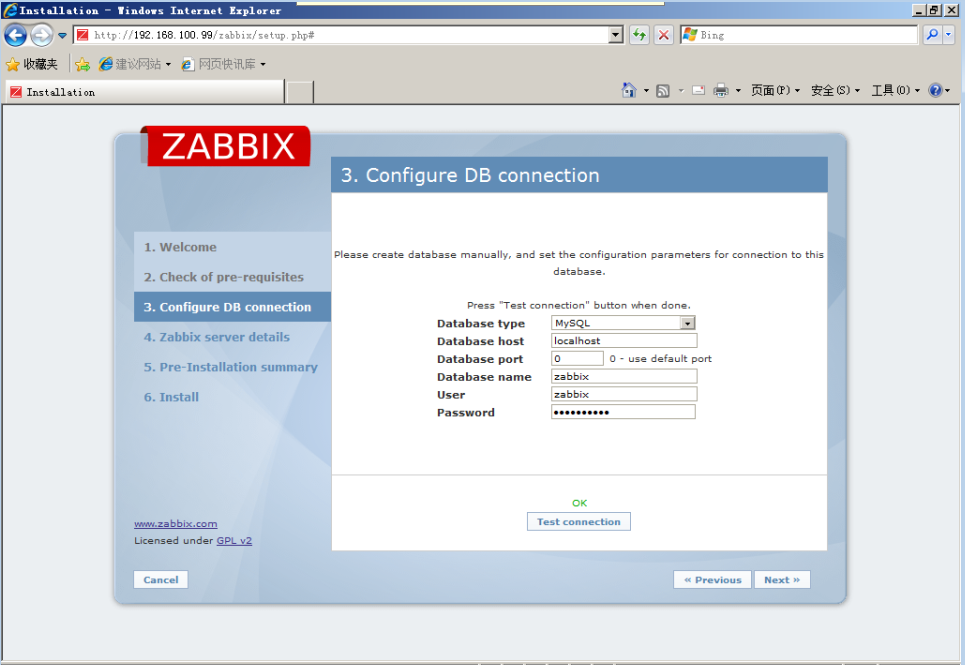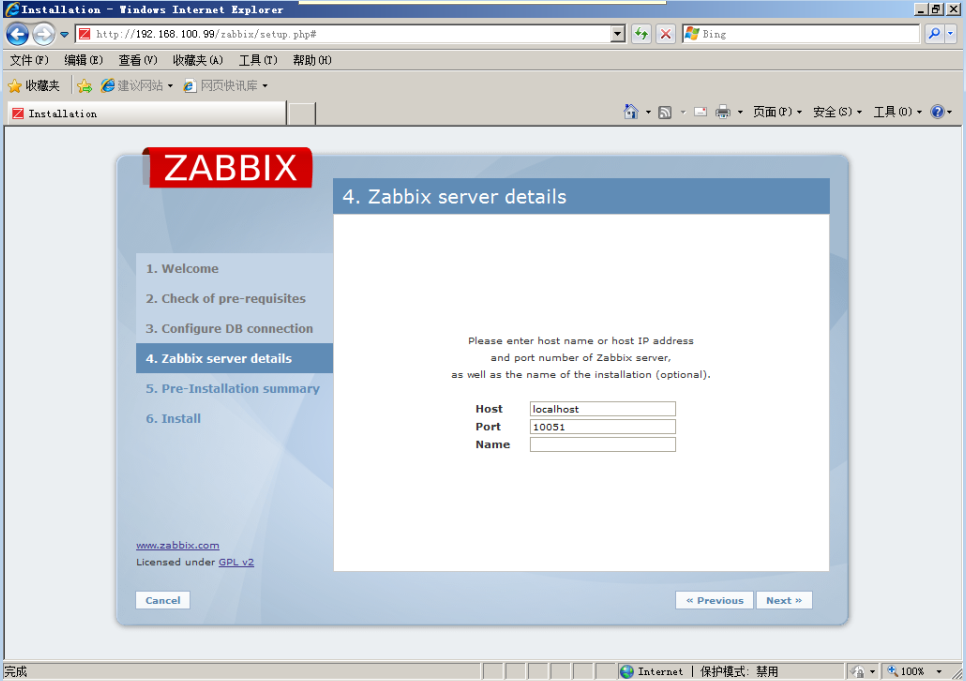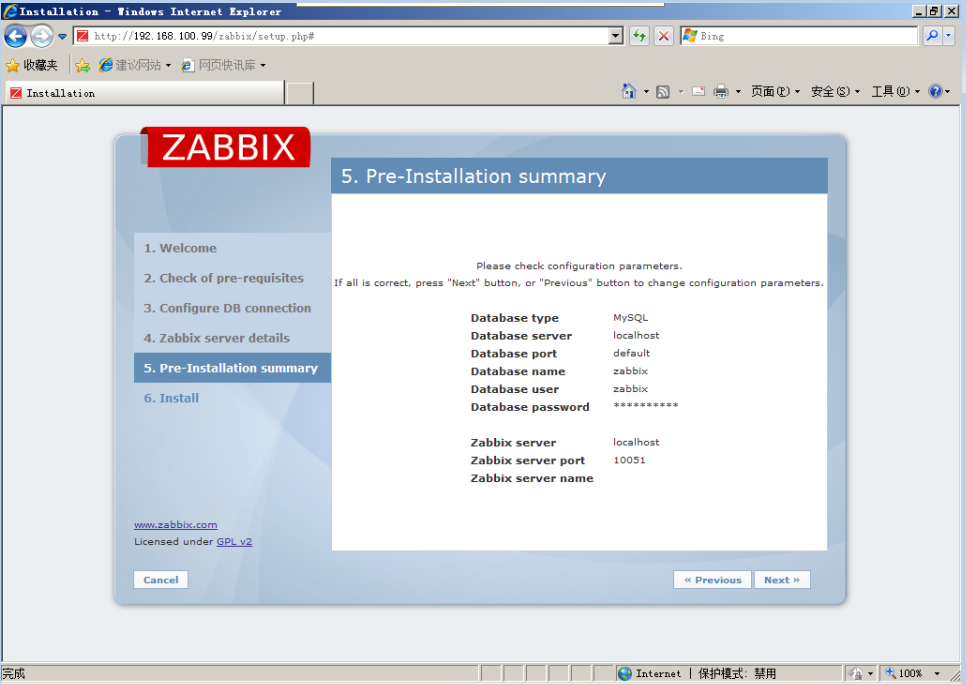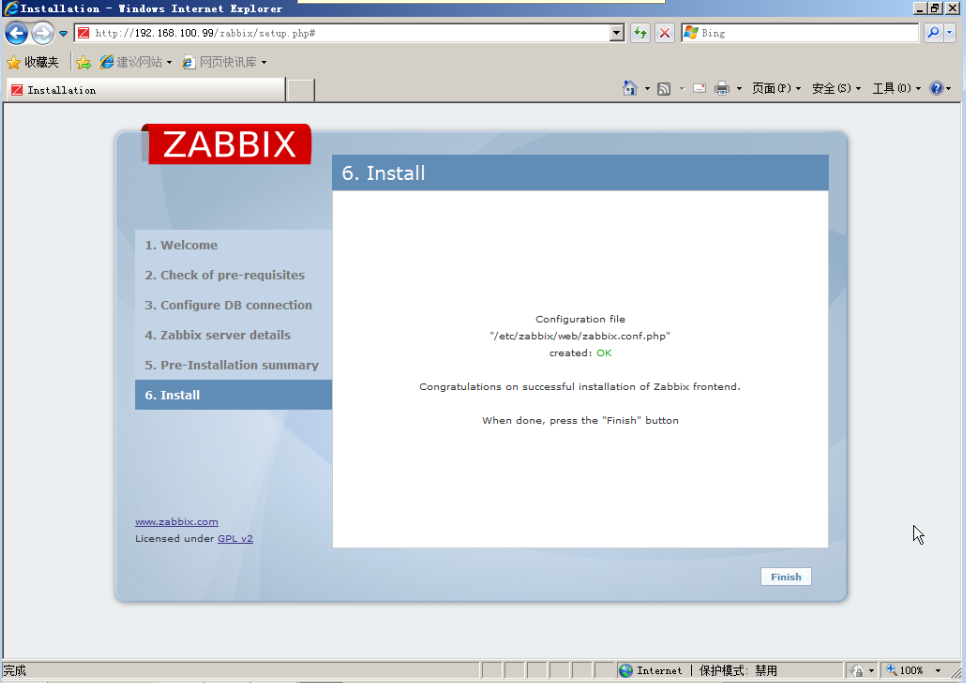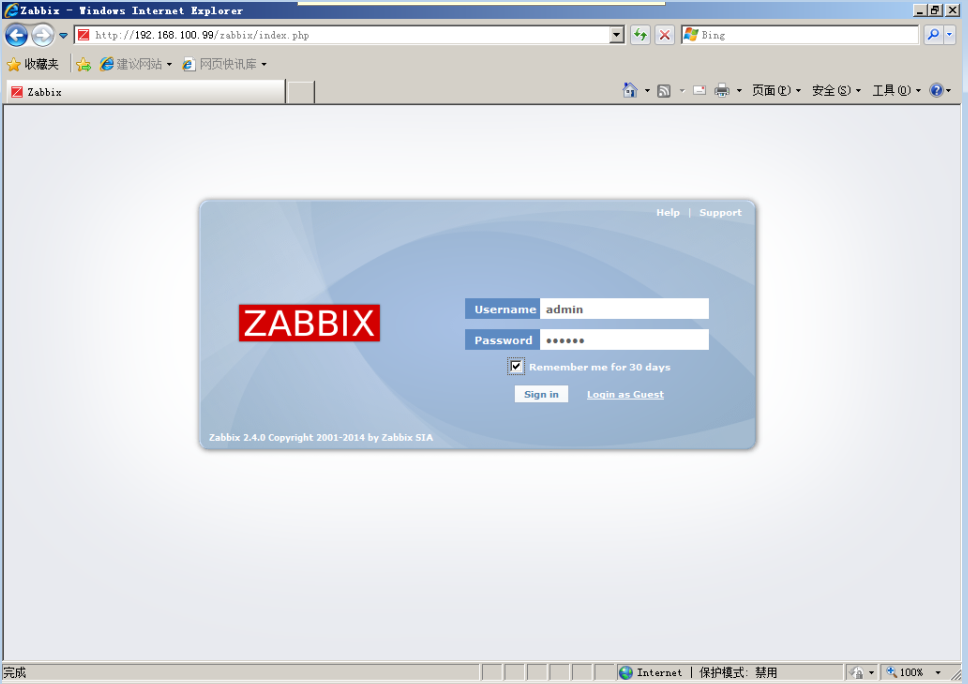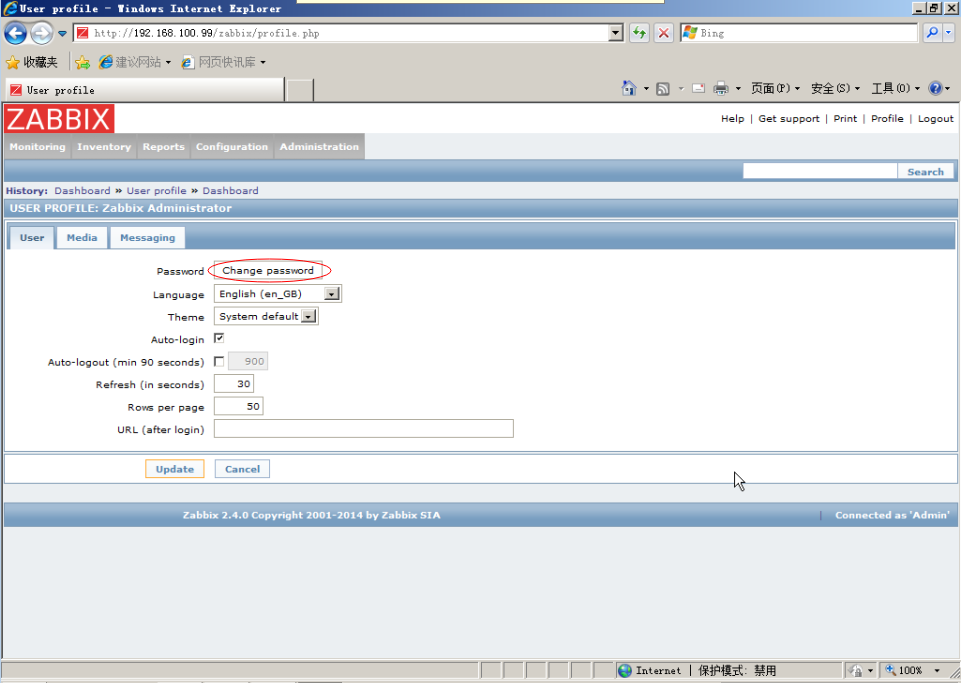Installing Zabbix 2.4 on CentOS 6.5
Posted
tags:
篇首语:本文由小常识网(cha138.com)小编为大家整理,主要介绍了Installing Zabbix 2.4 on CentOS 6.5相关的知识,希望对你有一定的参考价值。
1: Download Package
# rpm -ivh http://repo.zabbix.com/zabbix/2.4/rhel/6/x86_64/zabbix-release-2.4-1.el6.noarch.rpm
2: Install zabbix server packages
# yum -y install zabbix-server-mysql zabbix-web-mysql zabbix-agent zabbix-java-gateway
3: Install MySQL Database
# yum -y install mysql-server
—vi /etc/my.cnf
[mysqld]
…
symbolic-links=0
character-set-server=utf8
innodb_file_per_table=1
- Start mysql service with command “service mysqld start”
- Run the secure installation command “mysql_secure_installation” to set the root password:
- Enter current password for root (enter for none): <Press enterwithout password>
– Set root password? [Y/n] <Enter Y>
– Remove anonymous users? [Y/n] <Enter Y>
– Disallow root login remotely? [Y/n] <Enter n>
– Remove test database and access to it? [Y/n] <Enter Y>
– Reload privilege tables now? [Y/n] <Enter Y>
4: Create zabbix database
- Enter following commands to setup the database:
- # mysql -uroot -p<enter root password>
– mysql> create database zabbix character setutf8;
– mysql> grant all privileges on zabbix.* [email protected] identified by ‘M1o2n3itor’;
Note:passoword is M1o2n3itor.
– mysql> exit
5: Import initial schema and data
- # cd /usr/share/doc/zabbix-server-mysql-2.4.0/create
– # mysql -uroot -p<enter root password> zabbix< schema.sql
– # mysql -uroot -p<enter root password> zabbix< images.sql
– # mysql -uroot -p<enter root password> zabbix< data.sql
6: Edit database configuration inzabbix_server.conf
- # vi /etc/zabbix/zabbix_server.conf
Confirm following lines:
– DBHost=localhost (uncomment this line)
– DBName=zabbix
– DBUser=zabbix
– DBPassword=M1o2n3itor (uncomment this line)
7: Start zabbix server / agent services
- # service zabbix-serverstart
– # service zabbix-agentstart
8: Change Timezone
- # vi /etc/httpd/conf.d/zabbix.conf
Uncomment below line and change to desired timezone
- # php_value date.timezone Asia/Shanghai
9: Restart the apache web server
- # service httpd restart
10: Set zabbix services to start on reboot
- # chkconfig zabbix-server on
– # chkconfig zabbix-agent on
– # chkconfig mysqld on
– # chkconfig httpd on
11: Configure Firewall
Before you can access the Front-end interface, you eitherdisable the Firewall (IPTABLES) or add rules for zabbix ports.
In Test Lab:
Only disable iptables firewall if testing this in a labby running the command ‘service iptables stop‘ to stop theservice and use ‘service iptables status‘ to confirm its not running
chkconfig iptables off
In Production Environment:
Add the following lines in iptables for Trapper (10051); Client(10050) & httpd (80)
[code]
vi /etc/sysconfig/iptables
-A INPUT -m state --state NEW -m tcp -p tcp --dport 80 -j ACCEPT
-A INPUT -m state --state NEW -m tcp -p tcp --dport 10050 -j ACCEPT
-A INPUT -m state --state NEW -m tcp -p tcp --dport 10051 -j ACCEPT
[/code]
Restart the Firewall
[code]service iptablesrestart[/code]
12: Configure Zabbix Web interface
- Enter the following URL on a browser to access the zabbix webinterface http://<zabbix server hostname or ipaddress>/zabbix
- Click Next and make sure all checks are OK
- Change the Database username to ‘zabbix’andpassword to ‘M1o2n3itor’ and click Test connection to ensureconnection is established.
- Leave host name and port as default
- Confirm all settings are right
- Click Finish to complete configuration
Log into zabbix with default credentials (Username: Admin, Password: zabbix)
- Click profile on top right hand corner, click Change password andcomplete the change password process
There we are all done .
本文出自 “IT运维” 博客,请务必保留此出处http://itops.blog.51cto.com/2420369/1854008
以上是关于Installing Zabbix 2.4 on CentOS 6.5的主要内容,如果未能解决你的问题,请参考以下文章