UICollectionView的简单认识和简单实用
Posted 溺水的小小鱼
tags:
篇首语:本文由小常识网(cha138.com)小编为大家整理,主要介绍了UICollectionView的简单认识和简单实用相关的知识,希望对你有一定的参考价值。
摘要
ios流布局UICollectionView系列一——初识与简单使用UICollectionView
一、简介
UICollectionView是iOS6之后引入的一个新的UI控件,它和UITableView有着诸多的相似之处,其中许多代理方法都十分类似。简单来说,UICollectionView是比UITbleView更加强大的一个UI控件,有如下几个方面:
1、支持水平和垂直两种方向的布局
2、通过layout配置方式进行布局
3、类似于TableView中的cell特性外,CollectionView中的Item大小和位置可以自由定义
4、通过layout布局回调的代理方法,可以动态的定制每个item的大小和collection的答题布局属性
5、更加强大一点,完全自定义一套layout布局方案,可以实现意想不到的效果
这篇博客,我们主要讨论CollectionView使用原生layout的方法和相关属性,其他特点和更强的制定化,会在后面的博客中介绍
二、先来实现一个最简单的九宫格类布局
在了解UICollectionView的更多属性前,我们先来使用其进行一个最简单的流布局试试看,在controller的viewDidLoad中添加如下代码:
//创建一个layout布局类
UICollectionViewFlowLayout * layout = [[UICollectionViewFlowLayout alloc]init];
//设置布局方向为垂直流布局
layout.scrollDirection = UICollectionViewScrollDirectionVertical;
//设置每个item的大小为100*100
layout.itemSize = CGSizeMake(100, 100);
//创建collectionView 通过一个布局策略layout来创建
UICollectionView * collect = [[UICollectionView alloc]initWithFrame:self.view.frame collectionViewLayout:layout];
//代理设置
collect.delegate=self;
collect.dataSource=self;
//注册item类型 这里使用系统的类型
[collect registerClass:[UICollectionViewCell class] forCellWithReuseIdentifier:@"cellid"];
[self.view addSubview:collect];这里有一点需要注意,collectionView在完成代理回调前,必须注册一个cell,类似如下:
[collect registerClass:[UICollectionViewCell class] forCellWithReuseIdentifier:@"cellid"];这和tableView有些类似,又有些不同,因为tableView除了注册cell的方法外,还可以通过临时创建来做:
//tableView在从复用池中取cell的时候,有如下两种方法
//使用这种方式如果复用池中无,是可以返回nil的,我们在临时创建即可
- (nullable __kindof UITableViewCell *)dequeueReusableCellWithIdentifier:(NSString *)identifier;
//6.0后使用如下的方法直接从注册的cell类获取创建,如果没有注册 会崩溃
- (__kindof UITableViewCell *)dequeueReusableCellWithIdentifier:(NSString *)identifier forIndexPath:(NSIndexPath *)indexPath NS_AVAILABLE_IOS(6_0);我们可以分析:因为UICollectionView是iOS6.0之前的新类,因此这里统一了从复用池中获取cell的方法,没有再提供可以返回nil的方式,并且在UICollectionView的回调代理中,只能使用从复用池中获取cell的方式进行cell的返回,其他方式会崩溃,例如:
//这是正确的方法
-(UICollectionViewCell *)collectionView:(UICollectionView *)collectionView cellForItemAtIndexPath:(NSIndexPath *)indexPath{
UICollectionViewCell * cell = [collectionView dequeueReusableCellWithReuseIdentifier:@"cellid" forIndexPath:indexPath];
cell.backgroundColor = [UIColor colorWithRed:arc4random()%255/255.0 green:arc4random()%255/255.0 blue:arc4random()%255/255.0 alpha:1];
return cell;
}
//这样做会崩溃
-(UICollectionViewCell *)collectionView:(UICollectionView *)collectionView cellForItemAtIndexPath:(NSIndexPath *)indexPath{
// UICollectionViewCell * cell = [collectionView dequeueReusableCellWithReuseIdentifier:@"cellid" forIndexPath:indexPath];
// cell.backgroundColor = [UIColor colorWithRed:arc4random()%255/255.0 green:arc4random()%255/255.0 blue:arc4random()%255/255.0 alpha:1];
UICollectionViewCell * cell = [[UICollectionViewCell alloc]init];
return cell;
}上面错误的方式会崩溃,信息如下,让我们使用从复用池中取cell的方式:

上面的设置完成后,我们来实现如下几个代理方法:
这里与TableView的回调方式十分类似
//返回分区个数
-(NSInteger)numberOfSectionsInCollectionView:(UICollectionView *)collectionView{
return 1;
}
//返回每个分区的item个数
-(NSInteger)collectionView:(UICollectionView *)collectionView numberOfItemsInSection:(NSInteger)section{
return 10;
}
//返回每个item
-(UICollectionViewCell *)collectionView:(UICollectionView *)collectionView cellForItemAtIndexPath:(NSIndexPath *)indexPath{
UICollectionViewCell * cell = [collectionView dequeueReusableCellWithReuseIdentifier:@"cellid" forIndexPath:indexPath];
cell.backgroundColor = [UIColor colorWithRed:arc4random()%255/255.0 green:arc4random()%255/255.0 blue:arc4random()%255/255.0 alpha:1];
return cell;
}效果如下:
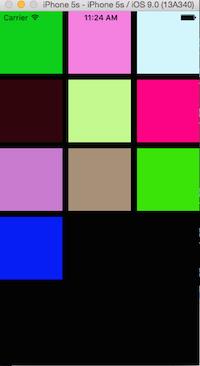
同样,如果内容的大小超出一屏,和tableView类似是可以进行视图滑动的。
还有一点细节,我们在上面设置布局方式的时候设置了垂直布局:
layout.scrollDirection = UICollectionViewScrollDirectionVertical;
//这个是水平布局
//layout.scrollDirection = UICollectionViewScrollDirectionHorizontal;这样系统会在一行充满后进行第二行的排列,如果设置为水平布局,则会在一列充满后,进行第二列的布局,这种方式也被称为流式布局
三、UICollectionView中的常用方法和属性
//通过一个布局策略初识化CollectionView
- (instancetype)initWithFrame:(CGRect)frame collectionViewLayout:(UICollectionViewLayout *)layout;
//获取和设置collection的layout
@property (nonatomic, strong) UICollectionViewLayout *collectionViewLayout;
//数据源和代理
@property (nonatomic, weak, nullable) id <UICollectionViewDelegate> delegate;
@property (nonatomic, weak, nullable) id <UICollectionViewDataSource> dataSource;
//从一个class或者xib文件进行cell(item)的注册
- (void)registerClass:(nullable Class)cellClass forCellWithReuseIdentifier:(NSString *)identifier;
- (void)registerNib:(nullable UINib *)nib forCellWithReuseIdentifier:(NSString *)identifier;
//下面两个方法与上面相似,这里注册的是头视图或者尾视图的类
//其中第二个参数是设置 头视图或者尾视图 系统为我们定义好了这两个字符串
//UIKIT_EXTERN NSString *const UICollectionElementKindSectionHeader NS_AVAILABLE_IOS(6_0);
//UIKIT_EXTERN NSString *const UICollectionElementKindSectionFooter NS_AVAILABLE_IOS(6_0);
- (void)registerClass:(nullable Class)viewClass forSupplementaryViewOfKind:(NSString *)elementKind withReuseIdentifier:(NSString *)identifier;
- (void)registerNib:(nullable UINib *)nib forSupplementaryViewOfKind:(NSString *)kind withReuseIdentifier:(NSString *)identifier;
//这两个方法是从复用池中取出cell或者头尾视图
- (__kindof UICollectionViewCell *)dequeueReusableCellWithReuseIdentifier:(NSString *)identifier forIndexPath:(NSIndexPath *)indexPath;
- (__kindof UICollectionReusableView *)dequeueReusableSupplementaryViewOfKind:(NSString *)elementKind withReuseIdentifier:(NSString *)identifier forIndexPath:(NSIndexPath *)indexPath;
//设置是否允许选中 默认yes
@property (nonatomic) BOOL allowsSelection;
//设置是否允许多选 默认no
@property (nonatomic) BOOL allowsMultipleSelection;
//获取所有选中的item的位置信息
- (nullable NSArray<NSIndexPath *> *)indexPathsForSelectedItems;
//设置选中某一item,并使视图滑动到相应位置,scrollPosition是滑动位置的相关参数,如下:
/*
typedef NS_OPTIONS(NSUInteger, UICollectionViewScrollPosition) {
//无
UICollectionViewScrollPositionNone = 0,
//垂直布局时使用的 对应上中下
UICollectionViewScrollPositionTop = 1 << 0,
UICollectionViewScrollPositionCenteredVertically = 1 << 1,
UICollectionViewScrollPositionBottom = 1 << 2,
//水平布局时使用的 对应左中右
UICollectionViewScrollPositionLeft = 1 << 3,
UICollectionViewScrollPositionCenteredHorizontally = 1 << 4,
UICollectionViewScrollPositionRight = 1 << 5
};
*/
- (void)selectItemAtIndexPath:(nullable NSIndexPath *)indexPath animated:(BOOL)animated scrollPosition:(UICollectionViewScrollPosition)scrollPosition;
//将某一item取消选中
- (void)deselectItemAtIndexPath:(NSIndexPath *)indexPath animated:(BOOL)animated;
//重新加载数据
- (void)reloadData;
//下面这两个方法,可以重新设置collection的布局,后面的方法多了一个布局完成后的回调,iOS7后可以用
//使用这两个方法可以产生非常炫酷的动画效果
- (void)setCollectionViewLayout:(UICollectionViewLayout *)layout animated:(BOOL)animated;
- (void)setCollectionViewLayout:(UICollectionViewLayout *)layout animated:(BOOL)animated completion:(void (^ __nullable)(BOOL finished))completion NS_AVAILABLE_IOS(7_0);
//下面这些方法更加强大,我们可以对布局更改后的动画进行设置
//这个方法传入一个布局策略layout,系统会开始进行布局渲染,返回一个UICollectionViewTransitionLayout对象
//这个UICollectionViewTransitionLayout对象管理动画的相关属性,我们可以进行设置
- (UICollectionViewTransitionLayout *)startInteractiveTransitionToCollectionViewLayout:(UICollectionViewLayout *)layout completion:(nullable UICollectionViewLayoutInteractiveTransitionCompletion)completion NS_AVAILABLE_IOS(7_0);
//准备好动画设置后,我们需要调用下面的方法进行布局动画的展示,之后会调用上面方法的block回调
- (void)finishInteractiveTransition NS_AVAILABLE_IOS(7_0);
//调用这个方法取消上面的布局动画设置,之后也会进行上面方法的block回调
- (void)cancelInteractiveTransition NS_AVAILABLE_IOS(7_0);
//获取分区数
- (NSInteger)numberOfSections;
//获取某一分区的item数
- (NSInteger)numberOfItemsInSection:(NSInteger)section;
//下面两个方法获取item或者头尾视图的layout属性,这个UICollectionViewLayoutAttributes对象
//存放着布局的相关数据,可以用来做完全自定义布局,后面博客会介绍
- (nullable UICollectionViewLayoutAttributes *)layoutAttributesForItemAtIndexPath:(NSIndexPath *)indexPath;
- (nullable UICollectionViewLayoutAttributes *)layoutAttributesForSupplementaryElementOfKind:(NSString *)kind atIndexPath:(NSIndexPath *)indexPath;
//获取某一点所在的indexpath位置
- (nullable NSIndexPath *)indexPathForItemAtPoint:(CGPoint)point;
//获取某个cell所在的indexPath
- (nullable NSIndexPath *)indexPathForCell:(UICollectionViewCell *)cell;
//根据indexPath获取cell
- (nullable UICollectionViewCell *)cellForItemAtIndexPath:(NSIndexPath *)indexPath;
//获取所有可见cell的数组
- (NSArray<__kindof UICollectionViewCell *> *)visibleCells;
//获取所有可见cell的位置数组
- (NSArray<NSIndexPath *> *)indexPathsForVisibleItems;
//下面三个方法是iOS9中新添加的方法,用于获取头尾视图
- (UICollectionReusableView *)supplementaryViewForElementKind:(NSString *)elementKind atIndexPath:(NSIndexPath *)indexPath NS_AVAILABLE_IOS(9_0);
- (NSArray<UICollectionReusableView *> *)visibleSupplementaryViewsOfKind:(NSString *)elementKind NS_AVAILABLE_IOS(9_0);
- (NSArray<NSIndexPath *> *)indexPathsForVisibleSupplementaryElementsOfKind:(NSString *)elementKind NS_AVAILABLE_IOS(9_0);
//使视图滑动到某一位置,可以带动画效果
- (void)scrollToItemAtIndexPath:(NSIndexPath *)indexPath atScrollPosition:(UICollectionViewScrollPosition)scrollPosition animated:(BOOL)animated;
//下面这些方法用于动态添加,删除,移动某些分区获取items
- (void)insertSections:(NSIndexSet *)sections;
- (void)deleteSections:(NSIndexSet *)sections;
- (void)reloadSections:(NSIndexSet *)sections;
- (void)moveSection:(NSInteger)section toSection:(NSInteger)newSection;
- (void)insertItemsAtIndexPaths:(NSArray<NSIndexPath *> *)indexPaths;
- (void)deleteItemsAtIndexPaths:(NSArray<NSIndexPath *> *)indexPaths;
- (void)reloadItemsAtIndexPaths:(NSArray<NSIndexPath *> *)indexPaths;
- (void)moveItemAtIndexPath:(NSIndexPath *)indexPath toIndexPath:(NSIndexPath *)newIndexPath;
转自:http://my.oschina.net/u/2340880/blog/522613
以上是关于UICollectionView的简单认识和简单实用的主要内容,如果未能解决你的问题,请参考以下文章