安卓第一个小项目
Posted 萍2樱释
tags:
篇首语:本文由小常识网(cha138.com)小编为大家整理,主要介绍了安卓第一个小项目相关的知识,希望对你有一定的参考价值。
此博客链接:https://www.cnblogs.com/ping2yingshi/p/13112191.html
学习链接:https://blog.csdn.net/ficey/article/details/80281981
1新建一个工程,打开activity.main.xml,选择红框部分,删除hello。

2.新建两个按钮,直接拖拽就可以。
3.在androidManifest.xml中添加源码,注意只是添加代码。原有的东西不要动。
<?xml version="1.0" encoding="utf-8"?> <manifest xmlns:android="http://schemas.android.com/apk/res/android" package="com.example.wd.flashlight"> <uses-permission android:name="android.permission.CAMERA" /> <uses-permission android:name="android.permission.FLASHLIGHT" /> <uses-feature android:name="android.hardware.Camera" /> <uses-feature android:name="android.hardware.camera2" /> <uses-feature android:name="android.hardware.camera2.CameraManager" />
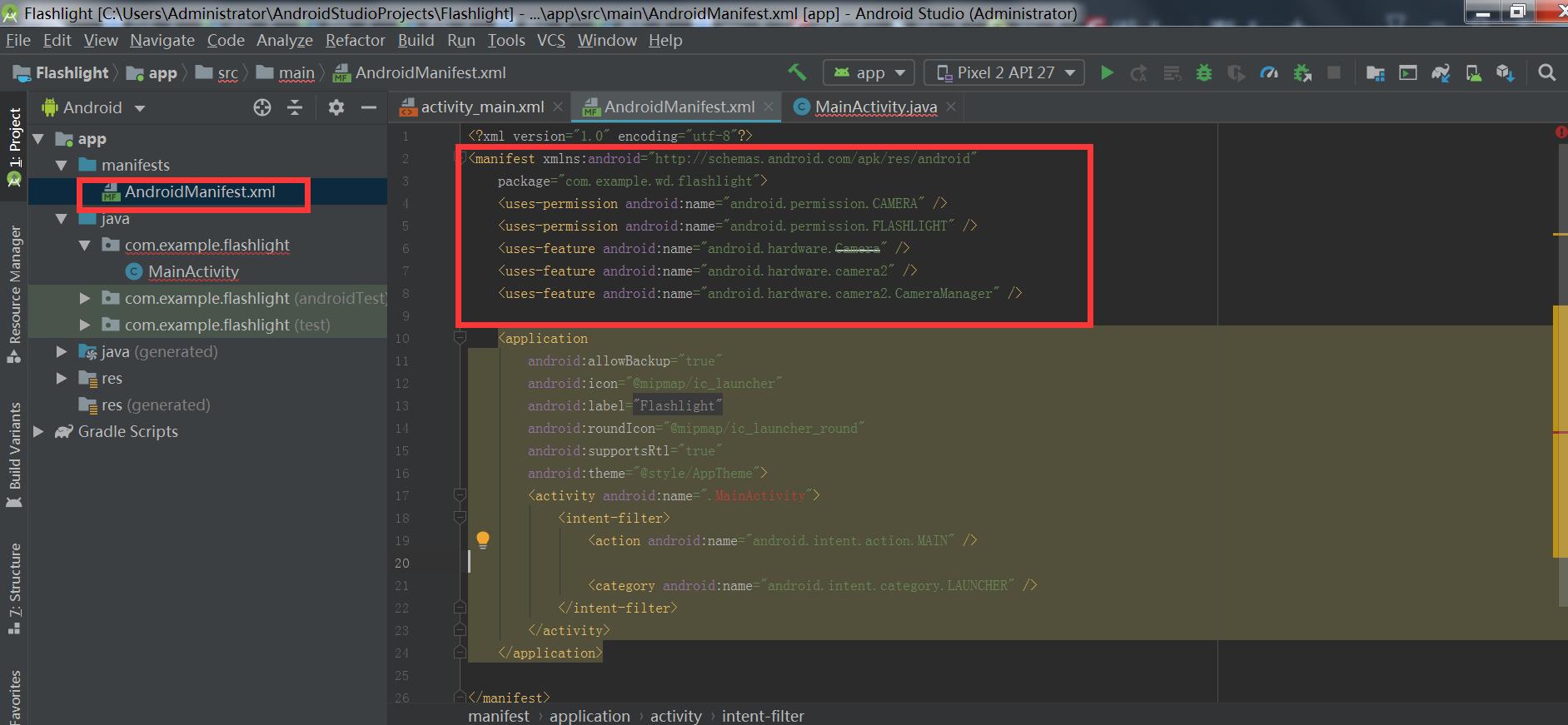
4.在activity_main.xml中复制如下代码。对,全删了,把你的代码全删了在复制。
<?xml version="1.0" encoding="utf-8"?> <LinearLayout xmlns:android="http://schemas.android.com/apk/res/android" xmlns:app="http://schemas.android.com/apk/res-auto" xmlns:tools="http://schemas.android.com/tools" android:layout_width="match_parent" android:layout_height="match_parent" tools:context=".MainActivity"> <Button android:id="@+id/button" android:layout_width="wrap_content" android:layout_height="wrap_content" android:layout_marginStart="128dp" android:layout_marginLeft="128dp" android:layout_marginTop="148dp" android:text="开" app:layout_constraintStart_toStartOf="parent" app:layout_constraintTop_toTopOf="parent" /> <ToggleButton android:id="@+id/toggleButton" android:layout_width="wrap_content" android:layout_height="wrap_content" android:layout_marginTop="56dp" android:text="ToggleButton" app:layout_constraintStart_toStartOf="@+id/button" app:layout_constraintTop_toBottomOf="@+id/button" /> </LinearLayout>
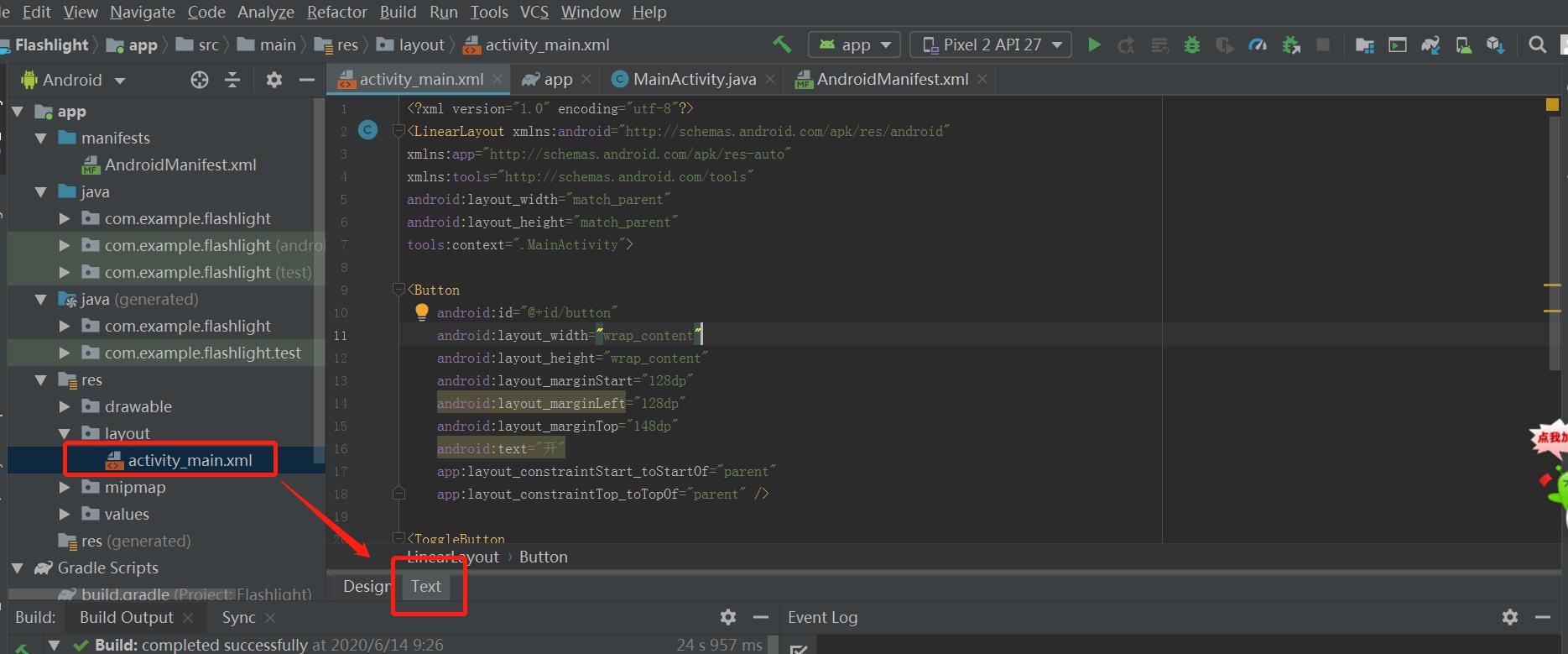
如何打开activity_main.xml如下图。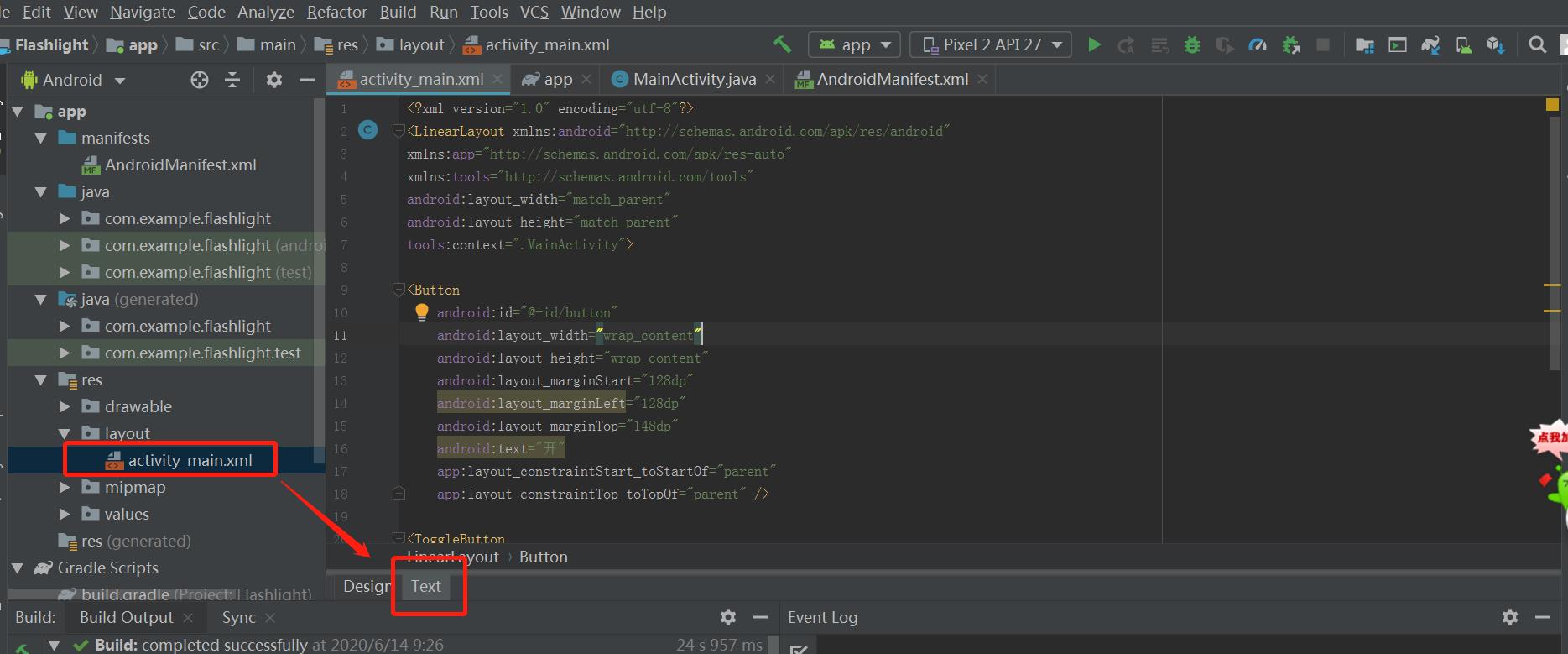
报错如下的错误,这里是因为你没有选择真机运行或者模拟机运行程序。
在下面的MainActivity.java中复制替换代码

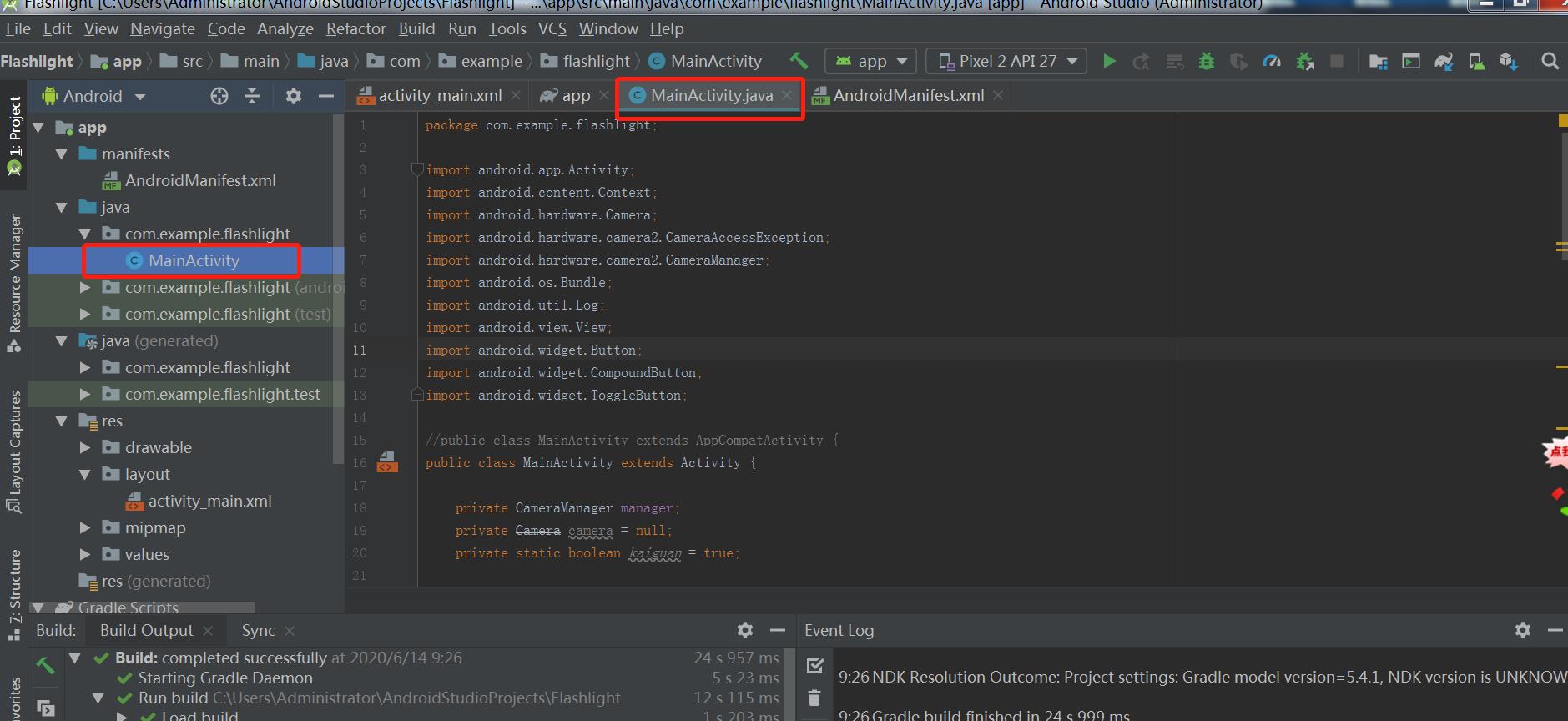
代码:
package com.example.flashlight; import android.app.Activity; import android.content.Context; import android.hardware.Camera; import android.hardware.camera2.CameraAccessException; import android.hardware.camera2.CameraManager; import android.os.Bundle; import android.util.Log; import android.view.View; import android.widget.Button; import android.widget.CompoundButton; import android.widget.ToggleButton; //public class MainActivity extends AppCompatActivity { public class MainActivity extends Activity { private CameraManager manager; private Camera camera = null; private static boolean kaiguan = true; @Override protected void onCreate(Bundle savedInstanceState) { super.onCreate(savedInstanceState); setContentView(R.layout.activity_main); //super.onCreate(savedInstanceState); manager = (CameraManager)getSystemService(Context.CAMERA_SERVICE); try{ String [] cameraList = manager.getCameraIdList(); for (String str:cameraList ) { Log.d("List", str); } }catch (CameraAccessException e){ Log.e("error",e.getMessage()); } Button open_btn = (Button)findViewById(R.id.button); open_btn.setOnClickListener(new View.OnClickListener() { @Override public void onClick(View view) { try{ manager.setTorchMode("0",true); }catch(CameraAccessException e){ e.printStackTrace(); } } }); Button close_btn = (Button) findViewById(R.id.button); close_btn.setOnClickListener(closeOnClickListener); ToggleButton toggle_btn = (ToggleButton)findViewById(R.id.toggleButton); toggle_btn.setOnCheckedChangeListener(new CompoundButton.OnCheckedChangeListener(){ //@Override public void onCheckedChanged(CompoundButton buttonView, boolean isChecked){ try{ manager.setTorchMode("0",isChecked); }catch (CameraAccessException e){ e.printStackTrace(); } } }); } private View.OnClickListener closeOnClickListener = new View.OnClickListener() { @Override public void onClick(View v) { try{ manager.setTorchMode("0",false); }catch (CameraAccessException e){ e.printStackTrace(); } } }; }
下面问题可以参考此博客:https://blog.csdn.net/ShiXinXin_Harbour/article/details/103923893
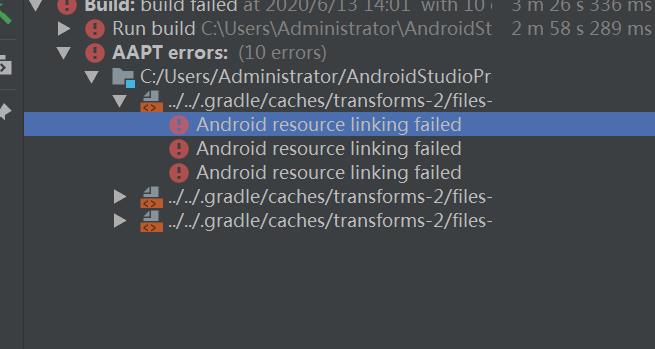
最后可能没有成功,那你看看你小象中的参数对吗、调不好就复制下面代码替换你的

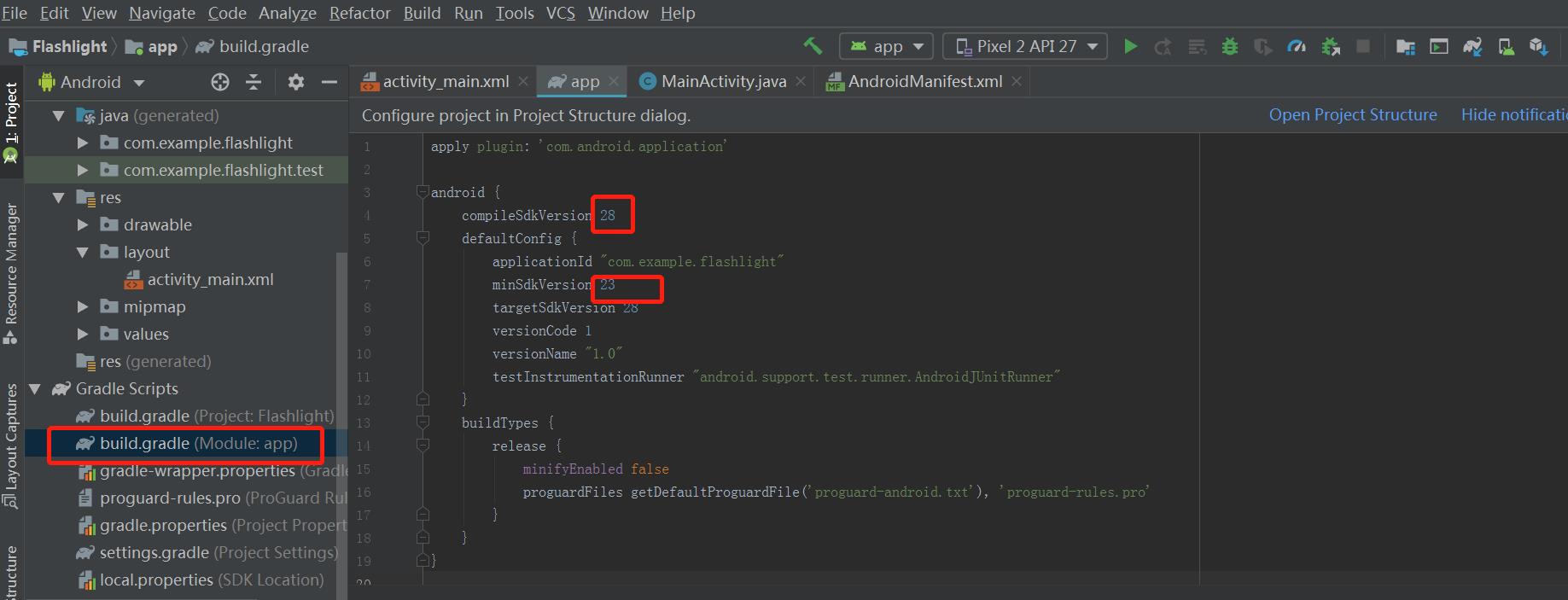
apply plugin: \'com.android.application\' android { compileSdkVersion 28 defaultConfig { applicationId "com.example.flashlight" minSdkVersion 23 targetSdkVersion 28 versionCode 1 versionName "1.0" testInstrumentationRunner "android.support.test.runner.AndroidJUnitRunner" } buildTypes { release { minifyEnabled false proguardFiles getDefaultProguardFile(\'proguard-android.txt\'), \'proguard-rules.pro\' } } } dependencies { implementation fileTree(dir: \'libs\', include: [\'*.jar\']) implementation \'androidx.appcompat:appcompat:1.0.2\' implementation \'androidx.constraintlayout:constraintlayout:1.1.3\' testImplementation \'junit:junit:4.12\' androidTestImplementation \'androidx.test.ext:junit:1.1.0\' androidTestImplementation \'androidx.test.espresso:espresso-core:3.1.1\' }
到此应该就差不多了。
以上是关于安卓第一个小项目的主要内容,如果未能解决你的问题,请参考以下文章