初步学习border-radius
Posted {-)大傻逼
tags:
篇首语:本文由小常识网(cha138.com)小编为大家整理,主要介绍了初步学习border-radius相关的知识,希望对你有一定的参考价值。
1.属性解析
border-radius是css3属性,他可以使div的角进行一定程度的弯曲。
比如说下面这个width和height的正方形div
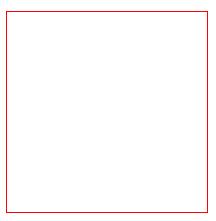
经过设置border-radius之后四个角会出现弯曲
border-radius:40px;
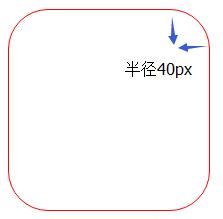
当然我们可以针对某个角进行单独的设置
border-top-left-radius:40px;
border-top-right-radius:40px;
border-bottom-right-radius:40px;
border-bottom-left-radius:40px;
2.使用场景
而在网页开发中,我们会遇到很多种需要使用圆形图案的情况,比如说做个圆形的头像图案
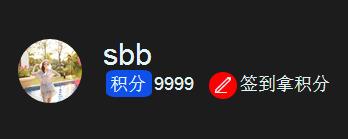
做个进度统计
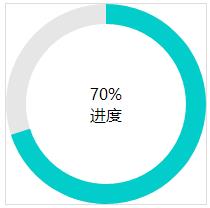
上面这些情况都需要用到border-radius这个属性去弯曲边框。
3.常见图案
那我们该如何生成一个原型呢,原理是把边角弯曲成一条圆弧,在这里我们只需把border-radius大小设置为div(正方形)高的一半就好了,所以我们一般设置
border-radius:50%;
就可以实现圆型的图案。
1.圆圈
在刚刚div的基础上增加border-radius:50%;就可以实现如下图案
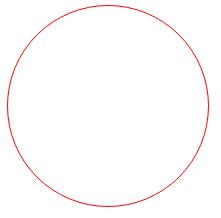
2.圆环
只要在1的基础上加大border的宽度即可
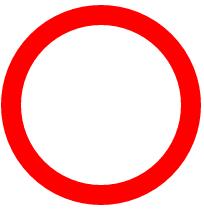
3.月牙天冲。
至于为什么会出现这种镰刀形状的图形,我认为是border-radius都是圆角,而角是由两个边组成,但是却只设置border-right,右上角和右下角只有右边作为他的其中一个边,所以导致了他边的宽度一直在衰减。
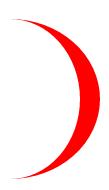
<style type="text/css"> .circle{ width:160px; height:160px; border-right:20px solid red; border-radius:50%; position: relative; display: table-cell; vertical-align: middle; } </style> <div class="circle"> </div>
4.半圆。
在这里我用了两个颜色去标注他,首先先设置border都是20px且边框为透明,这样之后设置单个border颜色,图案就不会变成月牙天冲,至于为什么,这是因为我们之前设置的border-radius使得角会进行弯曲,如果只设置单一边框都会使得由于边的两端的角的弯曲,使得他宽度衰减。
既然这样我们其实只需设置全部边的都存在,且为透明,再去设置我们需要的边,就不会有衰减的月牙天冲了
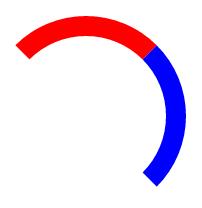
<style type="text/css"> .half-circle{ width:160px; height:160px; border:20px solid red; border-radius:50%; border: 20px solid transparent; border-top:20px solid red; border-right:20px solid blue; } </style> <div class="half-circle"> </div>
也有可能某些童鞋会说这个半圆的角度怎么会这样?可能只要我设置一下颜色,可能你就会看的很清楚了
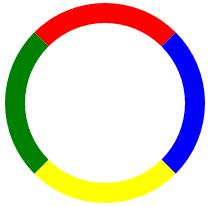
<style type="text/css"> .circle{ width:160px; height:160px; border-radius:50%; border-top:20px solid red; border-left: 20px solid green; border-right:20px solid blue; border-bottom:20px solid yellow; } </style> <div class="circle"> </div>
如果我们把border-radius:50%去掉,就会变成下面这样子,各位童鞋估计就懂了吧,其实我们只要脑海里面想着把一个正方形压一下,变成一个圆形,估计就会出现上面的图案了。
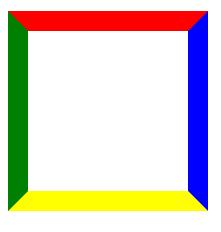
如果我们需要对半圆进行角度的修正,可以使用transform属性,但是要注意兼容性哦
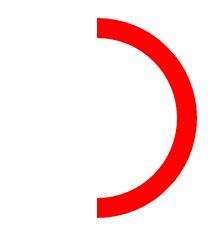
<style type="text/css"> .circle{ width:160px; height:160px; border-radius:50%; border:20px solid transparent; border-top: 20px solid red; border-right: 20px solid red; transform: rotate(45deg); } </style> <div class="circle"> </div>
4.眼睛
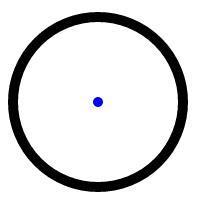
<style type="text/css"> .circle{ width:160px; height:160px; border:10px solid black; border-radius:50%; position: relative; display: table-cell; vertical-align: middle; } .point{ margin: 0 auto; border-radius:50%; background: blue; width: 10px; height: 10px; } </style> <div class="circle"> <div class="point"></div> </div>
5.车轮(真想自己做个小车来看看会有什么效果...可惜没啥时间,呜呜呜)
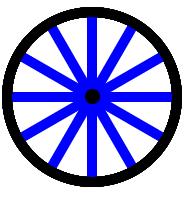
<style type="text/css"> .round{ width:180px; height:180px; position: relative; } .circle{ position: absolute; top: 0; width:160px; height:160px; border:10px solid black; border-radius:50%; } .point{ margin: 0 auto; border-radius:50%; background: black; width: 15px; height: 15px; } .circle2{ height: 160px; width: 160px; position: relative; display: table-cell; vertical-align: middle; } .line{ width:160px; height: 10px; background: blue; margin: 0 auto; } .circle.line1{ transform: rotate(0deg); } .circle.line2{ transform: rotate(30deg); } .circle.line3{ transform: rotate(60deg); } .circle.line4{ transform: rotate(90deg); } .circle.line5{ transform: rotate(120deg); } .circle.line6{ transform: rotate(150deg); } .circle.line6{ transform: rotate(150deg); } </style> <div class="round"> <div class="circle line1"> <div class="circle2"> <div class="line"></div> </div> </div> <div class="circle line2"> <div class="circle2"> <div class="line "></div> </div> </div> <div class="circle line3"> <div class="circle2"> <div class="line "></div> </div> </div> <div class="circle line4"> <div class="circle2"> <div class="line "></div> </div> </div> <div class="circle line5"> <div class="circle2"> <div class="line "></div> </div> </div> <div class="circle line6"> <div class="circle2"> <div class="line "></div> </div> </div> <div class="circle"> <div class="circle2"> <div class="point"></div> </div> </div> </div>
以上是关于初步学习border-radius的主要内容,如果未能解决你的问题,请参考以下文章