windows平台源码编译最新版openssl
Posted
tags:
篇首语:本文由小常识网(cha138.com)小编为大家整理,主要介绍了windows平台源码编译最新版openssl相关的知识,希望对你有一定的参考价值。
1.从openssl官网下载最新版openssl https://www.openssl.org/source/
The latest stable version is the 1.1.0 series of releases
最新版为1.1.0 2016.8.25更新版

2.本机安装VS Studio,我的是vs2008
3.安装ActivePerl(http://www.activestate.com/activeperl/downloads 官网地址),最好安装5.20版,因为在编译openssl过程中,总是说找不到nmake,明明path中已经添加,就是说找不到
又说可以使用ppm包管理器安装dmake,最新版ActivePerl社区免费版为5.28不支持安装dmake,如下图所示
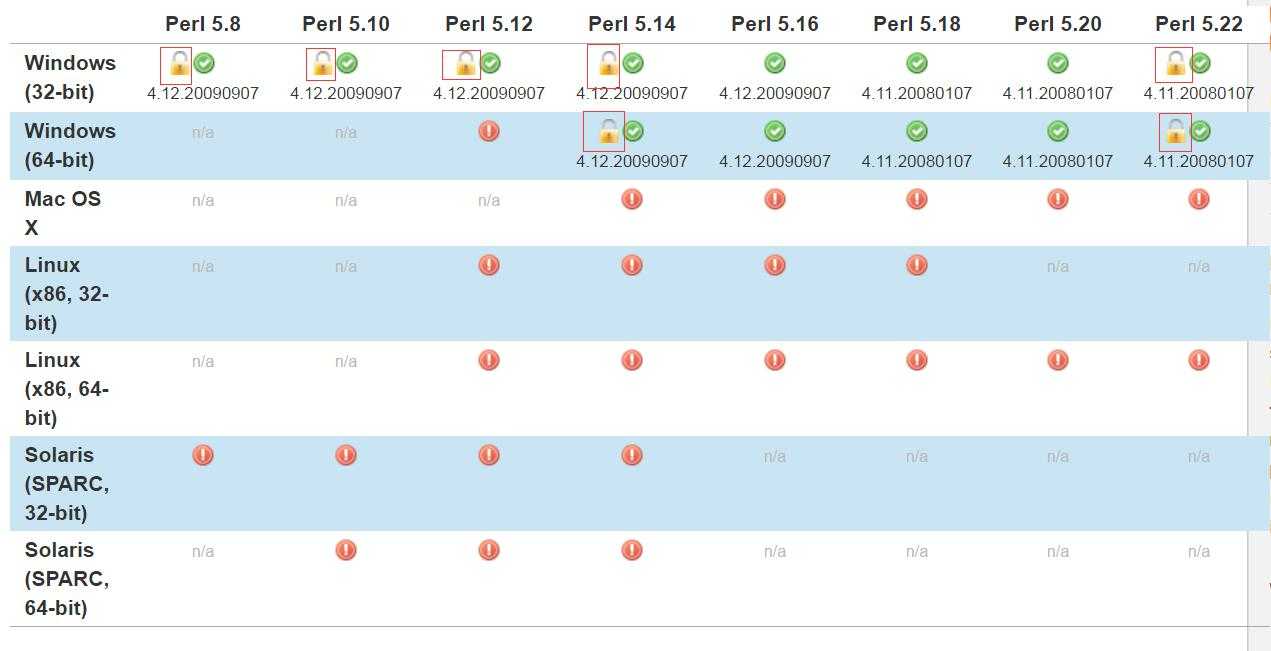
所以换ActivePerl为5.20版,安装dmake
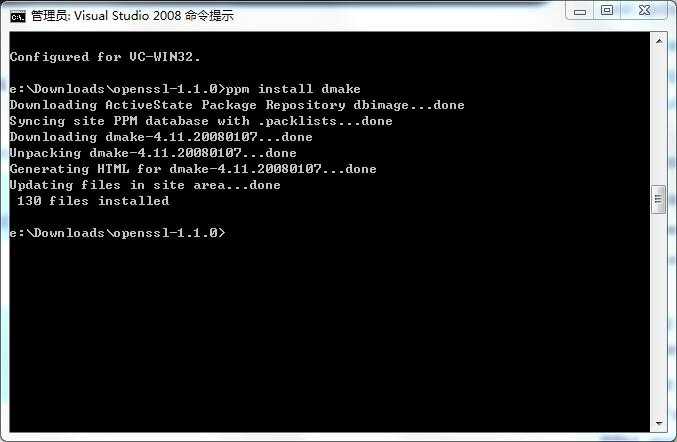
4.安装Nasm汇编器http://www.nasm.us/
5.
1)打开VS Studio命令行工具,如图1所示。若编译64位OpenSSL库,请打开Visual Studio x64 Win64 Command Prompt,反之亦然。

图1
2)配置编译文件及安装目录;
编译Win32:perl Configure VC-WIN32 --prefix=c:\\some\\openssl\\dir
编译Win64:perl Configure VC-WIN64A --prefix=c:\\some\\openssl\\dir
“c:\\some\\openssl\\dir”目录可以改成任何你希望的安装目录
6.都说要找ms目录下的bat脚本,我这里就没有
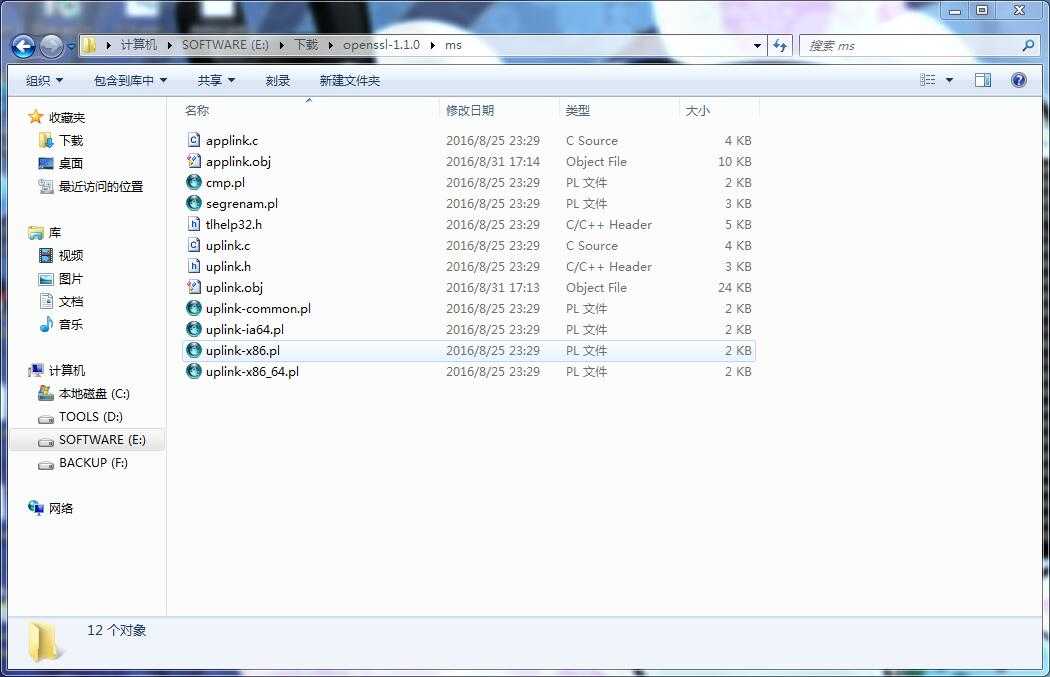
所以不用管,直接nmake ,nmake install
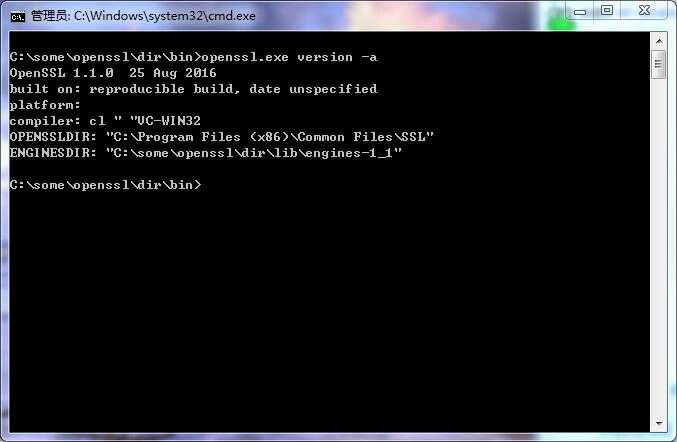
以上是关于windows平台源码编译最新版openssl的主要内容,如果未能解决你的问题,请参考以下文章