Android pad 连接蓝牙打印机Gprinter---实现蓝牙打印功能
Posted Algerhf
tags:
篇首语:本文由小常识网(cha138.com)小编为大家整理,主要介绍了Android pad 连接蓝牙打印机Gprinter---实现蓝牙打印功能相关的知识,希望对你有一定的参考价值。
一、概述
最近的项目有个需求,需要通过Android Pad连接佳博蓝牙打印机去实现打印功能。
首先想到的是要先连接蓝牙,然后去调用API方法,在这里我使用的是GprinterSDK2.1的版本,而SDK2.2与SDK2.1
的API有不同的地方,这里就以SDK 2.1为例。
二、使用
1、首先要导入jar包、添加依赖,如果没有SDK2.1的版本可以去http://download.csdn.net/download/zabio/9382570下载。
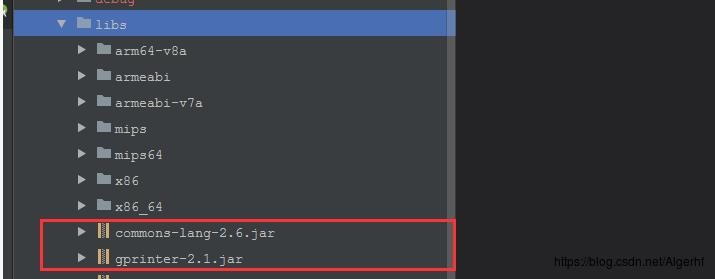
2、添加权限。
<uses-permission android:name="android.permission.BLUETOOTH_ADMIN" />
<uses-permission android:name="android.permission.BLUETOOTH" />
<uses-permission android:name="android.permission.WAKE_LOCK" />
<uses-permission android:name="android.permission.MOUNT_UNMOUNT_FILESYSTEMS" />3、在AndroidManifest.xml文件中注册打印服务。
<service
android:name="com.gprinter.service.GpPrintService"
android:label="GpPrintService"
android:process=":remote"
android:enabled="true"
android:exported="true">
<intent-filter>
<action android:name="com.gprinter.aidl.GpPrintService" />
</intent-filter>
</service> 4、 新建包名为com.gprinter.aidl,向包中添加GpService.aidl文件,代码如下:
package com.gprinter.aidl;
interface GpService{
int openPort(int PrinterId,int PortType,String DeviceName,int PortNumber);
void closePort(int PrinterId);
int getPrinterConnectStatus(int PrinterId);
int printeTestPage(int PrinterId);
int queryPrinterStatus(int PrinterId,int Timesout);
int getPrinterCommandType(int PrinterId);
int sendEscCommand(int PrinterId, String b64);
int sendTscCommand(int PrinterId, String b64);
} private GpService mGpService = null;
private PrinterServiceConnection mConn = null;
@Override
public void onCreate() {
super.onCreate();
//开启打印服务
startService();
//绑定服务
connection();
}
private void startService() {
Intent i = new Intent(this, GpPrintService.class);
this.startService(i);
try {
Thread.sleep(1000);
} catch (InterruptedException e) {
e.printStackTrace();
}
}
public void connection() {
mConn = new PrinterServiceConnection();
Intent intent = new Intent("com.gprinter.aidl.GpPrintService");
intent.setPackage(this.getPackageName());
this.bindService(intent, mConn, Context.BIND_AUTO_CREATE); // bindService
}
class PrinterServiceConnection implements ServiceConnection {
@Override
public void onServiceDisconnected(ComponentName name) {
Log.e("ServiceConnection", "called---onServiceDisconnected");
mGpService = null;
}
@Override
public void onServiceConnected(ComponentName name, IBinder service) {
Log.e("ServiceConnection", "called--onServiceConnected");
mGpService = GpService.Stub.asInterface(service);
}
}
6、点击打印按钮时首先要查询打印机的状态。
private void print() {
// 查询打印机状态
if (!getPrinterStatusClicked()) {
openPortDialogueClicked();
return;
}
// 默认宽度384,汉字24*24 fontA 12*24 fontB 9*17
//这是打印命令的代码 暂时省略...
Vector<Byte> datas = esc.getCommand(); // 发送数据
Byte[] Bytes = datas.toArray(new Byte[datas.size()]);
byte[] bytes = ArrayUtils.toPrimitive(Bytes);
String str = Base64.encodeToString(bytes, Base64.DEFAULT);
int rel;
try {
rel = BaseApplication.mGpService.sendEscCommand(0, str);
GpCom.ERROR_CODE r = GpCom.ERROR_CODE.values()[rel];
if (r != GpCom.ERROR_CODE.SUCCESS) {
openPortDialogueClicked();
} else {
ToastUtils.showShort("打印成功");
}
} catch (RemoteException e) {
e.printStackTrace();
}
}
/**
* 查询打印机的状态,
*
* @return boolean true:打印机正常 false:打印机异常
*/
public boolean getPrinterStatusClicked() {
boolean flag = false;
try {
int status = BaseApplication.mGpService.queryPrinterStatus(0, 750);
String str = "";
if (status == GpCom.STATE_NO_ERR) {
flag = true;
str = "打印机正常";
ToastUtils.showShort(str);
} else if ((byte) (status & GpCom.STATE_OFFLINE) > 0) {
str = "打印机脱机";
ToastUtils.showShort(str);
} else if ((byte) (status & GpCom.STATE_PAPER_ERR) > 0) {
str = "打印机缺纸";
ToastUtils.showShort(str);
} else if ((byte) (status & GpCom.STATE_COVER_OPEN) > 0) {
str = "打印机盖子未关";
ToastUtils.showShort(str);
} else if ((byte) (status & GpCom.STATE_ERR_OCCURS) > 0) {
str = "打印机出错";
ToastUtils.showShort(str);
}
} catch (RemoteException e1) {
e1.printStackTrace();
}
}
@Override
protected void onActivityResult(int requestCode, int resultCode, Intent data) {
super.onActivityResult(requestCode, resultCode, data);
if (requestCode == REQUEST_CODE && resultCode == RESULT_OK) {
print();
}
}
<activity
android:name=".mine.activity.PrinterConnectDialog"
android:configChanges="keyboardHidden|orientation|screenSize"
android:screenOrientation="portrait"
android:theme="@android:style/Theme.Dialog" />
public class PrinterConnectDialog extends Activity {
public static final String CONNECT_STATUS = "connect.status";
public static final String ACTION_CONNECT_STATUS = "action.connect.status";
public static PortParameters mPortParam;
public static final int REQUEST_ENABLE_BT = 2; // 请求打开蓝牙的请求码
private ImageView ivExist;
private TextView tvStatu;
private ListView lvPairedDevice;
private Button btDeviceScan;
private BluetoothAdapter mBluetoothAdapter;
private ArrayAdapter<String> mPairedDevicesArrayAdapter;
private FindBlueToothReceiver mFindBlueToothReceiver;
private BroadcastReceiver mPrinterStatusBroadcastReceiver;
@Override
protected void onCreate(Bundle savedInstanceState) {
super.onCreate(savedInstanceState);
requestWindowFeature(Window.FEATURE_NO_TITLE);
requestWindowFeature(Window.FEATURE_INDETERMINATE_PROGRESS);
setContentView(R.layout.dialog_port);
setFinishOnTouchOutside(false);
getWindow().setBackgroundDrawable(new ColorDrawable(Color.TRANSPARENT));
initView();
initData();
initListener();
}
private void initView() {
// 连接状态
tvStatu = this.findViewById(R.id.tv_connect_statu);
// 蓝牙设备列表
lvPairedDevice = findViewById(R.id.lvPairedDevices);
// 扫描按钮
btDeviceScan = findViewById(R.id.btBluetoothScan);
// 退出
ivExist = this.findViewById(R.id.iv_printer_connect_exist);
}
private void initData() {
mBluetoothAdapter = BluetoothAdapter.getDefaultAdapter();
// 初始化端口信息
initPortParam();
// 注册广播
registerBroadcast();
// 初始化列表
initList();
}
/**
* 初始化端口参数
*/
private void initPortParam() {
Intent intent = getIntent();
boolean state = intent.getBooleanExtra(CONNECT_STATUS, false);
mPortParam = new PortParameters();
PortParamDataBase database = new PortParamDataBase(this);
mPortParam = database.queryPortParamDataBase("0");
mPortParam.setPortType(PortParameters.BLUETOOTH);
mPortParam.setPortOpenState(state);
}
private void registerBroadcast() {
IntentFilter filter = new IntentFilter();
filter.addAction(ACTION_CONNECT_STATUS);
if (mPrinterStatusBroadcastReceiver == null) {
mPrinterStatusBroadcastReceiver = new PrinterStatusBroadcastReceiver();
}
this.registerReceiver(mPrinterStatusBroadcastReceiver, filter);
}
class PrinterStatusBroadcastReceiver extends BroadcastReceiver {
@Override
public void onReceive(Context context, Intent intent) {
if (ACTION_CONNECT_STATUS.equals(intent.getAction())) {
int type = intent.getIntExtra(GpPrintService.CONNECT_STATUS, 0);
if (type == GpDevice.STATE_CONNECTED) {
Intent i = new Intent();
PrinterConnectDialog.this.setResult(RESULT_OK, i);
finish();
}
if (type == GpDevice.STATE_VALID_PRINTER) {
Intent i = new Intent();
PrinterConnectDialog.this.setResult(RESULT_OK, i);
finish();
}
if (type == GpDevice.STATE_CONNECTING) {
mPortParam.setPortOpenState(false);
tvStatu.setText(getResources().getString(R.string.connecting));
} else if (type == GpDevice.STATE_NONE) {
mPortParam.setPortOpenState(false);
tvStatu.setText(getResources().getString(R.string.disconnected));
} else if (type == GpDevice.STATE_VALID_PRINTER) {
mPortParam.setPortOpenState(true);
tvStatu.setText(getResources().getString(R.string.valid_printer));
} else if (type == GpDevice.STATE_INVALID_PRINTER) {
tvStatu.setText(getResources().getString(R.string.invalid_printer));
} else if (type == GpDevice.STATE_CONNECTED) {
tvStatu.setText(getResources().getString(R.string.connected));
}
}
}
}
/**
* 初始化列表
*/
private void initList() {
//如果设备不支持蓝牙,就给出提示
if (mBluetoothAdapter == null) {
Toast.makeText(PrinterConnectDialog.this, getResources().getString(R.string.not_support_bluetooth), Toast.LENGTH_LONG).show();
return;
}
//如果蓝牙未打开就去连接蓝牙,再获得已配对的蓝牙设备--否则就直接去获得已配对的蓝牙设备
if (!mBluetoothAdapter.isEnabled()) {
Intent enableIntent = new Intent(BluetoothAdapter.ACTION_REQUEST_ENABLE);
startActivityForResult(enableIntent, REQUEST_ENABLE_BT);
} else {
getDeviceList();
}
}
protected void getDeviceList() {
if (mPairedDevicesArrayAdapter == null) {
mPairedDevicesArrayAdapter = new ArrayAdapter<>(this, R.layout.bluetooth_device_name_item);
}
lvPairedDevice.setAdapter(mPairedDevicesArrayAdapter);
if (mFindBlueToothReceiver == null) {
mFindBlueToothReceiver = new FindBlueToothReceiver();
}
// Register for broadcasts when a device is discovered
IntentFilter filter = new IntentFilter(BluetoothDevice.ACTION_FOUND);
this.registerReceiver(mFindBlueToothReceiver, filter);
// Register for broadcasts when discovery has finished
filter = new IntentFilter(BluetoothAdapter.ACTION_DISCOVERY_FINISHED);
this.registerReceiver(mFindBlueToothReceiver, filter);
// Get a set of currently paired devices
Set<BluetoothDevice> pairedDevices = mBluetoothAdapter.getBondedDevices();
// If there are paired devices, add each one to the ArrayAdapter
if (pairedDevices.size() > 0) {
for (BluetoothDevice device : pairedDevices) {
if (device != null && !TextUtils.isEmpty(device.getName())) {
if (device.getName().startsWith("Gprinter")) {
mPairedDevicesArrayAdapter.add(device.getName() + "\\n" + device.getAddress());
}
}
}
} else {
String noDevices = getResources().getText(R.string.none_paired).toString();
mPairedDevicesArrayAdapter.add(noDevices);
}
}
class FindBlueToothReceiver extends BroadcastReceiver {
@Override
public void onReceive(Context context, Intent intent) {
String action = intent.getAction();
// When discovery finds a device
if (BluetoothDevice.ACTION_FOUND.equals(action)) {
// Get the BluetoothDevice object from the Intent
BluetoothDevice device = intent.getParcelableExtra(BluetoothDevice.EXTRA_DEVICE);
if (device.getBondState() != BluetoothDevice.BOND_BONDED) {
if (device.getName() != null && device.getName().startsWith("Gprinter")) {
//遍历之前的蓝牙列表,如果有,就不再添加改蓝牙设备
if (mPairedDevicesArrayAdapter.getCount() != 0) {
int count = 0;
for (int i = 0; i < mPairedDevicesArrayAdapter.getCount(); i++) {
String name = mPairedDevicesArrayAdapter.getItem(i);
if (name.equalsIgnoreCase(device.getName() + "\\n" + device.getAddress())) {
count++;
}
}
//count为零,说明没有重复
if (count == 0) {
mPairedDevicesArrayAdapter.add(device.getName() + "\\n" + device.getAddress());
}
} else {
//没有数据时,直接添加数据
mPairedDevicesArrayAdapter.add(device.getName() + "\\n" + device.getAddress());
}
}
}
} else if (BluetoothAdapter.ACTION_DISCOVERY_FINISHED.equals(action)) {
//搜索蓝牙完成之后,让扫描按钮可点击
btDeviceScan.setBackgroundResource(R.drawable.shape_btn_bg);
btDeviceScan.setClickable(true);
btDeviceScan.setText(getResources().getString(R.string.scan));
//如果搜索完成后,蓝牙列表为零,添加未找到的item
if (mPairedDevicesArrayAdapter != null && mPairedDevicesArrayAdapter.getCount() == 0) {
String noDevices = getResources().getText(R.string.none_bluetooth_device_found).toString();
mPairedDevicesArrayAdapter.add(noDevices);
}
}
}
}
private void initListener() {
btDeviceScan.setOnClickListener(new OnClickListener() {
@Override
public void onClick(View v) {
if (mBluetoothAdapter == null) {
Toast.makeText(PrinterConnectDialog.this, getResources().getString(R.string.not_support_bluetooth), Toast.LENGTH_LONG).show();
return;
}
if (mPairedDevicesArrayAdapter == null) {
getDeviceList();
}
if (Build.VERSION.SDK_INT >= Build.VERSION_CODES.M) {
RxPermissions rxPermissions = new RxPermissions(PrinterConnectDialog.this);
rxPermissions.requestEach(
Manifest.permission.ACCESS_COARSE_LOCATION).subscribe(new Consumer<Permission>() {
@Override
public void accept(@NonNull Permission permission) throws Exception {
if (permission.granted) {
startScan();
} else if (permission.shouldShowRequestPermissionRationale) {
ToastUtils.showShort("Your refuse the access to the location,please try again!");
} else {
ToastUtils.showShort("Your refuse the access to the location,please try again!");
}
}
});
} else {
startScan();
}
}
});
lvPairedDevice.setOnItemClickListener(mDeviceClickListener);
ivExist.setOnClickListener(new OnClickListener() {
@Override
public void onClick(View v) {
finish();
}
});
}
private void startScan() {
// 如果蓝牙未打开,就去打开蓝牙,并获得已配对的蓝牙设备
if (!mBluetoothAdapter.isEnabled()) {
Intent enableIntent = new Intent(BluetoothAdapter.ACTION_REQUEST_ENABLE);
startActivityForResult(enableIntent, REQUEST_ENABLE_BT);
} else {
// 如果蓝牙已经打开,让扫描按钮无法点击,然后扫描附近的蓝牙
btDeviceScan.setBackgroundResource(R.drawable.shape_bg_disable);
btDeviceScan.setClickable(false);
btDeviceScan.setText(getResources().getString(R.string.discovering));
// 如果蓝牙只剩下一个条目,我们需要判断它是否为 未配对的提示语或者未找到设备的提示语
if (mPairedDevicesArrayAdapter != null && mPairedDevicesArrayAdapter.getCount() == 1) {
String name = mPairedDevicesArrayAdapter.getItem(0);
if (getResources().getText(R.string.none_paired).toString().equalsIgnoreCase(name)) {
mPairedDevicesArrayAdapter.remove(name);
}
if (getResources().getText(R.string.none_bluetooth_device_found).toString()
.equalsIgnoreCase(name)) {
mPairedDevicesArrayAdapter.remove(name);
}
}
// 开始扫描
discoveryDevice();
}
}
private OnItemClickListener mDeviceClickListener = new OnItemClickListener() {
@Override
public void onItemClick(AdapterView<?> av, View v,
int arg2, long arg3) {
String str = tvStatu.getText().toString();
if (str.equals(getResources().getString(R.string.connecting))) {
ToastUtils.showShort(getResources().getString(R.string.connecting_notice));
return;
}
if (mBluetoothAdapter == null) {
Toast.makeText(PrinterConnectDialog.this, getResources().getString(R.string.not_support_bluetooth), Toast.LENGTH_LONG).show();
return;
} else {
if (!mBluetoothAdapter.isEnabled()) {
Intent enableIntent = new Intent(
BluetoothAdapter.ACTION_REQUEST_ENABLE);
startActivityForResult(enableIntent,
REQUEST_ENABLE_BT);
} else {
// Cancel discovery because it's costly and
// we're
// about to connect
mBluetoothAdapter.cancelDiscovery();
// Get the device MAC address, which is the
// last 17
// chars in the View
String info = ((TextView) v).getText()
.toString();
String noDevices = getResources().getText(
R.string.none_paired).toString();
String noNewDevice = getResources().getText(
R.string.none_bluetooth_device_found)
.toString();
if (!info.equals(noDevices)
&& !info.equals(noNewDevice)) {
String address = info.substring(info
.length() - 17);
mPortParam.setBluetoothAddr(address);
}
Message message = new Message();
message.what = 1;
message.arg1 = 0;
mHandler.sendMessage(message);
}
}
}
};
/**
* 扫描蓝牙
*/
private void discoveryDevice() {
// If we're already discovering, stop it
if (mBluetoothAdapter.isDiscovering()) {
mBluetoothAdapter.cancelDiscovery();
}
// Request discover from BluetoothAdapter
mBluetoothAdapter.startDiscovery();
}
/**
* 连接打印机设备
*/
private void connectOrDisConnectToDevice() {
if (BaseApplication.mGpService == null) {
return;
}
int rel = 0;
if (!mPortParam.getPortOpenState()) {
if (CheckPortParamters(mPortParam)) {
if (mPortParam.getPortType() == PortParameters.BLUETOOTH) {
try {
rel = BaseApplication.mGpService.openPort(0, mPortParam.getPortType(),
mPortParam.getBluetoothAddr(), 0);
} catch (RemoteException e) {
e.printStackTrace();
}
}
GpCom.ERROR_CODE r = GpCom.ERROR_CODE.values()[rel];
if (r != GpCom.ERROR_CODE.SUCCESS) {
if (r == GpCom.ERROR_CODE.DEVICE_ALREADY_OPEN) {
mPortParam.setPortOpenState(true);
}
}
} else {
Toast.makeText(PrinterConnectDialog.this, R.string.port_parameters_wrong, Toast.LENGTH_LONG).show();
}
} else {
try {
BaseApplication.mGpService.closePort(0);
} catch (RemoteException e) {
e.printStackTrace();
}
}
}
@SuppressLint("HandlerLeak")
public Handler mHandler = new Handler() {
public void handleMessage(Message msg) {
switch (msg.what) {
case 1:
connectOrDisConnectToDevice();
break;
}
super.handleMessage(msg);
}
};
private boolean CheckPortParamters(PortParameters param) {
boolean rel = false;
int type = param.getPortType();
if (type == PortParameters.BLUETOOTH) {
if (!param.getBluetoothAddr().equals("")) {
rel = true;
}
}
return rel;
}
@Override
protected void onActivityResult(int requestCode, int resultCode, Intent data) {
super.onActivityResult(requestCode, resultCode, data);
if (requestCode == REQUEST_ENABLE_BT) {
if (resultCode == RESULT_OK) {
getDeviceList();
}
}
}
@Override
protected void onDestroy() {
super.onDestroy();
if (mPrinterStatusBroadcastReceiver != null) {
this.unregisterReceiver(mPrinterStatusBroadcastReceiver);
}
if (mBluetoothAdapter != null) {
mBluetoothAdapter.cancelDiscovery();
}
if (mFindBlueToothReceiver != null) {
this.unregisterReceiver(mFindBlueToothReceiver);
}
}
}
dialog_port.xml文件如下
<?xml version="1.0" encoding="utf-8"?>
<LinearLayout xmlns:android="http://schemas.android.com/apk/res/android"
android:layout_width="match_parent"
android:layout_height="match_parent"
android:background="@drawable/shape_round_white_8"
android:orientation="vertical">
<RelativeLayout
android:layout_width="match_parent"
android:layout_height="50dp"
android:background="@drawable/shape_btlist_top">
<TextView
android:id="@+id/tv_connect_statu"
android:layout_width="wrap_content"
android:layout_height="wrap_content"
android:layout_alignParentLeft="true"
android:layout_centerVertical="true"
android:layout_marginLeft="20dp"
android:text="@string/device_list"
android:textColor="@color/theme_white"
android:textSize="20sp"
android:typeface="serif" />
<ImageView
android:id="@+id/iv_printer_connect_exist"
android:layout_width="@dimen/x40"
android:layout_height="match_parent"
android:layout_alignParentRight="true"
android:layout_marginRight="20dp"
android:src="@mipmap/icon_close" />
</RelativeLayout>
<ListView
android:id="@+id/lvPairedDevices"
android:layout_width="match_parent"
android:layout_height="wrap_content"
android:layout_weight="1"
android:divider="@color/theme_line"
android:dividerHeight="1dp"
android:stackFromBottom="true" />
<View
android:layout_width="match_parent"
android:layout_height="1dp"
android:background="@color/theme_line" />
<Button
android:id="@+id/btBluetoothScan"
android:layout_width="match_parent"
android:layout_height="50dp"
android:layout_marginBottom="10dp"
android:layout_marginLeft="30dp"
android:layout_marginRight="30dp"
android:layout_marginTop="10dp"
android:background="@drawable/shape_btn_bg"
android:text="@string/scan"
android:textColor="@color/theme_white"
android:textSize="20sp"
android:typeface="serif" />
</LinearLayout>
bluetooth_device_name_item.xml如下
<?xml version="1.0" encoding="utf-8"?>
<TextView xmlns:android="http://schemas.android.com/apk/res/android"
android:layout_width="fill_parent"
android:layout_height="wrap_content"
android:textColor="@color/theme_text"
android:textSize="18sp"
android:typeface="serif"
android:paddingLeft="20dp"
android:paddingRight="20dp"
android:paddingTop="10dp"
android:paddingBottom="10dp"
/>
shape_btn_bg.xml如下
<?xml version="1.0" encoding="utf-8"?>
<shape
xmlns:android="http://schemas.android.com/apk/res/android">
<corners android:radius="5dp"/>
<solid android:color="@color/theme_focus"/>
</shape>
<string name="connecting">连接中…</string>
<string name="connecting_notice">"连接中,请不要重复点击!</string>
<string name="connected">已连接</string>
<string name="disconnected">连接断开,请重试!</string>
<string name="valid_printer">打印机有效</string>
<string name="invalid_printer">打印机无效</string>
<string name="port_parameters_wrong">无效参数!</string>
<string name="none_paired">没有配对</string>
<string name="scan">扫描</string>
<string name="discovering">扫描中</string>
<string name="device_list">设备列表</string>
<string name="none_bluetooth_device_found">蓝牙设备未找到</string>
<string name="not_support_bluetooth">您的设置不支持蓝牙!</string>7、打印命令方法参考如下:
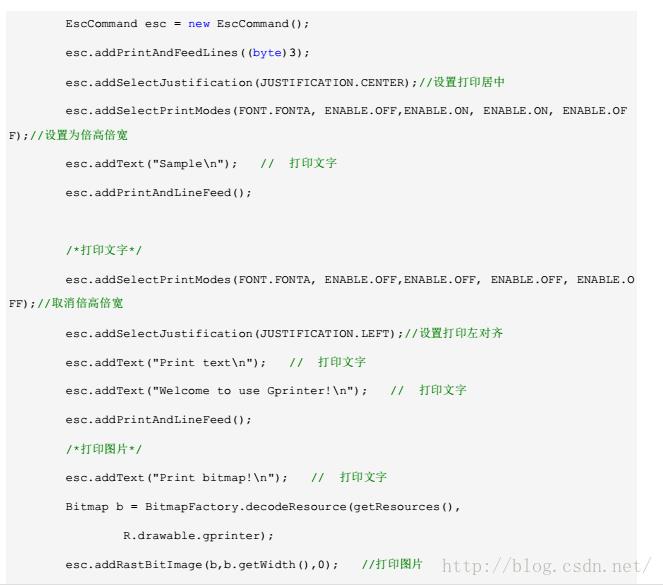
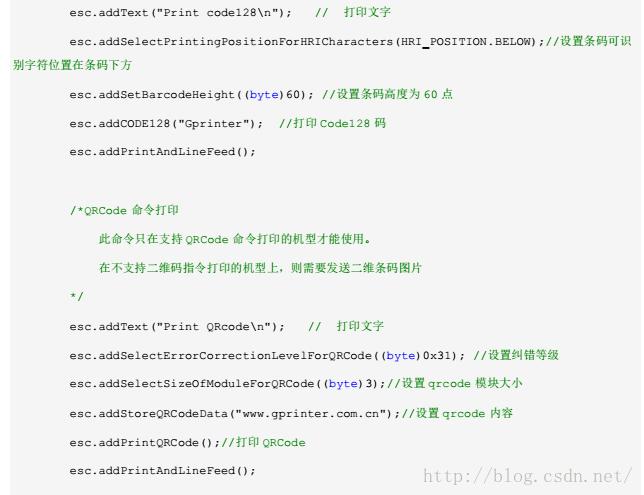
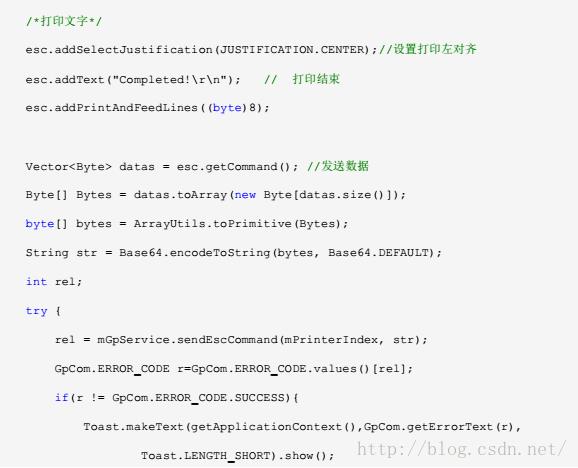
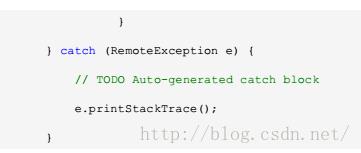
8、关键代码是sendEscConmand方法的调用,不过SDK2.1打印条形码的长度有限制,所以可以自己生成我一维码图片让后去打
印: com.google.zxing包的一维码打印,导入jar包:可以网上下载
private Bitmap getCodeBitMap(String str) {
int size = str.length();
for (int i = 0; i < size; i++) {
int c = str.charAt(i);
if ((19968 <= c && c < 40623)) {
// Toast.makeText(CreateCodeActivity.this, "生成条形码的时刻不能是中文", Toast.LENGTH_SHORT).show();
return null;
}
}
Bitmap bmp = null;
try {
if (str != null && !"".equals(str)) {
bmp = CreateOneDCode(str);
}
} catch (WriterException e) {
e.printStackTrace();
}
return bmp;
}
/**
* 用于将给定的内容生成成一维码 注:目前生成内容为中文的话将直接报错,要修改底层jar包的内容
*
* @param content
* 将要生成一维码的内容
*
* @return 返回生成好的一维码bitmap
* @throws WriterException
* WriterException异常
*/
public Bitmap CreateOneDCode(String content) throws WriterException {
// 生成一维条码,编码时指定大小,不要生成了图片以后再进行缩放,这样会模糊导致识别失败
BitMatrix matrix = null;
matrix = new MultiFormatWriter().encode(content,BarcodeFormat.CODE_128, 260, 90);
int width = matrix.getWidth();
int height = matrix.getHeight();
int[] pixels = new int[width * height];
for (int y = 0; y < height; y++) {
for (int x = 0; x < width; x++) {
if (matrix.get(x, y)) {
pixels[y * width + x] = mContext.getResources().getColor(R.color.black);
} else {
pixels[y * width + x] = mContext.getResources().getColor(R.color.white);
}
}
}
Bitmap bitmap = Bitmap.createBitmap(width, height,
Bitmap.Config.ARGB_8888);
// 通过像素数组生成bitmap,具体参考api
bitmap.setPixels(pixels, 0, width, 0, 0, width, height);
return bitmap;
}三、后语
之前写的有问题,重新编辑了一下。以上是关于Android pad 连接蓝牙打印机Gprinter---实现蓝牙打印功能的主要内容,如果未能解决你的问题,请参考以下文章