多视图应用
Posted
tags:
篇首语:本文由小常识网(cha138.com)小编为大家整理,主要介绍了多视图应用相关的知识,希望对你有一定的参考价值。
一、效果
1. 启动进入蓝色视图界面

2. 点击“按我”按钮跳出警告框
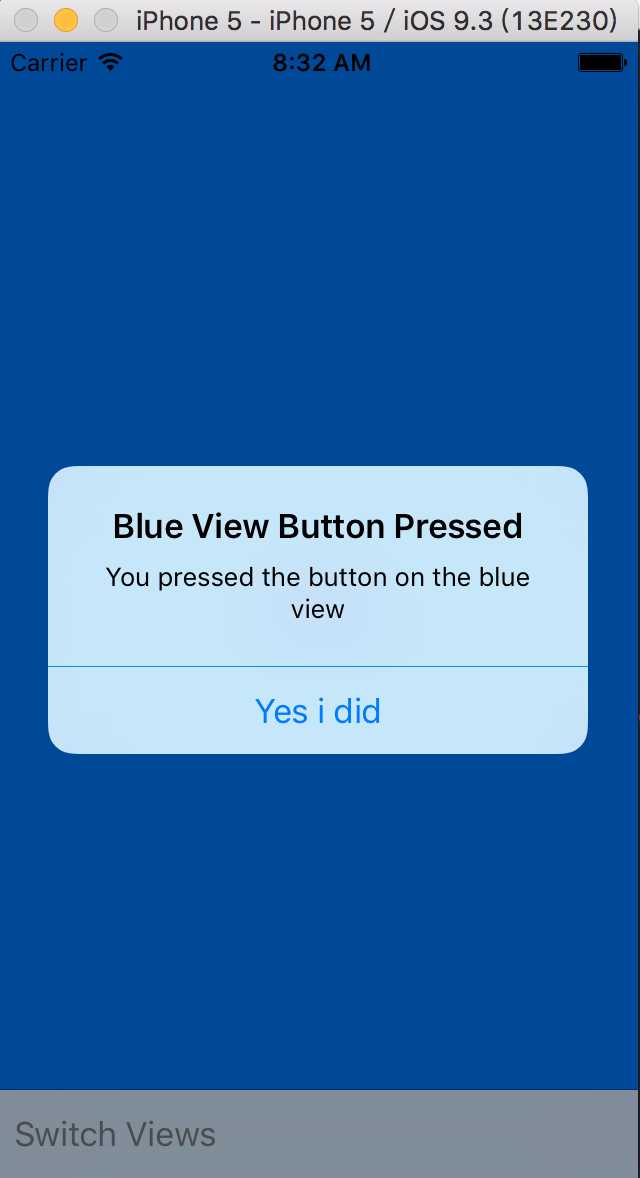
3. 点击最下按钮“Switch View”跳转到黄色视图

二、分析
1. 由三个控制器组成,一个根控制器,控制蓝色视图控制器与黄色视图控制器的转换
2. 最下方的工具栏始终位于视图的最顶层,才不至于被视图覆盖
3. 程序启动只需加载其一,所以用懒加载加载另一视图
三、 实现
1. 使用Main.Storyboard搭建布局
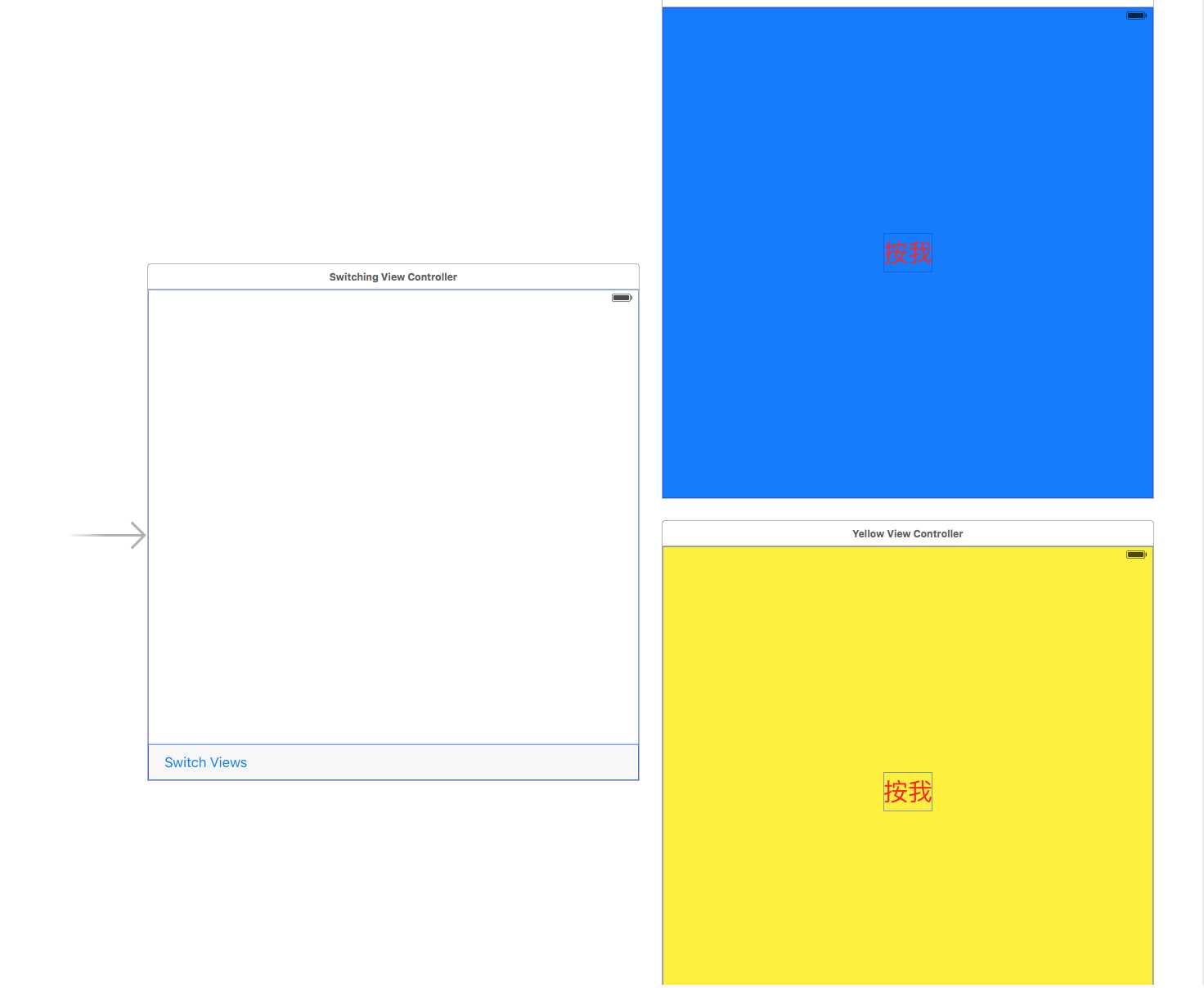
2. 创建蓝、黄控制器模型
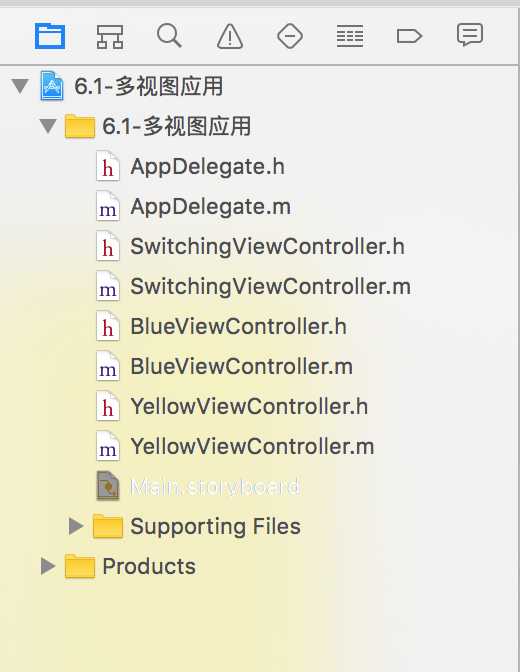
3.SwichingViewController.m实现代码
1 // 2 // ViewController.m 3 // 6.1-多视图应用 4 // 5 // Created by LinKun on 16/7/15. 6 // Copyright © 2016年 Apress. All rights reserved. 7 // 8 #pragma mark - 根控制器复制两个视图控制器的转换,所以应该包含它们 9 #import "SwitchingViewController.h" 10 #import "BlueViewController.h" 11 #import "YellowViewController.h" 12 13 @interface SwitchingViewController () 14 // 两个子视图控制器 15 @property (strong, nonatomic) YellowViewController *yellowViewController; 16 @property (strong, nonatomic) BlueViewController *blueViewController; 17 18 @end 19 20 @implementation SwitchingViewController 21 22 - (void)viewDidLoad { 23 [super viewDidLoad]; 24 // Do any additional setup after loading the view, typically from a nib. 25 26 // 实例化storyboard中标记为“Blue”的视图控制器,及蓝色视图控制器的位置大小 27 self.blueViewController = [self.storyboard instantiateViewControllerWithIdentifier:@"Blue"]; 28 self.blueViewController.view.frame = self.view.frame; 29 // 切换控制器 30 [self switchViewFromViewController:nil toViewController:self.blueViewController]; 31 32 } 33 34 #pragma mark - 按钮动作 35 - (IBAction)switchViews:(id)sender { 36 // 懒加载:加载将要切换到的控制器 37 if (!self.yellowViewController.view.superview) { 38 if (!self.yellowViewController) { 39 self.yellowViewController = [self.storyboard instantiateViewControllerWithIdentifier:@"Yellow"]; 40 } 41 }else { 42 if (!self.blueViewController) { 43 self.blueViewController = [self.storyboard instantiateViewControllerWithIdentifier:@"Blue"]; 44 } 45 } 46 47 // 动画效果:开始动画,持续0.4s,运动曲线 48 [UIView beginAnimations:@"View Flip" context:NULL]; 49 [UIView setAnimationDuration:0.4]; 50 [UIView setAnimationCurve:UIViewAnimationCurveEaseInOut]; 51 52 53 if (!self.yellowViewController.view.superview) { 54 // 动画过渡 55 [UIView setAnimationTransition:UIViewAnimationTransitionFlipFromRight forView:self.view cache:YES]; 56 self.yellowViewController.view.frame = self.view.frame; 57 [self switchViewFromViewController:self.blueViewController toViewController:self.yellowViewController]; 58 } else { 59 [UIView setAnimationTransition:UIViewAnimationTransitionFlipFromLeft forView:self.view cache:YES]; 60 self.blueViewController.view.frame = self.view.frame; 61 [self switchViewFromViewController:self.yellowViewController toViewController:self.blueViewController]; 62 } 63 [UIView commitAnimations]; 64 } 65 66 #pragma mark - 转换控制器 67 - (void)switchViewFromViewController:(UIViewController *)fromVC toViewController:(UIViewController *)toVC { 68 // 把当前控制器移除 69 if (fromVC != nil) { 70 [fromVC willMoveToParentViewController:nil]; 71 [fromVC.view removeFromSuperview]; 72 [fromVC removeFromParentViewController]; 73 } 74 // 把转换的控制器加进来 75 if (toVC != nil) { 76 [self addChildViewController:toVC]; 77 [self.view insertSubview:toVC.view atIndex:0]; 78 [toVC didMoveToParentViewController:self]; 79 } 80 81 } 82 83 @end
备注:要切换控制器,先将要切换到的控制器加载出来,然后移除当前控制器,把另一控制器加载到根控制器
4. BlueViewController.h
1 // 2 // BlueViewController.m 3 // 6.1-多视图应用 4 // 5 // Created by LinKun on 16/7/15. 6 // Copyright © 2016年 Apress. All rights reserved. 7 // 8 9 #import "BlueViewController.h" 10 11 @interface BlueViewController () 12 13 @end 14 15 @implementation BlueViewController 16 17 - (void)viewDidLoad { 18 [super viewDidLoad]; 19 // Do any additional setup after loading the view. 20 } 21 22 #pragma mark - 蓝色视图按钮动作 23 - (IBAction)blueButtonPressed:(id)sender { 24 25 // 创建警告表单 26 UIAlertController *alert = [UIAlertController alertControllerWithTitle:@"Blue View Button Pressed" message:@"You pressed the button on the blue view" preferredStyle:UIAlertControllerStyleAlert]; 27 // 创建按钮 28 UIAlertAction *action = [UIAlertAction actionWithTitle:@"Yes i did" style:UIAlertActionStyleDefault handler:nil]; 29 // 把按钮加到表单,把控制权交给表单 30 [alert addAction:action]; 31 [self presentViewController:alert animated:YES completion:nil]; 32 } 33 34 @end
5. YellowViewController.m
1 // 2 // YellowViewController.m 3 // 6.1-多视图应用 4 // 5 // Created by LinKun on 16/7/15. 6 // Copyright © 2016年 Apress. All rights reserved. 7 // 8 9 #import "YellowViewController.h" 10 11 @interface YellowViewController () 12 13 @end 14 15 @implementation YellowViewController 16 17 - (void)viewDidLoad { 18 [super viewDidLoad]; 19 // Do any additional setup after loading the view. 20 } 21 22 #pragma mark - 黄色视图按钮动作 23 - (IBAction)yellowButtonPressed:(id)sender { 24 // 创建警告表单 25 UIAlertController *alert = [UIAlertController alertControllerWithTitle:@"Yellow View Button Pressed" message:@"You pressed the yellow on the blue view" preferredStyle:UIAlertControllerStyleAlert]; 26 // 创建按钮 27 UIAlertAction *action = [UIAlertAction actionWithTitle:@"Yes i did" style:UIAlertActionStyleDefault handler:nil]; 28 29 // 把按钮加到表单,把控制器权交给表单 30 [alert addAction:action]; 31 [self presentViewController:alert animated:YES completion:nil]; 32 } 33 34 @end
以上是关于多视图应用的主要内容,如果未能解决你的问题,请参考以下文章