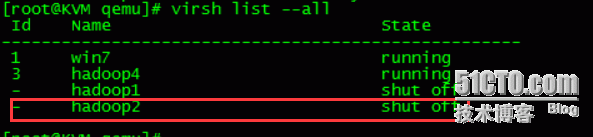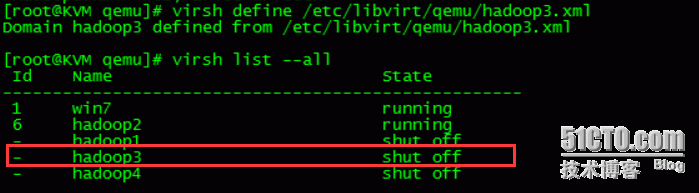KVM虚拟化笔记------kvm虚拟机的克隆
Posted
tags:
篇首语:本文由小常识网(cha138.com)小编为大家整理,主要介绍了KVM虚拟化笔记------kvm虚拟机的克隆相关的知识,希望对你有一定的参考价值。
kvm虚拟机的克隆分为两种情况:kvm主机本机虚拟机直接克隆和通过复制配置文件与磁盘文件的虚拟机复制克隆。接下来我们一一进行测试:
(一)kvm主机虚拟机的直接克隆
1,查看虚拟机的配置文件和磁盘文件:
[[email protected] qemu]# cat /etc/libvirt/qemu/hadoop1.xml <!-- WARNING: THIS IS AN AUTO-GENERATED FILE. CHANGES TO IT ARE LIKELY TO BE OVERWRITTEN AND LOST. Changes to this xml configuration should be made using: virsh edit hadoop1 or other application using the libvirt API. --> <domain type=‘qemu‘> <name>hadoop1</name> <uuid>919f0921-0736-ad5b-780b-a440de2f35cb</uuid> <memory unit=‘KiB‘>524288</memory> <currentMemory unit=‘KiB‘>524288</currentMemory> <vcpu placement=‘static‘>1</vcpu> <os> <type arch=‘x86_64‘ machine=‘rhel6.6.0‘>hvm</type> <boot dev=‘hd‘/> </os> <features> <acpi/> <apic/> <pae/> </features> <clock offset=‘utc‘/> <on_poweroff>destroy</on_poweroff> <on_reboot>restart</on_reboot> <on_crash>restart</on_crash> <devices> <emulator>/usr/libexec/qemu-kvm</emulator> <disk type=‘file‘ device=‘disk‘> <driver name=‘qemu‘ type=‘raw‘ cache=‘none‘/> <source file=‘/images/test/hadoop1.img‘/> <target dev=‘vda‘ bus=‘virtio‘/> <address type=‘pci‘ domain=‘0x0000‘ bus=‘0x00‘ slot=‘0x05‘ function=‘0x0‘/> </disk> <disk type=‘block‘ device=‘cdrom‘> <driver name=‘qemu‘ type=‘raw‘/> <target dev=‘hdc‘ bus=‘ide‘/> <readonly/> <address type=‘drive‘ controller=‘0‘ bus=‘1‘ target=‘0‘ unit=‘0‘/> </disk> <controller type=‘usb‘ index=‘0‘ model=‘ich9-ehci1‘> <address type=‘pci‘ domain=‘0x0000‘ bus=‘0x00‘ slot=‘0x04‘ function=‘0x7‘/> </controller> <controller type=‘usb‘ index=‘0‘ model=‘ich9-uhci1‘> <master startport=‘0‘/> <address type=‘pci‘ domain=‘0x0000‘ bus=‘0x00‘ slot=‘0x04‘ function=‘0x0‘ multifunction=‘on‘/> </controller> <controller type=‘usb‘ index=‘0‘ model=‘ich9-uhci2‘> <master startport=‘2‘/> <address type=‘pci‘ domain=‘0x0000‘ bus=‘0x00‘ slot=‘0x04‘ function=‘0x1‘/> </controller> <controller type=‘usb‘ index=‘0‘ model=‘ich9-uhci3‘> <master startport=‘4‘/> <address type=‘pci‘ domain=‘0x0000‘ bus=‘0x00‘ slot=‘0x04‘ function=‘0x2‘/> </controller> <controller type=‘ide‘ index=‘0‘> <address type=‘pci‘ domain=‘0x0000‘ bus=‘0x00‘ slot=‘0x01‘ function=‘0x1‘/> </controller> <interface type=‘bridge‘> <mac address=‘52:54:00:b6:bf:1f‘/> <source bridge=‘br0‘/> <model type=‘virtio‘/> <address type=‘pci‘ domain=‘0x0000‘ bus=‘0x00‘ slot=‘0x03‘ function=‘0x0‘/> </interface> <serial type=‘pty‘> <target port=‘0‘/> </serial> <console type=‘pty‘> <target type=‘serial‘ port=‘0‘/> </console> <input type=‘mouse‘ bus=‘ps2‘/> <graphics type=‘vnc‘ port=‘5911‘ autoport=‘no‘ listen=‘0.0.0.0‘> <listen type=‘address‘ address=‘0.0.0.0‘/> </graphics> <video> <model type=‘cirrus‘ vram=‘9216‘ heads=‘1‘/> <address type=‘pci‘ domain=‘0x0000‘ bus=‘0x00‘ slot=‘0x02‘ function=‘0x0‘/> </video> <memballoon model=‘virtio‘> <address type=‘pci‘ domain=‘0x0000‘ bus=‘0x00‘ slot=‘0x06‘ function=‘0x0‘/> </memballoon> </devices> </domain>
查看磁盘文件
[[email protected] test]# ll /images/test/ total 2688992 -rwxr-xr-x 1 root root 10737418240 Feb 4 14:38 hadoop1.img -rwxr-xr-x 1 qemu qemu 10737418240 Feb 4 14:43 hadoop4.img -rwxr-xr-x 1 qemu qemu 8589934592 Feb 2 15:03 win7.img [[email protected] test]# virsh list --all Id Name State ---------------------------------------------------- 1 win7 running 3 hadoop4 running - hadoop1 shut off
2,开始克隆
[[email protected] qemu]# virt-clone -o hadoop1 -n hadoop2 -f /images/test/hadoop2.img Cloning hadoop1.img | 10 GB 02:52 Clone ‘hadoop2‘ created successfully.
3,然后启动虚拟机,配置主机名,ip地址等等相关的信息,相关详细配置都是经常使用的略。
(二)复制配置文件与磁盘文件克隆
这里采用以hadoop4作为模板,来进行克隆。
1,关闭hadoop4虚拟机
[[email protected] qemu]# virsh destroy hadoop4 Domain hadoop4 destroyed [[email protected] qemu]# virsh list --all Id Name State ---------------------------------------------------- 1 win7 running 6 hadoop2 running - hadoop1 shut off - hadoop4 shut off
2,克隆hadoop4.xml文件
[[email protected] qemu]# virsh dumpxml hadoop4 > /etc/libvirt/qemu/hadoop3.xml [[email protected] qemu]# ll /etc/libvirt/qemu/ total 32 drwxr-xr-x 2 root root 4096 Feb 2 17:18 autostart -rw-r--r-- 1 root root 1 Feb 2 17:13 hadoop1.bak.xml -rw------- 1 root root 2998 Feb 2 13:54 hadoop1.xml -rw------- 1 root root 2998 Feb 4 14:54 hadoop2.xml -rw-r--r-- 1 root root 2740 Feb 4 15:12 hadoop3.xml -rw------- 1 root root 2965 Feb 2 17:25 hadoop4.xml drwx------ 3 root root 4096 Jan 26 16:47 networks -rw------- 1 root root 3036 Feb 2 15:52 win7.xml
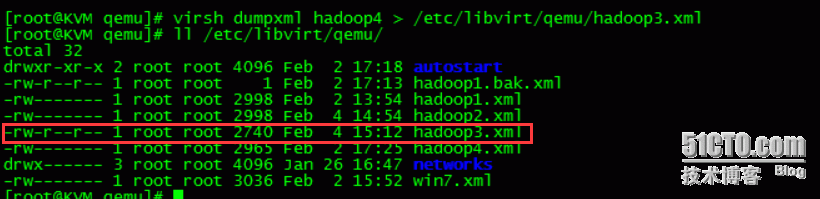 3,复制kvm虚拟机磁盘文件,该磁盘文件的路径也可以通过配置文件xml, <source file=‘/images/test/hadoop4.img‘/>路径进行查看
3,复制kvm虚拟机磁盘文件,该磁盘文件的路径也可以通过配置文件xml, <source file=‘/images/test/hadoop4.img‘/>路径进行查看
[[email protected] test]# cp hadoop4.img hadoop3.img [[email protected] test]# ls hadoop1.img hadoop2.img hadoop3.img hadoop4.img win7.img
4,直接编辑修改配置文件(修改name,uuid,source file,vnc端口号等等)
[[email protected] qemu]# vi /etc/libvirt/qemu/hadoop3.xml
<domain type=‘qemu‘>
<name>hadoop3</name>
<uuid>586b3cae-943f-d283-d8e7-ed62b01bfa38</uuid>
<memory unit=‘KiB‘>1048576</memory>
<currentMemory unit=‘KiB‘>1048576</currentMemory>
<vcpu placement=‘static‘>1</vcpu>
<os>
<type arch=‘x86_64‘ machine=‘rhel6.6.0‘>hvm</type>
<boot dev=‘hd‘/>
</os>
<features>
<acpi/>
<apic/>
<pae/>
</features>
<clock offset=‘utc‘/>
<on_poweroff>destroy</on_poweroff>
<on_reboot>restart</on_reboot>
<on_crash>restart</on_crash>
<devices>
<emulator>/usr/libexec/qemu-kvm</emulator>
<disk type=‘file‘ device=‘disk‘>
<driver name=‘qemu‘ type=‘raw‘ cache=‘none‘/>
<source file=‘/images/test/hadoop4.img‘/>
<target dev=‘hda‘ bus=‘ide‘/>
<address type=‘drive‘ controller=‘0‘ bus=‘0‘ target=‘0‘ unit=‘0‘/>
</disk>
<disk type=‘block‘ device=‘cdrom‘>
<driver name=‘qemu‘ type=‘raw‘/>
<target dev=‘hdc‘ bus=‘ide‘/>
<readonly/>
<address type=‘drive‘ controller=‘0‘ bus=‘1‘ target=‘0‘ unit=‘0‘/>
</disk>
<controller type=‘usb‘ index=‘0‘ model=‘ich9-ehci1‘>
<address type=‘pci‘ domain=‘0x0000‘ bus=‘0x00‘ slot=‘0x04‘ function=‘0x7‘/>
</controller>
<controller type=‘usb‘ index=‘0‘ model=‘ich9-uhci1‘>
<master startport=‘0‘/>
<address type=‘pci‘ domain=‘0x0000‘ bus=‘0x00‘ slot=‘0x04‘ function=‘0x0‘ multifunction=‘on‘/>
</controller>
<controller type=‘usb‘ index=‘0‘ model=‘ich9-uhci2‘>
<master startport=‘2‘/>
<address type=‘pci‘ domain=‘0x0000‘ bus=‘0x00‘ slot=‘0x04‘ function=‘0x1‘/>
</controller>
<controller type=‘usb‘ index=‘0‘ model=‘ich9-uhci3‘>
<master startport=‘4‘/>
<address type=‘pci‘ domain=‘0x0000‘ bus=‘0x00‘ slot=‘0x04‘ function=‘0x2‘/>
</controller>
<controller type=‘ide‘ index=‘0‘>
<address type=‘pci‘ domain=‘0x0000‘ bus=‘0x00‘ slot=‘0x01‘ function=‘0x1‘/>
</controller>
<interface type=‘network‘>
<mac address=‘52:54:00:fe:f5:a3‘/>
<source network=‘default‘/>
<address type=‘pci‘ domain=‘0x0000‘ bus=‘0x00‘ slot=‘0x03‘ function=‘0x0‘/>
</interface>
<serial type=‘pty‘>
<target port=‘0‘/>
</serial>
<console type=‘pty‘>
<target type=‘serial‘ port=‘0‘/>
</console>
<input type=‘mouse‘ bus=‘ps2‘/>
<graphics type=‘vnc‘ port=‘5913‘ autoport=‘no‘ listen=‘0.0.0.0‘>
<listen type=‘address‘ address=‘0.0.0.0‘/>
</graphics>
<video>
<model type=‘cirrus‘ vram=‘9216‘ heads=‘1‘/>
<address type=‘pci‘ domain=‘0x0000‘ bus=‘0x00‘ slot=‘0x02‘ function=‘0x0‘/>
</video>
<memballoon model=‘virtio‘>
<address type=‘pci‘ domain=‘0x0000‘ bus=‘0x00‘ slot=‘0x05‘ function=‘0x0‘/>
</memballoon>
</devices>
</domain>
4,重新定义新虚拟机的配置文件
[[email protected] qemu]# virsh define /etc/libvirt/qemu/hadoop3.xml Domain hadoop3 defined from /etc/libvirt/qemu/hadoop3.xml [[email protected] qemu]# virsh list --all Id Name State ---------------------------------------------------- 1 win7 running 6 hadoop2 running - hadoop1 shut off - hadoop3 shut off - hadoop4 shut off
5,最后启动该虚拟机,登录进行相关的配置等等。
本文出自 “清风明月” 博客,请务必保留此出处http://liqingbiao.blog.51cto.com/3044896/1741093
以上是关于KVM虚拟化笔记------kvm虚拟机的克隆的主要内容,如果未能解决你的问题,请参考以下文章