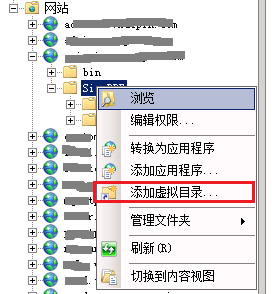CentOS 6.8安装Samba 4做Windows共享服务器
Posted
tags:
篇首语:本文由小常识网(cha138.com)小编为大家整理,主要介绍了CentOS 6.8安装Samba 4做Windows共享服务器相关的知识,希望对你有一定的参考价值。
在某些情况下为了实现Windows多台服务器负载均衡,需要使用共享来做图片及附件的上传空间。
这个时候就需要使用到Samba、IIS虚拟目录等相关技术
Web服务器使用upload作为上传的目录,现在需要使用2台服务器做负载均衡,后台使用一台Samba服务器作为文件共享存储
1.建立Samba文件服务器
卸载旧的samba组件,CentOS 6默认安装的是3.6的版本
for a in `rpm -qa|grep samba`; do rpm -e --nodeps $a;done
2.安装Samba 4
yum -y install samba4 samba-common samba4-client
3.建立共享用户
说明:由于Windows在IIS中站点下是不能直接通过磁盘映射的方式作为站点路径,必须使用原始的\\192.168.10.2\sns\upload这样的目录,而此时访问共享的用户就是应用程序池的用户。
这个时候就可以2种选择:
a.samba使用匿名访问可读写
b.修改站点应用程序池用户为访问samba用户
为了简单我们这里使用samba匿名访问可读写的方式来进行配置
为共享创建系统用户及组
groupadd -g 8800 smbgroup
useradd -g smbgroup -s /sbin/nologin -d /dev/null smbuser
创建共享目录
mkdir /data/share
chown -R smbuser.smbgroup /data/share
chmod -R 755 smbuser.smbgroup /data/share
4.配置Samba
/etc/samba/smb.conf
[global] workgroup = WORKGROUP server string = FileServer #hosts allow = 127. 192.168.10 log file = /var/log/samba/log.%m max log size = 50 security = user passdb backend = tdbsam map to guest = bad user guest account = smbuser create mask = 0775 force create mode = 0775 directory mask = 0775 force directory mode = 0775 unix charset = cp936 dos charset = cp936 use sendfile=yes write raw = yes read raw = yes max xmit=65535 aio read size = 16384 aio write size = 16384 [upload] comment = sns path = /var/www/html/upload browseable = no guest ok = yes writable = yes #valid users = @smbgroup
说明:在samba 4版本里面security这个值已经废弃了share,server。因此配置匿名访问就需要
security = user map to guest = bad user
5.测试samba
[[email protected] samba]# testparm Load smb config files from /etc/samba/smb.conf Processing section "[upload]" Loaded services file OK. Server role: ROLE_STANDALONE Press enter to see a dump of your service definitions # Global parameters [global] dos charset = cp936 unix charset = cp936 server string = FileServer security = USER map to guest = Bad User guest account = smbuser log file = /var/log/samba/log.%m max log size = 50 max xmit = 65535 idmap config * : backend = tdb create mask = 0775 force create mode = 0775 directory mask = 0775 force directory mode = 0775 aio read size = 16384 aio write size = 16384 use sendfile = Yes [upload] comment = sns path = /var/www/html/upload read only = No guest ok = Yes browseable = No
6.设置启动服务及开机启动
/etc/init.d/nmb start /etc/init.d/smb start chkconfig nmb on chkconfig smb on
第二部分:Windows IIS使用共享作为路径
举例:
我需要在站点的SignPDF路径下建立PDF虚拟路径
1.点击“站点”--》对应的SignPDF目录,右击“SignPDF”,选择“建立虚拟目录”
2.输入别名,我们这里输入“PDF”,然后选择对应的物理路径。
注意:
|
问题:
1.在配置Samba后发现在A节点建立的目录,B节点无法写入,这是因为2个用户是一致的但是用户的组不一致。比如A服务器主机名为ServerA,B服务器的主机名为ServerB,因此在Samba中的A节点对应的权限就是ServerA\smbuser,B服务器对应的权限就是ServerB\smbuser,这就是造成2台服务器权限不一致的问题。
在smb.conf中添加
create mask = 0775 force create mode = 0775 directory mask = 0775 force directory mode = 0775
再重启服务即可
本文出自 “枫林晚” 博客,请务必保留此出处http://fengwan.blog.51cto.com/508652/1843034
以上是关于CentOS 6.8安装Samba 4做Windows共享服务器的主要内容,如果未能解决你的问题,请参考以下文章