[Repost]Events and Signals in PyQt4
Posted 小六子的博客
tags:
篇首语:本文由小常识网(cha138.com)小编为大家整理,主要介绍了[Repost]Events and Signals in PyQt4相关的知识,希望对你有一定的参考价值。
Reference:http://zetcode.com/gui/pyqt4/eventsandsignals/
Events and Signals in PyQt4
In this part of the PyQt4 programming tutorial, we will explore events and signals occurring in applications.
Events
All GUI applications are event-driven. Events are generated mainly by the user of an application. But they can be generated by other means as well: e.g. an Internet connection, a window manager, or a timer. When we call the application‘s exec_() method, the application enters the main loop. The main loop fetches events and sends them to the objects.
In the event model, there are three participants:
- event source
- event object
- event target
The event source is the object whose state changes. It generates events. The event object (event) encapsulates the state changes in the event source. The event target is the object that wants to be notified. Event source object delegates the task of handling an event to the event target.
PyQt4 has a unique signal and slot mechanism to deal with events. Signals and slots are used for communication between objects. A signal is emitted when a particular event occurs. A slot can be any Python callable. A slot is called when a signal connected to it is emitted.
New API
PyQt4.5 introduced a new style API for working with signals and slots.
QtCore.QObject.connect(button, QtCore.SIGNAL(‘clicked()‘), self.onClicked)
This is the old style API.
button.clicked.connect(self.onClicked)
The new style adheres more to the Python standards.
Signals & Slots
This is a simple example demonstrating signals and slots in PyQt4.
#!/usr/bin/python
# -*- coding: utf-8 -*-
"""
ZetCode PyQt4 tutorial
In this example, we connect a signal
of a QtGui.QSlider to a slot
of a QtGui.QLCDNumber.
author: Jan Bodnar
website: zetcode.com
last edited: October 2011
"""
import sys
from PyQt4 import QtGui, QtCore
class Example(QtGui.QWidget):
def __init__(self):
super(Example, self).__init__()
self.initUI()
def initUI(self):
lcd = QtGui.QLCDNumber(self)
sld = QtGui.QSlider(QtCore.Qt.Horizontal, self)
vbox = QtGui.QVBoxLayout()
vbox.addWidget(lcd)
vbox.addWidget(sld)
self.setLayout(vbox)
sld.valueChanged.connect(lcd.display)
self.setGeometry(300, 300, 250, 150)
self.setWindowTitle(‘Signal & slot‘)
self.show()
def main():
app = QtGui.QApplication(sys.argv)
ex = Example()
sys.exit(app.exec_())
if __name__ == ‘__main__‘:
main()
In our example, we display a QtGui.QLCDNumber and a QtGui.QSlider. We change the lcd number by dragging the slider knob.
sld.valueChanged.connect(lcd.display)
Here we connect a valueChanged signal of the slider to the display slot of the lcd number.
The sender is an object that sends a signal. The receiver is the object that receives the signal. Theslot is the method that reacts to the signal.
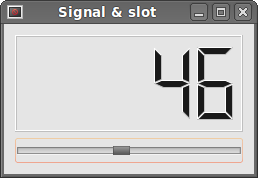 Figure: Signal & slot
Figure: Signal & slot
Reimplementing event handler
Events in PyQt4 are processed often by reimplementing event handlers.
#!/usr/bin/python
# -*- coding: utf-8 -*-
"""
ZetCode PyQt4 tutorial
In this example, we reimplement an
event handler.
author: Jan Bodnar
website: zetcode.com
last edited: October 2011
"""
import sys
from PyQt4 import QtGui, QtCore
class Example(QtGui.QWidget):
def __init__(self):
super(Example, self).__init__()
self.initUI()
def initUI(self):
self.setGeometry(300, 300, 250, 150)
self.setWindowTitle(‘Event handler‘)
self.show()
def keyPressEvent(self, e):
if e.key() == QtCore.Qt.Key_Escape:
self.close()
def main():
app = QtGui.QApplication(sys.argv)
ex = Example()
sys.exit(app.exec_())
if __name__ == ‘__main__‘:
main()
In our example, we reimplement the keyPressEvent() event handler.
def keyPressEvent(self, e):
if e.key() == QtCore.Qt.Key_Escape:
self.close()
If we click the Escape button, the application terminates.
Event sender
Sometimes it is convenient to know which widget is the sender of a signal. For this, PyQt4 has thesender() method.
#!/usr/bin/python
# -*- coding: utf-8 -*-
"""
ZetCode PyQt4 tutorial
In this example, we determine the event sender
object.
author: Jan Bodnar
website: zetcode.com
last edited: October 2011
"""
import sys
from PyQt4 import QtGui, QtCore
class Example(QtGui.QMainWindow):
def __init__(self):
super(Example, self).__init__()
self.initUI()
def initUI(self):
btn1 = QtGui.QPushButton("Button 1", self)
btn1.move(30, 50)
btn2 = QtGui.QPushButton("Button 2", self)
btn2.move(150, 50)
btn1.clicked.connect(self.buttonClicked)
btn2.clicked.connect(self.buttonClicked)
self.statusBar()
self.setGeometry(300, 300, 290, 150)
self.setWindowTitle(‘Event sender‘)
self.show()
def buttonClicked(self):
sender = self.sender()
self.statusBar().showMessage(sender.text() + ‘ was pressed‘)
def main():
app = QtGui.QApplication(sys.argv)
ex = Example()
sys.exit(app.exec_())
if __name__ == ‘__main__‘:
main()
We have two buttons in our example. In the buttonClicked() method we determine which button we have clicked by calling the sender() method.
btn1.clicked.connect(self.buttonClicked) btn2.clicked.connect(self.buttonClicked)
Both buttons are connected to the same slot.
def buttonClicked(self):
sender = self.sender()
self.statusBar().showMessage(sender.text() + ‘ was pressed‘)
We determine the signal source by calling the sender() method. In the statusbar of the application, we show the label of the button being pressed.
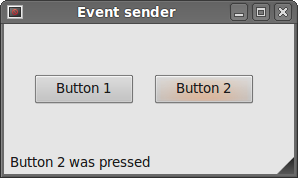 Figure: Event sender
Figure: Event sender
Emitting signals
Objects created from a QtCore.QObject can emit signals. In the following example we will see how we can emit custom signals.
#!/usr/bin/python
# -*- coding: utf-8 -*-
"""
ZetCode PyQt4 tutorial
In this example, we show how to emit a
signal.
author: Jan Bodnar
website: zetcode.com
last edited: January 2015
"""
import sys
from PyQt4 import QtGui, QtCore
class Communicate(QtCore.QObject):
closeApp = QtCore.pyqtSignal()
class Example(QtGui.QMainWindow):
def __init__(self):
super(Example, self).__init__()
self.initUI()
def initUI(self):
self.c = Communicate()
self.c.closeApp.connect(self.close)
self.setGeometry(300, 300, 290, 150)
self.setWindowTitle(‘Emit signal‘)
self.show()
def mousePressEvent(self, event):
self.c.closeApp.emit()
def main():
app = QtGui.QApplication(sys.argv)
ex = Example()
sys.exit(app.exec_())
if __name__ == ‘__main__‘:
main()
We create a new signal called closeApp. This signal is emitted during a mouse press event. The signal is connected to the close() slot of the QtGui.QMainWindow.
class Communicate(QtCore.QObject):
closeApp = QtCore.pyqtSignal()
A signal is created with the QtCore.pyqtSignal() as a class attribute of the external Communicate class.
self.c.closeApp.connect(self.close)
The custom closeApp signal is connected to the close() slot of the QtGui.QMainWindow.
def mousePressEvent(self, event):
self.c.closeApp.emit()
When we click on the window with a mouse pointer, the closeApp signal is emitted. The application terminates.
In this part of the PyQt4 tutorial, we have covered signals and slots.
以上是关于[Repost]Events and Signals in PyQt4的主要内容,如果未能解决你的问题,请参考以下文章