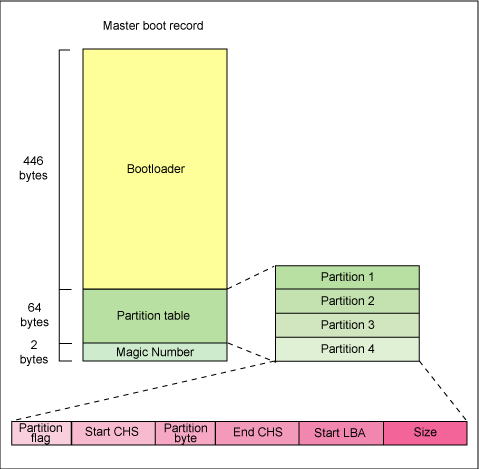Linux系统灾难性恢复
Posted
tags:
篇首语:本文由小常识网(cha138.com)小编为大家整理,主要介绍了Linux系统灾难性恢复相关的知识,希望对你有一定的参考价值。
再稳定牛哔的系统也有老牛卸耙的时候...而Linux大部分灾难性崩溃都出在启动阶段。
要快速判断问题原因先简单解下Linux启动顺序:
Power→加载MBR→Bootloader(GRUB引导)→加载内核→init设定runlevel→rc.sysinit...
其中关键的位置是位于硬盘上0磁头0柱面1扇区上面的MBR引导记录文件
#MBR共计512字节,446字节bootloader,64字节分区表,2字节结束标识
一、硬盘分区表被破坏
生产环境中的 Linux 服务器可能会因为病毒或者意外断电而引起硬盘分区表被破坏,通常恢复硬盘分区表需要之前我们先备份其分区表的信息,一般我们使用 USB 外接设备来备份主机硬盘的分区表。
在主机上挂载 USB 设备后我们查看系统当前磁盘设备 :
[[email protected] ~]# fdisk -l Disk /dev/sda: 43.0 GB, 42991616000 bytes 255 heads, 63 sectors/track, 5226 cylinders Units = cylinders of 16065 * 512 = 8225280 bytes Sector size (logical/physical): 512 bytes / 512 bytes I/O size (minimum/optimal): 512 bytes / 512 bytes Disk identifier: 0x00032735 Device Boot Start End Blocks Id System /dev/sda1 * 1 17 131072 83 Linux Partition 1 does not end on cylinder boundary. /dev/sda2 17 147 1048576 82 Linux swap / Solaris Partition 2 does not end on cylinder boundary. /dev/sda3 147 5227 40803328 83 Linux Disk /dev/sdb: 2147 MB, 2147483648 bytes 255 heads, 63 sectors/track, 261 cylinders Units = cylinders of 16065 * 512 = 8225280 bytes Sector size (logical/physical): 512 bytes / 512 bytes I/O size (minimum/optimal): 512 bytes / 512 bytes Disk identifier: 0x00000000 Disk /dev/sdb doesn‘t contain a valid partition table
现在我们在 sdb 这个设备上创建一个新的分区 :
[[email protected] ~]# fdisk /dev/sdb Device contains neither a valid DOS partition table, nor Sun, SGI or OSF disklabel Building a new DOS disklabel with disk identifier 0xcdd48395. Changes will remain in memory only, until you decide to write them. After that, of course, the previous content won‘t be recoverable. Warning: invalid flag 0x0000 of partition table 4 will be corrected by w(rite) WARNING: DOS-compatible mode is deprecated. It‘s strongly recommended to switch off the mode (command ‘c‘) and change display units to sectors (command ‘u‘). Command (m for help): n Command action e extended p primary partition (1-4) p Partition number (1-4): 1 First cylinder (1-261, default 1): Using default value 1 Last cylinder, +cylinders or +size{K,M,G} (1-261, default 261): Using default value 261 Command (m for help): p Disk /dev/sdb: 2147 MB, 2147483648 bytes 255 heads, 63 sectors/track, 261 cylinders Units = cylinders of 16065 * 512 = 8225280 bytes Sector size (logical/physical): 512 bytes / 512 bytes I/O size (minimum/optimal): 512 bytes / 512 bytes Disk identifier: 0xcdd48395 Device Boot Start End Blocks Id System /dev/sdb1 1 261 2096451 83 Linux Command (m for help): w The partition table has been altered! Calling ioctl() to re-read partition table. Syncing disks.
在新分区 sdb1 上创建文件系统:
[[email protected] ~]# mkfs.ext3 /dev/sdb1 mke2fs 1.41.12 (17-May-2010) Filesystem label= OS type: Linux Block size=4096 (log=2) Fragment size=4096 (log=2) Stride=0 blocks, Stripe width=0 blocks 131072 inodes, 524112 blocks 26205 blocks (5.00%) reserved for the super user First data block=0 Maximum filesystem blocks=536870912 16 block groups 32768 blocks per group, 32768 fragments per group 8192 inodes per group Superblock backups stored on blocks: 32768, 98304, 163840, 229376, 294912 Writing inode tables: done Creating journal (8192 blocks): done Writing superblocks and filesystem accounting information: done This filesystem will be automatically checked every 24 mounts or 180 days, whichever comes first. Use tune2fs -c or -i to override.
挂载新的文件系统:
[[email protected] ~]# mount /dev/sdb1 /mnt/
通常我们通过备份硬盘的 MBR 来备份硬盘分区表:
[[email protected] ~]# dd if=/dev/sda of=/mnt/sda.mbr bs=512 count=1 1+0 records in 1+0 records out 512 bytes (512 B) copied, 0.000777948 s, 658 kB/s
现在我们来写零硬盘分区表来实现类似分区表被破坏的结果:
[[email protected] ~]# dd if=/dev/zero of=/dev/sda bs=1 count=64 skip=446 seek=446 64+0 records in 64+0 records out 64 bytes (64 B) copied, 0.00160668 s, 39.8 kB/s
查询硬盘 sda 上的分区信息,发现其已不包含任何分区:
[[email protected] ~]# fdisk -l Disk /dev/sda: 43.0 GB, 42991616000 bytes 255 heads, 63 sectors/track, 5226 cylinders Units = cylinders of 16065 * 512 = 8225280 bytes Sector size (logical/physical): 512 bytes / 512 bytes I/O size (minimum/optimal): 512 bytes / 512 bytes Disk identifier: 0x00032735 Device Boot Start End Blocks Id System Disk /dev/sdb: 2147 MB, 2147483648 bytes 255 heads, 63 sectors/track, 261 cylinders Units = cylinders of 16065 * 512 = 8225280 bytes Sector size (logical/physical): 512 bytes / 512 bytes I/O size (minimum/optimal): 512 bytes / 512 bytes Disk identifier: 0xcdd48395 Device Boot Start End Blocks Id System /dev/sdb1 1 261 2096451 83 Linux
当主机硬盘分区表丢失了之后,再次启动后 GRUB 会因找不到配置文件而进入命令行模式 :
图 2. 分区表丢失

接下来我们挂载 RHEL6 的安装盘,同时也接入我们之前备份的 USB 设备,然后重启主机,选择 CD-ROM 为第一引导设备,启动后选择“Rescue installed system”。
图 3. 选择援救

按照提示,最终我们选择一个 shell。
图 4. 选择 shell

我们查询系统磁盘信息,发现硬盘设备 sda 没有包含任何分区。
bash-4.1# fdik – l Disk /dev/sda: 43.0 GB, 42991616000 bytes 255 heads, 63 sectors/track, 5226 cylinders Units = cylinders of 16065 * 512 = 8225280 bytes Sector size (logical/physical): 512 bytes / 512 bytes I/O size (minimum/optimal): 512 bytes / 512 bytes Disk identifier: 0x00032735 Device Boot Start End Blocks Id System Disk /dev/sdb: 2147 MB, 2147483648 bytes 255 heads, 63 sectors/track, 261 cylinders Units = cylinders of 16065 * 512 = 8225280 bytes Sector size (logical/physical): 512 bytes / 512 bytes I/O size (minimum/optimal): 512 bytes / 512 bytes Disk identifier: 0xcdd48395 Device Boot Start End Blocks Id System /dev/sdb1 1 261 2096451 83 Linux
我们来恢复它的硬盘分区表,创建一个目录并且挂载之前备份的 USB 设备,我们看到它的设备名是 /dev/sdb。
bash-4.1# mount /dev/sdb1 /usb bash-4.1# ls /usb lost+found sda.mbr
通过原来备份的 sda.mbr 文件来恢复硬盘设备 sda 的硬盘分区表 :
bash-4.1# dd if=/usb/sda.mbr of=/dev/sda bs=1 count=64 skip=446 seek=446 64+0 records in 64+0 records out 64 bytes (64 B) copied, 0.038358 s, 4.6 kB/s
再次查询系统磁盘信息:
bash-4.1# fdisk -l Disk /dev/sda: 43.0 GB, 42991616000 bytes 255 heads, 63 sectors/track, 5226 cylinders Units = cylinders of 16065 * 512 = 8225280 bytes Sector size (logical/physical): 512 bytes / 512 bytes I/O size (minimum/optimal): 512 bytes / 512 bytes Disk identifier: 0x00032735 Device Boot Start End Blocks Id System /dev/sda1 * 1 17 131072 83 Linux Partition 1 does not end on cylinder boundary. /dev/sda2 17 147 1048576 82 Linux swap / Solaris Partition 2 does not end on cylinder boundary. /dev/sda3 147 5227 40803328 83 Linux Disk /dev/sdb: 2147 MB, 2147483648 bytes 255 heads, 63 sectors/track, 261 cylinders Units = cylinders of 16065 * 512 = 8225280 bytes Sector size (logical/physical): 512 bytes / 512 bytes I/O size (minimum/optimal): 512 bytes / 512 bytes Disk identifier: 0xcdd48395 Device Boot Start End Blocks Id System /dev/sdb1 1 261 2096451 83 Linux
硬盘设备 sda 的分区表已经恢复,重启后系统便可正常引导。
系统 GRUB 损坏
类似得我们可以来写零 Bootloader 来实现 GRUB 被破坏的结果:
[[email protected] grub]# dd if=/dev/zero of=/dev/sda bs=446 count=1 1+0 records in 1+0 records out 446 bytes (446 B) copied, 0.0017583 s, 254 kB/s
重启后系统会因找不到 GRUB 而卡在“Booting from Hard Disk …”
挂载系统安装光盘然后选择进入 Rescue 模式,然后恢复 GRUB:
bash-4.1# chroot /mnt/sysimage sh-4.1# grub grub > root (hd0,0) grub > setup (hd0) grub > quit
图 5. 恢复 GRUB

重启主机后,系统可正常引导。
系统内核文件丢失
系统丢失内核 kernel 文件,再次启动后会提示找不到文件。
图 6. 内核丢失

挂载系统安装盘进入援救模式,检查 /boot 目录下发现没有 kernel 文件。
bash-4.1# chroot /mnt/sysimage bash-4.1# ls /boot ls config-2.6.32-71.el6.x86_64 lost+found efi symvers-2.6.32-71.el6.x86_64.gz grub System.map-2.6.32-71.el6.x86_64 initramfs-2.6.32-71.el6.x86_64.img
从挂载的系统安装盘强制重新安装内核:
sh-4.1# mount – o loop /dev/sr0 /media sh-4.1# cd /media/Server/Packages sh-4.1# rpm -ivh --force kernel-2.6.32-71.el6.x86_64.rpm warning: kernel-2.6.32-71.el6.x86_64.rpm: Header V3 RSA/SHA256 Signature, \ key ID fd431d51: NOKEY Preparing... ########################################### [100%] 1:kernel ########################################### [100%]
在 /boot 目录下已经生成新的 kernel 文件 vmlinuz-2.6.32-71.el6.x86_64
sh-4.1## ls /boot config-2.6.32-71.el6.x86_64 lost+found efi symvers-2.6.32-71.el6.x86_64.gz grub System.map-2.6.32-71.el6.x86_64 initramfs-2.6.32-71.el6.x86_64.img vmlinuz-2.6.32-71.el6.x86_64
重启主机后,系统可正常引导。
系统镜像文件丢失
系统丢失镜像文件,主机启动后黑屏。
图 7. 镜像丢失

挂载系统安装盘进入援救模式 , 检查 /boot 目录下发现没有镜像文件。
bash-4.1# chroot /mnt/sysimage sh-4.1# ls /boot config-2.6.32-71.el6.x86_64 symvers-2.6.32-71.el6.x86_64.gz efi System.map-2.6.32-71.el6.x86_64 grub vmlinuz-2.6.32-71.el6.x86_64 lost+found
重新生成镜像文件 initramfs-2.6.32-71.el6.x86_64.img。
sh-4.1# cd /boot sh-4.1# mkinit sh-4.1# ls config-2.6.32-71.el6.x86_64 lost+found efi symvers-2.6.32-71.el6.x86_64.gz grub System.map-2.6.32-71.el6.x86_64 initramfs-2.6.32-71.el6.x86_64.img vmlinuz-2.6.32-71.el6.x86_64
重启主机后 , 系统可正常引导。
系统 /boot 分区损坏
一般来说系统 /boot 分区损坏,我们会先尝试修复文件系统。如果文件系统损坏不能修复,那么我们可以参照前述的方法来依次新建 /boot 分区,重新安装内核和镜像,然后安装 GURB 再手工编辑引导菜单,以最终来恢复系统可正常引导。通常我们需要按照如下的步骤来恢复。
创建分区
碰到比较严重的情况就是 /boot 分区已经完全损坏,启动时会提示找不到引导设备。
图 8. 引导分区损坏

挂载安装盘后进入援救模式,查看分区情况,发现分区 /dev/sda1 不存在。
bash-4.1# Disk /dev/sda: 43.0 GB, 42991616000 bytes 255 heads, 63 sectors/track, 5226 cylinders Units = cylinders of 16065 * 512 = 8225280 bytes Sector size (logical/physical): 512 bytes / 512 bytes I/O size (minimum/optimal): 512 bytes / 512 bytes Disk identifier: 0x00000000 Device Boot Start End Blocks Id System /dev/sda2 17 147 1048576 82 Linux swap / Solaris Partition 2 does not end on cylinder boundary. /dev/sda3 147 5227 40803328 83 Linux Disk /dev/sdb: 2147 MB, 2147483648 bytes 255 heads, 63 sectors/track, 261 cylinders Units = cylinders of 16065 * 512 = 8225280 bytes Sector size (logical/physical): 512 bytes / 512 bytes I/O size (minimum/optimal): 512 bytes / 512 bytes Disk identifier: 0xcdd48395 Device Boot Start End Blocks Id System /dev/sdb1 1 261 2096451 83 Linux
新建一个分区并且设置它为启动分区。
bash-4.1# fdisk /dev/sda
WARNING: DOS-compatible mode is deprecated. It‘s strongly recommended to
switch off the mode (command ‘c‘) and change display units to
sectors (command ‘u‘).
Command (m for help): n
Command action
e extended
p primary partition (1-4)
p
Partition number (1-4): 1
First cylinder (1-5226, default 1):
Using default value 1
Last cylinder, +cylinders or +size{K,M,G} (1-16, default 16):
Using default value 16
Command (m for help): a
Partition number (1-4): 1
Command (m for help): p
Disk /dev/sda: 43.0 GB, 42991616000 bytes
255 heads, 63 sectors/track, 5226 cylinders
Units = cylinders of 16065 * 512 = 8225280 bytes
Sector size (logical/physical): 512 bytes / 512 bytes
I/O size (minimum/optimal): 512 bytes / 512 bytes
Disk identifier: 0x00000000
Device Boot Start End Blocks Id System
/dev/sda1 * 1 16 128488+ 83 Linux
/dev/sda2 17 147 1048576 82 Linux swap / Solaris
Partition 2 does not end on cylinder boundary.
/dev/sda3 147 5227 40803328 83 Linux
Command (m for help): w
The partition table has been altered!重启主机以更新分区表,然后进入援救模式,并在我们新创建的分区上创建文件系统。
bash-4.1# mkfs.ext4 /dev/sda1 Filesystem label= OS type: Linux Block size=1024 (log=0) Fragment size=1024 (log=0) Stride=0 blocks, Stripe width=0 blocks 32128 inodes, 128488 blocks 6424 blocks (5.00%) reserved for the super user First data block=1 Maximum filesystem blocks=67371008 16 block groups 8192 blocks per group, 8192 fragments per group 2008 inodes per group Superblock backups stored on blocks: 8193, 24577, 40961, 57345, 73729 Writing inode tables: done Creating journal (4096 blocks): done Writing superblocks and filesystem accounting information: done This filesystem will be automatically checked every 38 mounts or 180 days, whichever comes first. Use tune2fs -c or -i to override.
安装内核镜像文件
通过前述的方法我们安装内核和镜像文件。
bash-4.1# chroot /mnt/sysimage sh-4.1# mount /dev/sda1 /boot sh-4.1# mount – o loop /dev/sr0 /media sh-4.1# cd /media/Server/Packages sh-4.1# rpm -ivh --force kernel-2.6.32-71.el6.x86_64.rpm warning: kernel-2.6.32-71.el6.x86_64.rpm: \ Header V3 RSA/SHA256 Signature, key ID fd431d51: NOKEY Preparing... ########################################### [100%] 1:kernel ########################################### [100%]
安装 GRUB
我们安装 GRUB 到硬盘设备 sda 上。
sh-4.1# grub-install /dev/sda Installation finished. No error reported. This is the contents of the device map /boot/grub/device.map. Check if this is correct or not. If any of the lines is incorrect, fix it and re-run the script `grub-install‘. (fd0) /dev/fd0 (hd0) /dev/sda (hd1) /dev/sdb
编辑引导菜单
由于我们创建了新的分区,其对应的 UUID 会发生变化,可以通过命令 blkid 来查询分区的 UUID。
bash-4.1# blkid /dev/loop0: TYPE="squashfs" /dev/sda2: UUID="7b1e0fac-ff06-492c-848d-497e2a38c54e" TYPE="swap" /dev/sda3: UUID="ef89764e-04ff-4f26-ae82-dcab267ecc66" TYPE="ext4" /dev/sdb1: UUID="2b824352-df2a-44c6-a547-838d46f526fa" SEC_TYPE="ext2" TYPE="ext3" /dev/loop1: LABEL="RHEL_6.0 x86_64 Disc 1" TYPE="iso9660" /dev/sda1: UUID="cec964af-1618-48ff-ac33-4ef71b9d3265" TYPE="ext4"
上述的 sda3 为根分区,编辑 /boot/grub/grub.conf 文件更新其对应的 UUID,其内容如下。
title Red Hat Enterprise Linux 6 root (hd0,0) kernel /vmlinuz-2.6.32-71.el6.x86_64 \ root=UUID=ef89764e-04ff-4f26-ae82-dcab267ecc66 rhgb quiet initrd /initramfs-2.6.32-71.el6.x86_64.img
更新 /etc/fstab
类似的我们也需要更新 /etc/fstab 里 /boot 分区对应的新 UUID,其内容如下。
# # /etc/fstab # Created by anaconda on Sun Mar 18 04:35:07 2012 # # Accessible filesystems, by reference, are maintained under ‘/dev/disk‘ # See man pages fstab(5), findfs(8), mount(8) and/or blkid(8) for more info # UUID=ef89764e-04ff-4f26-ae82-dcab267ecc66 / ext4 defaults 1 1 UUID=cec964af-1618-48ff-ac33-4ef71b9d3265 /boot ext4 defaults 1 2 UUID=7b1e0fac-ff06-492c-848d-497e2a38c54e swap swap defaults 0 0 tmpfs /dev/shm tmpfs defaults 0 0 devpts /dev/pts devpts gid=5,mode=620 0 0 sysfs /sys sysfs defaults 0 0 proc /proc proc defaults 0 0
现在我们的恢复步骤已经完成,重启主机后 GRUB 中可见我们配置的系统列表。
图 9. GRUB 菜单

至此 /boot 分区已恢复,系统可正常引导启动。
以上是关于Linux系统灾难性恢复的主要内容,如果未能解决你的问题,请参考以下文章