Flutter移动电商实战 --(49)详细页_Stack制作底部工具栏
Posted crazycode2
tags:
篇首语:本文由小常识网(cha138.com)小编为大家整理,主要介绍了Flutter移动电商实战 --(49)详细页_Stack制作底部工具栏相关的知识,希望对你有一定的参考价值。
一直悬浮在最下面的

Stack层叠组件。里面用Row 可以横向布局
开始
stack如果想定位就要用position去定位。
修改return返回值的这个地方
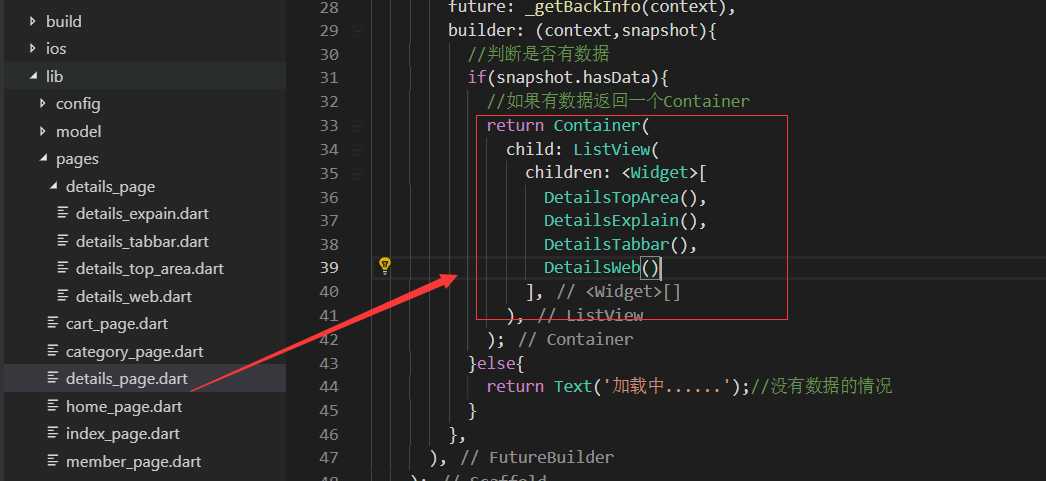
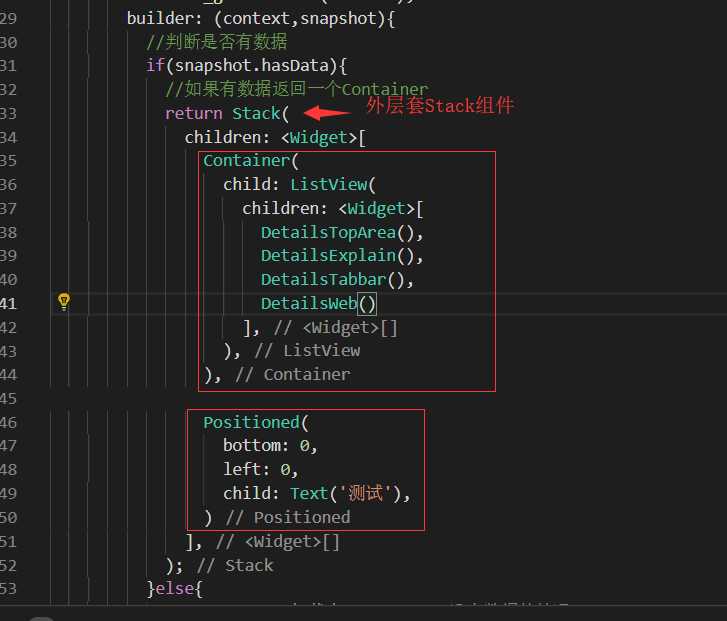
大R刷新查看效果,可以看到固定的在左下角的测试的字样。一直固定在底部
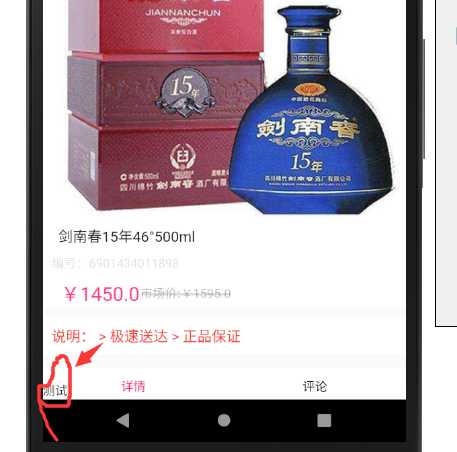
做底部的固定栏widget
新建页面:在文件夹details_page/details_bottom.dart 在布局用三个InkWell 因为都是可以点击的
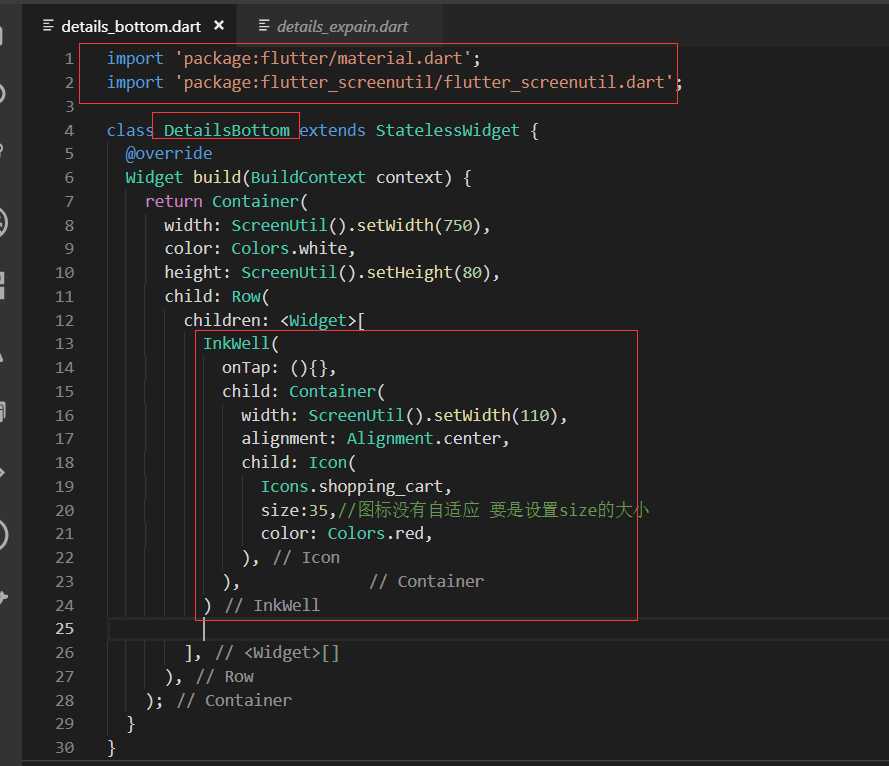
加入购物车的InkWell
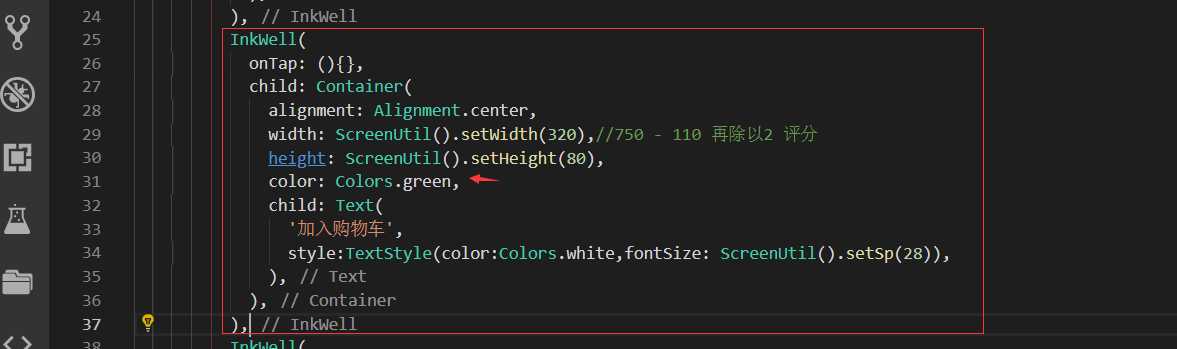
立即购买,复制购物车的InkWell改改就可以了。
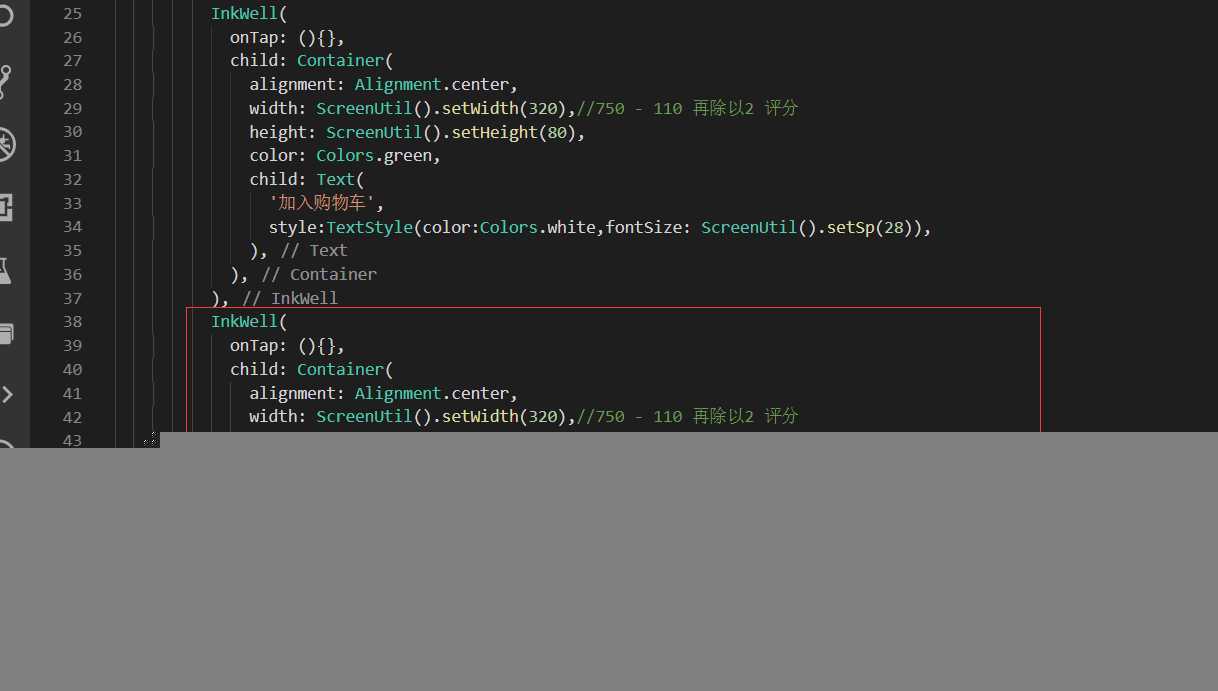
引用这个组件
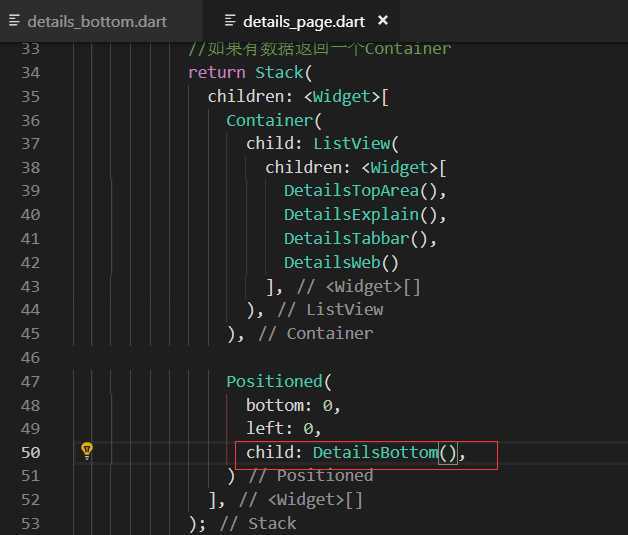
效果展示

最终代码:
details_bottom.dart
import ‘package:flutter/material.dart‘;
import ‘package:flutter_screenutil/flutter_screenutil.dart‘;
class DetailsBottom extends StatelessWidget
@override
Widget build(BuildContext context)
return Container(
width: ScreenUtil().setWidth(750),
color: Colors.white,
height: ScreenUtil().setHeight(80),
child: Row(
children: <Widget>[
InkWell(
onTap: (),
child: Container(
width: ScreenUtil().setWidth(110),
alignment: Alignment.center,
child: Icon(
Icons.shopping_cart,
size:35,//图标没有自适应 要是设置size的大小
color: Colors.red,
),
),
),
InkWell(
onTap: (),
child: Container(
alignment: Alignment.center,
width: ScreenUtil().setWidth(320),//750 - 110 再除以2 评分
height: ScreenUtil().setHeight(80),
color: Colors.green,
child: Text(
‘加入购物车‘,
style:TextStyle(color:Colors.white,fontSize: ScreenUtil().setSp(28)),
),
),
),
InkWell(
onTap: (),
child: Container(
alignment: Alignment.center,
width: ScreenUtil().setWidth(320),//750 - 110 再除以2 评分
height: ScreenUtil().setHeight(80),
color: Colors.red,
child: Text(
‘立即购买‘,
style:TextStyle(color:Colors.white,fontSize: ScreenUtil().setSp(28)),
),
),
)
],
),
);
details_page.dart
import ‘package:flutter/material.dart‘;
import ‘package:provide/provide.dart‘;
import ‘../provide/details_info.dart‘;
import ‘./details_page/details_top_area.dart‘;
import ‘./details_page/details_expain.dart‘;
import ‘./details_page/details_tabbar.dart‘;
import ‘./details_page/details_web.dart‘;
import ‘./details_page/details_bottom.dart‘;
class DetailsPage extends StatelessWidget
final String goodsId;
DetailsPage(this.goodsId);//flutter 1.2的最新的写法 构造函数
@override
Widget build(BuildContext context)
return Scaffold(
appBar: AppBar(
leading: IconButton(
icon: Icon(Icons.arrow_back),
onPressed: ()
Navigator.pop(context);//返回上一个页面
,
),
title: Text(‘商品详细页‘),
),
body: FutureBuilder(
future: _getBackInfo(context),
builder: (context,snapshot)
//判断是否有数据
if(snapshot.hasData)
//如果有数据返回一个Container
return Stack(
children: <Widget>[
Container(
child: ListView(
children: <Widget>[
DetailsTopArea(),
DetailsExplain(),
DetailsTabbar(),
DetailsWeb()
],
),
),
Positioned(
bottom: 0,
left: 0,
child: DetailsBottom(),
)
],
);
else
return Text(‘加载中......‘);//没有数据的情况
,
),
);
Future _getBackInfo(BuildContext context) async
await Provide.value<DetailsInfoProvide>(context).getGoodsInfo(goodsId);
//print(‘加载完成...........‘);
return ‘完成加载‘;
.
以上是关于Flutter移动电商实战 --(49)详细页_Stack制作底部工具栏的主要内容,如果未能解决你的问题,请参考以下文章