Android 宿舍成员小案例
Posted gzyx
tags:
篇首语:本文由小常识网(cha138.com)小编为大家整理,主要介绍了Android 宿舍成员小案例相关的知识,希望对你有一定的参考价值。
成功的买到了这本叫做课本的书之后
我想到了一个案例
打算自己来做一做
目的是储存班级的每一个人的基本信息
相比于之前的文章来说
这个新的案例,在外部看起来没有什么和之前的有什么比较特别的地方
但是实现代码上来说,
我尝试了很多不同的方法来实现基本同样的功能
通过调试,检测每一个控件的属性,
属性没有研究到的大概就是不太常用的,
在以后会慢慢的补充,
还有百度真是个好东西哈哈哈哈
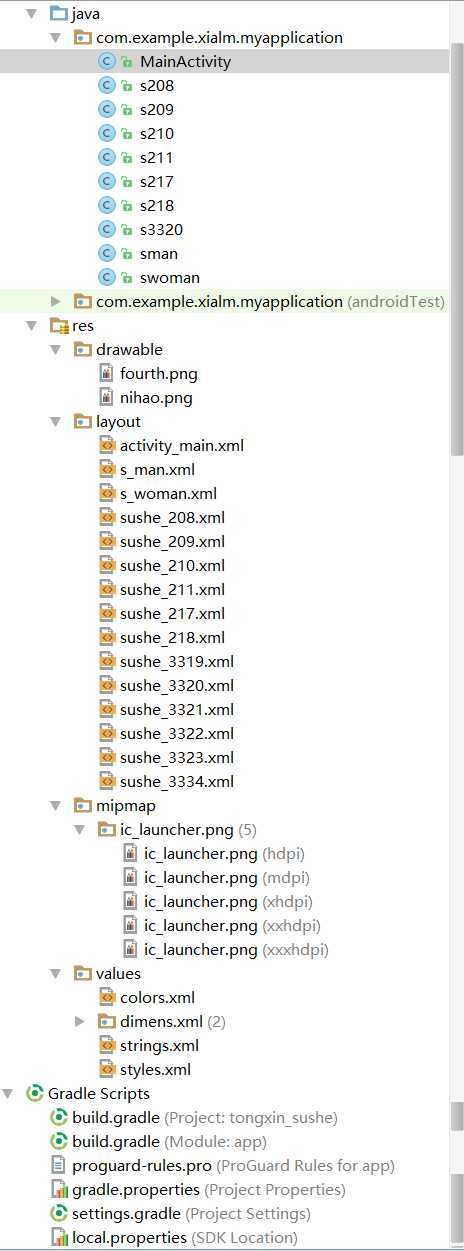
首先对我的程序框架进行介绍,
我使用了10个activity,每个activity代表了一个界面的代码
在看下面的界面和逻辑之前需要先看一下androidManifest
下面的“//”实际上是用来我自己看的,要是真的想注释的话,使用ctrl+shift+/
<?xml version="1.0" encoding="utf-8"?> <manifest xmlns:android="http://schemas.android.com/apk/res/android" //叫什么命名空间下载地址的 package="com.example.xialm.myapplication"> <application android:allowBackup="true" //是否允许返回操作 android:icon="@mipmap/ic_launcher" //图标使用什么 android:label="@string/app_name" //app上面显示的是什么 android:supportsRtl="true" //是否支持从右向左的布局,right to left ,api17或者更高才能生效 android:theme="@style/AppTheme"> //什么的主题 <activity android:name=".MainActivity"> //这个算是声明登记一下,出现在逻辑中的activity都要在这里声明
//在这里告诉大家是从这个见面开始
<intent-filter> <action android:name="android.intent.action.MAIN" /> <category android:name="android.intent.category.LAUNCHER" /> </intent-filter> </activity>
//下面都是声明 <activity android:name=".sman"></activity> <activity android:name=".swoman"></activity> <activity android:name=".s218"></activity> <activity android:name=".s208"></activity> <activity android:name=".s3320"></activity> <activity android:name=".s209"></activity> <activity android:name=".s210"></activity> <activity android:name=".s211"></activity> <activity android:name=".s217"></activity> <!-- ATTENTION: This was auto-generated to add Google Play services to your project for App Indexing. See https://g.co/AppIndexing/AndroidStudio for more information. 这是自动生成的,用于将谷歌Play services添加到您的项目中 应用程序索引--> <meta-data android:name="com.google.android.gms.version" android:value="@integer/google_play_services_version" /> </application> </manifest>
下面是各个activity以及他们显示的界面
mainactivity代码用来选择查看男生还是女生
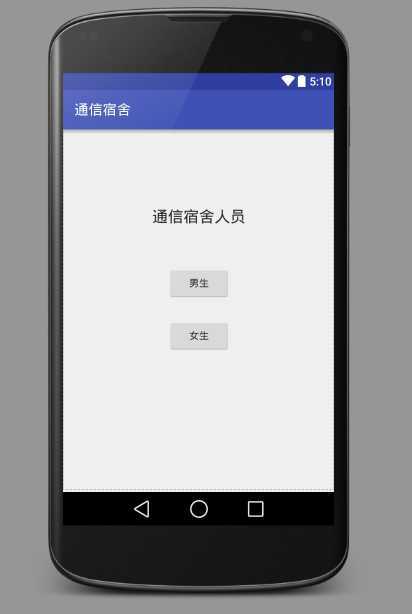
xml:
<?xml version="1.0" encoding="utf-8"?> <RelativeLayout xmlns:android="http://schemas.android.com/apk/res/android" xmlns:tools="http://schemas.android.com/tools" android:layout_width="match_parent" android:layout_height="match_parent" android:paddingBottom="@dimen/activity_vertical_margin" android:paddingLeft="@dimen/activity_horizontal_margin" android:paddingRight="@dimen/activity_horizontal_margin" android:paddingTop="@dimen/activity_vertical_margin" tools:context="com.example.xialm.myapplication.MainActivity"> <TextView android:layout_width="wrap_content" android:layout_height="wrap_content" android:textAppearance="?android:attr/textAppearanceLarge" android:text="@string/lable_sushe" android:id="@+id/textView" android:layout_marginTop="94dp" android:layout_alignParentTop="true" android:layout_centerHorizontal="true" /> <Button android:layout_width="wrap_content" android:layout_height="wrap_content" android:text="@string/lable_man" android:id="@+id/button" android:layout_below="@+id/textView" android:onClick="c_man" android:layout_centerHorizontal="true" android:layout_marginTop="57dp" /> <Button android:layout_width="wrap_content" android:layout_height="wrap_content" android:text="@string/lable_woman" android:id="@+id/button2" android:onClick="c_woman" android:layout_below="@+id/textView" android:layout_alignStart="@+id/button" android:layout_marginTop="131dp" /> </RelativeLayout>
mainactivity:
package com.example.xialm.myapplication; import android.content.Intent; import android.support.v7.app.AppCompatActivity; import android.os.Bundle; import android.view.View; public class MainActivity extends AppCompatActivity protected void onCreate(Bundle savedInstanceState) super.onCreate(savedInstanceState);//不知道什么意思 setContentView(R.layout.activity_main);//设置显示什么界面 public void c_man(View view) Intent cman = new Intent(MainActivity.this,sman.class);//转换界面的意图 startActivity(cman);//开启意图 public void c_woman(View view) Intent cwoman = new Intent(MainActivity.this,swoman.class); startActivity(cwoman);
这个activity是自动生成的框架
如果我们写一个自己的activity
那么就是我要介绍的下一步,点击进入男生宿舍时的界面
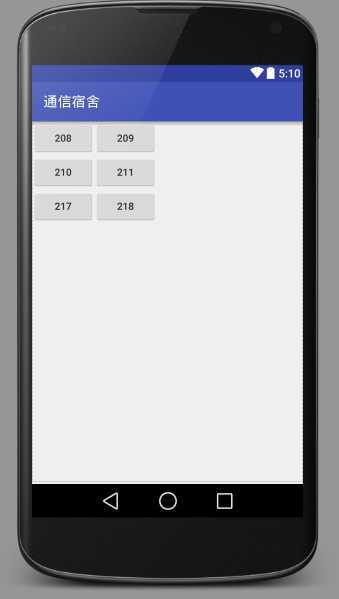
这个界面使用到的是列表布局
xml:
<?xml version="1.0" encoding="utf-8"?> <LinearLayout xmlns:android="http://schemas.android.com/apk/res/android" android:layout_width="match_parent" android:layout_height="match_parent"> <!--男生宿舍有6个使用按钮演示--> <!--这里使用表格布局,女生也使用表格布局--> <TableLayout android:layout_width="match_parent" android:layout_height="wrap_content" android:collapseColumns="3" //表格的列数 > <!--延伸列,十分洋气。android:stretchColumns="2"--> <TableRow //表格的第一行里面的东西 android:layout_width="wrap_content" //正好包裹 android:layout_height="wrap_content"> <Button android:layout_width="wrap_content" android:layout_height="wrap_content" android:text="208" android:id="@+id/b208" //加个id为了加上点击事件 /> <Button android:layout_width="wrap_content" android:layout_height="wrap_content" android:text="209" android:id="@+id/b209" /> </TableRow> <TableRow> //第二行的东西 <Button android:layout_width="wrap_content" android:layout_height="wrap_content" android:text="210" android:id="@+id/b210" /> <Button android:layout_width="wrap_content" android:layout_height="wrap_content" android:text="211" android:id="@+id/b211" /> </TableRow> <TableRow> //第三行的东西 <Button android:layout_width="wrap_content" android:layout_height="wrap_content" android:text="217" android:id="@+id/b217" /> <Button android:layout_width="wrap_content" android:layout_height="wrap_content" android:text="218" android:id="@+id/b218" /> </TableRow> </TableLayout> </LinearLayout>
activity:
package com.example.xialm.myapplication; import android.content.Intent; import android.os.Bundle; import android.view.View; import android.widget.Button; import android.widget.Toast; public class sman extends MainActivity implements View.OnClickListener protected void onCreate(Bundle savedInstanceState) super.onCreate(savedInstanceState); setContentView(R.layout.s_man); //匿名内部类点击时间的方法,注意是在oncreate的方法里面写这些东西 Button bb_208 = (Button) findViewById(R.id.b208); bb_208.setOnClickListener(new View.OnClickListener() public void onClick(View v) //这里是写代码的 Intent my1 = new Intent(sman.this, s208.class); //转换界面的意图 startActivity(my1); //开始转换的代码 ); //第二个按钮,同样的匿名内部类 Button bb_218 = (Button) findViewById(R.id.b218); bb_218.setOnClickListener(new View.OnClickListener() @Override public void onClick(View v) Intent my1 = new Intent(sman.this, s218.class); startActivity(my1); ); Button bb_209 = (Button) findViewById(R.id.b209); bb_209.setOnClickListener(new View.OnClickListener() @Override public void onClick(View v) Intent my1 = new Intent(sman.this, s209.class); startActivity(my1); //这里写代码 ); //匿名内部类 Button bb_210 = (Button) findViewById(R.id.b210); bb_210.setOnClickListener(new View.OnClickListener() @Override public void onClick(View v) Intent mmy = new Intent(sman.this,s210.class); startActivity(mmy); ); ////////////////////////////////////////////////////////////////// //这里是为了下面的使用第四种点击事件的方法 Button btn =(Button)findViewById(R.id.b211); Button btn2 =(Button)findViewById(R.id.b217); btn.setOnClickListener(this); btn2.setOnClickListener(this); ///////////////////////////////////////////////////////////////// //*************************************************************** //这个就是第四种方法,需要让铺垫的东西写在上面的oncreate里面, //下面这个方法写在oncreate方法下面 public void onClick(View v) switch(v.getId()) case R.id.b211://代表点击第一个按钮 //实现具体方法 Toast.makeText(sman.this,"第四种方法实现跳转211宿舍", Toast.LENGTH_SHORT).show(); Intent ii = new Intent(sman.this,s211.class); startActivity(ii); break; case R.id.b217: //实现具体方法 Toast.makeText(sman.this,"第四种方法实现跳转217宿舍", Toast.LENGTH_SHORT).show(); Intent jj = new Intent(sman.this,s217.class); startActivity(jj); break; default: break; //***************************************************************************
男生宿舍208的界面
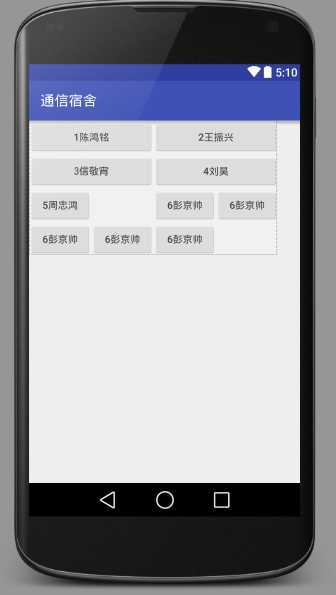
这个布局使用到的是网格布局,
xml:GridLayout
<?xml version="1.0" encoding="utf-8"?> <LinearLayout xmlns:android="http://schemas.android.com/apk/res/android" android:layout_width="match_parent" android:layout_height="match_parent"> <GridLayout android:layout_width="wrap_content" android:layout_height="wrap_content" android:columnCount="4" //这个是列数 android:orientation="horizontal" //这个是下面解释了 android:rowCount="3"> //这个是行数 <!--android:orientation="horizontal" 意思是超过规定数量是向右发展还是向下发展--> <Button android:text="1陈鸿铭" android:layout_columnSpan="2" //这个是两列长度
//android:layout_rowSpan = "2" 跨越行数
android:layout_gravity="fill" // 这个是把两列长度填满 /> <!--android:layout_columnSpan="2" 这个是列跨越数--> <!--android:layout_gravity="fill" 这个是跨越了两列之后的 满填满--> <Button android:text="2王振兴" android:layout_columnSpan="2" android:layout_gravity="fill" /> <Button android:text="3信敬宵" android:layout_columnSpan="2" android:layout_gravity="fill" /> <Button android:text="4刘昊" android:layout_columnSpan="2" android:layout_gravity="fill" /> <Button android:text="5周忠鸿" android:layout_columnSpan="2" /> <Button android:text="6彭京帅" /> <Button android:text="6彭京帅" /> <Button android:text="6彭京帅" /> <Button android:text="6彭京帅" /> <Button android:text="6彭京帅" /> </GridLayout> </LinearLayout>
activity:
宿舍的成员页都没有什么东西了
209宿舍,使用的是相对布局
<?xml version="1.0" encoding="utf-8"?> <LinearLayout xmlns:android="http://schemas.android.com/apk/res/android" android:layout_width="match_parent" android:layout_height="match_parent" > <RelativeLayout android:layout_width="wrap_content" android:layout_height="wrap_content"> <Button android:layout_width="wrap_content" android:layout_height="wrap_content" android:text="王洪天" android:id="@+id/tt" /> <Button android:layout_width="wrap_content" android:layout_height="wrap_content" android:text="郭轲贤" android:id="@+id/kexian" android:layout_below="@+id/tt" //在这个下面 /> <Button android:layout_width="wrap_content" android:layout_height="wrap_content" android:text="郝继东" android:id="@+id/jidong" android:layout_below="@+id/kexian" //在这个下面 /> <Button android:layout_width="wrap_content" android:layout_height="wrap_content" android:text="刘宗尚" android:layout_toRightOf="@+id/tt" //在这个右面 android:layout_marginLeft="50px" //距离左面的距离是50px /> <Button android:layout_width="wrap_content" android:layout_height="wrap_content" android:text="侍晓琦" android:layout_toRightOf="@+id/jidong" //在这个的右边 android:layout_below="@+id/tt" //而且在这个的下面 android:layout_marginLeft="150px" //和左边的东西距离是150px android:id="@+id/xiaoqi" /> <Button android:layout_width="wrap_content" android:layout_height="wrap_content" android:text="崔浩" android:layout_toRightOf="@id/xiaoqi" //在这个东西的右边
android:layout_below="@id/xiaoqi" //在这个东西的下面 /> </RelativeLayout> </LinearLayout>
//由此可见我们的控件需要确定位置时,需要的是两个属性,一个确定x,一个确定y。
//然后我们在确定相隔的距离就可以了,慢慢调一调就可以调出自己喜欢的位置
210宿舍使用的线性布局
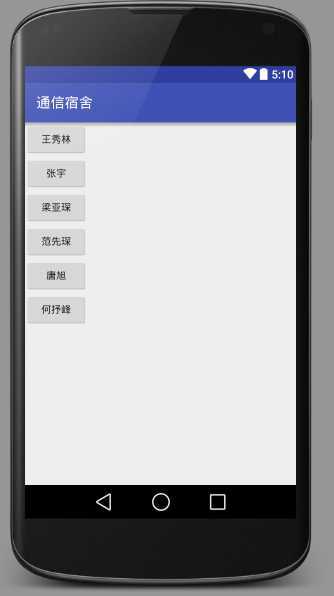
<?xml version="1.0" encoding="utf-8"?> <LinearLayout xmlns:android="http://schemas.android.com/apk/res/android" android:layout_width="match_parent" android:layout_height="match_parent" android:orientation="vertical" //要确定我们的线性布局的布局,是垂直还是水平,这个是垂直, //水平布局时,是horizontal
> <Button android:layout_width="wrap_content" android:layout_height="wrap_content" android:text="王秀林" /> <Button android:layout_width="wrap_content" android:layout_height="wrap_content" android:text="张宇" /> <Button android:layout_width="wrap_content" android:layout_height="wrap_content" android:text="梁亚琛" /> <Button android:layout_width="wrap_content" android:layout_height="wrap_content" android:text="范先琛" /> <Button android:layout_width="wrap_content" android:layout_height="wrap_content" android:text="唐旭" /> <Button android:layout_width="wrap_content" android:layout_height="wrap_content" android:text="何抒峰" /> </LinearLayout>
211宿舍我玩了一个背景设置
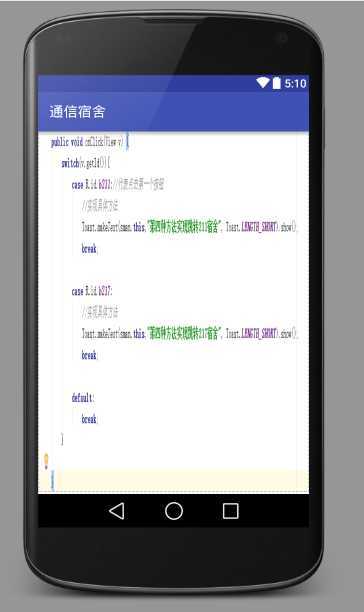
xml:
<?xml version="1.0" encoding="utf-8"?> <LinearLayout xmlns:android="http://schemas.android.com/apk/res/android" android:layout_width="match_parent" android:layout_height="match_parent" android:background="@drawable/fourth" //设置背景,背景的图片是我找到了我的drawable目录,
//然后把我的图片放了进去 就可以导入啦
> </LinearLayout>
217宿舍我放了一个imageview的这么一个图片的区域,
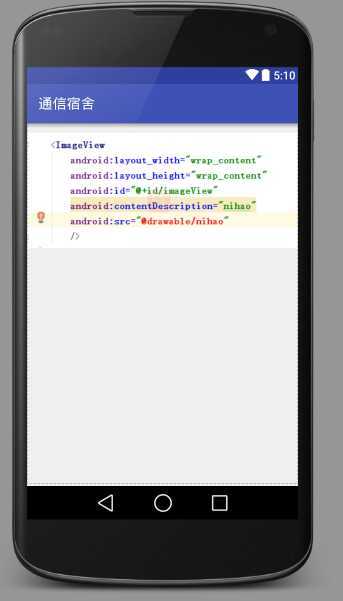
<?xml version="1.0" encoding="utf-8"?> <LinearLayout xmlns:android="http://schemas.android.com/apk/res/android" android:layout_width="match_parent" android:layout_height="match_parent"> <ImageView android:layout_width="wrap_content" android:layout_height="wrap_content" android:id="@+id/imageView" android:contentDescription="nihao" android:src="@drawable/nihao" //这个是图片,导入方法是把图片放进文件夹里面 /> </LinearLayout>
218宿舍使用绝对布局
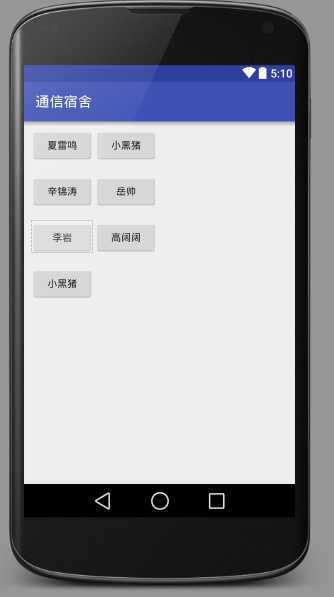
<?xml version="1.0" encoding="utf-8"?> <LinearLayout xmlns:android="http://schemas.android.com/apk/res/android" android:layout_width="match_parent" android:layout_height="match_parent"> <AbsoluteLayout android:layout_width="wrap_content" android:layout_height="wrap_content"> <Button android:layout_width="wrap_content" android:layout_height="wrap_content" android:layout_x="20px" android:layout_y="20px" android:text="夏雷鸣" android:id="@+id/xia" /> <Button android:layout_width="wrap_content" android:layout_height="wrap_content" android:layout_x="200px" android:layout_y="20px" android:text="小黑猪" android:id="@+id/xiao" /> <Button android:layout_width="wrap_content" android:layout_height="wrap_content" android:layout_x="20px" android:layout_y="150px" android:text="辛锦涛" /> <Button android:layout_width="wrap_content" android:layout_height="wrap_content" android:layout_x="200px" android:layout_y="150px" android:text="岳帅" /> <Button android:layout_width="wrap_content" android:layout_height="wrap_content" android:layout_x="20px" android:layout_y="280px" android:text="李岩" /> <Button android:layout_width="wrap_content" android:layout_height="wrap_content" android:layout_x="200px" android:layout_y="280px" android:text="高阔阔" /> <Button android:layout_width="wrap_content" android:layout_height="wrap_content" android:layout_x="20px" android:layout_y="410px" android:text="小黑猪" /> </AbsoluteLayout> </LinearLayout>
//这种布局的主要是xy轴距离的确定
3319宿舍使用了框架布局
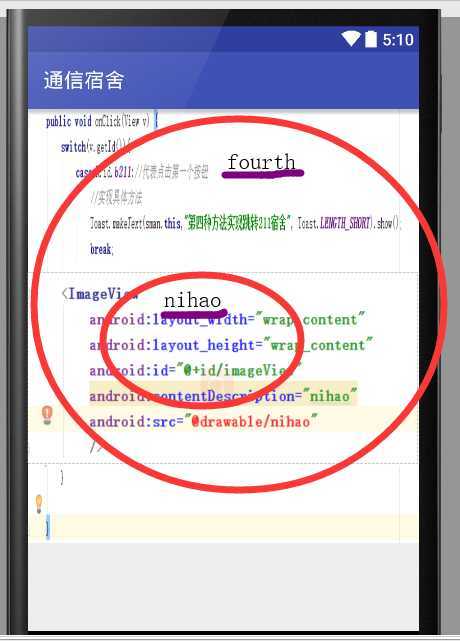
xml
<?xml version="1.0" encoding="utf-8"?>
<FrameLayout xmlns:android="http://schemas.android.com/apk/res/android" android:layout_width="match_parent" android:layout_height="match_parent">
//放在下面
<ImageView android:layout_width="wrap_content" android:layout_height="wrap_content" android:background="@drawable/fourth" />
//放在上边
<ImageView android:layout_width="wrap_content" android:layout_height="wrap_content" android:background="@drawable/nihao" android:layout_gravity="center" /> </FrameLayout>
总结一下,本次案例中我学会了
第一:使用按键的四种点击方法,
其中最简单的是给按钮加onclick的属性,再去activity中加入onclick的方法
但是最常用的还是匿名内部类的方法,看起来会比较有条理,
当然还有第四种方法,类似于我之前在java里面学习的switch
也有可能是当时上课的时候只会用这种方法,哈哈,不过现在都明白了
第二:是布局
线性布局(LinearLayout),是一种顺序排列的布局,可以选择是横向或者纵向
相对布局(RelativeLayout),反映了布局中各个控件之间的关系
表格布局(TableLayout),是在确定了几列之后,把行加入的一种布局
绝对布局(AbsoluteLayout),是xy的方式显示子组件
框架布局(FrameLayout),是用层叠的方式显示子组件
网格布局(GridLayout),确定几行几列,一个控件可以占领几个行列是可以控制的
其中使用起来比较好用的是绝对布局和网格布局吧,
以上是关于Android 宿舍成员小案例的主要内容,如果未能解决你的问题,请参考以下文章