vue中引入Tinymce富文本编辑器
Posted fqh123
tags:
篇首语:本文由小常识网(cha138.com)小编为大家整理,主要介绍了vue中引入Tinymce富文本编辑器相关的知识,希望对你有一定的参考价值。
最近想在项目上引入一个富文本编辑器,之前引入过summernote,感觉并不太适合vue使用,
然后在网上查了查,vue中使用Tinymce比较适合,
首先,我们在vue项目的components文件夹中加入如下几个文件
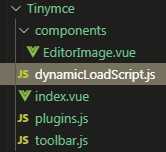
首先看一下Tinymce/dynamicLoadScript.js的内容:
let callbacks = [] function loadedTinymce() // to fixed https://github.com/PanJiaChen/vue-element-admin/issues/2144 // check is successfully downloaded script return window.tinymce const dynamicLoadScript = (src, callback) => const existingScript = document.getElementById(src) const cb = callback || function() if (!existingScript) const script = document.createElement(‘script‘) script.src = src // src url for the third-party library being loaded. script.id = src document.body.appendChild(script) callbacks.push(cb) const onEnd = ‘onload‘ in script ? stdOnEnd : ieOnEnd onEnd(script) if (existingScript && cb) if (loadedTinymce()) cb(null, existingScript) else callbacks.push(cb) function stdOnEnd(script) script.onload = function() // this.onload = null here is necessary // because even IE9 works not like others this.onerror = this.onload = null for (const cb of callbacks) cb(null, script) callbacks = null script.onerror = function() this.onerror = this.onload = null cb(new Error(‘Failed to load ‘ + src), script) function ieOnEnd(script) script.onreadystatechange = function() if (this.readyState !== ‘complete‘ && this.readyState !== ‘loaded‘) return this.onreadystatechange = null for (const cb of callbacks) cb(null, script) // there is no way to catch loading errors in IE8 callbacks = null export default dynamicLoadScript
再来看一下Tinymce/components/EditorImage.vue中的内容
<template> <div class="upload-container"> <el-button :style="background:color,borderColor:color" icon="el-icon-upload" size="mini" type="primary" @click=" dialogVisible=true"> upload </el-button> <el-dialog :visible.sync="dialogVisible"> <el-upload :multiple="true" :file-list="fileList" :show-file-list="true" :on-remove="handleRemove" :on-success="handleSuccess" :before-upload="beforeUpload" class="editor-slide-upload" action="https://httpbin.org/post" list-type="picture-card" > <el-button size="small" type="primary"> Click upload </el-button> </el-upload> <el-button @click="dialogVisible = false"> Cancel </el-button> <el-button type="primary" @click="handleSubmit"> Confirm </el-button> </el-dialog> </div> </template> <script> // import getToken from ‘api/qiniu‘ export default name: ‘EditorSlideUpload‘, props: color: type: String, default: ‘#1890ff‘ , data() return dialogVisible: false, listObj: , fileList: [] , methods: checkAllSuccess() return Object.keys(this.listObj).every(item => this.listObj[item].hasSuccess) , handleSubmit() const arr = Object.keys(this.listObj).map(v => this.listObj[v]) if (!this.checkAllSuccess()) this.$message(‘Please wait for all images to be uploaded successfully. If there is a network problem, please refresh the page and upload again!‘) return this.$emit(‘successCBK‘, arr) this.listObj = this.fileList = [] this.dialogVisible = false , handleSuccess(response, file) const uid = file.uid const objKeyArr = Object.keys(this.listObj) for (let i = 0, len = objKeyArr.length; i < len; i++) if (this.listObj[objKeyArr[i]].uid === uid) this.listObj[objKeyArr[i]].url = response.files.file this.listObj[objKeyArr[i]].hasSuccess = true return , handleRemove(file) const uid = file.uid const objKeyArr = Object.keys(this.listObj) for (let i = 0, len = objKeyArr.length; i < len; i++) if (this.listObj[objKeyArr[i]].uid === uid) delete this.listObj[objKeyArr[i]] return , beforeUpload(file) const _self = this const _URL = window.URL || window.webkitURL const fileName = file.uid this.listObj[fileName] = return new Promise((resolve, reject) => const img = new Image() img.src = _URL.createObjectURL(file) img.onload = function() _self.listObj[fileName] = hasSuccess: false, uid: file.uid, width: this.width, height: this.height resolve(true) ) </script> <style lang="scss" scoped> .editor-slide-upload margin-bottom: 20px; /deep/ .el-upload--picture-card width: 100%; </style>
Tinymce/plugins.js中的内容:
// Any plugins you want to use has to be imported // Detail plugins list see https://www.tinymce.com/docs/plugins/ // Custom builds see https://www.tinymce.com/download/custom-builds/ const plugins = [‘advlist anchor autolink autosave code codesample colorpicker colorpicker contextmenu directionality emoticons fullscreen hr image imagetools insertdatetime link lists media nonbreaking noneditable pagebreak paste preview print save searchreplace spellchecker tabfocus table template textcolor textpattern visualblocks visualchars wordcount‘] export default plugins
Tinymce/toolbar.js的内容:
// Here is a list of the toolbar // Detail list see https://www.tinymce.com/docs/advanced/editor-control-identifiers/#toolbarcontrols const toolbar = [‘searchreplace bold fontsizeselect italic underline strikethrough alignleft aligncenter alignright outdent indent blockquote undo redo removeformat subscript superscript code codesample‘, ‘hr bullist numlist link image charmap preview anchor pagebreak insertdatetime media table emoticons forecolor backcolor fullscreen‘] export default toolbar
在看看Tinymce/index.vue中的内容:
<template> <div :class="fullscreen:fullscreen" class="tinymce-container" :style="width:containerWidth"> <textarea :id="tinymceId" class="tinymce-textarea" /> <!-- <div class="editor-custom-btn-container"> <editorImage color="#1890ff" class="editor-upload-btn" @successCBK="imageSuccessCBK" /> </div> --> </div> </template> <script> /** * docs: * https://panjiachen.github.io/vue-element-admin-site/feature/component/rich-editor.html#tinymce */ import editorImage from ‘./components/EditorImage‘ import plugins from ‘./plugins‘ import toolbar from ‘./toolbar‘ import load from ‘./dynamicLoadScript‘ // why use this cdn, detail see https://github.com/PanJiaChen/tinymce-all-in-one const tinymceCDN = ‘https://cdn.jsdelivr.net/npm/tinymce-all-in-one@4.9.3/tinymce.min.js‘ export default name: ‘Tinymce‘, components: editorImage , props: id: type: String, default: function() return ‘vue-tinymce-‘ + +new Date() + ((Math.random() * 1000).toFixed(0) + ‘‘) , value: type: String, default: ‘‘ , toolbar: type: Array, required: false, default() return [] , menubar: type: String, default: ‘file edit insert view format table‘ , height: type: [Number, String], required: false, default: 360 , width: type: [Number, String], required: false, default: ‘auto‘ , data() return hasChange: false, hasInit: false, tinymceId: this.id, fullscreen: false, languageTypeList: ‘en‘: ‘en‘, ‘zh‘: ‘zh_CN‘, ‘es‘: ‘es_MX‘, ‘ja‘: ‘ja‘ , computed: containerWidth() const width = this.width if (/^[\\d]+(\\.[\\d]+)?$/.test(width)) // matches `100`, `‘100‘` return `$widthpx` return width , watch: value(val) if (!this.hasChange && this.hasInit) this.$nextTick(() => window.tinymce.get(this.tinymceId).setContent(val || ‘‘)) , mounted() this.init() , activated() if (window.tinymce) this.initTinymce() , deactivated() this.destroyTinymce() , destroyed() this.destroyTinymce() , methods: init() // dynamic load tinymce from cdn load(tinymceCDN, (err) => if (err) this.$message.error(err.message) return this.initTinymce() ) , initTinymce() const _this = this window.tinymce.init( selector: `#$this.tinymceId`, language: this.languageTypeList[‘zh‘], height: this.height, body_class: ‘panel-body ‘, object_resizing: false, toolbar: this.toolbar.length > 0 ? this.toolbar : toolbar, menubar: this.menubar, plugins: plugins, end_container_on_empty_block: true, powerpaste_word_import: ‘clean‘, code_dialog_height: 450, code_dialog_width: 1000, advlist_bullet_styles: ‘square‘, advlist_number_styles: ‘default‘, imagetools_cors_hosts: [‘www.tinymce.com‘, ‘codepen.io‘], default_link_target: ‘_blank‘, link_title: false, nonbreaking_force_tab: true, // inserting nonbreaking space need Nonbreaking Space Plugin init_instance_callback: editor => if (_this.value) editor.setContent(_this.value) _this.hasInit = true editor.on(‘NodeChange Change KeyUp SetContent‘, () => this.hasChange = true this.$emit(‘input‘, editor.getContent()) ) , setup(editor) editor.on(‘FullscreenStateChanged‘, (e) => _this.fullscreen = e.state ) // 整合七牛上传 // images_dataimg_filter(img) // setTimeout(() => // const $image = $(img); // $image.removeAttr(‘width‘); // $image.removeAttr(‘height‘); // if ($image[0].height && $image[0].width) // $image.attr(‘data-wscntype‘, ‘image‘); // $image.attr(‘data-wscnh‘, $image[0].height); // $image.attr(‘data-wscnw‘, $image[0].width); // $image.addClass(‘wscnph‘); // // , 0); // return img // , // images_upload_handler(blobInfo, success, failure, progress) // progress(0); // const token = _this.$store.getters.token; // getToken(token).then(response => // const url = response.data.qiniu_url; // const formData = new FormData(); // formData.append(‘token‘, response.data.qiniu_token); // formData.append(‘key‘, response.data.qiniu_key); // formData.append(‘file‘, blobInfo.blob(), url); // upload(formData).then(() => // success(url); // progress(100); // ) // ).catch(err => // failure(‘出现未知问题,刷新页面,或者联系程序员‘) // console.log(err); // ); // , ) , destroyTinymce() const tinymce = window.tinymce.get(this.tinymceId) if (this.fullscreen) tinymce.execCommand(‘mceFullScreen‘) if (tinymce) tinymce.destroy() , setContent(value) window.tinymce.get(this.tinymceId).setContent(value) , getContent() window.tinymce.get(this.tinymceId).getContent() , imageSuccessCBK(arr) const _this = this arr.forEach(v => window.tinymce.get(_this.tinymceId).insertContent(`<img class="wscnph" src="$v.url" >`) ) </script> <style scoped> .tinymce-container position: relative; line-height: normal; .tinymce-container>>>.mce-fullscreen z-index: 10000; .tinymce-textarea visibility: hidden; z-index: -1; .editor-custom-btn-container position: absolute; right: 4px; top: 4px; /*z-index: 2005;*/ .fullscreen .editor-custom-btn-container z-index: 10000; position: fixed; .editor-upload-btn display: inline-block; </style>
最后,在需要引入的页面内引入;
<template> <div > <tinymce v-model="content" :height="300" /> </div> </template> <script> import Tinymce from ‘@/components/Tinymce‘ export default components: Tinymce </script>
效果:
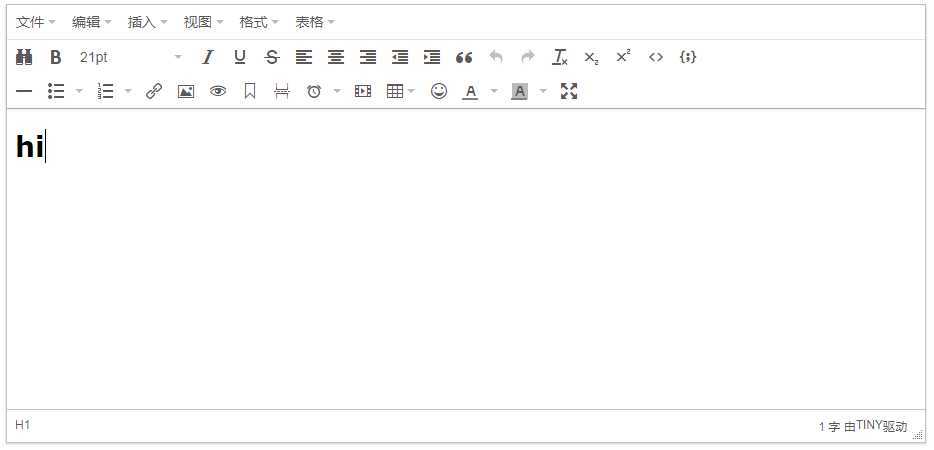
以上是关于vue中引入Tinymce富文本编辑器的主要内容,如果未能解决你的问题,请参考以下文章