React Native 之 createBottomTabNavigator,createMaterialTopTabNavigator
Posted liuw-flexi
tags:
篇首语:本文由小常识网(cha138.com)小编为大家整理,主要介绍了React Native 之 createBottomTabNavigator,createMaterialTopTabNavigator相关的知识,希望对你有一定的参考价值。
icon第三方库 yarn add react-native-vector-icons react-native link react-native-vector-icons
在上次的代码中添加:
AppNavigators.js

import React from ‘react‘; //只要在页面中使用了基础组件 都需要导入这句话 不然会报错 import Button,Platform from ‘react-native‘; import createStackNavigator,createAppContainer,createBottomTabNavigator,createMaterialTopTabNavigator from ‘react-navigation‘; import HomePage from ‘../pages/HomePage‘; import Page1 from ‘../pages/Page1‘; import Page2 from ‘../pages/Page2‘; import Page3 from ‘../pages/Page3‘; import Page4 from ‘../pages/Page4‘; import Page5 from ‘../pages/Page5‘; import Ionicons from ‘react-native-vector-icons/Ionicons‘ const AppTopNavigator=createMaterialTopTabNavigator( Page1: screen:Page1, navigationOptions: tabBarLabel: ‘All‘ , Page2: screen:Page2, navigationOptions: tabBarLabel: ‘ios‘ , Page3: screen:Page3, navigationOptions: tabBarLabel: ‘android‘ , Page4: screen:Page4, navigationOptions: tabBarLabel: ‘React-Native‘ , , tabBarOptions: tabStyle:mindWidth: 50, upperCaseLabel:false,//是否使标签大写 默认true scrollEndabled:true,//是否支持选项卡滚动 默认false style: backgroundColor:‘#678‘//TabBar背景色 , indicatorStyle: height:2, backgroundColor:‘white‘ ,//标签指示器样式 labelStyle: fontSize:13, marginTop:6, marginBottom:6 ,// 文字的样式 ); const AppBottomNavigator=createBottomTabNavigator( Page1: screen:Page1, navigationOptions: tabBarLabel: ‘最热‘, tabBarIcon:(tintColor,focused)=>(<Ionicons name=‘ios-home‘ size=26 style=color:tintColor />) , Page2: screen:Page2, navigationOptions: tabBarLabel: ‘趋势‘, tabBarIcon:(tintColor,focused)=>(<Ionicons name=‘ios-appstore‘ // 全部小写 size=26 style=color:tintColor />) , Page3: screen:Page3, navigationOptions: tabBarLabel: ‘收藏‘, tabBarIcon:(tintColor,focused)=>(<Ionicons name=‘ios-people‘ size=26 style=color:tintColor />) , Page4: screen:Page4, navigationOptions: tabBarLabel: ‘我的‘, tabBarIcon:(tintColor,focused)=>(<Ionicons name=‘ios-aperture‘ size=26 style=color:tintColor />) , , tabBarOptions: activeTintColor: Platform.OS === ‘ios‘ ? ‘#e91e63‘ : ‘#fff‘, ); const AppStackNavigator = createStackNavigator( HomePage: screen: HomePage , Page1: screen: Page1, navigationOptions: (navigation) => ( title: `$navigation.state.params.name页面名`//动态设置navigationOptions ) , Page2: screen: Page2, navigationOptions: //在这里定义每个页面的导航属性,静态配置 title: "This is Page2.", , Page3: screen: Page3, navigationOptions: (props) => //在这里定义每个页面的导航属性,动态配置 const navigation = props; const state, setParams = navigation; const params = state; return title: params.title ? params.title : ‘This is Page3‘, headerRight: ( <Button title=params.mode === ‘edit‘ ? ‘保存‘ : ‘编辑‘ onPress=()=>setParams(mode: params.mode === ‘edit‘ ? ‘‘ : ‘edit‘) /> ), , Bottom: screen:AppBottomNavigator, navigationOptions: title:‘BottomNavigator‘ , Top: screen:AppTopNavigator, navigationOptions: title:‘TopNavigator‘ , defaultNavigationOptions: // header: null,// 可以通过将header设为null 来禁用StackNavigator的Navigation Bar ); const App = createAppContainer(AppStackNavigator) export default App
HomePage.js

/** * Sample React Native App * https://github.com/facebook/react-native * * @format * @flow */ import React, Fragment,Component from ‘react‘; import StyleSheet, View, Text, Button, from ‘react-native‘; type Props = ; export default class HomePage extends Component<Props> //修改Back按钮 static navigationOptions= title:‘Home‘, headerBackTitle:‘返回哈哈‘ render() const navigation=this.props; return ( <View style=styles.container> <Text style=styles.welcome>欢迎来到HomePage</Text> <Button title=‘去 Page1‘ onPress=()=> navigation.navigate(‘Page1‘,name:‘动态的‘); /> <Button title=‘去 Page2‘ onPress=()=> navigation.navigate(‘Page2‘); /> <Button title=‘去 Page3‘ onPress=()=> navigation.navigate(‘Page3‘,name:‘Dev iOS‘); /> <Button title=‘去 Bottom Navigator‘ onPress=()=> navigation.navigate(‘Bottom‘); /> <Button title=‘去 Top Navigator‘ onPress=()=> navigation.navigate(‘Top‘); /> </View> ); const styles=StyleSheet.create( container: flex:1, , welcome: fontSize:20, textAlign: ‘center‘, );
效果图
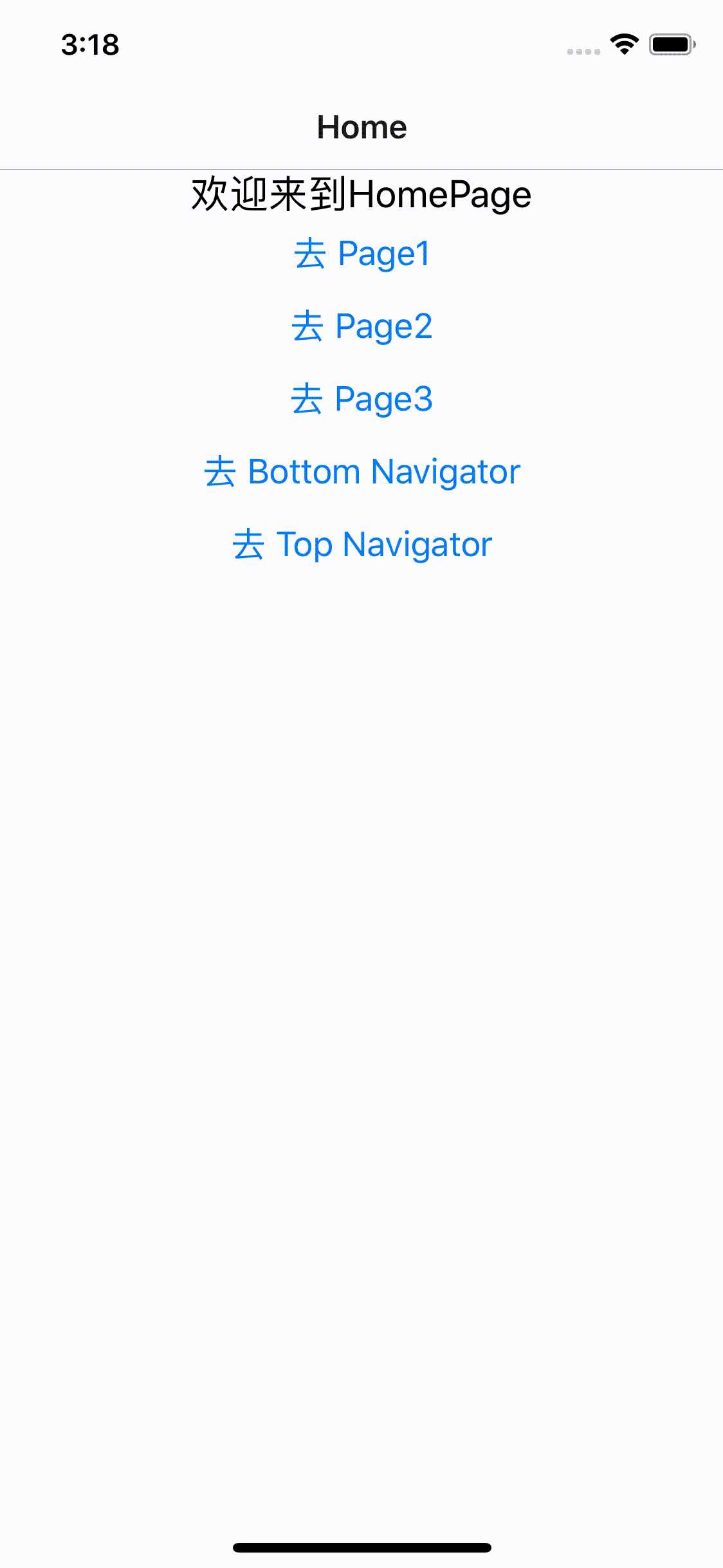
https://zamarrowski.github.io/react-ionicons/ 图标网址
https://reactnavigation.org/docs/en/tab-based-navigation.html 导航栏指导文档
以上是关于React Native 之 createBottomTabNavigator,createMaterialTopTabNavigator的主要内容,如果未能解决你的问题,请参考以下文章
