布局管理之 QGridLayout (网格布局)
Posted zach0812
tags:
篇首语:本文由小常识网(cha138.com)小编为大家整理,主要介绍了布局管理之 QGridLayout (网格布局)相关的知识,希望对你有一定的参考价值。
我们知道QFormLayout 是两列的(Label 和 Feild ) ,那么如果是想要 三列,想要四列如何搞呢?
就要用到这里的网格布局了,
QGridLayout的描述:
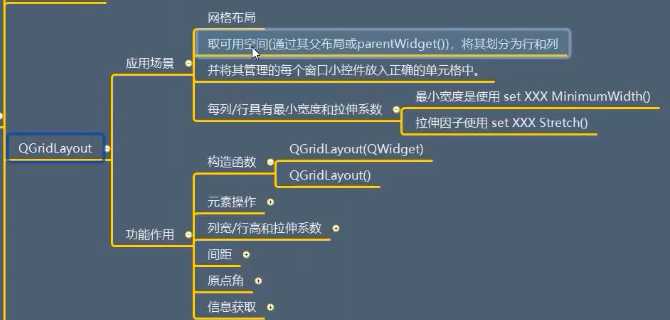
它是继承与QLayout 的,
QGridLayout的功能作用:
构造函数:


from PyQt5.Qt import * #刚开始学习可以这样一下导入 import sys class Window(QWidget): def __init__(self): super().__init__() self.setWindowTitle("QGridLayout的学习") self.resize(400,400) self.set_ui() def set_ui(self): gridLayout = QGridLayout() label1= QLabel("标签1") label1.setStyleSheet("background-color:red;") label2= QLabel("标签2") label2.setStyleSheet("background-color:green;") label3= QLabel("标签3") label3.setStyleSheet("background-color:yellow;") self.setLayout(gridLayout) if __name__ == ‘__main__‘: app =QApplication(sys.argv) window = Window() window.show() sys.exit(app.exec_())
元素操作:

合并单元格,要指明,从哪个开始,跨越几行,跨越几列。

from PyQt5.Qt import * #刚开始学习可以这样一下导入 import sys class Window(QWidget): def __init__(self): super().__init__() self.setWindowTitle("QGridLayout的学习") self.resize(400,400) self.set_ui() def set_ui(self): gridLayout = QGridLayout() label1= QLabel("标签1") label1.setStyleSheet("background-color:red;") label2= QLabel("标签2") label2.setStyleSheet("background-color:green;") label3= QLabel("标签3") label3.setStyleSheet("background-color:yellow;") #添加控件 gridLayout.addWidget(label1,0,0) gridLayout.addWidget(label2,0,1) # gridLayout.addWidget(label3,1,0) #合并单元格的时候要告诉它 跨越多少行 和跨越多少列 gridLayout.addWidget(label3,1,0,1,2) #从1 0开始 它占的是1行 2 列 # gridLayout.addWidget(label3,1,0,3,3) #从1 0开始 它占的是3行 3 列 #添加布局 # gridLayout.addLayout() #它的智能提示不是太好 #获取 print(gridLayout.getItemPosition(2)) print(gridLayout.itemAtPosition(1,1).widget().text()) self.setLayout(gridLayout) if __name__ == ‘__main__‘: app =QApplication(sys.argv) window = Window() window.show() sys.exit(app.exec_())
列宽/行高 和拉伸系数:

这里指的是最小的列宽和最小的行高:

from PyQt5.Qt import * #刚开始学习可以这样一下导入 import sys class Window(QWidget): def __init__(self): super().__init__() self.setWindowTitle("QGridLayout的学习") self.resize(400,400) self.set_ui() def set_ui(self): gridLayout = QGridLayout() label1= QLabel("标签1") label1.setStyleSheet("background-color:red;") label2= QLabel("标签2") label2.setStyleSheet("background-color:green;") label3= QLabel("标签3") label3.setStyleSheet("background-color:yellow;") #添加控件 gridLayout.addWidget(label1,0,0) gridLayout.addWidget(label2,0,1) gridLayout.addWidget(label3,1,0,1,2) #设置最小的列宽/行高 # gridLayout.setColumnMinimumWidth(0,100 ) #第0列 最小 100 # gridLayout.setRowMinimumHeight(0,100 ) #第0行 最小 100 #拉伸系数 gridLayout.setColumnStretch(0,1) #第0列 的伸缩系数为1 gridLayout.setColumnStretch(1,1) #第1列 的伸缩系数为1 gridLayout.setRowStretch(0,1) #第0行 的伸缩系数为1 gridLayout.setRowStretch(1,2) #第1行 的伸缩系数为1 self.setLayout(gridLayout) if __name__ == ‘__main__‘: app =QApplication(sys.argv) window = Window() window.show() sys.exit(app.exec_())
间距:

一个是垂直方向的间距,一个是水平方向的间距。

from PyQt5.Qt import * #刚开始学习可以这样一下导入 import sys class Window(QWidget): def __init__(self): super().__init__() self.setWindowTitle("QGridLayout的学习") self.resize(400,400) self.set_ui() def set_ui(self): gridLayout = QGridLayout() label1= QLabel("标签1") label1.setStyleSheet("background-color:red;") label2= QLabel("标签2") label2.setStyleSheet("background-color:green;") label3= QLabel("标签3") label3.setStyleSheet("background-color:yellow;") #添加控件 gridLayout.addWidget(label1,0,0) gridLayout.addWidget(label2,0,1) gridLayout.addWidget(label3,1,0,1,2) self.setLayout(gridLayout) #间距 # print(gridLayout.spacing()) # print(gridLayout.horizontalSpacing()) # print(gridLayout.verticalSpacing()) gridLayout.setVerticalSpacing(0) gridLayout.setHorizontalSpacing(0) # 等同于上两个 gridLayout.setSpacing(0) if __name__ == ‘__main__‘: app =QApplication(sys.argv) window = Window() window.show() sys.exit(app.exec_())
原点角:
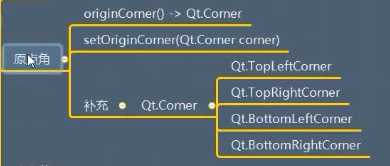
信息获取:
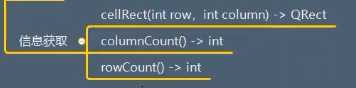

from PyQt5.Qt import * #刚开始学习可以这样一下导入 import sys class Window(QWidget): def __init__(self): super().__init__() self.setWindowTitle("QGridLayout的学习") self.resize(400,400) self.set_ui() def set_ui(self): gridLayout = QGridLayout() label1= QLabel("标签1") label1.setStyleSheet("background-color:red;") label2= QLabel("标签2") label2.setStyleSheet("background-color:green;") label3= QLabel("标签3") label3.setStyleSheet("background-color:yellow;") #添加控件 gridLayout.addWidget(label1,0,0) gridLayout.addWidget(label2,0,1) gridLayout.addWidget(label3,1,0,1,2) #信息获取 print(gridLayout.rowCount()) print(gridLayout.columnCount()) QRect() print(gridLayout.cellRect(1,1)) #如果没有,可以将其放到 window.show() 后 if __name__ == ‘__main__‘: app =QApplication(sys.argv) window = Window() window.show() print(window.gridLayout.cellRect(1,1)) sys.exit(app.exec_())
总结:
下面是QStackedLayout:https://www.cnblogs.com/zach0812/p/11402608.html
以上是关于布局管理之 QGridLayout (网格布局)的主要内容,如果未能解决你的问题,请参考以下文章
