CentOS 7.3 64位系统硬盘初始化的方法
Posted
tags:
篇首语:本文由小常识网(cha138.com)小编为大家整理,主要介绍了CentOS 7.3 64位系统硬盘初始化的方法相关的知识,希望对你有一定的参考价值。
1. 背景介绍a. 现在硬盘的容量越来越大,fdisk命令已经无法满足分区要求,因为,fdisk命令只支持2T以下的磁盘分区,大于2T的硬盘需要使用parted命令进行分区操作
b. 常用的有msdos和gpt分区表格式,msdos不支持2TB以上容量的磁盘,所以大于2TB的磁盘选gpt分区表格式
2. 操作步骤
2.1 fdisk命令分区及挂载方法
2.1.1 通过fdisk -l查看硬盘信息,以格式化/dev/vdb磁盘为例
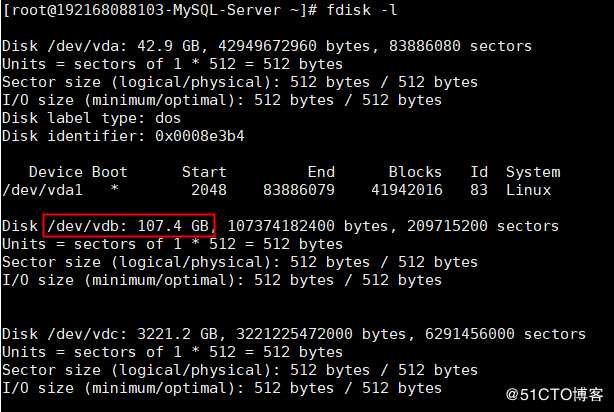
2.1.2 输入fdisk /dev/vdb,开始创建分区操作
[root@192168088103-mysql-Server ~]# fdisk /dev/vdb
Welcome to fdisk (util-linux 2.23.2).
Changes will remain in memory only, until you decide to write them.
Be careful before using the write command.
Device does not contain a recognized partition table
Building a new DOS disklabel with disk identifier 0x01e1bcab.
#输入“m”,按“Enter”,打印帮助菜单,输入“n”,按“Enter”,开始新建分区
Command (m for help): n
Partition type:
#选择分区类型,p为主分区,e为扩展分区
p primary (0 primary, 0 extended, 4 free)
e extended
#这里我们选择主分区
Select (default p): p
#指定主分区的编号,系统默认支持4个主分区,输入主分区编号“1”,按“Enter”
Partition number (1-4, default 1): 1
#默认是从2048开始,直接回车,代表默认2048开始;由于EFI的兴起,要给EFI 代码留磁盘最开始的1M空间,为EFI启动预留的,所以从2048开始
First sector (2048-209715199, default 2048):
Using default value 2048
#默认是截至209715199,不输入数值直接回车,代表这块磁盘就划分一个分区,即磁盘大小;如果想划分多个分区,直接输入+50G,就可以划分出一个50G 的分区了
Last sector, +sectors or +sizeK,M,G (2048-209715199, default 209715199):
Using default value 209715199
#表示分区完成,即为100GB的数据盘新建了1个分区
Partition 1 of type Linux and of size 100 GiB is set
#输入p,打印出新建的分区信息
Command (m for help): p
Disk /dev/vdb: 107.4 GB, 107374182400 bytes, 209715200 sectors
Units = sectors of 1 * 512 = 512 bytes
Sector size (logical/physical): 512 bytes / 512 bytes
I/O size (minimum/optimal): 512 bytes / 512 bytes
Disk label type: dos
Disk identifier: 0x01e1bcab
Device Boot Start End Blocks Id System
/dev/vdb1 2048 209715199 104856576 83 Linux
#输入w,将分区信息写入到分区表中
Command (m for help): w
The partition table has been altered!
Calling ioctl() to re-read partition table.
Syncing disks.
#执行partprobe命令,将新的分区表变更信息同步至操作系统
[root@192168088103-MySQL-Server ~]# partprobe2.1.3 对新建的分区进行格式化操作,设定操作系统认识的分区格式类型
#格式化分区的命令,mkfs -t ext4 /dev/vdb1 或 mkfs.ext4 /dev/vdb1
[root@192168088103-MySQL-Server ~]# mkfs -t ext4 /dev/vdb1
mke2fs 1.42.9 (28-Dec-2013)
Filesystem label=
OS type: Linux
Block size=4096 (log=2)
Fragment size=4096 (log=2)
Stride=0 blocks, Stripe width=0 blocks
6553600 inodes, 26214144 blocks
1310707 blocks (5.00%) reserved for the super user
First data block=0
Maximum filesystem blocks=2174746624
800 block groups
32768 blocks per group, 32768 fragments per group
8192 inodes per group
Superblock backups stored on blocks:
32768, 98304, 163840, 229376, 294912, 819200, 884736, 1605632, 2654208,
4096000, 7962624, 11239424, 20480000, 23887872
Allocating group tables: done
Writing inode tables: done
Creating journal (32768 blocks): done
Writing superblocks and filesystem accounting information: done
#格式化需要等待一段时间,请观察系统运行状态,不要退出2.1.4 创建目录,并将/dev/vdb1挂载到新创建的目录下
#创建挂载点目录
[root@192168088103-MySQL-Server ~]# mkdir -p /home/data1
#将/dev/vdb1分区挂载到目录下/home/data1/
[root@192168088103-MySQL-Server ~]# mount /dev/vdb1 /home/data1/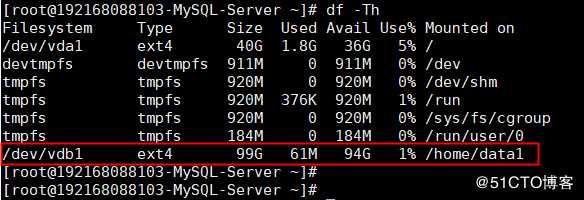
表示新建分区/dev/vdb1已挂载至/home/data1
2.2 parted命令分区及挂载方法
2.2.1 通过fdisk -l查看硬盘信息,以格式化/dev/vdc磁盘为例
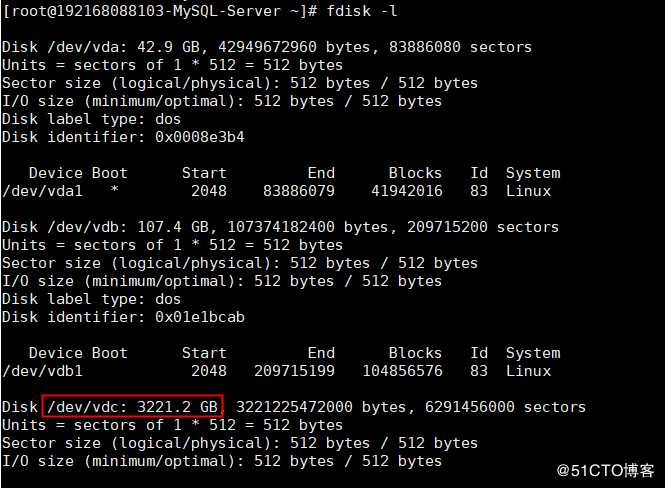
2.2.2 输入parted /dev/vdc,开始创建分区操作
[root@192168088103-MySQL-Server ~]# parted /dev/vdc
GNU Parted 3.1
Using /dev/vdc
Welcome to GNU Parted! Type ‘help‘ to view a list of commands.
#设定分区表格式gpt
(parted) mklabel gpt
#设定一个主分区,如果想分一个1T的分区和2T 的分区,可以使用命令 mkpart primary 0 1T和mkpart primary 1T 3T设定,删除的话,可以使用rm $number
(parted) mkpart primary 0% 100%
#打印当前分区信息
(parted) print
Model: Virtio Block Device (virtblk)
Disk /dev/vdc: 3221GB
Sector size (logical/physical): 512B/512B
Partition Table: gpt
Disk Flags:
Number Start End Size File system Name Flags
1 1049kB 3221GB 3221GB primary
#parted命令分区完成后,直接quit退出即可,新建的分区信息默认保存,不需要手动操作
(parted) quit
Information: You may need to update /etc/fstab.
#执行partprobe命令,将新的分区表变更信息同步至操作系统
[root@192168088103-MySQL-Server ~]# partprobe2.2.3 对新建的/dev/vdc1分区进行格式化操作,设定操作系统认识的分区格式类型
[root@192168088103-MySQL-Server ~]# mkfs -t ext4 /dev/vdc1
mke2fs 1.42.9 (28-Dec-2013)
Filesystem label=
OS type: Linux
Block size=4096 (log=2)
Fragment size=4096 (log=2)
Stride=0 blocks, Stripe width=0 blocks
196608000 inodes, 786431488 blocks
39321574 blocks (5.00%) reserved for the super user
First data block=0
Maximum filesystem blocks=2933915648
24000 block groups
32768 blocks per group, 32768 fragments per group
8192 inodes per group
Superblock backups stored on blocks:
32768, 98304, 163840, 229376, 294912, 819200, 884736, 1605632, 2654208,
4096000, 7962624, 11239424, 20480000, 23887872, 71663616, 78675968,
102400000, 214990848, 512000000, 550731776, 644972544
Allocating group tables: done
Writing inode tables: done
Creating journal (32768 blocks): done
Writing superblocks and filesystem accounting information: done
#格式化需要等待一段时间,请观察系统运行状态,不要退出2.2.4 创建目录,并将/dev/vdc1挂载到新创建的目录下
#创建挂载点目录
[root@192168088103-MySQL-Server ~]# mkdir -p /home/data2
#将/dev/vdc1分区挂载到目录下/home/data2/
[root@192168088103-MySQL-Server ~]# mount /dev/vdc1 /home/data2/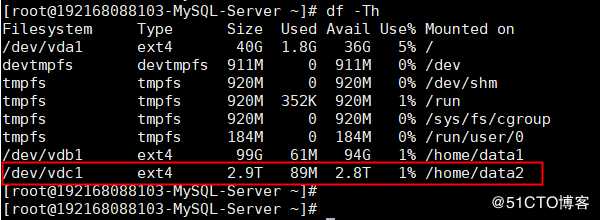
2.3 设置开机自动挂载磁盘
友情提示:
目前使用虚拟服务器的小伙伴越来越多,分区盘符有可能会变化,但唯一不变的是UUID。因此,挂载数据盘的时候,推荐使用UUID来配置自动挂载数据盘。
磁盘的UUID(universally unique identifier)是Linux系统为存储设备提供的唯一的标识字符串。
2.3.1 获取磁盘的UUID配置自动挂载数据盘
#输入blkid直接回车,获取所有分区的UUID,输入blkid /dev/vdb1只获取当前分区的UUID
[root@192168088103-MySQL-Server ~]# blkid
/dev/vda1: UUID="eb697457-a097-4263-8bbf-a75aa632d27c" TYPE="ext4"
/dev/vdb1: UUID="27f82453-0372-461a-9d52-c390bfe54ecf" TYPE="ext4"
/dev/vdc1: UUID="5f12e9e9-ee55-4c9e-a921-461109f82922" TYPE="ext4" PARTLABEL="primary" PARTUUID="d76b8671-8b2d-4541-b9ee-faf2b9e77191"2.3.2 编辑/etc/fstab文件,添加开机自动挂载磁盘
在文件/etc/fstab末尾添加如下行,并保存文件
UUID=27f82453-0372-461a-9d52-c390bfe54ecf /home/data1 ext4 defaults 0 0
UUID=5f12e9e9-ee55-4c9e-a921-461109f82922 /home/data2 ext4 defaults 0 0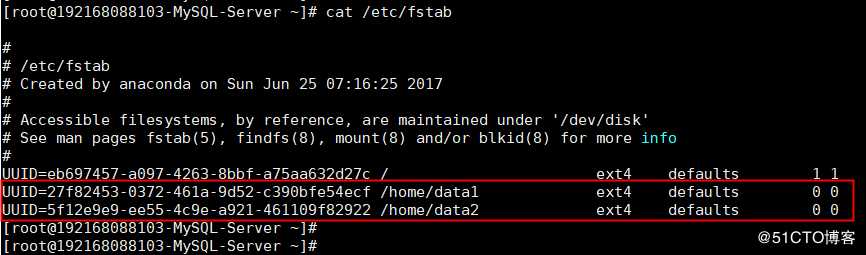
2.3.3 使用mount命令重新加载/etc/fstab文件
#重新加载/etc/fstab文件,检查添加的挂载信息,执行mount -a命令如果有输出,则说明添加的挂载信息有异常,可能导致系统启动时,数据盘挂载异常,需要调整/etc/fstab文件中的挂载信息,执行命令无输出,则正常
[root@192168088103-MySQL-Server ~]# mount -a
[root@192168088103-MySQL-Server ~]#参考链接:
a. /etc/fstab文件详解 https://www.cnblogs.com/miaoxg/p/5971036.html
b. parted命令详解 https://www.cnblogs.com/machangwei-8/p/10353690.html
以上是关于CentOS 7.3 64位系统硬盘初始化的方法的主要内容,如果未能解决你的问题,请参考以下文章
centos7.2 64位 hadoop2.7.3 安装 hawq 2.10 随笔啊随笔而已。