Linux2
Posted elin989898
tags:
篇首语:本文由小常识网(cha138.com)小编为大家整理,主要介绍了Linux2相关的知识,希望对你有一定的参考价值。
1、分别用cat \\tac\\nl三个命令查看文件/etc/ssh/sshd_config文件中的内容,并用自己的话总计出这三个文档操作命令的不同之处?
[root@localhost ~]# cat /etc/ssh/sshd_config
[root@localhost ~]# tac /etc/ssh/sshd_config
[root@localhost ~]# nl /etc/ssh/sshd_config
cat命令是正序查看文件内容
tac命令是倒序查看文件内容
nl命令是对查看的内容添加行号,空白行直接跳过,不显示行号
2、分别用more和less查看/etc/ssh/sshd_config里面的内容,请用总结more和less两个命令的相同和不同之处?
[root@localhost ~]# more /etc/ssh/sshd_config
[root@localhost ~]# less /etc/ssh/sshd_config
相同之处:more命令与less命令都可以用来查看文件内容
不同之处:less命令可以按条件查找 输入/(后面跟查找内容)可以搜索查找,按N,n 上下查找
2、将/etc/passwd文件中的前20行重定向保存到/root下改名为20_pass.txt,将/etc/passwd文件中的后15行重定向保存到/root下改名为:pass_15.txt
[root@localhost ~]# head -20 /etc/passwd > /root/20_pass.txt
[root@localhost ~]# ls
20_pass.txt initial-setup-ks.cfg 模板 图片 下载 桌面
anaconda-ks.cfg 公共 视频 文档 音乐
[root@localhost ~]# tail -15 /etc/passwd > /root/pass_15.txt
[root@localhost ~]# ls
20_pass.txt initial-setup-ks.cfg 公共 视频 文档 音乐
anaconda-ks.cfg pass_15.txt 模板 图片 下载 桌面
4、请用一个命令统计/etc/hosts文件包含有多少行?多少字节?多少单词数?
[root@localhost ~]# wc /etc/hosts
2 10 158 /etc/hosts
5、练习使用grep和egrep
5.1.通过grep管道工具过滤出ifconfig命令显示信息中的IP字段?
[root@localhost ~]# ifconfig|grep "inet"
inet 192.168.116.128 netmask 255.255.255.0 broadcast 192.168.116.255
inet6 fe80::da33:9fda:beb9:743e prefixlen 64 scopeid 0x20<link>
inet 127.0.0.1 netmask 255.0.0.0
inet6 ::1 prefixlen 128 scopeid 0x10<host>
inet 192.168.122.1 netmask 255.255.255.0 broadcast 192.168.122.255If
5.2.将/etc/passwd文件中的前20行重定向保存到/root下名称为pass?
[root@localhost ~]# head -20 /etc/passwd > /root/pass
[root@localhost ~]# ls
20_pass.txt initial-setup-ks.cfg pass_15.txt 模板 图片 下载 桌面
anaconda-ks.cfg pass 公共 视频 文档 音乐
5.3.过滤/etc/passwd文件中含有/sbin/nologin 的行并统计行数?
[root@localhost ~]# grep "/sbin/nologin" /etc/passwd |wc -l
5.4 过滤/etc/passwd文件中以sh结尾的行,及以 root开头的行,不显示包含login的行?
[root@localhost ~]# egrep "sh$|^root" /etc/passwd | grep -v "login"
root:x:0:0:root:/root:/bin/bash
elin:x:1000:1000:elin:/home/elin:/bin/bash
5.5 分别用grep和egrep过滤出/etc/ssh/sshd_config文件中不包含“#”开头和空白的行?
[root@localhost ~]# grep -v "^#" /etc/ssh/sshd_config | grep -v "^&"
[root@localhost ~]# egrep -v "^# | ^$" /etc/ssh/sshd_config
6.1 通过tar命令将/etc/passwd文件打包压缩成/root/file.tar.gz
[root@localhost ~]# tar zcf /root/file.tar.gz /etc/passwd
tar: 从成员名中删除开头的“/”
[root@localhost ~]# ls
20_pass.txt file.tar.gz pass 公共 视频 文档 音乐
anaconda-ks.cfg initial-setup-ks.cfg pass_15.txt 模板 图片 下载 桌面
6.2通过tar命令将/etc/passwd文件打包压缩成/root/file.tar.bz2
[root@localhost ~]# tar jcf /root/file.tar.bz2 /etc/passwd
tar: 从成员名中删除开头的“/”
[root@localhost ~]# ls
20_pass.txt file.tar.gz pass_15.txt 视频 下载
anaconda-ks.cfg initial-setup-ks.cfg 公共 图片 音乐
file.tar.bz2 pass 模板 文档 桌面
6.3创建空文件夹/web/test1,并将file.tar.bz2 解包并释放到/web/test1目录下?
[root@localhost ~]# mkdir -pv /web/test1
mkdir: 已创建目录 "/web"
mkdir: 已创建目录 "/web/test1"
[root@localhost ~]# tar xf file.tar.bz2 -C /web/test1
7.1 通过vi编辑/web/test1/passwd文件将文件里为root单词全部替换成benet。
[root@localhost ~]# vi /web/test1/etc/passwd
:% s/root/benet/g
7.2 通过vi编辑 删除pass文件第1、5、10行。
10dd
5dd
1dd
7.3 在vi中显示pass文件行号复制文件2 3 4行粘贴到以lp开头的行下。
将光标放置第2行执行以下操作
3yy
p
7.4 通过vi编辑 查找文件内包含mail var等字符串,并记录所在行号。
/mail 第12行
/var 12 15 21 22 23 26 27 28 29 33 36 38 40 41 42
7 mail:x:8:12:mail:/var/spool/mail:/sbin/nologin
7.5 通过vi编辑 快速跳转到文件的第二行,通过r 读取 /etc/hosts 文件的内容到第二行下。
在末行模式中输入以下内容
:2
:r /etc/hosts
7.6将更改后的文件使用vim另存为/root/new_pass。
:w /root/new_pass
7.7将new_pass文件压缩成gz格式并改名为npass.gz文件。
[root@localhost ~]# gzip /root/new_pass > npass.gz
8统计/dev 目录下的文件数量。
[root@localhost dev]# ls -l | wc -l
9.1在/boot下查找文件名以vmlinuz开头的文件?
[root@localhost ~]# find /boot -name "vmlinuz*"
/boot/vmlinuz-3.10.0-693.el7.x86_64
/boot/vmlinuz-0-rescue-d6b1971c9cfe4d5cac8ca7357e569311
9.2在/boot下查找文件大小大于3M 小于 20M 的文件
[root@localhost ~]# find /boot -size +3M -a -size -20M
/boot/System.map-3.10.0-693.el7.x86_64
/boot/vmlinuz-3.10.0-693.el7.x86_64
/boot/vmlinuz-0-rescue-d6b1971c9cfe4d5cac8ca7357e569311
/boot/initrd-plymouth.img
/boot/initramfs-3.10.0-693.el7.x86_64kdump.img
10 请详细写出构建本地yum仓库的步骤?并在每行命令后面用自己的话做上中文注释?
umount /dev/sr0 //将光盘卸载
mount /dev/sr0 /media/ //挂载光盘到media目录下面
ls /media/ //查看media目录下的文件是否有dev镜像文件
cd /etc/yum.r* //进入yum.repos.d文件里面(构建仓库文档)
mkdir a/ //创建一个名字为a的文件夹
mv C* a/ //将yum.repos.d文件中以C开头的文件移动到a文件夹中
vi ./local.repo //创建llocal.repo 文件并对其进行配置添加
点击i进入编辑模式在里面添加如下信息
[cdrom] //仓库文档名称
name=cdrom //名字为cdrom
baseurl=file:///media //指定rpm 包的位置来源
enabled=1 //启用本地yum仓库 1为启动,0为停止
gpgchack=0 //禁用gpg 校验验证
输入:wq保存并退出
yum -y clean all //清除yum内部缓存
yum makecache //重建yum缓存
11、用yum命令安装vsftpd,查询安装情况,最后卸载vsftpd,并再次查询卸载情况?
yum -y install vsftpd //安装vsftpd
rpm -q vaftpd //查看是否安装
yom -y remove vsftpd //卸载vsftpd
rpm -q vsftpd //查看是否卸载
12、用rpm命令安装vsftpd,查询安装情况,最后卸载vsftpd,并再次查询卸载情况?
首先先查找vsftpd 是在哪个文件下面的,也即安装源在哪里,在使用此命令时候后面的压缩文件包必须是全称才能成功安装。
cd /media/Packages/
ls
[root@localhost Packages]# rpm -ivh vsftpd-3.0.2-22.el7.x86_64.rpm
rpm -q vsftpd //检查是否安装
rpm -e vsftpd //卸载软件
12、通过源码方式通过解包、配置、编译、安装四个步骤安装源码软件httpd-2.2.17.tar.gz?并进行测试?
[root@localhost ~]# yum -y install gcc-c++ gcc
[root@localhost ~]# tar xf httpd-2.2.17.tar.gz -C /usr/src
[root@localhost ~]# cd /usr/src/httpd-2.2.17/
[root@localhost ~]# ./configure --prefix=/usr/local/apache
[root@localhost httpd-2.2.17]# make
[root@localhost httpd-2.2.17]# make install
[root@localhost httpd-2.2.17]# cd /usr/local/apache/conf/
[root@localhost conf]# cp httpd.conf httpd.conf.bak
root@localhost conf]# vi httpd.conf
ServerName www.example.com:80
[root@localhost conf]# /usr/local/apache/bin/apachectl start
[root@localhost conf]# cd
[root@localhost ~]# yum -y install lynx -y
已加载插件:fastestmirror, langpacks
Loading mirror speeds from cached hostfile
...................................
已安装:
lynx.x86_64 0:2.8.8-0.3.dev15.el7
完毕!
[root@localhost ~]# lynx 127.0.0.1
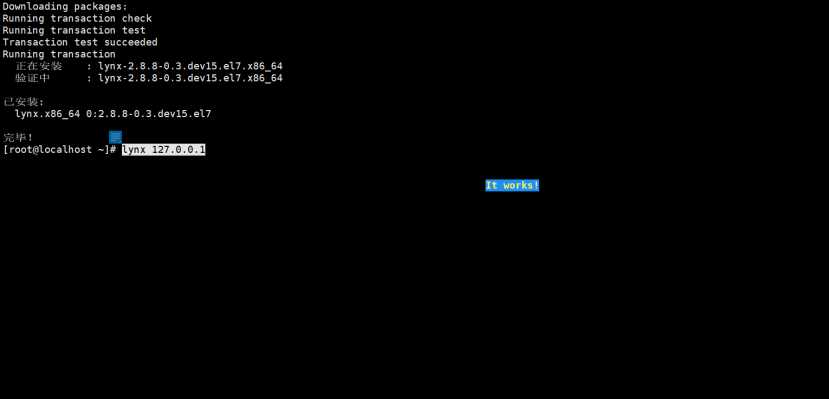
以上是关于Linux2的主要内容,如果未能解决你的问题,请参考以下文章