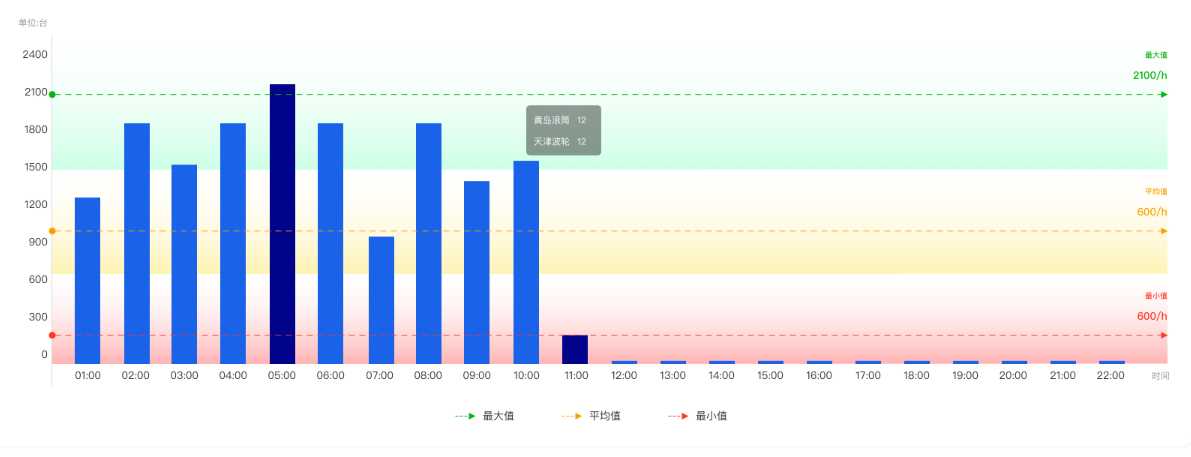项目总结之echarts 使用
Posted ichthyo-plu
tags:
篇首语:本文由小常识网(cha138.com)小编为大家整理,主要介绍了项目总结之echarts 使用相关的知识,希望对你有一定的参考价值。
项目上需要使用echarts,对于一个新手前端来说,差点要爆炸了,自身前端基础就不好,echarts就更是不熟了,硬生生的逼着要一周做完一个系统。这算是个小总结吧,以后万一用的上捏。

type: ‘bar‘, itemStyle: normal: color: new echarts.graphic.LinearGradient( 1, 0, 0, 0, [ offset: 0, color: ‘green‘, offset: 0.5, color: ‘#0055FF‘, offset: 1, color: ‘#FF6600‘ ] ) , emphasis: color: new echarts.graphic.LinearGradient( 0, 0, 0, 1, [ offset: 0, color: ‘#2378f7‘, offset: 0.7, color: ‘#2378f7‘, offset: 1, color: ‘#83bff6‘ ] ) ,
效果如图:
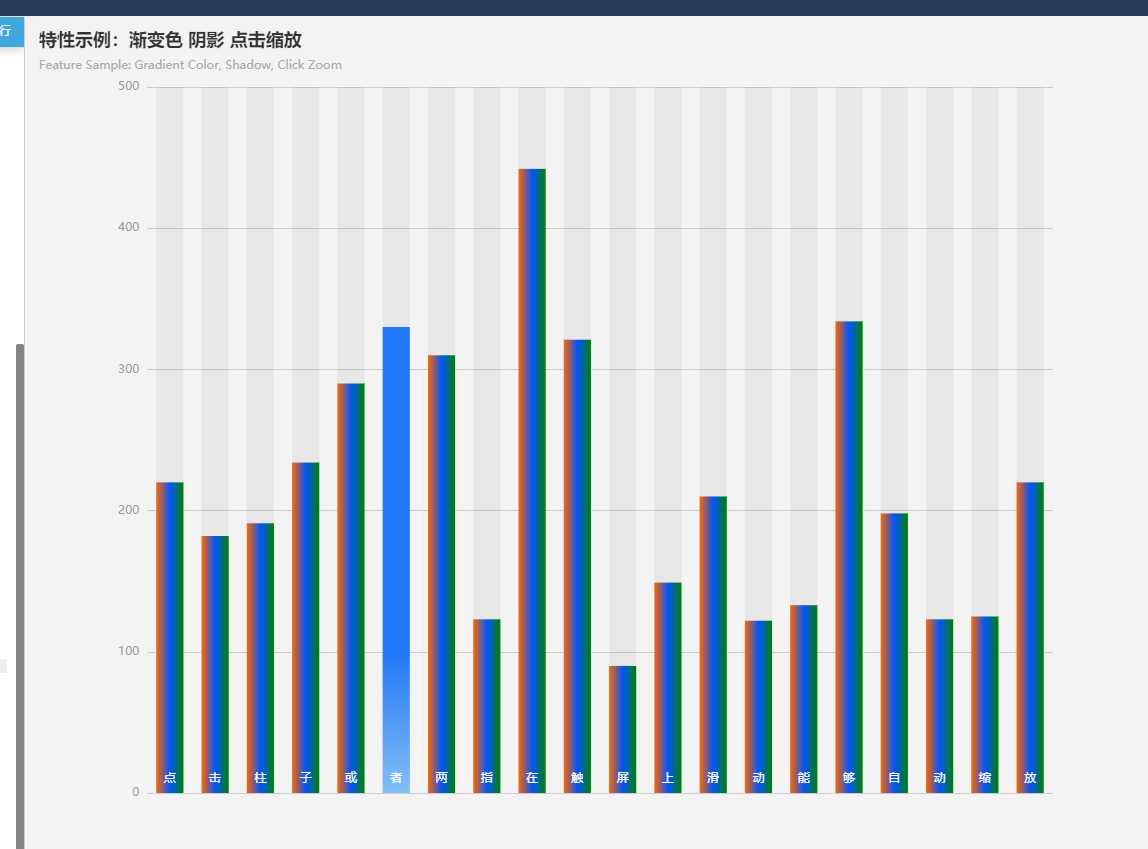

// 线性渐变,前四个参数分别是 x0, y0, x2, y2, (右下左上)范围从 0 - 1,相当于在图形包围盒中的百分比,如果 globalCoord 为 `true`,则该四个值是绝对的像素位置 color: type: ‘linear‘, x: 0, y: 0, x2: 0, y2: 1, colorStops: [ offset: 0, color: ‘red‘ // 0% 处的颜色 , offset: 1, color: ‘blue‘ // 100% 处的颜色 ], global: false // 缺省为 false // 径向渐变,前三个参数分别是圆心 x, y 和半径,取值同线性渐变 color: type: ‘radial‘, x: 0.5, y: 0.5, r: 0.5, colorStops: [ offset: 0, color: ‘red‘ // 0% 处的颜色 , offset: 1, color: ‘blue‘ // 100% 处的颜色 ], global: false // 缺省为 false // 纹理填充 color: image: imageDom, // 支持为 htmlImageElement, HTMLCanvasElement,不支持路径字符串 repeat: ‘repeat‘ // 是否平铺, 可以是 ‘repeat-x‘, ‘repeat-y‘, ‘no-repeat‘
上代码:

option = legend: bottom: 0, left: "center", type: "scroll", show: true, data: ["黄岛滚筒", "天津波轮"] , tooltip: , dataset: source: [ ["product", "2012", "2013", "2014",], ["黄岛滚筒", 41.1, 30.4, 65.1], ["天津波轮", 86.5, 92.1, 85.7] ] , series: [ type: "pie", center: ["17%", "45%"], radius: ["60%", "30%"], label: show: false, , labelLine: show: false , itemStyle: color: function(params) //自定义颜色 var colorList = ["#3770DA", "#FB7293"]; return colorList[params.dataIndex]; , type: "pie", center: ["50%", "45%"], radius: ["60%", "30%"], label: show: false, , labelLine: normal: show: false , itemStyle: color: function(params) //自定义颜色 var colorList = ["#3770DA", "#FB7293"]; return colorList[params.dataIndex]; , encode: itemName: "product", value: "2013" , type: "pie", center: ["83%", "45%"], radius: ["60%", "30%"], label: show: false, , labelLine: normal: show: false , itemStyle: color: function(params) //自定义颜色 var colorList = ["#3770DA", "#FB7293"]; return colorList[params.dataIndex]; , encode: itemName: "product", value: "2014" ]
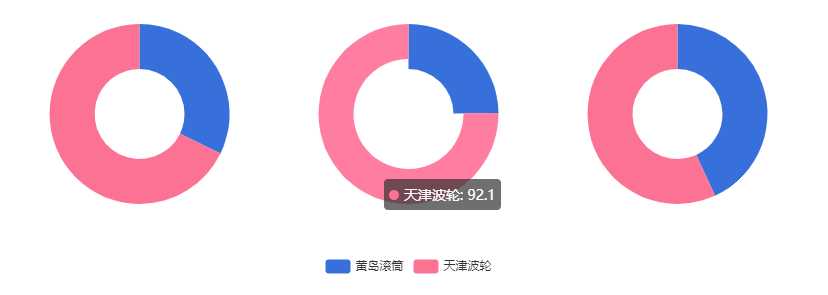
一个环状图代码:

option = legend: bottom: 0, left: "center", type: "scroll", show: true, data: ["黄岛滚筒", "天津波轮"] , tooltip: , graphic: [ type: "text", left: "center", top: "center", style: text: `总开动率\\n 89% `, textAlign: "center", fill: "#000", width: 30, height: 30 ], dataset: source: [ ["product", "2012", "2013", "2014", "2015", "2016", "2017"], ["黄岛滚筒", 41.1, 30.4, 65.1, 53.3, 83.8, 98.7], ["天津波轮", 86.5, 92.1, 85.7, 83.1, 73.4, 55.1] ] , series: [ type: "pie", center: ["50%", "45%"], radius: ["30%", "60%"], label: show: true, position: ‘outside‘, formatter:function(params) return `$params.percent% $params.name` , labelLine: normal: show: true , itemStyle: color: function(params) //自定义颜色 var colorList = ["#3770DA", "#FB7293"]; return colorList[params.dataIndex]; ] ;

var option = tooltip: trigger: "axis" , legend: show: false , grid: top: "15%", left: "3%", right: "12%", bottom: "3%", containLabel: true , color: ["#1A62E8"], calculable: true, xAxis: [ type: "category", name: "时间", data: Array.apply(null, Array(24)).map(function(item, i) return i + 1; ) ], yAxis: [ splitLine: show: false , type: "value", interval: 1000, name: "单位:台", splitArea: show: true, areaStyle: opacity: 0.3, color: [ // new this.$echarts.graphic.LinearGradient(0, 0, 0, 1, [ // // offset: 0, // color: "#FFFFFF" // , // // offset: 1, // color: "#ff0500", // // ]), // new this.$echarts.graphic.LinearGradient(0, 0, 0, 1, [ // // offset: 0, // color: "#FFFFFF" // , // // offset: 1, // color: "#ff8400", // // ]), // new this.$echarts.graphic.LinearGradient(0, 0, 0, 1, [ // // offset: 0, // color: "#FFFFFF" // , // // offset: 1, // color: "#0fff01", // // ]) type: "linear", x: 0, y: 0, x2: 1, y2: 1, colorStops: [ offset: 0, color: "#FFFFFF" // 0% 处的颜色 , offset: 1, color: "#ff0500" // 100% 处的颜色 ], global: false // 缺省为 false , type: "linear", x: 0, y: 0, x2: 0, y2: 1, colorStops: [ offset: 0, color: "#FFFFFF" // 0% 处的颜色 , offset: 1, color: "#0fff01" // 100% 处的颜色 ], global: false // 缺省为 false , type: "linear", x: 0, y: 0, x2: 0, y2: 1, colorStops: [ offset: 0, color: "#FFFFFF" // 0% 处的颜色 , offset: 1, color: "#ff8400" // 100% 处的颜色 ], global: false // 缺省为 false , ] ], series: [ name: "黄岛滚筒", type: "bar", stack: "总量", data: [ 122.0, 2234.9, 732.0, 2423.2, 2325.6, 762.7, 1335.6, 1262.2, 332.6, 220.0, 62.4, 33.3 ], markPoint: // data: [ // type: "max", name: "最大值" , // type: "min", name: "最小值" // ] , markLine: data: [ type: "average", name: "平均值", lineStyle: color: "#ff8400" , type: "min", name: "最小值", lineStyle: color: "#ff0500" , type: "max", name: "最大值", lineStyle: color: "#0fff01" ], label: formatter: "b\\nc/h" , , name: "天津波轮", type: "bar", stack: "总量", data: [ 2.6, 5.9, 9.0, 26.4, 28.7, 70.7, 175.6, 182.2, 48.7, 18.8, 6.0, 2.3 ], markPoint: data: [] , markLine: ] ;
效果就出来了。
折线图是面积渐变
项目中使用vue,所以加了loading,将echarts绑在vue的原型实例上。使用_this.$echarts就可以得到echarts实例。

<div ref="powerLineChart" style="height:220px;width: 100%;"></div> var _this = this; _this.myChart = _this.$echarts.init(_this.$refs.powerLineChart); _this.myChart.showLoading(); var option = tooltip: trigger: "axis" , legend: data: ["总耗电", "生产耗电", "办公耗电"], bottom:0, , color: ["#FF6600", "#5256B9", "#53C7C7"], grid: left: "3%", right: "4%", bottom: "13%", containLabel: true , xAxis: type: "category", boundaryGap: false, data: Array.from(new Array(24), (item, index) => index + 1) , yAxis: type: "value", name: "单位:度" , series: [ name: "总耗电", type: "line", symbol: "none", smooth: true, data: [ 120, 132, 101, 134, 90, 230, 210, 120, 132, 101, 134, 90, 230, 210, 90, 230, 210, 120, 132, 101, 134, 90 ], markPoint: data: [ type: "max", name: "最大值" // type: ‘min‘, name: ‘最小值‘ ] , markLine: data: [ type: "average", name: "平均值", lineStyle: color: "#FF6600" , type: "min", name: "最小值", lineStyle: color: "#FE3824" , type: "max", name: "最大值", lineStyle: color: "#07B211" ], label: formatter: "b\\nc/h" , itemStyle: normal: color: "#5256B9", shadowBlur: 8, shadowColor: "#25d5f0", borderColor: "#5256B9", borderWidth: 3, backgroundColor: "transparent" , areaStyle: normal: color: new _this.$echarts.graphic.LinearGradient(0, 0, 0, 1, [ offset: 0, color: "#5256B9" , offset: 1, color: "#FFFFFF" ]) , name: "生产耗电", type: "line", symbol: "none", smooth: true, data: [ 220, 182, 191, 234, 290, 330, 310, 150, 232, 201, 154, 190, 330, 90, 230, 210, 120, 132, 101, 123, 32, 23 ], markPoint: data: [ // type: ‘max‘, name: ‘最大值‘, // type: ‘min‘, name: ‘最小值‘ ] , markLine: data: [ // type: ‘average‘, name: ‘平均值‘ ] , itemStyle: normal: color: "#FF6600", shadowBlur: 8, shadowColor: "#25d5f0", borderColor: "#FF6600", borderWidth: 3, backgroundColor: "transparent" , areaStyle: normal: color: new _this.$echarts.graphic.LinearGradient(0, 0, 0, 1, [ offset: 0, color: "#FF6600" , offset: 1, color: "#FFFFFF" ]) , name: "办公耗电", type: "line", symbol: "none", smooth: true, data: [ 150, 232, 201, 154, 190, 330, 410, 120, 132, 101, 134, 90, 230, 210, 150, 232, 201, 154, 190, 330, 23, 12 ], markPoint: data: [ // type: ‘max‘, name: ‘最大值‘, // type: ‘min‘, name: ‘最小值‘ ] , markLine: data: [ // type: ‘average‘, name: ‘平均值‘ ] , itemStyle: normal: color: "#53C7C7", shadowBlur: 8, shadowColor: "#FFFFFF", borderColor: "#53C7C7", borderWidth: 3, backgroundColor: "transparent" , areaStyle: normal: color: new _this.$echarts.graphic.LinearGradient(0, 0, 0, 1, [ offset: 0, color: "#53C7C7" , offset: 1, color: "#FFFFFF" ]) ] ; _this.myChart.hideLoading(); _this.myChart.setOption(option, true); window.addEventListener("resize", function() _this.myChart.resize(); );
效果图:

桑基图
直接上代码:可以直接使用,其实就是自己组装了一个data对象是 energylist数组 ,links 为组装好的data数组

var energy = 水: "#0055FF", 电: "#FF6600", 气: "#9BCF58", 办公1: "#53C7C7", 办公2: "#53C7C7", 生产1: "#5256BA", 生产2: "#5256BA", 黄岛滚筒: "#3770DA", 天津波轮: "#FB7293" ; var tempData = [ source: "电", target: "黄岛滚筒", value: 5 , source: "电", target: "黄岛滚筒", value: 3 , source: "水", target: "黄岛滚筒", value: 8 , source: "水", target: "黄岛滚筒", value: 3 , source: "气", target: "黄岛滚筒", value: 1 , source: "气", target: "黄岛滚筒", value: 2 , source: "气", target: "黄岛滚筒", value: 8 , source: "黄岛滚筒", target: "办公1", value: 10 , source: "黄岛滚筒", target: "生产1", value: 8 , source: "电", target: "天津波轮", value: 8 , source: "电", target: "天津波轮", value: 4 , source: "水", target: "天津波轮", value: 8 , source: "水", target: "天津波轮", value: 2 , source: "气", target: "天津波轮", value: 7 , source: "气", target: "天津波轮", value: 5 , source: "天津波轮", target: "办公2", value: 20 , source: "气", target: "生产2", value: 13 ]; //数据 var data = []; var energylist = []; for (var key in energy) energylist.push( name: key, itemStyle: color: energy[key] ); for (var i = 0; i < tempData.length; i++) var color = new _this.$echarts.graphic.LinearGradient(0, 0, 1, 0, [ offset: 0, color: energy[tempData[i].source] , offset: 1, color: energy[tempData[i].target] ]); data.push( source: tempData[i].source, target: tempData[i].target, value: tempData[i].value, lineStyle: color: color ); var option = title: text: "", top: "top", left: "35%" , tooltip: trigger: "item", triggerOn: "mousemove" , series: [ type: "sankey", data: energylist, links: data, focusNodeAdjacency: "allEdges", itemStyle: borderWidth: 1, color: "#1b6199", borderColor: "#fff" , lineStyle: curveness: 0.5, opaenergy: 0.5 ] ;
效果图:
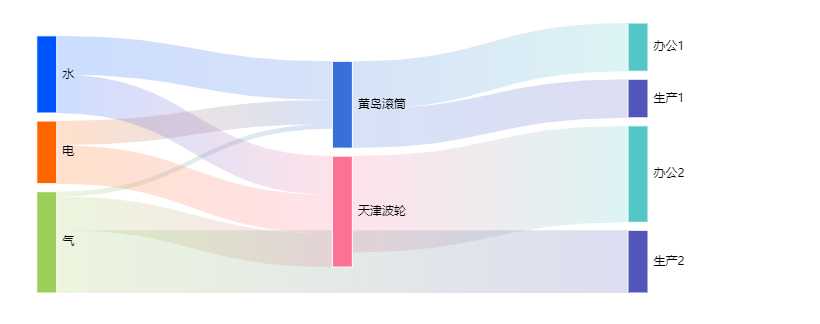

mounted() var _this = this; _this.myChart = _this.$echarts.init(_this.$refs.voltageGauge); _this.myChart.showLoading(); var option = tooltip: formatter: "a <br/>b : c%" , series: [ name: "电压", type: "gauge", center: ["20%", "55%"], max: 220, startAngle: 180, endAngle: -0, center: ["27%", "50%"], // 默认全局居中 // radius: ‘35%‘, detail: formatter: "valueV" , data: [ value: 170, name: "V" ], axisLine: show: true, lineStyle: color: [ [ 1, new _this.$echarts.graphic.LinearGradient(0, 0, 1, 0, [ offset: 0.7, color: "#0055FF" , offset: 0.1, color: "#01058A" ]) ] ] , name: "电流", type: "gauge", center: ["20%", "55%"], max: 80, startAngle: 180, endAngle: -0, center: ["75%", "50%"], // 默认全局居中 // radius: ‘35%‘, detail: formatter: "valueA" , data: [ value: 36, name: "A" ], axisLine: show: true, lineStyle: color: [ [ 1, new _this.$echarts.graphic.LinearGradient(0, 0, 1, 0, [ offset: 0.1, color: "#E7BCF3" , offset: 0.7, color: "#E062AE" ]) ] ] ] ; setInterval(function() option.series[0].data[0].value = (Math.random() * 220).toFixed(2) - 0; option.series[1].data[0].value = (Math.random() * 88).toFixed(2) - 0; _this.myChart.setOption(option, true); , 2000); _this.myChart.hideLoading(); _this.myChart.setOption(option, true); window.addEventListener("resize", function() _this.myChart.resize(); );
效果图:
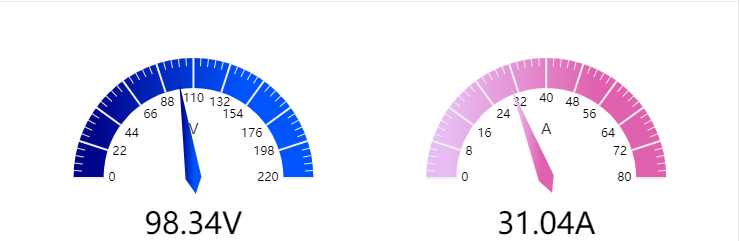
总结
感觉做渐变时就是想好要哪块区域渐变,然后将color的值设置为渐变的效果,就ok了,这里还绑定了resize,当浏览器窗口变小时,图表也在变小。不过图表设置变色真的好好看。
以上是关于项目总结之echarts 使用的主要内容,如果未能解决你的问题,请参考以下文章