微信小程序之商品发布+编辑功能(多图片上传功能)
Posted zouwangblog
tags:
篇首语:本文由小常识网(cha138.com)小编为大家整理,主要介绍了微信小程序之商品发布+编辑功能(多图片上传功能)相关的知识,希望对你有一定的参考价值。
小程序的商品发布页面:功能有多图片上传
遇到的问题记录一下:
1.uploadFile成功之后返回的参数是json字符串,一定要用JSON.parse转换为object格式
2.因为商品发布和编辑都是在同一个页面,因为异步的问题,在编辑页获取商品类别经常失败,所以这里在获取类别成功之后再获取商品详情
3.判断两位小数正则:/^\\d+(.\\d1,2)?$/
4.使用picker一些注意的地方:
<picker name="category" mode="selector" range="category" range-key="title" value="categoryInd" bindchange="category">
<input data-id='category[categoryInd].categoryID' name="category" type='text' value='category[categoryInd].title' disabled='true'></input>
</picker>range: 指定数组
range-key:显示指定数组中的某个key
value: 下标
5.这里重点说一下编辑页面下图片的添加和删除问题
有以下几种情况存在
点击添加和删除的时候都会调用后台接口来返回当前图片的文件夹路径用来存入新的图片
只是纯删除图片,可以直接调后台将图片从服务器中删除并返回
详情图片没动只改变了轮播的情况下
轮播没变详情改变了
两个都改变了
做添加的时候考虑到的问题,将添加的放到一个新数组中,上传时也用新数组上传,推翻了以前的添加时把原有图片全部删除重新上传(不能添加一张图片以前的还没了吧)
做删除的时候考虑到的问题,没有办法判断删除的时候是删的原来的还是新加的,这就有了以下的两个数组比对,相同的放到第三个数组中并上传,
添加时分别放到两个数组A,B中,A中包含有以前的图片和新加的,B中只有新加的图片,删除只删除A中
最后上传时,将A,B比对,相同的放到C中,将C上传(这样上传的就只有新添加的图片了,如果只有页面只有单张图片做编辑的话,就不用这么麻烦,添加的时候直接放到新数组中,删除也是新数组,最后上传依旧用新数组就行了。)
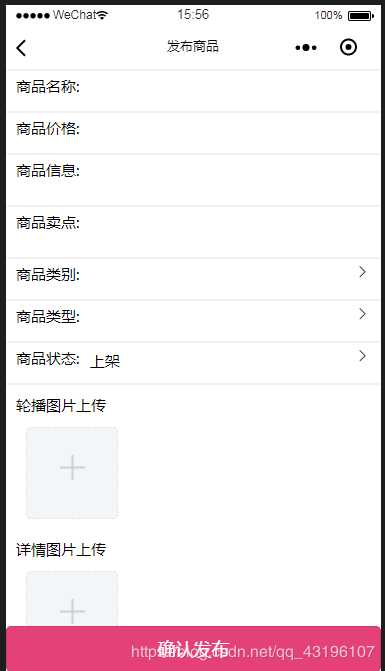
<!--pages/productReleased/productReleased.wxml-->
<!--商品发布-->
<form bindsubmit="formSubmit">
<!--商品名称-->
<view class='title'>
<view class='title_text'>
<text>商品名称:</text>
<input name="title" type='text' value='title' bindblur='titleBlur'></input>
</view>
</view>
<!--商品价格-->
<view class='title'>
<view class='title_text'>
<text>商品价格:</text>
<input name="price" type='number' value='price' bindblur='priceBlur'></input>
</view>
</view>
<!--商品信息-->
<view class='info-point'>
<view class='title_text'>
<text>商品信息:</text>
<textarea name="info" class='textarea' value='info' bindblur='infoBlur'></textarea>
</view>
</view>
<!--商品卖点-->
<view class='info-point'>
<view class='title_text'>
<text>商品卖点:</text>
<textarea name="point" class='textarea' value='point' bindblur='pointBlur'></textarea>
</view>
</view>
<!--商品类别-->
<view class='title'>
<view class='title_text'>
<text>商品类别:</text>
<picker name="category" mode="selector" range="category" range-key="title" value="categoryInd" bindchange="category">
<input data-id='category[categoryInd].categoryID' name="category" type='text' value='category[categoryInd].title' disabled='true'></input>
</picker>
<span class='icon iconfont icon-weibiaoti34'></span>
</view>
</view>
<!--商品类型-->
<view class='title'>
<view class='title_text'>
<text>商品类型:</text>
<picker name="type" mode="selector" range="type" range-key="name" value="typeInd" bindchange="type">
<input id='type[typeInd].id' name="type" type='text' value='type[typeInd].name'disabled='true'></input>
</picker>
<span class='icon iconfont icon-weibiaoti34'></span>
</view>
</view>
<!--商品状态-->
<view class='title'>
<view class='title_text'>
<text>商品状态:</text>
<picker name="state" mode="selector" range="state" range-key="name" value="stateInd" bindchange="state">
<input id='state[stateInd].id' name="state" type='text' value='state[stateInd].name'disabled='true'></input>
</picker>
<span class='icon iconfont icon-weibiaoti34'></span>
</view>
</view>
<!--上传图片-->
<view class='upImv'>
<view class='upImv_text'>轮播图片上传</view>
<view class="addImv">
<!--这个是已经选好的图片-->
<view wx:for="banner" wx:key="key" class="upFile" bindtap="showImageBanner" style="border-radius: 5px" data-id="index">
<image class="itemImv" src="item"></image>
<image class="closeImv" src="../../resources/images/delect.png" mode="scaleToFill" catchtap="deleteImvBanner" data-id="index"></image>
</view>
<!--这个是选择图片-->
<view class="chooseView" bindtap="chooseBanner" style="border-radius: 5px" wx:if="chooseViewShowBanner">
<image class="chooseImv" src="../../resources/images/add.png"></image>
</view>
</view>
<view class='upImv_text'>详情图片上传</view>
<view class="addImv">
<!--这个是已经选好的图片-->
<view wx:for="detail" wx:key="key" class="upFile" bindtap="showImageDetail" style="border-radius: 5px" data-id="index">
<image class="itemImv" src="item"></image>
<image class="closeImv" src="../../resources/images/delect.png" mode="scaleToFill" catchtap="deleteImvDetail" data-id="index"></image>
</view>
<!--这个是选择图片-->
<view class="chooseView" bindtap="chooseDetail" wx:if="chooseViewShowDetail">
<image class="chooseImv" src="../../resources/images/add.png"></image>
</view>
</view>
</view>
<button form-type='submit' class='sureRelease'>确认发布</button>
</form>// pages/productReleased/productReleased.js
var app = getApp();
Page(
/**
* 页面的初始数据
*/
data:
title: "",
info: "",
point: "",
price: "",
type: [
name: "实物",
id: 0
,
name: "虚拟",
id: 1
],
state: [
name: "下架",
id: 0
,
name: "上架",
id: 1
],
productID: 0,
category: [],
categoryInd: -1, //类别
typeInd: 0, //类型
stateInd: 1, //状态
banner: [], //轮播图片
bannerNew: [],
bannerAll: [],
detail: [], //详情图片
detailNew: [],
detailAll: [],
checkUp: true, //判断从编辑页面进来是否需要上传图片
chooseViewShowDetail: true,
chooseViewShowBanner: true,
params:
productID: 0,
contentFile: "",
bannerFile: "",
check: false,
,
dis: false,
,
/**
* 生命周期函数--监听页面加载
*/
onLoad: function(options)
this.setData(
productID: options.productID
)
this.getCategory();
,
/**
* 获取标题
*/
titleBlur(e)
this.setData(
title: e.detail.value
)
,
/**
* 获取商品价格
*/
priceBlur(e)
this.setData(
price: e.detail.value
)
,
/**
* 获取商品信息
*/
infoBlur(e)
this.setData(
info: e.detail.value
)
,
/**
* 获取商品卖点
*/
pointBlur(e)
this.setData(
point: e.detail.value
)
,
/**
* 商品价格
*/
price(e)
this.setData(
price: e.detail.value
)
,
/**
* 商品类型
*/
type(e)
this.setData(
typeInd: e.detail.value
)
,
/**
* 商品状态
*/
state(e)
this.setData(
stateInd: e.detail.value
)
,
/**
* 商品类别
*/
category(e)
this.setData(
categoryInd: e.detail.value
)
,
/**
* 获取商品类别
*/
getCategory()
let params =
app.getCategoryList(params).then(res =>
var good = []
var g_type = res.data.categories[0].children //从接口中获取商品类别
for (var i = 1; i < g_type.length; i++) //从下标为1开始循环,不显示全部
good[i - 1] = g_type[i] //将循环出来的数组,循环放入good中
this.setData(
category: good
)
if (this.data.productID != 0) //防止先调用详情方法而不显示类别
if (res.state === 1)
this.getProductDetail();
)
,
/**获取商品详情 */
getProductDetail()
let params =
userID: app.globalData.userID,
productID: this.data.productID
app.getReleaseProductDetail(params).then(res =>
let product = res.data.productDetail[0]
if (product.state)
this.setData(
stateInd: 1
)
else
this.setData(
stateInd: 0
)
let categoryInd = -1;
for (var i = 0; i < this.data.category.length; i++)
if (this.data.category[i].categoryID === product.categoryID)
categoryInd = i
break;
else
categoryInd: -1;
if (product.bannerImages.length >= 2)
this.setData(
chooseViewShowBanner: false
)
else
this.setData(
chooseViewShowBanner: true
)
if (product.detailImages.length >= 3)
this.setData(
chooseViewShowDetail: false
)
else
this.setData(
chooseViewShowDetail: true
)
this.setData(
title: product.title,
info: product.info,
point: product.point,
typeInd: product.productType,
price: product.currentPrice,
banner: product.bannerImages,
detail: product.detailImages,
categoryInd: categoryInd
)
)
,
/**发布提交 */
formSubmit(e)
let that = this
var priceTF = /^\\d+(\\.\\d1,2)?$/
if (e.detail.value.title === "")
wx.showToast(
title: '请输入商品名称',
icon: "none",
duration: 1000,
mask: true,
)
else if (e.detail.value.title.length > 60)
wx.showToast(
title: '商品名称不得大于60字',
icon: "none",
duration: 1000,
mask: true,
)
else if (e.detail.value.title.length === "")
wx.showToast(
title: '请输入商品价格',
icon: "none",
duration: 1000,
mask: true,
)
else if (!priceTF.test(e.detail.value.price))
wx.showToast(
title: '商品价格精确到两位',
icon: "none",
duration: 1000,
mask: true,
)
else if (e.detail.value.info === "")
wx.showToast(
title: '请输入商品信息',
icon: "none",
duration: 1000,
mask: true,
)
else if (e.detail.value.point === "")
wx.showToast(
title: '请输入商品卖点',
icon: "none",
duration: 1000,
mask: true,
)
else if (that.data.categoryInd === -1)
wx.showToast(
title: '请选择商品类别',
icon: "none",
duration: 1000,
mask: true,
)
else if (that.data.typeInd === -1)
wx.showToast(
title: '请选择商品类型',
icon: "none",
duration: 1000,
mask: true,
)
else if (that.data.stateInd === -1)
wx.showToast(
title: '请选择商品状态',
icon: "none",
duration: 1000,
mask: true,
)
else if (that.data.banner.length === 0)
wx.showToast(
title: '请选择轮播图片',
icon: "none",
duration: 1000,
mask: true,
)
else if (that.data.detail.length === 0)
wx.showToast(
title: '请选择详情图片',
icon: "none",
duration: 1000,
mask: true,
)
else
let params =
userID: app.globalData.userID,
productID: that.data.productID,
title: e.detail.value.title,
price: e.detail.value.price,
info: e.detail.value.info,
point: e.detail.value.point,
categoryID: that.data.category[that.data.categoryInd].categoryID,
productType: that.data.type[that.data.typeInd].id,
state: that.data.state[that.data.stateInd].id
wx.showModal(
title: '提示',
content: '确定发布商品',
success(res)
if (res.confirm)
if (that.data.productID != 0)
that.sureEdit(params); //编辑
else
that.sureRelease(params); //发布
that.setData(
dis: true,
)
)
,
/**确认发布 */
sureRelease(params)
let that = this
app.addProduct(params).then(res =>
that.data.params.productID = res.data.productID;
that.data.params.bannerFile = res.data.bannerFile;
that.data.params.contentFile = res.data.contentFile;
for (var i = 0; i < that.data.banner.length; i++)
wx.uploadFile(
url: app.globalData.baseUrl + '/wechat/release/addProductPhoto',
filePath: that.data.banner[i],
name: 'banner',
formData:
'parameters': JSON.stringify(that.data.params)
,
)
if (that.data.banner.length === i + 1)
for (var j = 0; j < that.data.detail.length; j++)
if (that.data.detail.length === j + 1)
that.data.params.check = true
wx.uploadFile(
url: app.globalData.baseUrl + '/wechat/release/addProductPhoto',
filePath: that.data.detail[j],
name: 'detail',
formData:
'parameters': JSON.stringify(that.data.params)
,
success: function(res)
if (JSON.parse(res.data).state === 1)
wx.showToast(
title: '商品发布成功',
icon: "none",
duration: 2000,
mask: true,
success()
setTimeout(function()
wx.navigateBack(
delta: 0,
)
, 1000);
)
else
wx.showToast(
title: '商品发布失败,请稍后再试',
icon: "none",
duration: 2000,
mask: true,
success()
setTimeout(function()
wx.navigateBack(
delta: 0,
)
, 1000);
)
,
fail: function(res)
if (JSON.parse(res.errMsg) === "request:fail socket time out timeout:6000")
wx.showToast(
title: '请求超时,请稍后再试!',
icon: "none",
duration: 2000,
mask: true,
success()
setTimeout(function()
wx.navigateBack(
delta: 0,
)
, 1000);
)
)
)
,
/**确认编辑 */
sureEdit(params)
let that = this
app.addProduct(params).then(res =>
that.data.params.productID = res.data.productID;
//判断编辑页面下是否只改变了文字数据,选择图片后checkUp为false
if (that.data.checkUp && res.state === 1)
wx.showToast(
title: '商品修改成功',
icon: "none",
duration: 2000,
mask: true,
success()
setTimeout(function()
wx.navigateBack(
delta: 0,
)
, 1000);
)
//判断编辑页面下是否改变了图片 改变了则uploadFile
else
that.checkBanner();
that.checkDetail();
//如果没有添加直接删除图片的话
if (that.data.bannerAll.length === 0 && that.data.detailAll.length === 0)
wx.showToast(
title: '商品修改成功',
icon: "none",
duration: 2000,
mask: true,
success()
setTimeout(function()
wx.navigateBack(
delta: 0,
)
, 1000);
)
//只改变bannerAll情况下,detailAll为空直接将bannerAll往数据库写入
else if (that.data.detailAll.length === 0)
for (var i = 0; i < that.data.bannerAll.length; i++)
if (that.data.bannerAll.length === i + 1)
that.data.params.check = true
wx.uploadFile(
url: app.globalData.baseUrl + '/wechat/release/addProductPhoto',
filePath: that.data.bannerAll[i],
name: 'banner',
formData:
'parameters': JSON.stringify(that.data.params)
,
success: function(res)
if (JSON.parse(res.data).state === 1)
wx.showToast(
title: '商品修改成功',
icon: "none",
duration: 2000,
mask: true,
success()
setTimeout(function()
wx.navigateBack(
delta: 0,
)
, 1000);
)
else
wx.showToast(
title: '商品修改失败',
icon: "none",
duration: 2000,
mask: true,
success()
setTimeout(function()
wx.navigateBack(
delta: 0,
)
, 1000);
)
,
fail(res)
if (JSON.parse(res.errMsg) === "request:fail socket time out timeout:6000")
wx.showToast(
title: '请求超时,请稍后再试!',
icon: "none",
duration: 2000,
mask: true,
success()
setTimeout(function()
wx.navigateBack(
delta: 0,
)
, 1000);
)
)
//只改变detailAll,不改变bannerAll的情况下,直接将detailAll写入数据库
else if (that.data.bannerAll.length === 0)
for (var j = 0; j < that.data.detailAll.length; j++)
if (that.data.detailAll.length === j + 1)
that.data.params.check = true
wx.uploadFile(
url: app.globalData.baseUrl + '/wechat/release/addProductPhoto',
filePath: that.data.detailAll[j],
name: 'detail',
formData:
'parameters': JSON.stringify(that.data.params)
,
success: function(res)
if (JSON.parse(res.data).state === 1)
wx.showToast(
title: '商品修改成功',
icon: "none",
duration: 2000,
mask: true,
success()
setTimeout(function()
wx.navigateBack(
delta: 0,
)
, 1000);
)
else
wx.showToast(
title: '商品修改失败',
icon: "none",
duration: 2000,
mask: true,
success()
setTimeout(function()
wx.navigateBack(
delta: 0,
)
, 1000);
)
,
fail: function(res)
if (JSON.parse(res.errMsg) === "request:fail socket time out timeout:6000")
wx.showToast(
title: '请求超时,请稍后再试!',
icon: "none",
duration: 2000,
mask: true,
success()
setTimeout(function()
wx.navigateBack(
delta: 0,
)
, 1000);
)
)
//如果detailAll和bannerAll都改变的情况下
else
for (var i = 0; i < that.data.bannerAll.length; i++)
wx.uploadFile(
url: app.globalData.baseUrl + '/wechat/release/addProductPhoto',
filePath: that.data.bannerAll[i],
name: 'banner',
formData:
'parameters': JSON.stringify(that.data.params)
,
)
if (that.data.bannerAll.length === i + 1)
for (var j = 0; j < that.data.detailAll.length; j++)
if (that.data.detailAll.length === j + 1)
that.data.params.check = true
wx.uploadFile(
url: app.globalData.baseUrl + '/wechat/release/addProductPhoto',
filePath: that.data.detailAll[j],
name: 'detail',
formData:
'parameters': JSON.stringify(that.data.params)
,
success: function(res)
if (JSON.parse(res.data).state === 1)
wx.showToast(
title: '商品修改成功',
icon: "none",
duration: 2000,
mask: true,
success()
setTimeout(function()
wx.navigateBack(
delta: 0,
)
, 1000);
)
else
wx.showToast(
title: '商品修改失败',
icon: "none",
duration: 2000,
mask: true,
success()
setTimeout(function()
wx.navigateBack(
delta: 0,
)
, 1000);
)
,
fail: function(res)
if (JSON.parse(res.errMsg) === "request:fail socket time out timeout:6000")
wx.showToast(
title: '请求超时,请稍后再试!',
icon: "none",
duration: 2000,
mask: true,
success()
setTimeout(function()
wx.navigateBack(
delta: 0,
)
, 1000);
)
)
)
,
/**判断轮播新旧数组是否有相同值 */
checkBanner()
let banner = this.data.banner
let bannerNew = this.data.bannerNew
let bannerAll = this.data.bannerAll
for (var i = 0; i < banner.length; i++)
for (var j = 0; j < bannerNew.length; j++)
if (banner[i] === bannerNew[j])
bannerAll = bannerAll.concat(bannerNew[j])
this.setData(
bannerAll: bannerAll
)
else
console.log("banner无相同")
,
/**判断详情新旧数组是否有相同值 */
checkDetail()
let detail = this.data.detail
let detailNew = this.data.detailNew
let detailAll = this.data.detailAll
for (var i = 0; i < detail.length; i++)
for (var j = 0; j < detailNew.length; j++)
if (detail[i] === detailNew[j])
detailAll = detailAll.concat(detail[i])
this.setData(
detailAll: detailAll
)
else
console.log("detail无相同")
,
/** 选择图片detail */
chooseDetail: function()
var that = this;
if (that.data.detail.length < 3)
wx.chooseImage(
count: 3,
sizeType: [ 'compressed'],
sourceType: ['album', 'camera'],
success: function(photo)
//detail中包含的可能还有编辑页面下回显的图片,detailNew中包含的只有所选择的图片
let detail = that.data.detail;
detail = detail.concat(photo.tempFilePaths);
let detailNew = that.data.detailNew
detailNew = detailNew.concat(photo.tempFilePaths)
that.setData(
detail: detail,
detailNew: detailNew,
checkUp: false
)
that.chooseViewShowDetail();
if (that.data.productID != 0)
let params =
productID: that.data.productID,
isBanner: false,
index: -1,
app.deleteProductImage(params).then(res =>
//判断不为空防止将原有图片全删除后文件夹名返回空
if (res.data.fileContent !== "" && res.data.fileBanner !== "")
that.data.params.contentFile = res.data.fileContent
that.data.params.bannerFile = res.data.fileBanner
)
)
else
wx.showToast(
title: '限制选择3个文件',
icon: 'none',
duration: 1000
)
,
/** 删除图片detail */
deleteImvDetail: function(e)
var that = this;
var detail = that.data.detail;
var itemIndex = e.currentTarget.dataset.id;
if (that.data.productID != 0)
wx.showModal(
title: '提示',
content: '删除不可恢复,请谨慎操作',
success(res)
if (res.confirm)
detail.splice(itemIndex, 1);
that.setData(
detail: detail,
checkUp: false
)
that.chooseViewShowDetail();
let params =
productID: that.data.productID,
isBanner: false,
index: itemIndex,
app.deleteProductImage(params).then(res =>
if (res.data.fileContent !== "" && res.data.fileBanner !== "")
that.data.params.contentFile = res.data.fileContent
that.data.params.bannerFile = res.data.fileBanner
)
)
else
detail.splice(itemIndex, 1);
that.setData(
detail: detail,
checkUp: false
)
that.chooseViewShowDetail();
,
/** 是否隐藏图片选择detail */
chooseViewShowDetail: function()
if (this.data.detail.length >= 3)
this.setData(
chooseViewShowDetail: false
)
else
this.setData(
chooseViewShowDetail: true
)
,
/** 查看大图Detail */
showImageDetail: function(e)
var detail = this.data.detail;
var itemIndex = e.currentTarget.dataset.id;
wx.previewImage(
current: detail[itemIndex], // 当前显示图片的http链接
urls: detail // 需要预览的图片http链接列表
)
,
/** 选择图片Banner */
chooseBanner: function()
var that = this;
if (that.data.banner.length < 2)
wx.chooseImage(
count: 2, //最多选择4张图片- that.data.imgArr.length,
sizeType: ['compressed'], // 可以指定是原图还是压缩图,默认二者都有
sourceType: ['album', 'camera'], // 可以指定来源是相册还是相机,默认二者都有
success: function(photo)
var banner = that.data.banner;
banner = banner.concat(photo.tempFilePaths);
var bannerNew = that.data.bannerNew;
bannerNew = bannerNew.concat(photo.tempFilePaths);
that.setData(
banner: banner,
bannerNew: bannerNew,
checkUp: false
)
that.chooseViewShowBanner();
if (that.data.productID != 0)
let params =
productID: that.data.productID,
isBanner: false,
index: -1,
app.deleteProductImage(params).then(res =>
if (res.data.fileContent !== "" && res.data.fileBanner !== "")
that.data.params.contentFile = res.data.fileContent
that.data.params.bannerFile = res.data.fileBanner
)
)
else
wx.showToast(
title: '限制选择2个文件',
icon: 'none',
duration: 1000
)
,
/** 删除图片Banner */
deleteImvBanner: function(e)
var that = this
var banner = that.data.banner;
var itemIndex = e.currentTarget.dataset.id;
if (that.data.productID != 0)
wx.showModal(
title: '提示',
content: '删除不可恢复,请谨慎操作',
success(res)
if (res.confirm)
banner.splice(itemIndex, 1);
that.setData(
banner: banner,
checkUp: false
)
that.chooseViewShowBanner();
let params =
productID: that.data.productID,
isBanner: true,
index: itemIndex,
app.deleteProductImage(params).then(res =>
if (res.data.fileContent !== "" && res.data.fileBanner !== "")
that.data.params.contentFile = res.data.fileContent
that.data.params.bannerFile = res.data.fileBanner
)
)
else
banner.splice(itemIndex, 1);
that.setData(
banner: banner,
checkUp: false
)
that.chooseViewShowBanner();
,
/** 是否隐藏图片选择Banner*/
chooseViewShowBanner()
if (this.data.banner.length >= 2)
this.setData(
chooseViewShowBanner: false
)
else
this.setData(
chooseViewShowBanner: true
)
,
/** 查看大图Banner */
showImageBanner: function(e)
var banner = this.data.banner;
var itemIndex = e.currentTarget.dataset.id;
wx.previewImage(
current: banner[itemIndex], // 当前显示图片的http链接
urls: banner // 需要预览的图片http链接列表
)
,
)/* pages/productReleased/productReleased.wxss */
page
background-color: #f1f1f1;
.title
margin-top: 5rpx;
background-color: white;
width: 100%;
height: 80rpx;
.title_text
margin-left: 20rpx;
width: 100%;
height: 50rpx;
padding-top: 10rpx;
display: flex;
.title_text text
font-size: 30rpx;
.title_text input
font-size: 30rpx;
width: 60vw;
margin-left: 20rpx;
.textarea
height: 100rpx;
font-size: 30rpx;
margin-left: 40rpx;
width: 500rpx;
.info-point
background-color: white;
width: 100%;
height: 100rpx;
margin-top: 5rpx;
/*选择图片View*/
.addImv
background-color: white;
/* border: 1px dashed gray; */
display: flex;
flex-wrap: wrap;
align-items: center;
margin-top: 5rpx;
.upImv
background-color: white;
width: 100%;
margin-top: 5rpx;
.upImv_text
font-size: 30rpx;
margin-left: 20rpx;
padding-top: 20rpx;
/*添加图片*/
.addImv .chooseView
width: 180rpx;
height: 180rpx;
margin: 20rpx 20rpx;
background-color: #f2f6f9;
border: 1px dashed lightgray;
text-align: center;
line-height: 180rpx;
/* padding: 0rpx 7rpx; */
border-radius: 5px;
margin-left: 40rpx;
.addImv .chooseImv
width: 50rpx;
height: 50rpx;
/*已选择的图片*/
.addImv .upFile
width: 180rpx;
height: 180rpx;
position: relative;
padding: 0rpx 7rpx;
margin-left: 40rpx;
border: 1px solid #c0ccda;
.addImv .upFile .itemImv
width: 180rpx;
height: 180rpx;
padding: 0rpx 7rpx;
.addImv .upFile .closeImv
position: absolute;
right: 0rpx;
top: 0rpx;
width: 50rpx;
height: 50rpx;
.sureRelease
background-color: #e44178;
color: white;
position: fixed;
width: 100%;
bottom: 0rpx;
.icon
margin-left: 80rpx;
以上是关于微信小程序之商品发布+编辑功能(多图片上传功能)的主要内容,如果未能解决你的问题,请参考以下文章