02javascript基础
Posted xinmomoyan
tags:
篇首语:本文由小常识网(cha138.com)小编为大家整理,主要介绍了02javascript基础相关的知识,希望对你有一定的参考价值。
1.BOM编程
1.1入门
BOM就是浏览器对象模型编程,通过javascript引擎提供的四个浏览器对象,操作浏览器,这叫BOM编程。
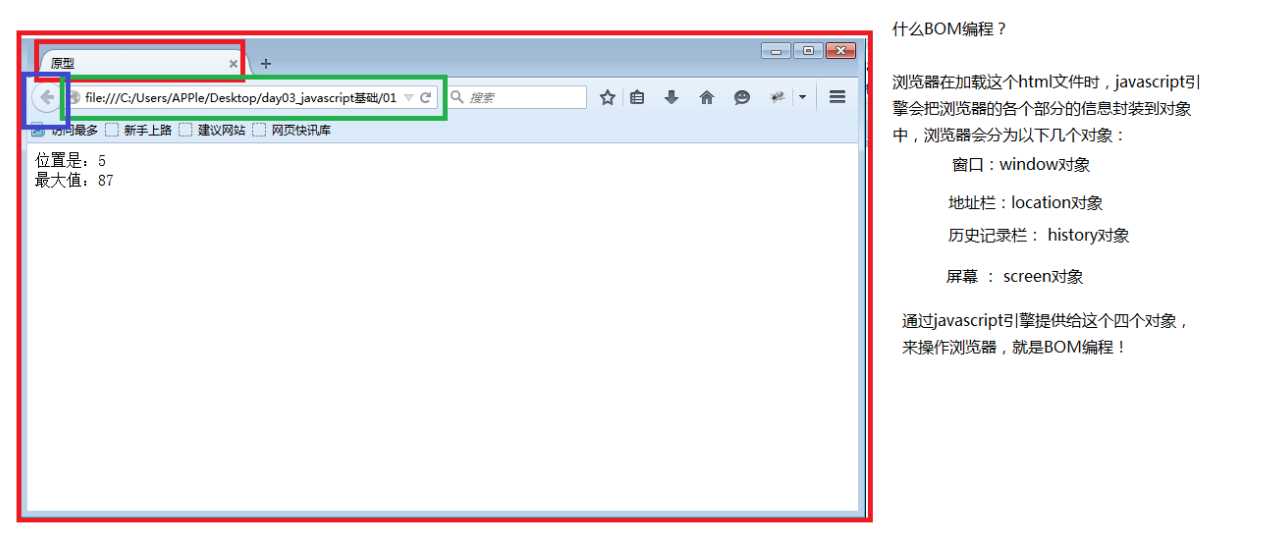
1.2window对象(重点)
<!DOCTYPE html> <html lang="en"> <head> <meta charset="UTF-8"> <title>window对象</title> <script type="text/javascript"> /* open(): 在一个窗口中打开页面 setInterval(): 设置定时器(执行n次) setTimeout(): 设置定时器(只执行1次) clearInterval(): 清除定时器 clearTimeout(): 清除定时器 alert(): 提示框 confirm(): 确认提示框 propmt(): 输入提示框 注意: 因为window对象使用非常频繁,所以当调用js中的window对象的方法时,可以省略对象名不写。 */ function testOpen() /* 参数一: 打开的页面 参数二:打开的方式。 _self: 本窗口 _blank: 新窗口(默认) 参数三: 设置窗口参数。比如窗口大小,是否显示任务栏 */ window.open("http://www.baidu.com", "width=300px;height=300px;toolbar=0") let taskId; function testInterval() /* 定时器: 每隔n毫秒调用指定的任务(函数) 参数一:指定的任务(函数) 参数二:毫秒数 */ taskId = window.setInterval("testOpen()", 3000) function testClearInterval() /*清除任务 参数一:需要清除的任务ID */ window.clearInterval(taskId); let toId; function testTimeout() /*设置定时任务*/ toId = window.setTimeout("testOpen()", 3000); function testClearTimeout() window.clearTimeout(toId); function testAlert() window.alert("提示框"); function testConfirm() /* 返回值就是用户操作 true: 点击了确定 false: 点击了取消 */ let flag = window.confirm("确认删除吗?一旦删除不能恢复,请慎重!"); if (flag) alert("确定删除,正在删除中...."); else alert("取消了操作"); function testPrompt() /* 输入提示框 */ let flag = window.prompt("请输入你的U顿密码"); if(flag) alert("密码正确,转账中..."); else alert("取消了操作"); </script> </head> <body> <input type="button" value="open()" onclick="testOpen()"/> <input type="button" value="setInteval()" onclick="testInterval()"/> <input type="button" value="clearInteval()" onclick="testClearInterval()"/> <input type="button" value="setTimeout()" onclick="testTimeout()"/> <input type="button" value="clearTimeout()" onclick="testClearTimeout()"/> <input type="button" value="alert()" onclick="testAlert()"/> <input type="button" value="confirm()" onclick="testConfirm()"/> <input type="button" value="prompt()" onclick="testPrompt()"/> </body> </html>

1.3location对象
<!DOCTYPE html> <html lang="en"> <head> <meta charset="UTF-8"> <title>location对象</title> <script type="text/javascript"> /* href属性: 代表的是地址栏的URL,可以获取和设置URL。URL表示统一资源定位符 reload方法: 刷新当前页面 */ function testHref() //alert(window.location.href); /* 通过修改location对象的href属性来实现页面的跳转 */ window.location.href="http://www.baidu.com"; function testReload() //刷新当前页面 window.location.reload(); // function testRefresh() //定时刷新 window.setTimeout("testReload()",1000); // </script> </head> <body> <input type="button" value="跳转" onclick="testHref()"/> <input type="button" value="实现定时刷新" onclick="testRefresh()"/> </body> </html>

1.4history对象
<!DOCTYPE html> <html lang="en"> <head> <meta charset="UTF-8"> <title>history对象</title> <script type="text/javascript"> /* forward(): 前进到下一页 back(): 后退上一页 go(): 跳转到某页(正整数:前进 负整数:后退) 1 -2 */ function testForward() //window.history.forward(); window.history.go(1); </script> </head> <body> <a href="17history对象2.html">跳转到下一个页面</a> <br/> <input type="button" value="前进" onclick="testForward()"/> </body> </html>
<!DOCTYPE html> <html lang="en"> <head> <meta charset="UTF-8"> <title>history对象</title> <script type="text/javascript"> function testBack() //window.history.back(); window.history.go(-1); </script> </head> <body> 目标页面<br/> <input type="button" value="后退" onclick="testBack()"/> </body> </html>
1.5screen对象
screen对象代表是一个屏幕
<!DOCTYPE html> <html lang="en"> <head> <meta charset="UTF-8"> <title>screen对象</title> <script type="text/javascript"> /* availHeight和availWidth是排除了任务栏之后的高度和宽度 */ document.write(window.screen.availWidth + "<br/>"); document.write(window.screen.availHeight + "<br/>"); document.write(window.screen.width + "<br/>"); document.write(window.screen.height + "<br/>"); </script> </head> <body> </body> </html>
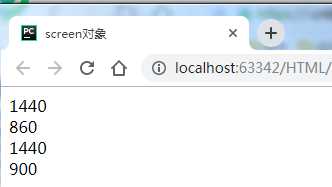
以上是关于02javascript基础的主要内容,如果未能解决你的问题,请参考以下文章