git学习总结
Posted
tags:
篇首语:本文由小常识网(cha138.com)小编为大家整理,主要介绍了git学习总结相关的知识,希望对你有一定的参考价值。
1.git在linux操作系统下已经安装无需再次安装。windows操作系统下需要安装,
这部分转载自http://www.cnblogs.com/monodin/p/3268679.html
msysgit是Git for Windows版,其Home Page为:https://git-for-windows.github.io/ 点击页面中“Download”进入下载列表。可根据个人喜好选择下载版本。这里选择下载最新版
二、安装
下载完毕,双击开始安装:
1、除了AdvancedXXX选项,其余全选中
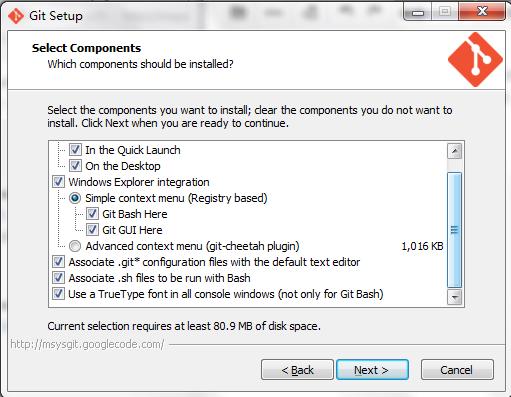
2、选择“Use Git Bash only”
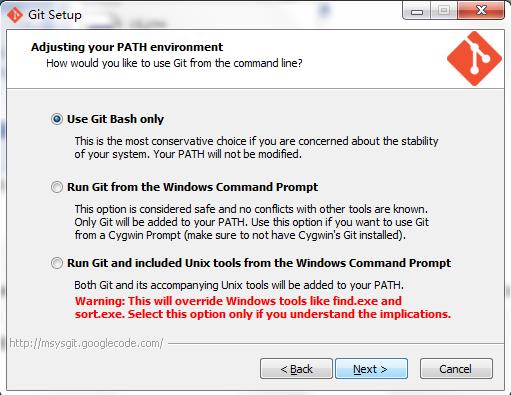
3、选择“Checkout as-is,commit as-is”
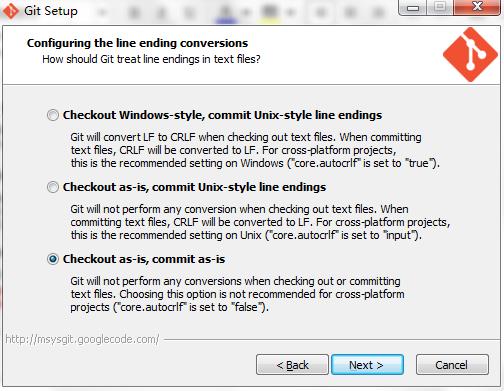
4、等待安装完毕。
2.配置git
配置Name和Email
命令格式:git config --global user.name "your name"
git config --global user.email "your email address"
为了提高命令输出的可读性
输入 git config --global color.ui auto
此时进入~/.gitconfig会看到刚才的配置
3.设置SSH KEY
运行一下命令设置ssh key:
ssh-keygen -t rsa -C "[email protected]"
会输出Generating public/private rsa key pair.
Enter file in which to save the key
(/Users/your_user_directory/.ssh/id_rsa):(按回车键)
Enter passphrase (empty for no passphrase)(输入密码)
Enter same passphrase again(再次输入密码)
Your identification has been saved in /home/tekkub/.ssh/id_rsa.
Your public key has been saved in /home/tekkub/.ssh/id_rsa.pub.
The key fingerprint is:
……………… 最后得到了两个文件:~/.ssh/id_rsa和~/.ssh/id_rsa.pub
4.添加ssh密钥
在github上添加ssh密钥,这要添加的是“id_rsa.pub”里面的公钥。打开https://github.com/settings/ssh Add SSH KEY title随便取 Key就是~/.ssh/id_rsa.pub里的全部内容此时你的github注册的主邮箱会收到邮件提醒你The following SSH key was added to your account:.......5.此时就可以用手中的私人密钥与github进行认证和通讯了
输入命令 ssh -T [email protected] 输出 The authenticity of host ‘github.com (x.x.x.x)’ can’t be established.RSA key fingerprint is ....
Are you sure you want to continue connecting (yes/no)? yes
Warning: Permanently added ‘github.com,x.x.x.x′ (RSA) to the list of known hosts.
Hi xxx! You’ve successfully authenticated, but GitHub does not provide shell access
Connection to github.com closed.
6.git操作
建立本地git文件夹 输入git init进行初始化操作
以上是关于git学习总结的主要内容,如果未能解决你的问题,请参考以下文章