docker-compose ELK查看docker及容器的日志
Posted weschen
tags:
篇首语:本文由小常识网(cha138.com)小编为大家整理,主要介绍了docker-compose ELK查看docker及容器的日志相关的知识,希望对你有一定的参考价值。
我目前所在公司开发团队比较小,为集团下面的工厂开发了一套小的系统,跑在一台CentOS服务器上,服务器搭建了docker环境,安装了docker-compose,但在日志处理方面,暂时没有一个好的方法能够收集完全的日志,只能依赖进入至服务器后,以docker logs containerID的方法来进入查看,非常不方便,之前也有关注ELK的技术,但一直在开发系统功能,全力实现,今天得空,重新想起了ELK查看日志的任务。
项目文件夹

其中docker-compose.yml
version: ‘3‘ services: filebeat: hostname: filebeat image: weschen/filebeat build: context: filebeat dockerfile: Dockerfile volumes: # needed to access all docker logs (read only) : - "/var/lib/docker/containers:/usr/share/dockerlogs/data:ro" # needed to access additional informations about containers - "/var/run/docker.sock:/var/run/docker.sock" links: - logstash kibana: image: docker.elastic.co/kibana/kibana:6.5.2 environment: - "LOGGING_QUIET=true" links: - elasticsearch ports: - 5601:5601 logstash: hostname: logstash image: weschen/logstash build: context: logstash dockerfile: Dockerfile ports: - 5044:5044 environment: LOG_LEVEL: error links: - elasticsearch elasticsearch: hostname: elasticsearch image: weschen/elasticsearch build: context: elasticsearch dockerfile: Dockerfile environment: - cluster.name=docker-elk-cluster - bootstrap.memory_lock=true - "ES_JAVA_OPTS=-Xms256m -Xmx256m" ulimits: memlock: soft: -1 hard: -1 ports: - 9200:9200
1.Elasticsearch
文件elasticsearch/Dockerfile
FROM docker.elastic.co/elasticsearch/elasticsearch:6.5.2 COPY --chown=elasticsearch:elasticsearch elasticsearch.yml /usr/share/elasticsearch/config/ CMD ["elasticsearch", "-Elogger.level=INFO"]
文件elasticsearch/elasticsearch.yml
cluster.name: $cluster.name network.host: 0.0.0.0 # minimum_master_nodes need to be explicitly set when bound on a public IP # set to 1 to allow single node clusters # Details: https://github.com/elastic/elasticsearch/pull/17288 discovery.zen.minimum_master_nodes: 1
2.Logstash
文件logstash/Dockerfile
FROM docker.elastic.co/logstash/logstash:6.5.2 RUN rm -f /usr/share/logstash/pipeline/logstash.conf COPY pipeline /usr/share/logstash/pipeline/
文件logstash/pipeline/logstash.conf
input beats port => 5044 host => "0.0.0.0" output elasticsearch hosts => elasticsearch manage_template => false index => "%[@metadata][beat]-%[@metadata][version]-%+YYYY.MM.dd" stdout codec => rubydebug
3.Filebeat
文件filebeat/Dockerfile
FROM docker.elastic.co/beats/filebeat:6.5.2 # Copy our custom configuration file COPY filebeat.yml /usr/share/filebeat/filebeat.yml USER root # Create a directory to map volume with all docker log files RUN mkdir /usr/share/filebeat/dockerlogs RUN chown -R root /usr/share/filebeat/ RUN chmod -R go-w /usr/share/filebeat/
文件filebeat/filebeat.yml
filebeat.inputs: - type: docker combine_partial: true containers: path: "/usr/share/dockerlogs/data" stream: "stdout" ids: - "*" exclude_files: [‘\\.gz$‘] ignore_older: 10m processors: # decode the log field (sub JSON document) if JSON encoded, then maps it‘s fields to elasticsearch fields - decode_json_fields: fields: ["log", "message"] target: "" # overwrite existing target elasticsearch fields while decoding json fields overwrite_keys: true - add_docker_metadata: host: "unix:///var/run/docker.sock" filebeat.config.modules: path: $path.config/modules.d/*.yml reload.enabled: false # setup filebeat to send output to logstash output.logstash: hosts: ["logstash"] # Write Filebeat own logs only to file to avoid catching them with itself in docker log files logging.level: error logging.to_files: false logging.to_syslog: false loggins.metrice.enabled: false logging.files: path: /var/log/filebeat name: filebeat keepfiles: 7 permissions: 0644 ssl.verification_mode: none
使用docker-compose up -d跑起来

在浏览器打开[Host-IP]:9200,能够打开以下界面,说明elasticsearch服务已经起来了
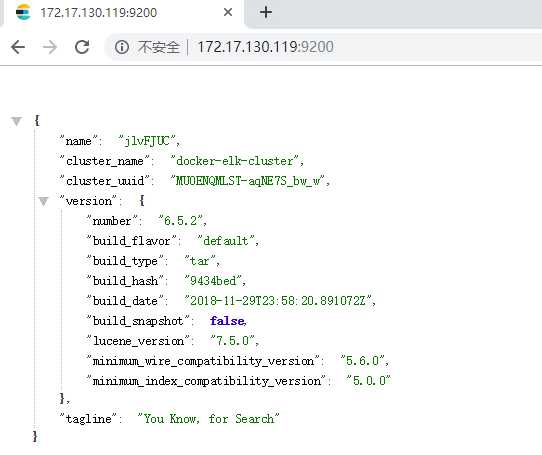
再在浏览器打开[Host-IP]:5601,这个是Kibana日志查看平台
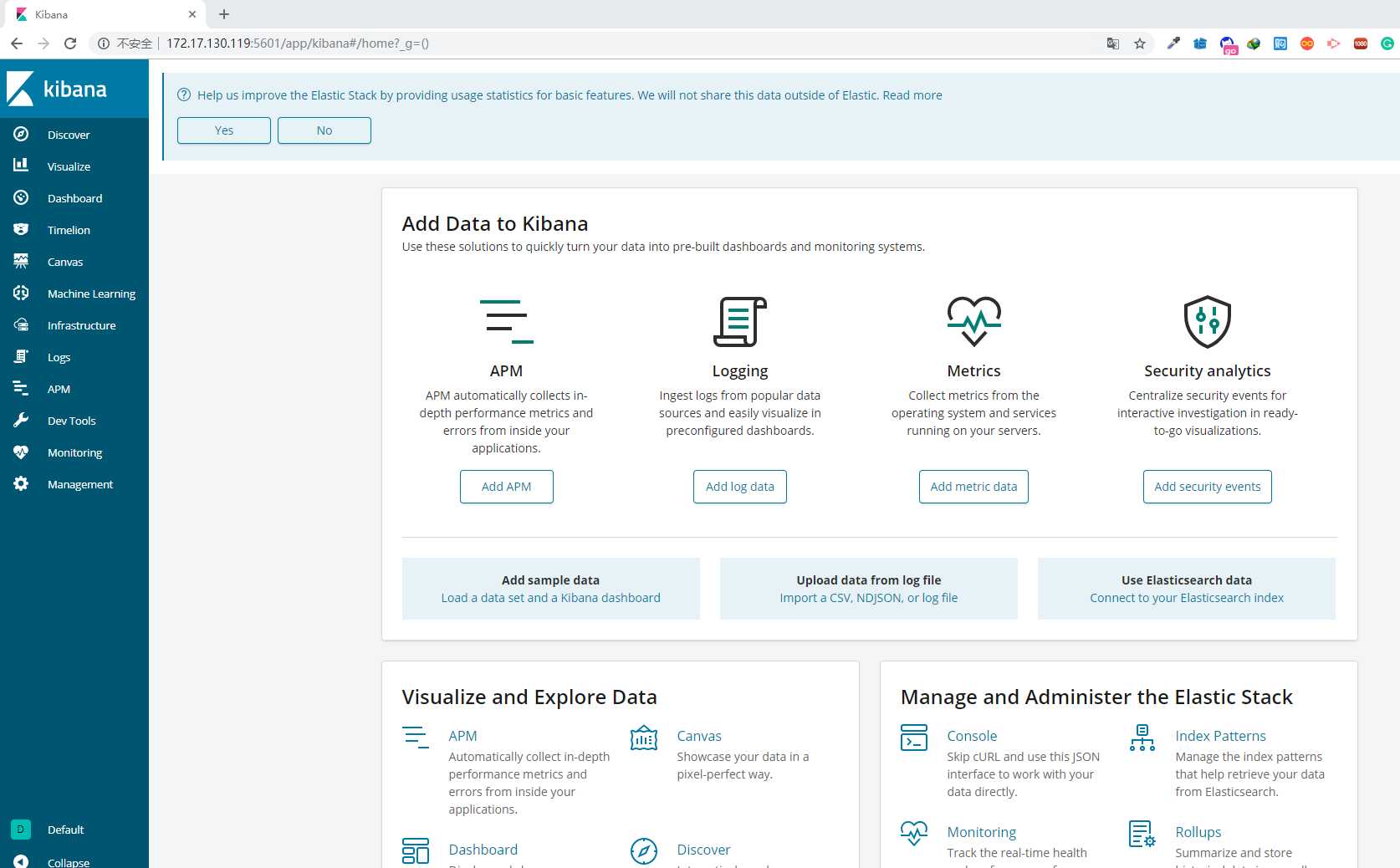
创建index-pattern操作如下,如果在Discover菜单中创建index-pattern时,会出现以下
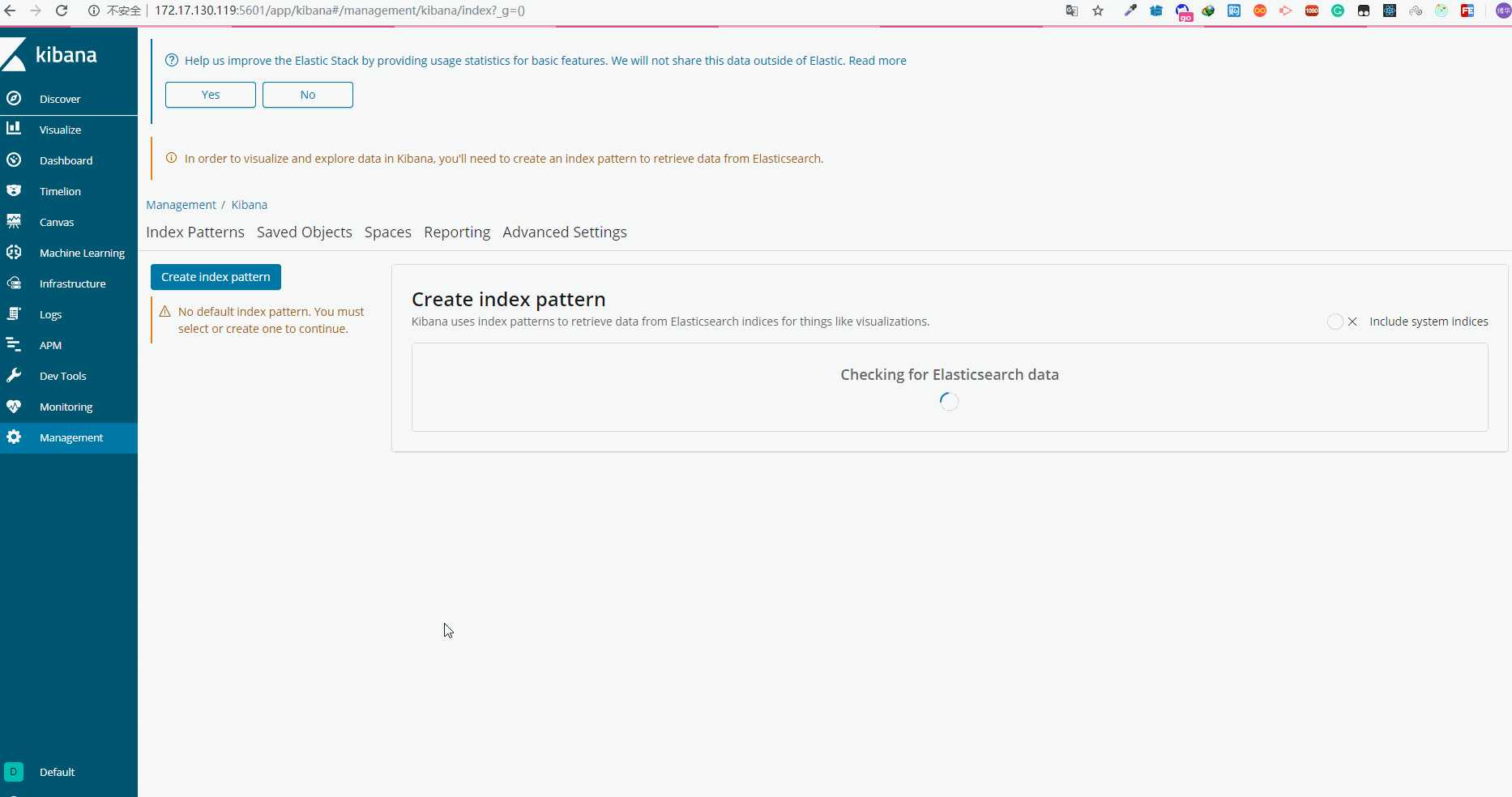
创建了index-pattern后,查看Logs应该可以查看到日志
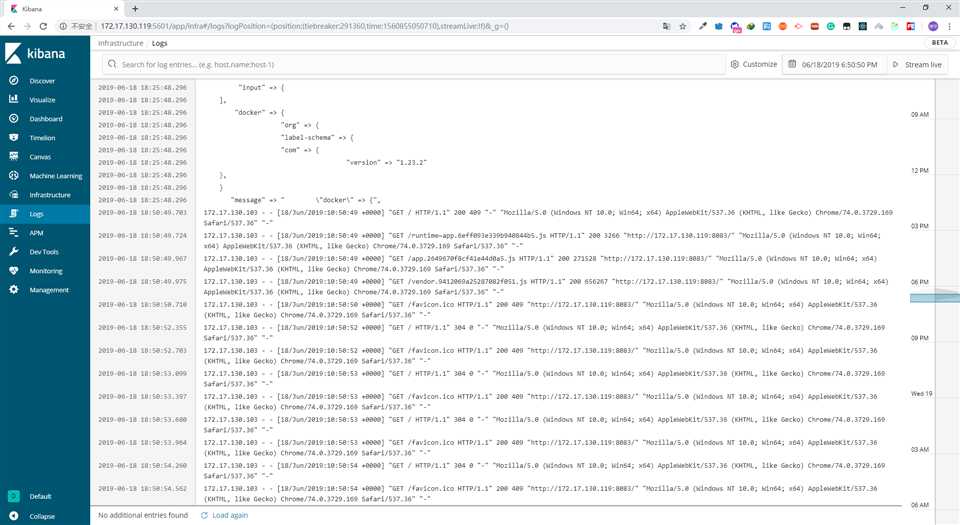
首页查看日志
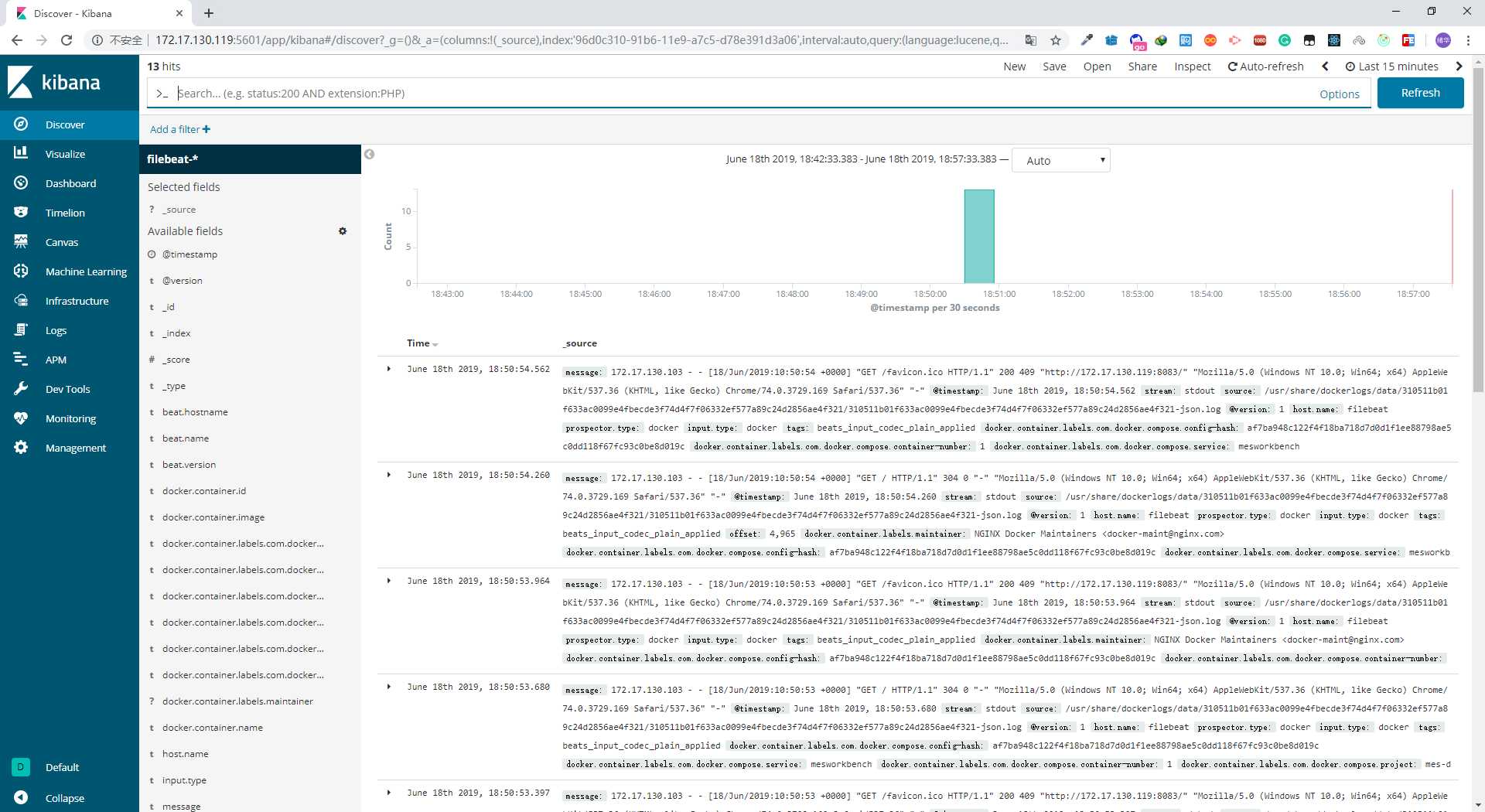
源码地址:https://github.com/ChenWes/docker-elk
以上是关于docker-compose ELK查看docker及容器的日志的主要内容,如果未能解决你的问题,请参考以下文章