Qt编写自定义控件25-自定义QCustomPlot
Posted feiyangqingyun
tags:
篇首语:本文由小常识网(cha138.com)小编为大家整理,主要介绍了Qt编写自定义控件25-自定义QCustomPlot相关的知识,希望对你有一定的参考价值。
一、前言
上次在写大屏数据可视化电子看板系统时候,提到过改造QCustomPlot来实现柱状分组图、横向柱状图、横向分组图、鼠标悬停提示等。这次单独列出来描述,有很多人疑问为啥不用QChart,或者echart等形式,其实这两种方式我都尝试过,比如Qt5.7以后新增的QChart模块,曲线这块,支持数据量很小,而且用法极其不适应,非常别扭,尤其是10W以上数据量的支持,简直是渣渣,优点也是有很多的,比如动画效果,我看过他的完整源码,动画这块处理的非常好,连坐标轴都可以有动画效果,而且支持很多种效果,而且内置了很多套theme皮肤,省去了很多渣渣审美的程序员自己来配色,这个倒是挺方便的。而对于echart,必须依赖浏览器控件,资源占用比较高,后面决定采用改造QCustomPlot来实现用户需要的各种图表效果。
在整个改造的过程中,全部封装成易用的函数,传入参数即可,同时还支持全局样式更改,支持样式表控制整体颜色更改,考虑了很多细节,比如弹出悬停信息的位置等,都自动计算显示在最佳最合理位置。考虑到很多人用的QCustomPlot1.0,特意还做了QCustomPlot1.0和2.0的完全兼容。
二、实现的功能
- 1:可设置X轴Y轴范围值
- 2:可设置背景颜色+文本颜色+网格颜色
- 3:可设置三条曲线颜色+颜色集合
- 4:可设置是否显示定位十字线,可分别设置横向和纵向
- 5:可设置十字线的宽度和颜色
- 6:可设置是否显示数据点以及数据点的大小
- 7:可设置是否填充背景形成面积图
- 8:可设置模式-拖动+缩放等
- 9:可设置坐标轴间距+第二坐标系可见
- 10:提供接口setDataLine直接设置曲线,支持多条
- 11:提供接口setDataBar直接设置柱状图,支持多条形成堆积图
- 12:提供接口setLabs设置文本标签替代key
- 13:提供清空+重绘接口+外部获取QCustomPlot对象
- 14:提供函数start+stop来模拟正弦曲线
- 15:可设置柱状图的值的位置+精确度+颜色
- 16:支持鼠标移动到数据点高亮显示数据点以及显示数据提示信息
- 17:可设置提示信息位置 自动处理+顶部+右上角+右侧+右下角+底部+左下角+左侧+左上角
- 18:可设置是否校验数据产生不同的背景颜色,比如柱状图的每根柱子都可以根据数据生成不同背景颜色
- 19:可设置是否显示图例+图例位置+图例行数
- 20:支持多条曲线+柱状图+柱状分组图+横向柱状图+横向柱状分组图+柱状堆积图
- 21:内置15套精美颜色,自动取颜色集合的颜色,省去配色的烦恼
- 22:同时支持 QCustomPlot 1.0 和 QCustomPlot 2.0
三、效果图
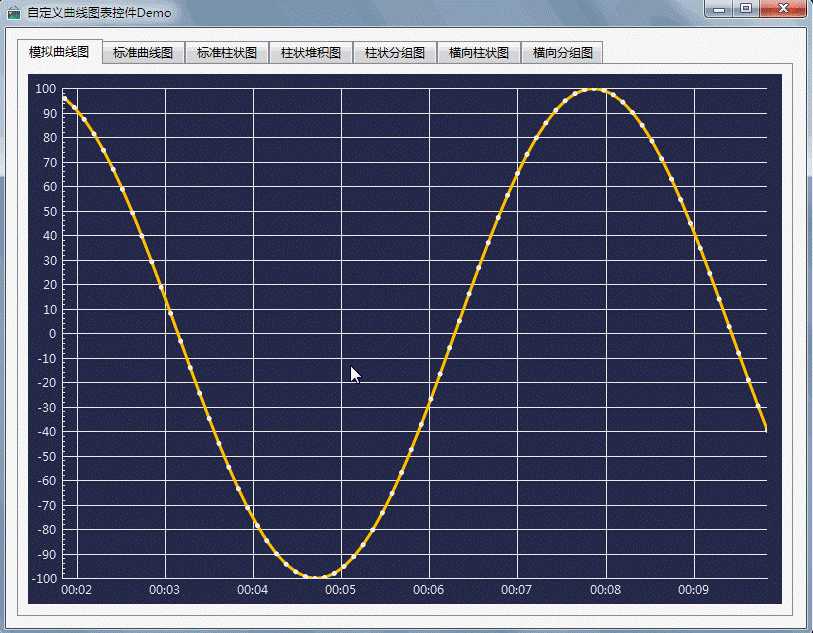
四、核心代码
void CustomPlot::setDataLine(int index, const QString &name, const QVector<double> &key, const QVector<double> &value)
if (customPlot->graphCount() > index)
customPlot->graph(index)->setName(name);
customPlot->graph(index)->setData(key, value);
customPlot->xAxis->setRange(-offsetX, key.count() + offsetX, Qt::AlignLeft);
//超过3条线条颜色设置颜色集合的颜色
if (index >= 3)
setColor(index, colors.at(index));
else
setColor(0, colors.at(0));
setColor(1, colors.at(1));
setColor(2, colors.at(2));
void CustomPlot::setDataBarv(const QStringList &rowNames,
const QStringList &columnNames,
const QList<QVector<double> > &values,
const QColor &borderColor,
int valuePosition,
int valuePrecision,
const QColor &valueColor,
bool checkData)
//只有1列的才能设置
if (columnNames.count() != 1)
return;
//可以直接用堆积图,因为只有一列的柱状图不会形成堆积
setDataBars(rowNames, columnNames, values, borderColor, valuePosition, valuePrecision, valueColor, checkData);
void CustomPlot::setDataBarvs(const QStringList &rowNames,
const QStringList &columnNames,
const QList<QVector<double> > &values,
const QColor &borderColor,
int valuePosition,
int valuePrecision,
const QColor &valueColor,
bool checkData)
//过滤个数不一致数据,防止索引越界
int rowCount = rowNames.count();
int columnCount = columnNames.count();
int valueCount = values.count();
if (columnCount == 0 || valueCount == 0 || columnCount != valueCount)
return;
//设置网格线不显示,会更好看
customPlot->xAxis->grid()->setVisible(false);
//customPlot->yAxis->grid()->setVisible(false);
//设置横坐标文字描述
QVector<double> ticks;
QVector<QString> labels;
int count = rowCount * columnCount;
for (int i = 0; i < rowCount; i++)
ticks << 1.5 + (i * columnCount);
labels << rowNames.at(i);
setLabX(ticks, labels);
customPlot->xAxis->setRange(0, count + 1);
for (int i = 0; i < columnCount; i++)
//同样也要先过滤个数是否符合要求
QVector<double> value = values.at(i);
if (rowCount != value.count())
continue;
//创建柱状图
CustomBarv *bar = new CustomBarv(customPlot->xAxis, customPlot->yAxis);
bar->setCheckData(checkData);
//设置宽度比例
bar->setWidth(0.9);
//设置显示值的位置 0-不绘制 1-顶部上面 2-顶部居中 3-中间居中 4-底部居中
bar->setValuePostion(valuePosition);
bar->setValuePrecision(valuePrecision);
bar->setValueColor(valueColor);
//设置名称
bar->setName(columnNames.at(i));
//设置颜色,取颜色集合
QColor color = QColor(51, 204, 255);
if (i < colors.count())
color = colors.at(i);
//边缘高亮,如果传入了边框颜色则取边框颜色
bar->setPen(QPen(borderColor == Qt::transparent ? color.light(150) : borderColor));
bar->setBrush(color);
//这个算法很巧妙,想了很久
QVector<double> ticks;
double offset = i * 0.9;
for (int j = 0; j < rowCount; j++)
ticks << 1.0 + (j * columnCount) + offset;
//设置数据
bar->setData(ticks, value);
void CustomPlot::setDataBarh(const QStringList &rowNames,
const QStringList &columnNames,
const QList<QVector<double> > &values,
const QColor &borderColor,
int valuePosition,
int valuePrecision,
const QColor &valueColor,
bool checkData)
//只有1列的才能设置
if (columnNames.count() != 1)
return;
//过滤个数不一致数据,防止索引越界
int rowCount = rowNames.count();
int columnCount = columnNames.count();
int valueCount = values.count();
if (columnCount == 0 || valueCount == 0 || columnCount != valueCount)
return;
//设置网格线不显示,会更好看
customPlot->xAxis->grid()->setVisible(false);
customPlot->yAxis->grid()->setVisible(false);
customPlot->yAxis->setTickLength(0, 0);
//设置横坐标文字描述
QVector<double> ticks;
QVector<QString> labels;
int count = rowCount * columnCount;
double padding = 1;
for (int i = 0; i < rowCount; i++)
ticks << padding + (i * columnCount);
labels << rowNames.at(i);
setLabY(ticks, labels);
customPlot->yAxis->setRange(0, count + 1);
//先计算出每个柱子占用的高度
double barHeight = 0.7;
for (int i = 0; i < columnCount; i++)
//同样也要先过滤个数是否符合要求
QVector<double> value = values.at(i);
if (rowCount != value.count())
continue;
//先绘制系列1的数据,再绘制系列2,依次类推
for (int j = 0; j < rowCount; j++)
//创建横向柱状图
double y = (0.67 + (j * columnCount));
CustomBarh *bar = new CustomBarh(customPlot);
bar->setCheckData(checkData);
bar->setRect(QPointF(0, y), QPointF(value.at(j), y + barHeight));
bar->setValue(value.at(j));
//设置显示值的位置 0-不绘制 1-顶部上面 2-顶部居中 3-中间居中 4-底部居中
bar->setValuePostion(valuePosition);
bar->setValuePrecision(valuePrecision);
bar->setValueColor(valueColor);
//设置颜色,取颜色集合
QColor color = QColor(51, 204, 255);
if (i < colors.count())
color = colors.at(i);
//边缘高亮,如果传入了边框颜色则取边框颜色
bar->setPen(QPen(borderColor == Qt::transparent ? color.light(150) : borderColor));
bar->setBrush(color);
void CustomPlot::setDataBarhs(const QStringList &rowNames,
const QStringList &columnNames,
const QList<QVector<double> > &values,
const QColor &borderColor,
int valuePosition,
int valuePrecision,
const QColor &valueColor,
bool checkData)
//过滤个数不一致数据,防止索引越界
int rowCount = rowNames.count();
int columnCount = columnNames.count();
int valueCount = values.count();
if (columnCount == 0 || valueCount == 0 || columnCount != valueCount)
return;
//设置网格线不显示,会更好看
customPlot->xAxis->grid()->setVisible(false);
customPlot->yAxis->grid()->setVisible(false);
customPlot->yAxis->setTickLength(0, 0);
customPlot->xAxis->setVisible(false);
//设置横坐标文字描述
QVector<double> ticks;
QVector<QString> labels;
int count = rowCount * columnCount;
//这个算法想了很久,很牛逼
double padding = 1.5 + (columnCount - 2) * 0.4;
for (int i = 0; i < rowCount; i++)
ticks << padding + (i * columnCount);
labels << rowNames.at(i);
setLabY(ticks, labels);
customPlot->yAxis->setRange(0, count + 1);
//先计算出每个柱子占用的高度
double barHeight = 0.8;
for (int i = 0; i < columnCount; i++)
//同样也要先过滤个数是否符合要求
QVector<double> value = values.at(i);
if (rowCount != value.count())
continue;
//先绘制系列1的数据,再绘制系列2,依次类推
for (int j = 0; j < rowCount; j++)
//创建横向柱状图
double y = (0.7 + i * barHeight + (j * columnCount));
CustomBarh *bar = new CustomBarh(customPlot);
bar->setCheckData(checkData);
bar->setRect(QPointF(0, y), QPointF(value.at(j), y + barHeight));
bar->setValue(value.at(j));
//设置显示值的位置 0-不绘制 1-顶部上面 2-顶部居中 3-中间居中 4-底部居中
bar->setValuePostion(valuePosition);
bar->setValuePrecision(valuePrecision);
bar->setValueColor(valueColor);
//设置颜色,取颜色集合
QColor color = QColor(51, 204, 255);
if (j < colors.count())
color = colors.at(j);
//边缘高亮,如果传入了边框颜色则取边框颜色
bar->setPen(QPen(borderColor == Qt::transparent ? color.light(150) : borderColor));
bar->setBrush(color);
void CustomPlot::setDataBars(const QStringList &rowNames,
const QStringList &columnNames,
const QList<QVector<double> > &values,
const QColor &borderColor,
int valuePosition,
int valuePrecision,
const QColor &valueColor,
bool checkData)
//过滤个数不一致数据,防止索引越界
int rowCount = rowNames.count();
int columnCount = columnNames.count();
int valueCount = values.count();
if (columnCount == 0 || valueCount == 0 || columnCount != valueCount)
return;
//设置网格线不显示,会更好看
customPlot->xAxis->grid()->setVisible(false);
//customPlot->yAxis->grid()->setVisible(false);
//先清空原有柱状图
bars.clear();
//设置横坐标文字描述
QVector<double> ticks;
QVector<QString> labels;
for (int i = 0; i < rowCount; i++)
ticks << i + 1;
labels << rowNames.at(i);
setLabX(ticks, labels);
customPlot->xAxis->setRange(0, rowCount + 1);
for (int i = 0; i < columnCount; i++)
//同样也要先过滤个数是否符合要求
QVector<double> value = values.at(i);
if (rowCount != value.count())
continue;
//创建柱状堆积图
CustomBarv *bar = new CustomBarv(customPlot->xAxis, customPlot->yAxis);
bar->setCheckData(checkData);
//设置宽度比例
bar->setWidth(0.6);
//设置显示值的位置 0-不绘制 1-顶部上面 2-顶部居中 3-中间居中 4-底部居中
bar->setValuePostion(valuePosition);
bar->setValuePrecision(valuePrecision);
bar->setValueColor(valueColor);
#ifndef old
//设置堆积间隙
if (borderColor != Qt::transparent)
bar->setStackingGap(1);
#endif
//设置名称
bar->setName(columnNames.at(i));
//设置颜色,取颜色集合
QColor color = QColor(51, 204, 255);
if (i < colors.count())
color = colors.at(i);
//边缘高亮,如果传入了边框颜色则取边框颜色
if (columnCount > 1 && borderColor == Qt::transparent)
bar->setPen(Qt::NoPen);
else
bar->setPen(QPen(borderColor == Qt::transparent ? color.light(150) : borderColor));
bar->setBrush(color);
//设置堆积层叠顺序,后面那个移到前一个上面
bars << bar;
if (i > 0)
bar->moveAbove(bars.at(i - 1));
//设置数据
bar->setData(ticks, value);
五、控件介绍
- 超过146个精美控件,涵盖了各种仪表盘、进度条、进度球、指南针、曲线图、标尺、温度计、导航条、导航栏,flatui、高亮按钮、滑动选择器、农历等。远超qwt集成的控件数量。
- 每个类都可以独立成一个单独的控件,零耦合,每个控件一个头文件和一个实现文件,不依赖其他文件,方便单个控件以源码形式集成到项目中,较少代码量。qwt的控件类环环相扣,高度耦合,想要使用其中一个控件,必须包含所有的代码。
- 全部纯Qt编写,QWidget+QPainter绘制,支持Qt4.6到Qt5.12的任何Qt版本,支持mingw、msvc、gcc等编译器,支持任意操作系统比如windows+linux+mac+嵌入式linux等,不乱码,可直接集成到Qt Creator中,和自带的控件一样使用,大部分效果只要设置几个属性即可,极为方便。
- 每个控件都有一个对应的单独的包含该控件源码的DEMO,方便参考使用。同时还提供一个所有控件使用的集成的DEMO。
- 每个控件的源代码都有详细中文注释,都按照统一设计规范编写,方便学习自定义控件的编写。
- 每个控件默认配色和demo对应的配色都非常精美。
- 超过130个可见控件,6个不可见控件。
- 部分控件提供多种样式风格选择,多种指示器样式选择。
- 所有控件自适应窗体拉伸变化。
- 集成自定义控件属性设计器,支持拖曳设计,所见即所得,支持导入导出xml格式。
- 自带activex控件demo,所有控件可以直接运行在ie浏览器中。
- 集成fontawesome图形字体+阿里巴巴iconfont收藏的几百个图形字体,享受图形字体带来的乐趣。
- 所有控件最后生成一个dll动态库文件,可以直接集成到qtcreator中拖曳设计使用。
- 目前已经有qml版本,后期会考虑出pyqt版本,如果用户需求量很大的话。
六、SDK下载
- SDK下载链接:https://pan.baidu.com/s/1tD9v1YPfE2fgYoK6lqUr1Q 提取码:lyhk
- 自定义控件+属性设计器欣赏:https://pan.baidu.com/s/1l6L3rKSiLu_uYi7lnL3ibQ 提取码:tmvl
- 下载链接中包含了各个版本的动态库文件,所有控件的头文件,使用demo。
- 自定义控件插件开放动态库dll使用(永久免费),无任何后门和限制,请放心使用。
- 目前已提供26个版本的dll,其中包括了qt5.12.3 msvc2017 32+64 mingw 32+64 的。
- 不定期增加控件和完善控件,不定期更新SDK,欢迎各位提出建议,谢谢!
- widget版本(QQ:517216493)qml版本(QQ:373955953)三峰驼(QQ:278969898)。
- 涛哥的知乎专栏 Qt进阶之路 https://zhuanlan.zhihu.com/TaoQt
- 欢迎关注微信公众号【高效程序员】,C++/Python、学习方法、写作技巧、热门技术、职场发展等内容,干货多多,福利多多!
以上是关于Qt编写自定义控件25-自定义QCustomPlot的主要内容,如果未能解决你的问题,请参考以下文章