2.GitLab与Jenkins 持续集成平台使用方法
Posted hbxzj
tags:
篇首语:本文由小常识网(cha138.com)小编为大家整理,主要介绍了2.GitLab与Jenkins 持续集成平台使用方法相关的知识,希望对你有一定的参考价值。
1 配置 Jenkins 使用 gitlib 更新代码
2 实现 gitlib 触发 Jenkins 自劢部署
3 增加 Build Pipeline 插件以流程图的形式展示各个 Job 的顺序
15.1 配置 Jenkins 使用 gitlib 更新代码
登录 gitlab http://10.10.10.11/ 用户名: root 密码:yanglin123 登录 jenkins http://10.10.10.11:198/ 用户名: admin 密码: 123456
15.1.1 查看 GitLab 上创建的项目:
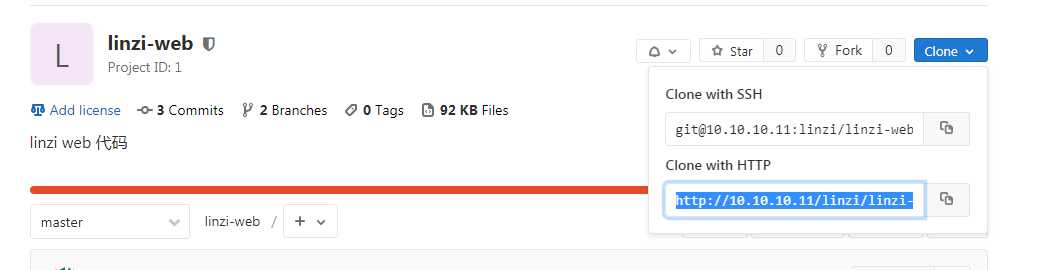
导出项目:
[[email protected] ~]# git clone http://10.10.10.11/linzi/linzi-web.git 正克隆到 ‘linzi-web‘... Username for ‘http://10.10.10.11‘: root Password for ‘http://[email protected]‘: remote: Enumerating objects: 12, done. remote: Counting objects: 100% (12/12), done. remote: Compressing objects: 100% (5/5), done. remote: Total 12 (delta 0), reused 0 (delta 0) Unpacking objects: 100% (12/12), done.
15.1.2 安装 Jenkins 插件
安装以下插件:
Credentials Plugin(默认已经安装) #签名证书管理插件 Gitlab Plugin #安装后从 gitlab 获取代码 Git Plugin 和 Git Client Plugin ##用于jenkins 在 gitlab 中拉取源码 GitLab Hook #gitlab 触发 jenkins 构建项目 gitlab Authentication # gitlab 和 jenkins 认证相关的插件 SSH Plugin #进程执行 shell 脚本 Publish Over SSH ##用亍通过 ssh 部署应用
系统管理–>插件管理–>选择你需要的
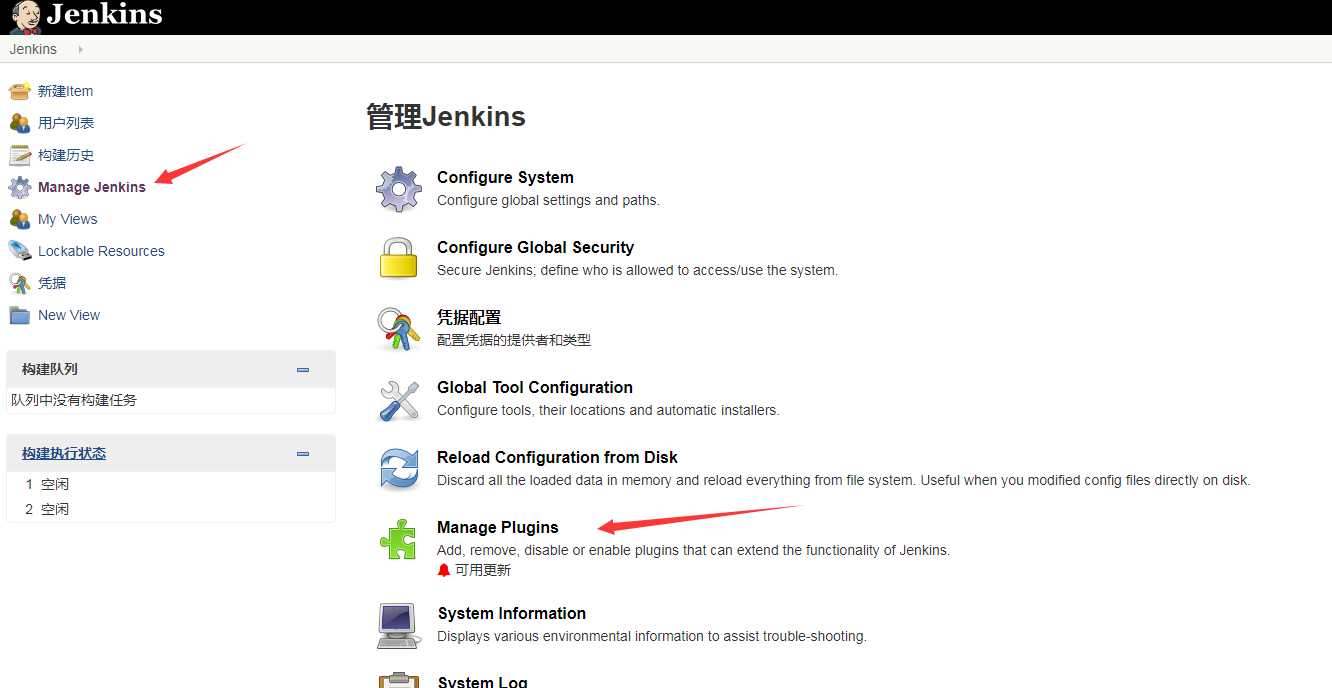
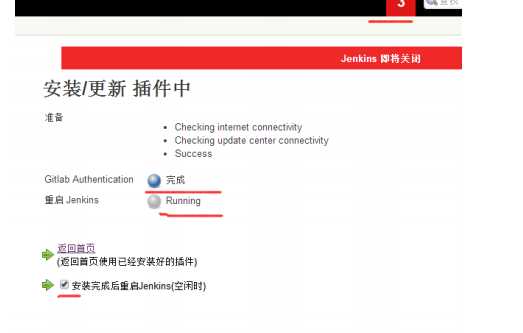
之后Jenkins就会重启
安装插件方式选择:
方法一.如果服务器可以上网,那边选择在线安装最好不过了,安装流程为: 系统管理(Configure System)----插件管理(Manage Jenkins)---选择需要的插件直接安装即可
方法二.如果服务器不能上网,那么就只能离线安装,首先去http://updates.jenkins-ci.org/download/plugins/ 下载需要的 plugin,选择匹配的版本号,下载到本地,然后打开:系统管理()---插件管理—高级---找到”上传插件”(浏览,找到扩展名为.hpi 的插件,
上传之后默认直接就安装了。重启 jenkins,安装的插件就可以使用了。
安装插件依赖解决: 插件安装不上去,一定是某个地方出现问题。在 Jenkins 的终端日志中,可以查看到对应的错误。需要针对性的解决。
比如:在安装 subversion 的时候,的错误提示。 一般的情况安装对应的插件,会把需要依赖的插件安装上。如出现对应的依赖问题,就需要一一安装上对应的依赖包。
15.1.3 设置 gitlab 用户 root 可以通过 ssh 公钥直接下载代码
部署 key,让 root 用户可以不输入密码,获取 gitlab 上的源代码
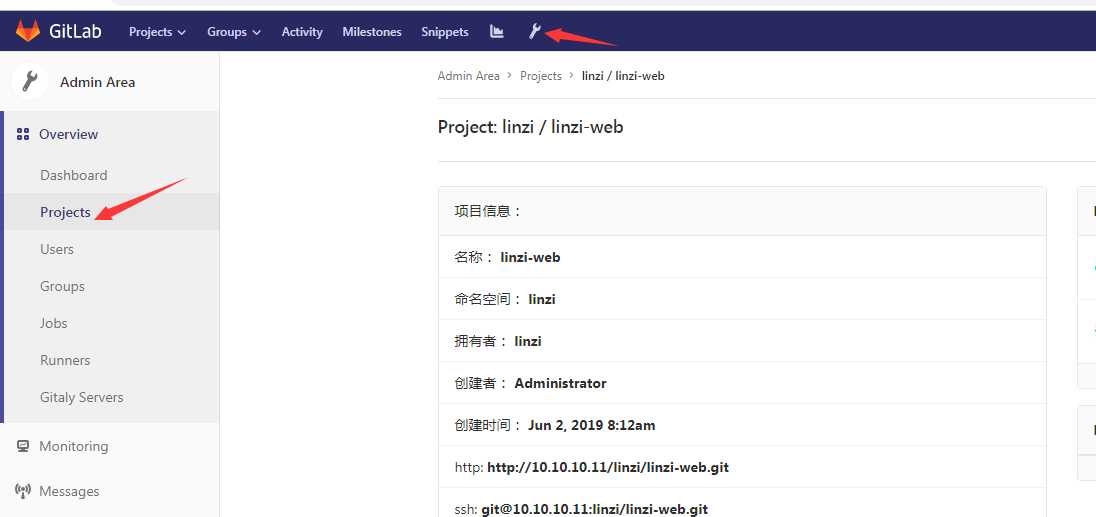
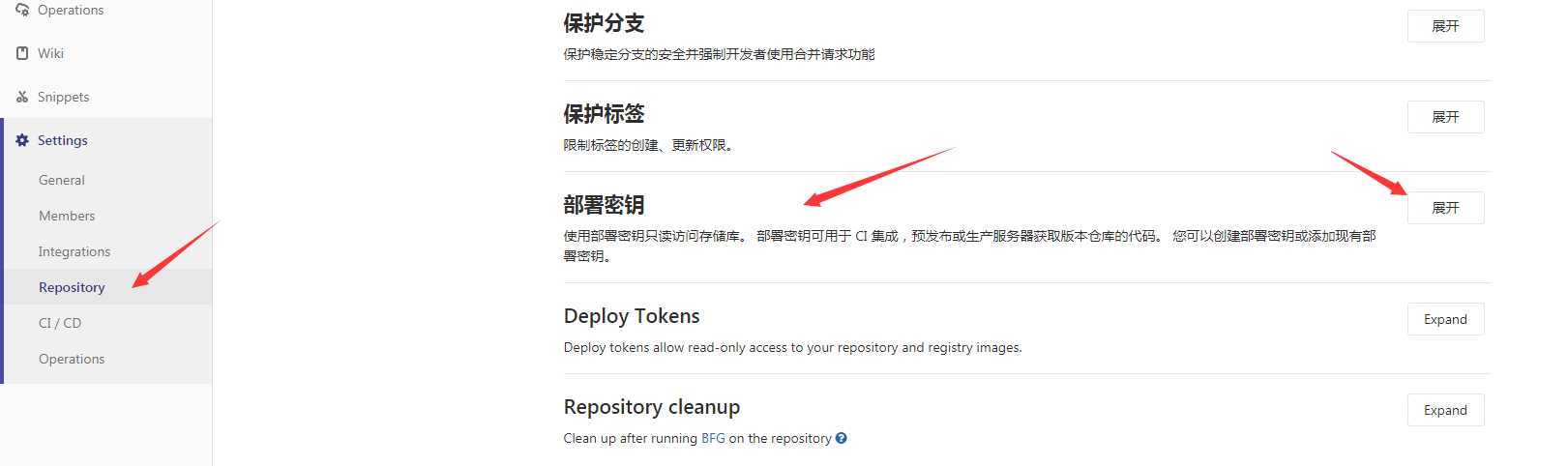
[[email protected] ~]# ssh-keygen #生成的公钥。 一路回车,不要输入保护私钥的密码。 Generating public/private rsa key pair. Enter file in which to save the key (/root/.ssh/id_rsa): Created directory ‘/root/.ssh‘. Enter passphrase (empty for no passphrase): Enter same passphrase again: Your identification has been saved in /root/.ssh/id_rsa. Your public key has been saved in /root/.ssh/id_rsa.pub. The key fingerprint is: SHA256:nMUgUK/D8fo9v/XmaqimcJpZbITB0jcuIDHywmqZ3lg [email protected] The key‘s randomart image is: +---[RSA 2048]----+ |. o .oo . | |.o o o o o | |..o o = + o | |..o. + X + | |.+ E * S | |o + * | | o . o = .. | | X .o .....| | + ooo+oo.+o| +----[SHA256]-----+
[[email protected] ~]# cat .ssh/id_rsa.pub #查看公钥
测试部署 key,发现可以不用用户名密码后直接获取代码 :
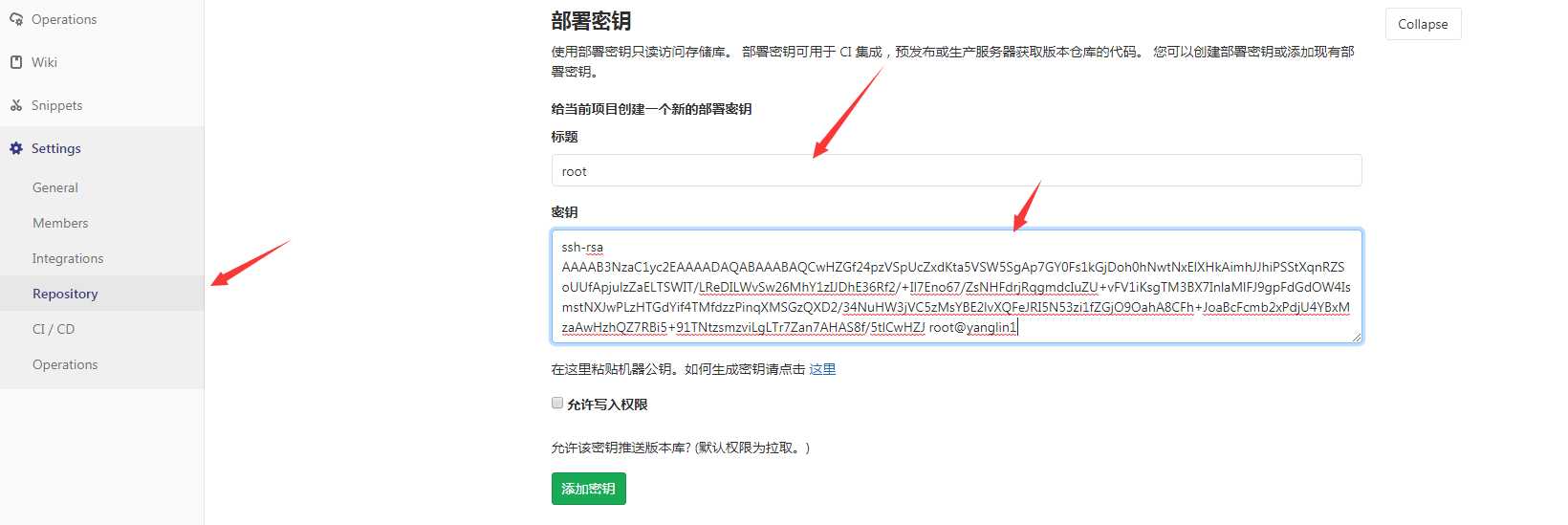
测试:
[[email protected] ~]# git clone [email protected]:linzi/linzi-web.git 正克隆到 ‘linzi-web‘... The authenticity of host ‘10.10.10.11 (10.10.10.11)‘ can‘t be established. ECDSA key fingerprint is SHA256:DnGjNlQFm9FPHZKs9u1TgRnsMjnD6oqY3/9tIwi+iKQ. ECDSA key fingerprint is MD5:fb:f7:8c:2d:cf:16:2c:ab:7a:dc:32:27:91:43:74:7e. Are you sure you want to continue connecting (yes/no)? yes Warning: Permanently added ‘10.10.10.11‘ (ECDSA) to the list of known hosts. remote: Enumerating objects: 12, done. remote: Counting objects: 100% (12/12), done. remote: Compressing objects: 100% (5/5), done. remote: Total 12 (delta 0), reused 0 (delta 0) 接收对象中: 100% (12/12), done.
此时可以不用输入用户名和密码来下载代码
15.1.4 Jenkins 添加 git 用户 root 的私钥
复制yanglin1中 id_dsa.pub 里面的公钥添加到 Jenkins(private key 选项)
[[email protected] ~]# cat .ssh/id_rsa
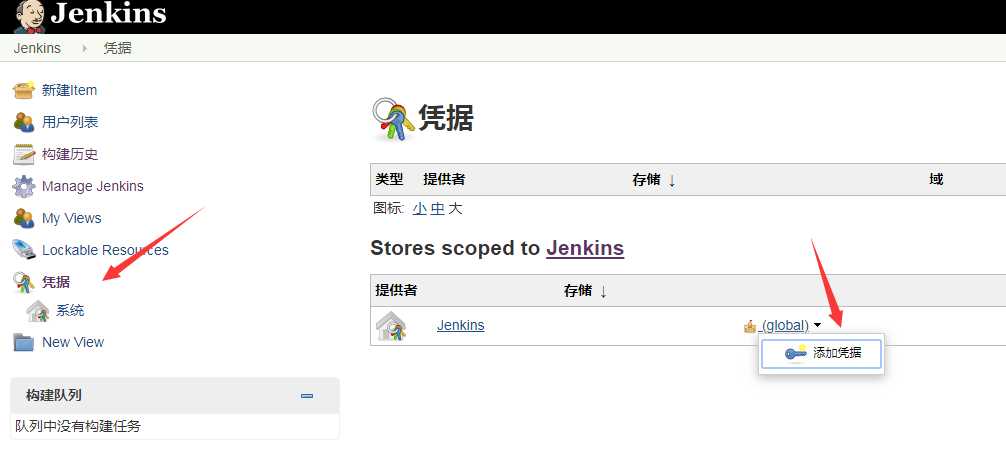
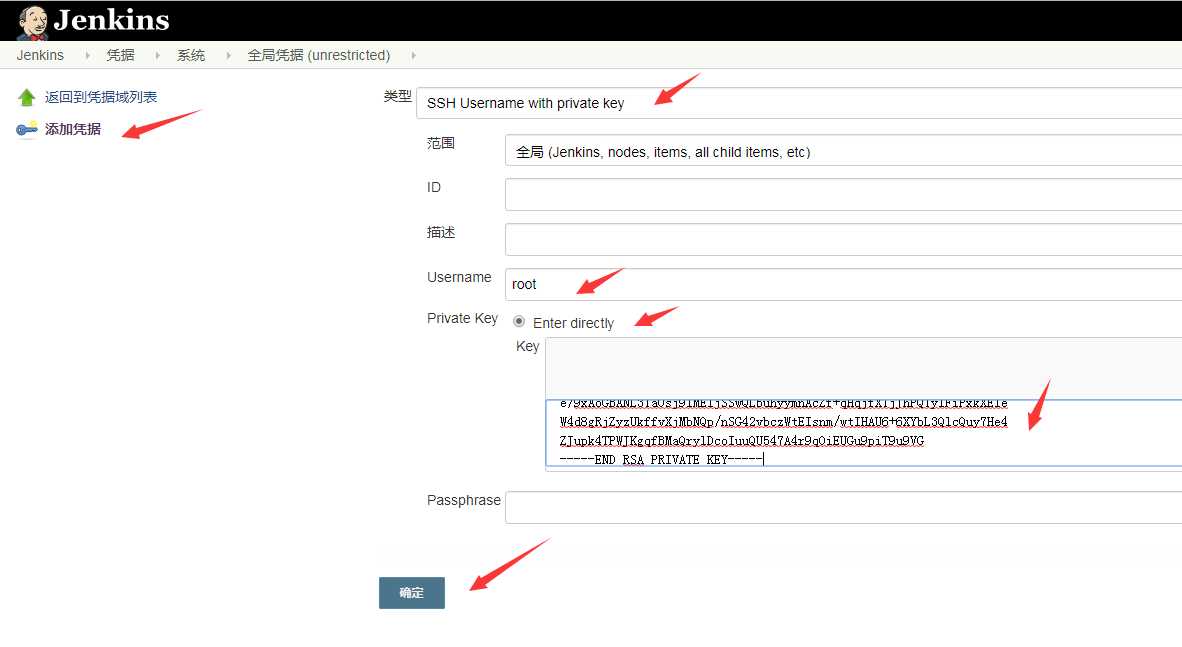
注:这里直接复制/root/.ssh/id_rsa 中的内容。
root 公钥在 gitlab,root 私钥在 jenkins,这样 jenkins 就可以直接拉取 gitlab 上的代码
15.1.5 Jenkins 创建项目
新建任务:
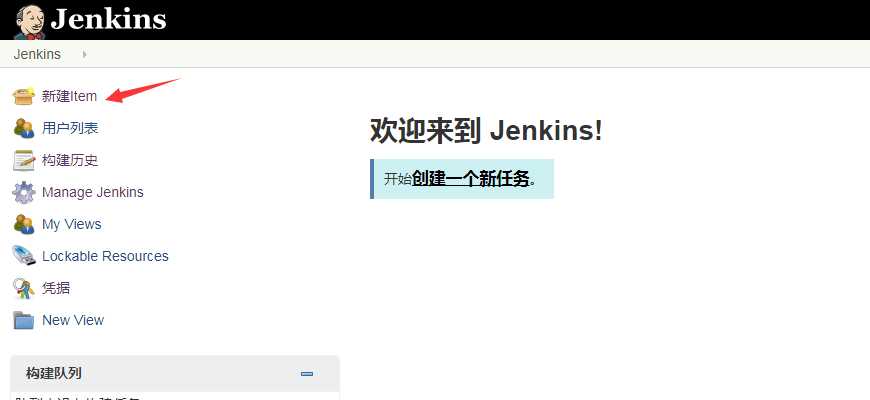
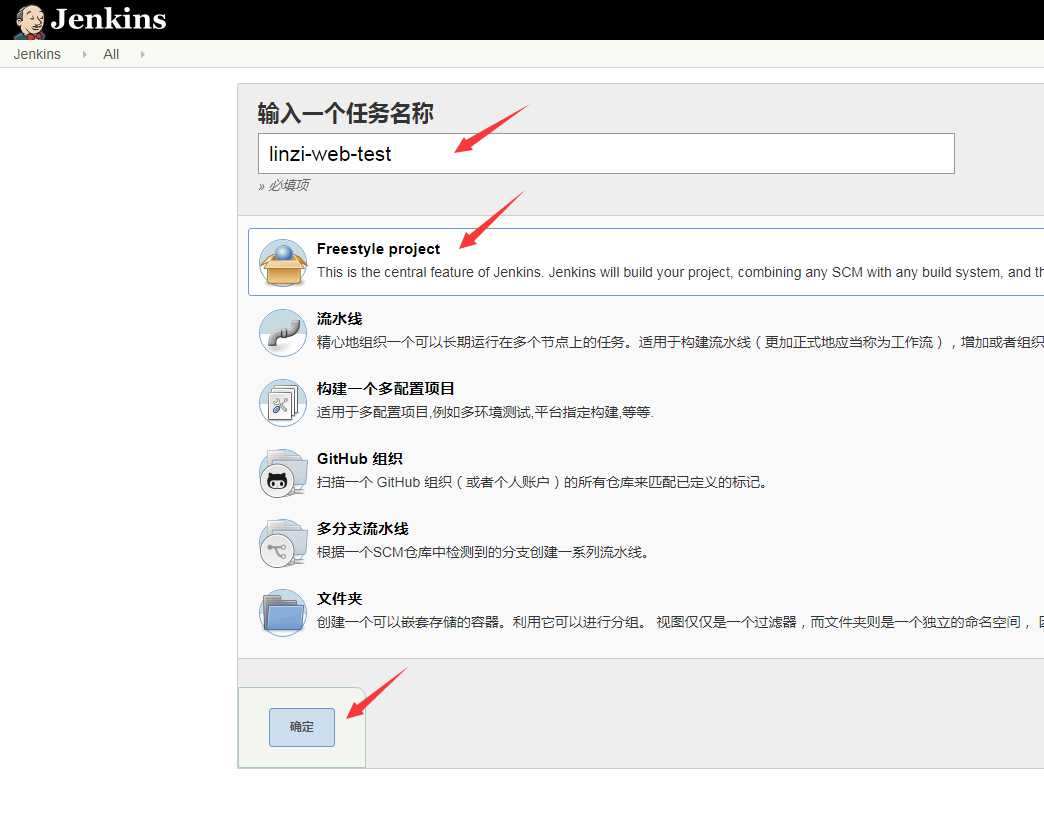
linzi-web网站代码提交
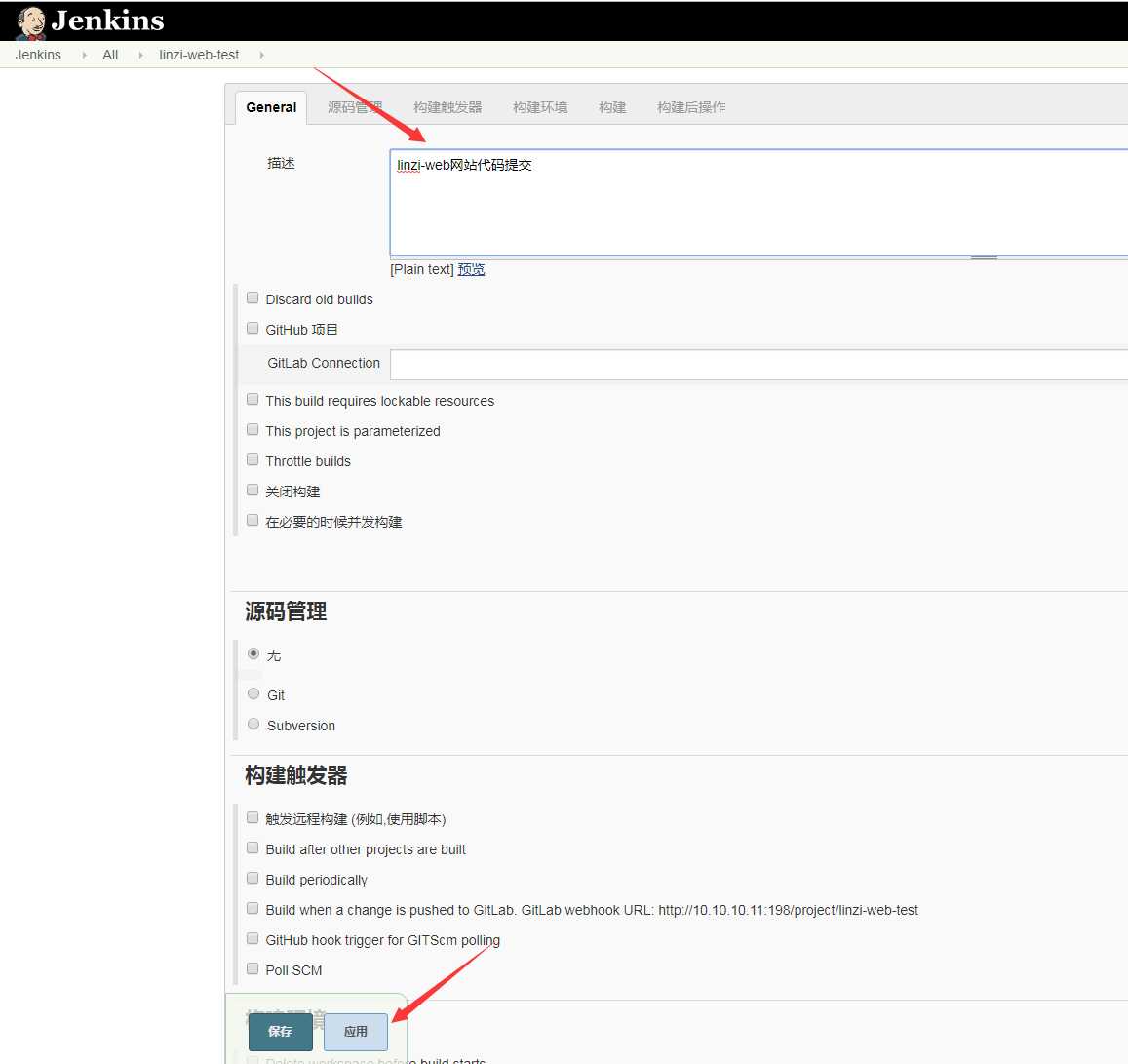
配置适用 git 源:[email protected]:linzi/linzi-web.git
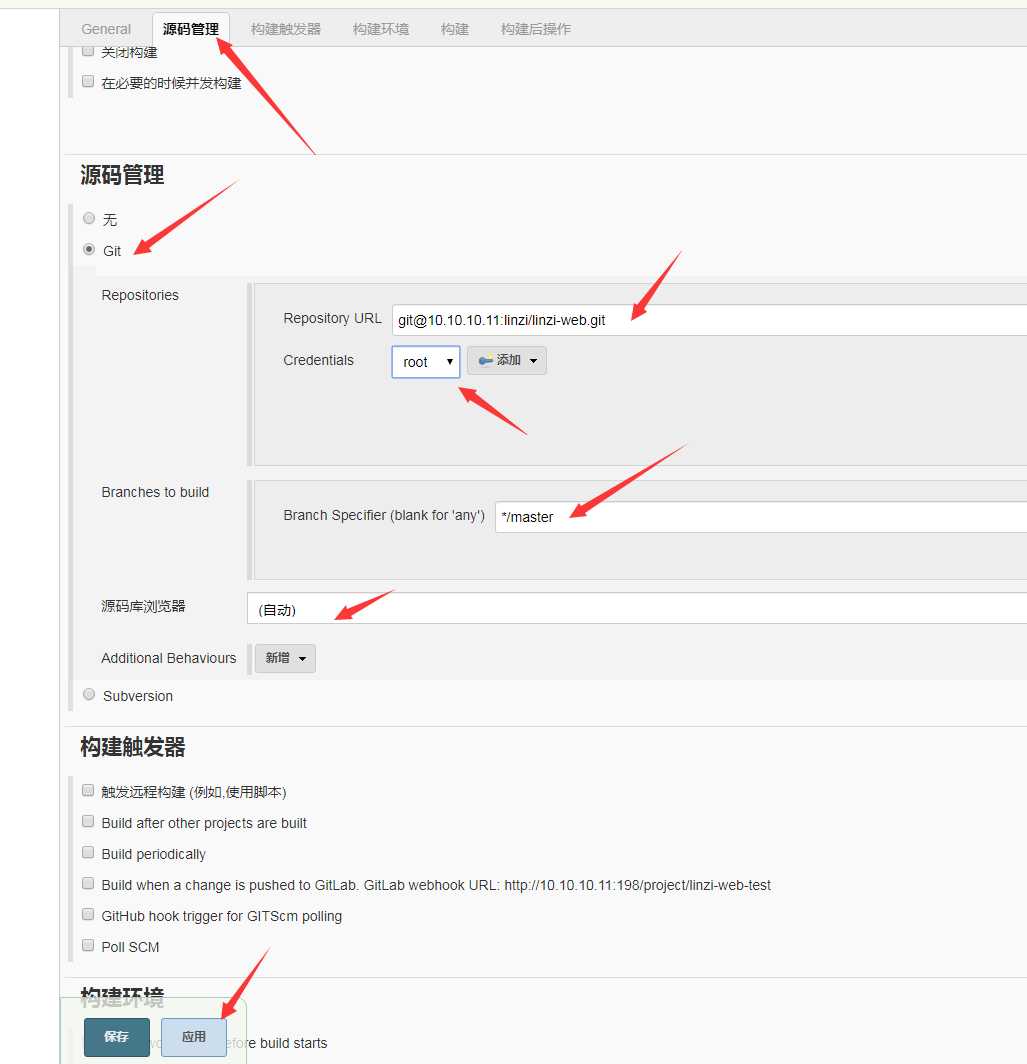
点击应用之后点击保存
构建成功。
15.1.6 将代码发布到 web 服务器
可以通过执行命令或脚本的方式进行代码发布,我使用 root 用户在各个 web 服务器上发布代码。也可以建立一些普通用户如果 www 戒 apache 来发布。如果使用普通用户发布代码,要保持所有服务 器上的用户 id 一致,这样没有权限的问题。
安装 apache 服务
[[email protected] ~]# yum install httpd -y [[email protected] ~]# vim /etc/httpd/conf/httpd.conf 改:Listen 80 为:Listen 81 [[email protected] ~]# systemctl restart httpd
15.1.7 准备自动部署 web 代码事项
1、实现 root 用户可以无密码直接登录系统:
[[email protected] ~]# ssh-copy-id [email protected] /usr/bin/ssh-copy-id: INFO: Source of key(s) to be installed: "/root/.ssh/id_rsa.pub" /usr/bin/ssh-copy-id: INFO: attempting to log in with the new key(s), to filter out any that are already installed /usr/bin/ssh-copy-id: INFO: 1 key(s) remain to be installed -- if you are prompted now it is to install the new keys [email protected]10.10.10.11‘s password: Number of key(s) added: 1 Now try logging into the machine, with: "ssh ‘[email protected]‘" and check to make sure that only the key(s) you wanted were added. [[email protected] ~]# ssh 10.10.10.11 Last login: Fri Jun 7 22:06:24 2019 from 10.10.10.8
注:需要在哪台机器上自劢发布代码,就需要让 jenkins 这样机器的 root 用户可以免费密码登录到 那台服务器上。
2、配置 Jenkins 用户 sudu 权限并写
[[email protected] ~]# visudo #最后添加 jenkins ALL=(ALL) NOPASSWD: /usr/bin/ssh #不需要使用密码即可执行 ssh
3、创建自动上传 web 代码的脚本
vim deploy.sh #!/bin/bash echo $USER cd /root/linzi-web git pull scp -r ./* [email protected]:/var/www/html/
添加权限并执行
[[email protected] ~]# chmod +x deploy.sh [[email protected] ~]# ./deploy.sh
测试自动上传代码:
浏览器访问:http://10.10.10.11:81/
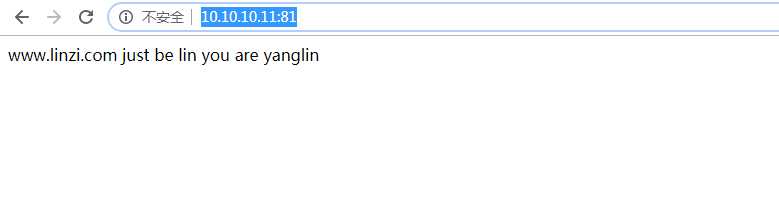
代码已更新
以上是关于2.GitLab与Jenkins 持续集成平台使用方法的主要内容,如果未能解决你的问题,请参考以下文章