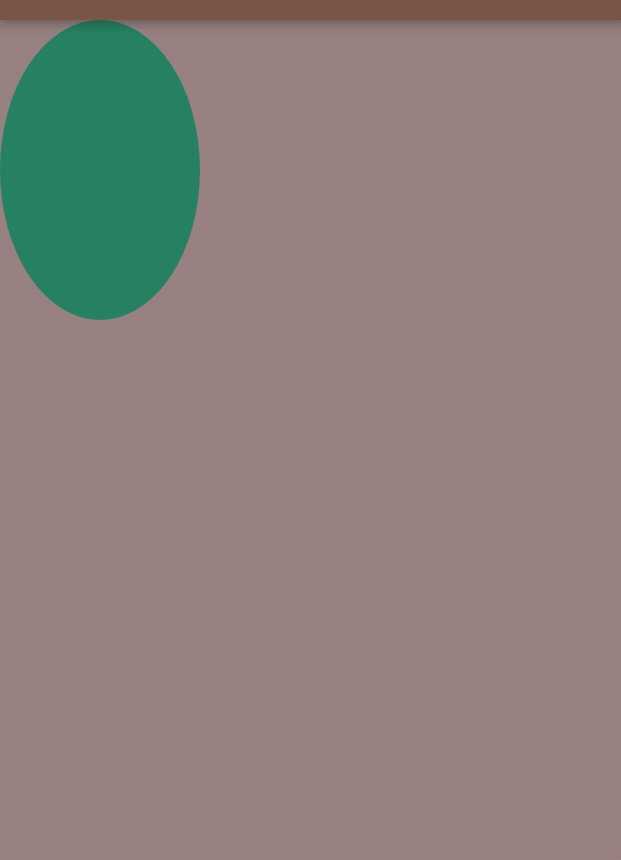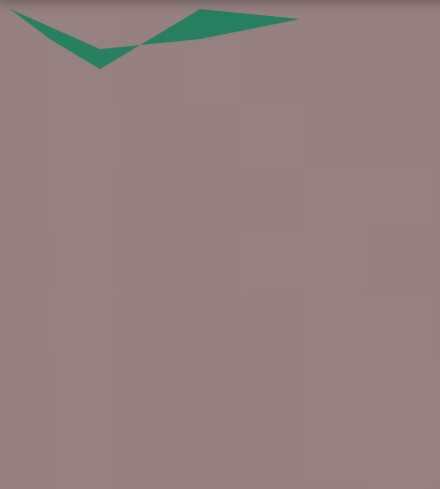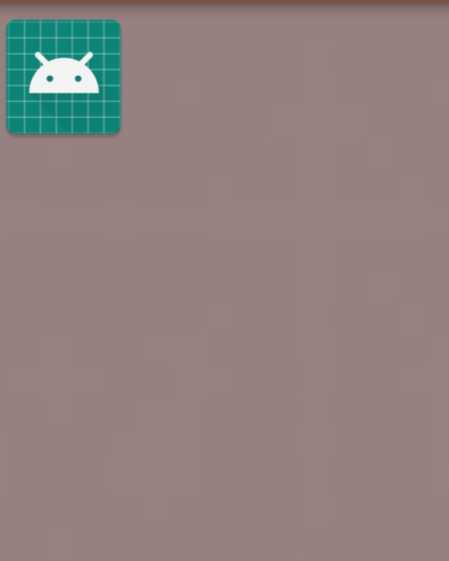自定义View
Posted neowu
tags:
篇首语:本文由小常识网(cha138.com)小编为大家整理,主要介绍了自定义View相关的知识,希望对你有一定的参考价值。
自定义View的方式:现有的自定义View的方式有三种:①继承控件的方式——继承一个现有控件,去实现一个简单的效果;②继承View布局的方式——继承多个现有控件,然后干脆继承整个布局,去实现一个复杂的效果;③继承根View的方式——现有的控件完全无法满足需要,那么开发者就完全需要自定义一个之前不存在的控件。
自定义View三种方式对比:①、②方式对现有的控件进行一定程度的修改可以满足要求,是开发中最常用、最有效、最安全的方式,如果你需要自定义View了,请先考虑这两种方式。③方式完全实现一个从无到有的控件,是开发中一种非常牛的行为,但是也会带来后果—bug啊、安全问题啊、效率问题啊......这个道理和使用框架是一样的,现有的控件毕竟是谷歌官方给出的,已经很多开发者在使用了,稳定性和效率都有了很大程度的保证
自定义 View 的继承与构造方法
凡事总有有个开头,关于集成的话,其实只要是 View 的子类包括 View 就可以了,当然 View 的子类(比如 TextView,ImageView 都已经自带了一些属性,如何选择请自行掂量),自定义啥的就先从构造函数说起吧
一个提交按钮Button
未点击
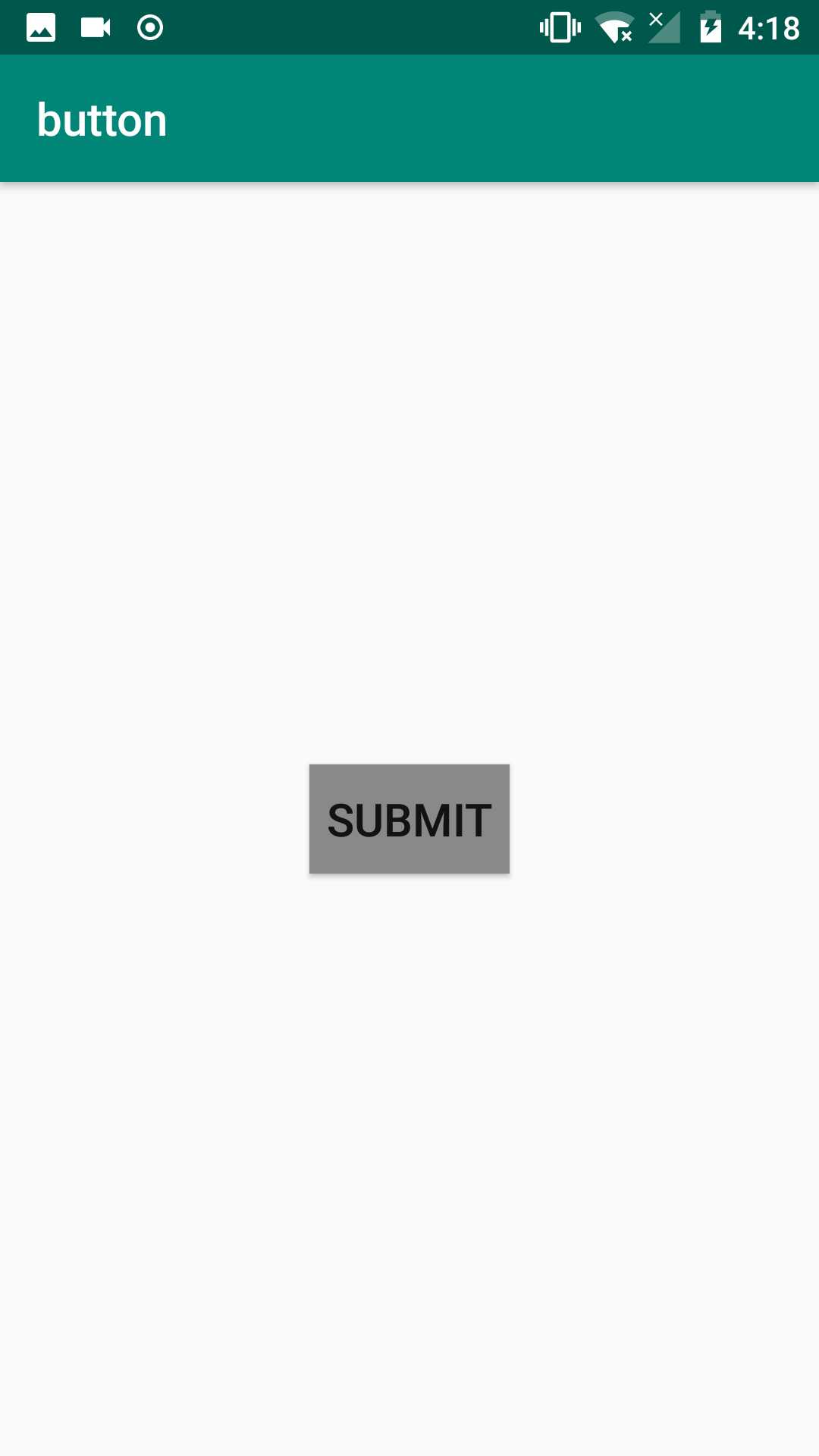
点击后:
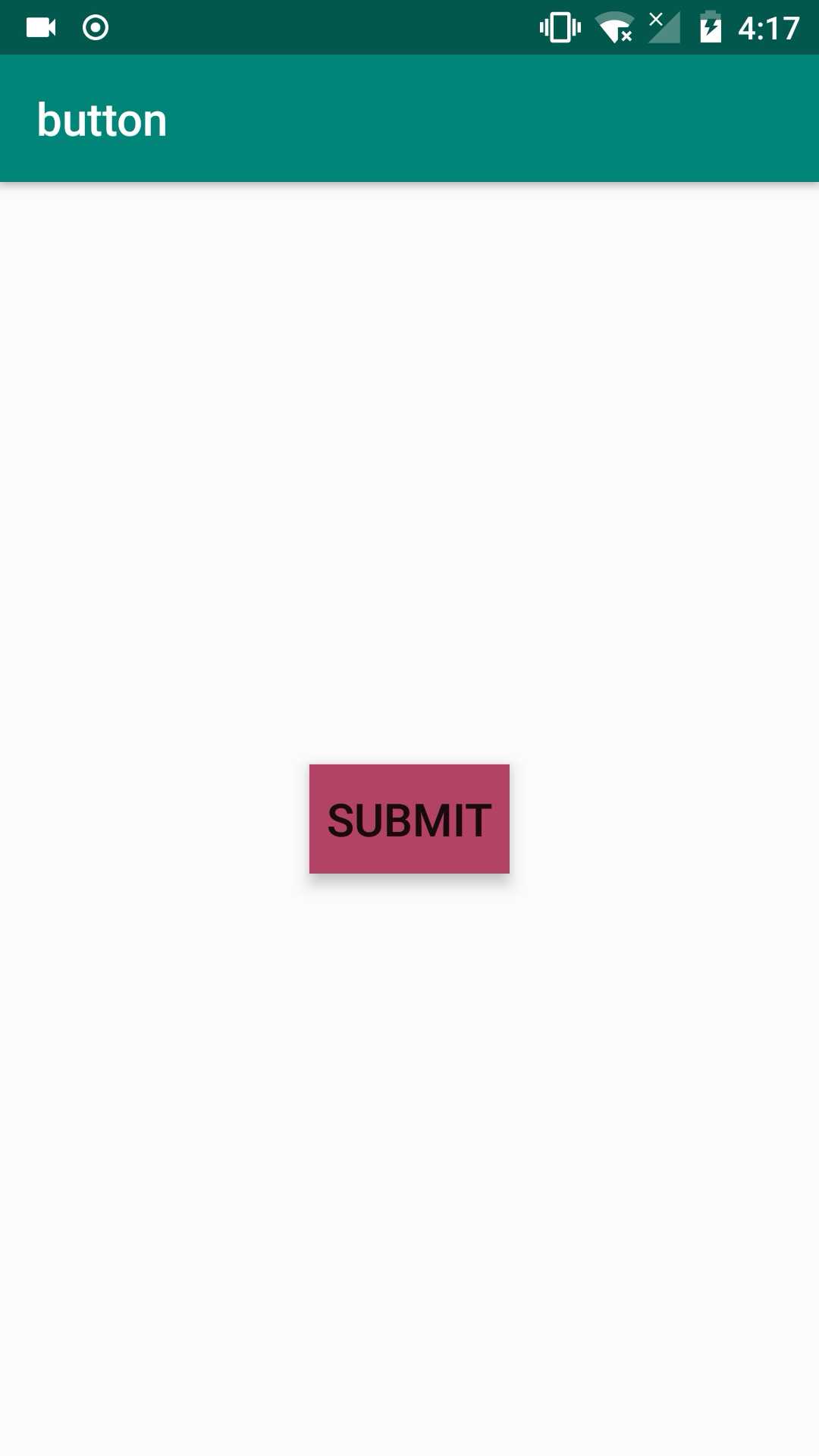
在drawable文件夹下定义好button.xml文件,用于定义button状态
<?xml version="1.0" encoding="utf-8"?>
<selector xmlns:android="http://schemas.android.com/apk/res/android">
<item android:state_pressed="true" android:drawable="@color/colorAccent"/>
<item android:drawable="@color/gray"/>
</selector>
自定义SubmitButton代码段——自定义一个SubmitButton类
package com.example.admin.button;
import android.content.Context;
import android.util.AttributeSet;
import android.widget.Button;
public class SubmitButton extends Button {
public SubmitButton(Context context, AttributeSet set) {
super(context,set);
init();
}
private void init(){
setBackgroundResource(R.drawable.button);
setText(R.string.submit);
setTextSize(20);
}
}
Activity布局activity.main.xml代码段——在主布局文件中引入自定义控件
<?xml version="1.0" encoding="utf-8"?>
<LinearLayout xmlns:android="http://schemas.android.com/apk/res/android"
xmlns:app="http://schemas.android.com/apk/res-auto"
xmlns:tools="http://schemas.android.com/tools"
android:layout_width="match_parent"
android:layout_height="match_parent"
tools:context=".MainActivity"
android:gravity="center">
<com.example.admin.button.SubmitButton
android:layout_width="wrap_content"
android:layout_height="wrap_content" />
</LinearLayout>
使用AttributeSer - 自定义属性实现
每个控件都会有属性,既然是自定义控件怎么能少了自定义属性呢! 1.为了方便展开话题,我们先照做在 res/values/ 目录下添加一个 attrs.xml 这个文件。
<?xml version="1.0" encoding="utf-8"?>
<resources>
<declare-styleable name="test">
<attr name="content_text" format="string"/>
<attr name="contentSize" format="dimension"/>
</declare-styleable>
</resources>
button.xml
<?xml version="1.0" encoding="utf-8"?>
<selector xmlns:android="http://schemas.android.com/apk/res/android">
<item android:state_pressed="true" android:drawable="@color/colorAccent"/>
<item android:drawable="@color/gray"/>
</selector>
SubmitButton.java
package com.example.admin.button;
import android.content.Context;
import android.content.res.TypedArray;
import android.util.AttributeSet;
import android.widget.Button;
public class SubmitButton extends Button {
private String mContent;
public SubmitButton(Context context, AttributeSet set) {
super(context,set);
TypedArray array=context.obtainStyledAttributes(set,R.styleable.test);
if(array!=null){
String content=array.getString(R.styleable.test_content_text);
float size=array.getDimension(R.styleable.test_contentSize,15);
setText(content);
setBackgroundResource(R.drawable.button);
setTextSize(size);
}
}
}
activity.main.xml
<?xml version="1.0" encoding="utf-8"?>
<LinearLayout xmlns:android="http://schemas.android.com/apk/res/android"
xmlns:tools="http://schemas.android.com/tools"
xmlns:app="http://schemas.android.com/apk/res-auto"
android:layout_width="match_parent"
android:layout_height="match_parent"
tools:context=".MainActivity"
android:gravity="center">
<com.example.admin.button.SubmitButton
android:layout_width="wrap_content"
android:layout_height="wrap_content"
app:content_text="@string/submit"
app:contentSize="20sp" />
</LinearLayout>
2.组合控件
组合控件,顾名思义就是将一些小的控件组合起来形成一个新的控件,这些小的控件多是系统自带的控件。比如很多应用中普遍使用的标题栏控件,其实用的就是组合控件,那么下面将通过实现一个简单的标题栏自定义控件来说说组合控件的用法。
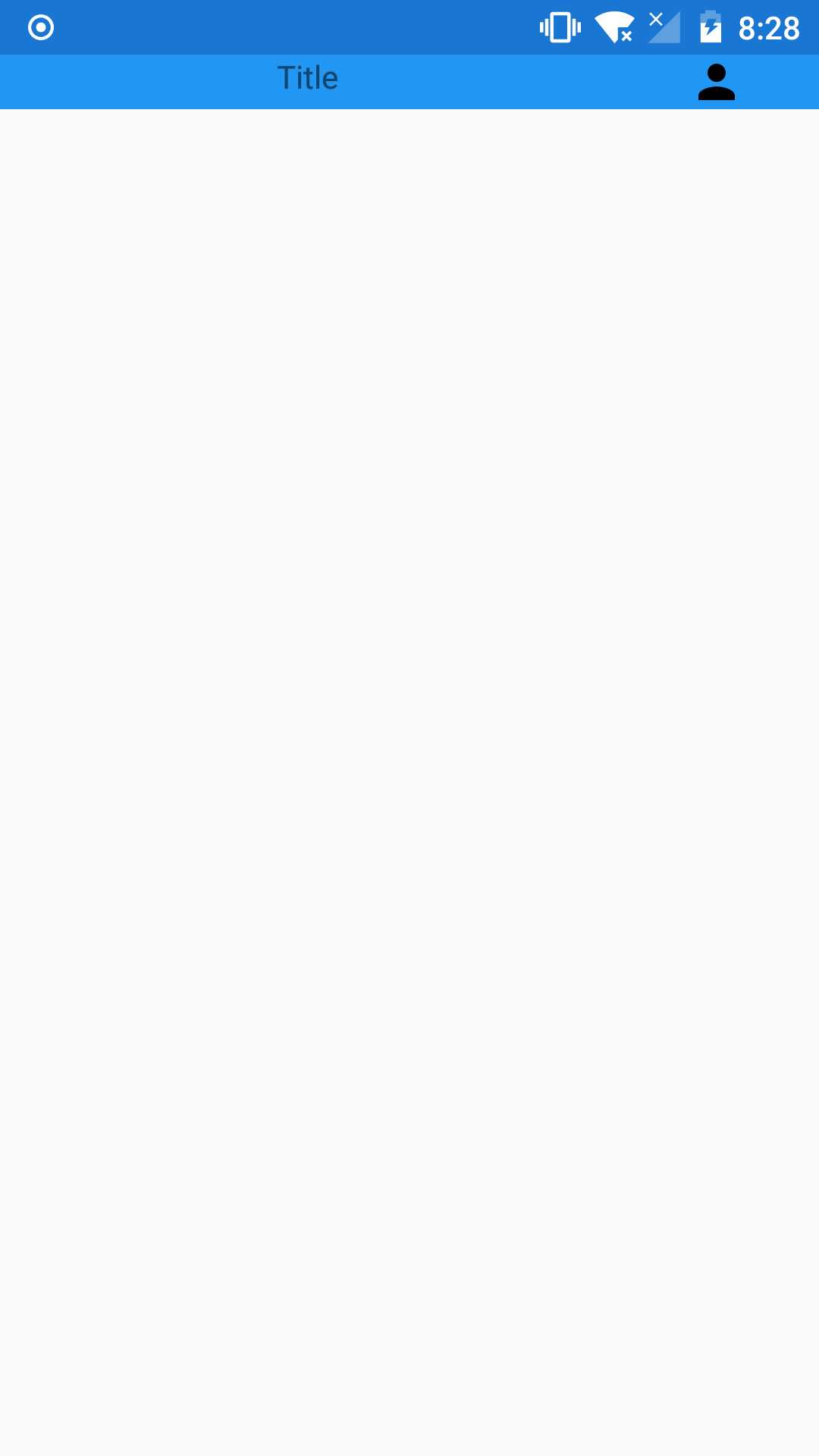
创建自定义标题栏的布局文件title_bar.xml:
<?xml version="1.0" encoding="utf-8"?>
<LinearLayout
xmlns:android="http://schemas.android.com/apk/res/android"
xmlns:tools="http://schemas.android.com/tools"
android:layout_width="match_parent"
android:layout_height="match_parent"
android:background="#2196F3">
<TextView
android:gravity="center"
android:id="@+id/textview"
android:layout_width="0dp"
android:layout_height="wrap_content"
android:layout_weight="3"
android:text="Title"/>
<ImageView
android:id="@+id/imageview_person"
android:layout_width="0dp"
android:layout_height="wrap_content"
android:layout_weight="1"
android:src="@drawable/ic_person_black_24dp" />
</LinearLayout>
创建一个类TitleView:
package com.example.admin.button;
import android.content.Context;
import android.util.AttributeSet;
import android.view.LayoutInflater;
import android.widget.ImageView;
import android.widget.LinearLayout;
public class TitleView extends LinearLayout {
private ImageView imageView;
public TitleView(Context context, AttributeSet attrs) {
super(context, attrs);
LayoutInflater.from(context).inflate(R.layout.title_bar,this);
imageView=findViewById(R.id.imageview_person);
}
public void setImageViewClickListener(OnClickListener listener){
imageView.setOnClickListener(listener);
}
}
在activity_main.xml中引入自定义的标题栏:
<?xml version="1.0" encoding="utf-8"?>
<LinearLayout xmlns:android="http://schemas.android.com/apk/res/android"
xmlns:tools="http://schemas.android.com/tools"
xmlns:app="http://schemas.android.com/apk/res-auto"
android:layout_width="match_parent"
android:layout_height="match_parent"
tools:context=".MainActivity">
<com.example.admin.button.TitleView
android:id="@+id/titleView"
android:layout_width="match_parent"
android:layout_height="wrap_content">
</com.example.admin.button.TitleView>
</LinearLayout>
在MainActivity中获取自定义的标题栏,并且为图片添加自定义点击事件:
package com.example.admin.button;
import android.support.v7.app.AppCompatActivity;
import android.os.Bundle;
import android.view.View;
import android.widget.Toast;
public class MainActivity extends AppCompatActivity {
@Override
protected void onCreate(Bundle savedInstanceState) {
super.onCreate(savedInstanceState);
setContentView(R.layout.activity_main);
TitleView titleView= findViewById(R.id.titleView);
titleView.setImageViewClickListener(new View.OnClickListener() {
@Override
public void onClick(View v) {
Toast.makeText(MainActivity.this,"Hello",Toast.LENGTH_SHORT).show();
}
});
}
}
3.自绘控件
Paint(画笔):
就是画笔,用于设置绘制风格,如:线宽(笔触粗细),颜色,透明度和填充风格等 直接使用无参构造方法就可以创建Paint实例: Paint paint = new Paint( );
我们可以通过下述方法来设置Paint(画笔)的相关属性,另外,关于这个属性有两种, 图形绘制相关与文本绘制相关:
- setARGB(int a,int r,int g,int b): 设置绘制的颜色,a代表透明度,r,g,b代表颜色值。
- setAlpha(int a): 设置绘制图形的透明度。
- setColor(int color): 设置绘制的颜色,使用颜色值来表示,该颜色值包括透明度和RGB颜色。
- setAntiAlias(boolean aa): 设置是否使用抗锯齿功能,会消耗较大资源,绘制图形速度会变慢。
- setDither(boolean dither): 设定是否使用图像抖动处理,会使绘制出来的图片颜色更加平滑和饱满,图像更加清晰
- setFilterBitmap(boolean filter): 如果该项设置为true,则图像在动画进行中会滤掉对Bitmap图像的优化操作, 加快显示速度,本设置项依赖于dither和xfermode的设置
- setMaskFilter(MaskFilter maskfilter): 设置MaskFilter,可以用不同的MaskFilter实现滤镜的效果,如滤化,立体等
- setColorFilter(ColorFilter colorfilter): 设置颜色过滤器,可以在绘制颜色时实现不用颜色的变换效果
- setPathEffect(PathEffect effect) 设置绘制路径的效果,如点画线等
- setShader(Shader shader): 设置图像效果,使用Shader可以绘制出各种渐变效果
- setShadowLayer(float radius ,float dx,float dy,int color):在图形下面设置阴影层,产生阴影效果, radius为阴影的角度,dx和dy为阴影在x轴和y轴上的距离,color为阴影的颜色
- setStyle(Paint.Style style): 设置画笔的样式,为FILL,FILL_OR_STROKE,或STROKE
- setStrokeCap(Paint.Cap cap): 当画笔样式为STROKE或FILL_OR_STROKE时,设置笔刷的图形样式, 如圆形样Cap.ROUND,或方形样式Cap.SQUARE
- setSrokeJoin(Paint.Join join): 设置绘制时各图形的结合方式,如平滑效果等
- setStrokeWidth(float width): 当画笔样式为STROKE或FILL_OR_STROKE时,设置笔刷的粗细度
- setXfermode(Xfermode xfermode): 设置图形重叠时的处理方式,如合并,取交集或并集,经常用来制作橡皮的擦除效果
- setFakeBoldText(boolean fakeBoldText): 模拟实现粗体文字,设置在小字体上效果会非常差
- setSubpixelText(boolean subpixelText): 设置该项为true,将有助于文本在LCD屏幕上的显示效果
- setTextAlign(Paint.Align align): 设置绘制文字的对齐方向
- setTextScaleX(float scaleX): 设置绘制文字x轴的缩放比例,可以实现文字的拉伸的效果
- setTextSize(float textSize): 设置绘制文字的字号大小
- setTextSkewX(float skewX): 设置斜体文字,skewX为倾斜弧度
- setTypeface(Typeface typeface): 设置Typeface对象,即字体风格,包括粗体,斜体以及衬线体,非衬线体等
- setUnderlineText(boolean underlineText): 设置带有下划线的文字效果
- setStrikeThruText(boolean strikeThruText): 设置带有删除线的效果
- setStrokeJoin(Paint.Join join): 设置结合处的样子,Miter:结合处为锐角, Round:结合处为圆弧:BEVEL:结合处为直线
- setStrokeMiter(float miter):设置画笔倾斜度
- setStrokeCap (Paint.Cap cap):设置转弯处的风格 其他常用方法:
- float ascent( ):测量baseline之上至字符最高处的距离
- float descent():baseline之下至字符最低处的距离
- int breakText(char[] text, int index, int count, float maxWidth,float[] measuredWidth):检测一行显示多少文字
- clearShadowLayer( ):清除阴影层 其他的自行查阅文档~
Canvas(画布):
画笔有了,接着就到画布(Canvas),总不能凭空作画是吧~常用方法如下:
首先是构造方法,Canvas的构造方法有两种:
Canvas(): 创建一个空的画布,可以使用setBitmap()方法来设置绘制具体的画布。
Canvas(Bitmap bitmap): 以bitmap对象创建一个画布,将内容都绘制在bitmap上,因此bitmap不得为null。
接着是 1.drawXXX()方法族:以一定的坐标值在当前画图区域画图,另外图层会叠加, 即后面绘画的图层会覆盖前面绘画的图层。 比如:
- drawRect(RectF rect, Paint paint) :绘制区域,参数一为RectF一个区域
- drawPath(Path path, Paint paint) :绘制一个路径,参数一为Path路径对象
- drawBitmap(Bitmap bitmap, Rect src, Rect dst, Paint paint) : 贴图,参数一就是我们常规的Bitmap对象,参数二是源区域(这里是bitmap), 参数三是目标区域(应该在canvas的位置和大小),参数四是Paint画刷对象, 因为用到了缩放和拉伸的可能,当原始Rect不等于目标Rect时性能将会有大幅损失。
- drawLine(float startX, float startY, float stopX, float stopY, Paintpaint) : 画线,参数一起始点的x轴位置,参数二起始点的y轴位置,参数三终点的x轴水平位置, 参数四y轴垂直位置,最后一个参数为Paint 画刷对象。
- drawPoint(float x, float y, Paint paint): 画点,参数一水平x轴,参数二垂直y轴,第三个参数为Paint对象。
- drawText(String text, float x, floaty, Paint paint) : 渲染文本,Canvas类除了上面的还可以描绘文字,参数一是String类型的文本, 参数二x轴,参数三y轴,参数四是Paint对象。
- drawOval(RectF oval, Paint paint):画椭圆,参数一是扫描区域,参数二为paint对象;
- drawCircle(float cx, float cy, float radius,Paint paint): 绘制圆,参数一是中心点的x轴,参数二是中心点的y轴,参数三是半径,参数四是paint对象;
- drawArc(RectF oval, float startAngle, float sweepAngle, boolean useCenter, Paint paint): 画弧,参数一是RectF对象,一个矩形区域椭圆形的界限用于定义在形状、大小、电弧,参数二是起始角 (度)在电弧的开始,参数三扫描角(度)开始顺时针测量的,参数四是如果这是真的话,包括椭圆中心的电 弧,并关闭它,如果它是假这将是一个弧线,参数五是Paint对象;
2.clipXXX()方法族:在当前的画图区域裁剪(clip)出一个新的画图区域,这个画图区域就是canvas 对象的当前画图区域了。比如:clipRect(new Rect()),那么该矩形区域就是canvas的当前画图区域
3.save()和restore()方法: save( ):用来保存Canvas的状态。save之后,可以调用Canvas的平移、放缩、旋转、错切、裁剪等操作! restore():用来恢复Canvas之前保存的状态。防止save后对Canvas执行的操作对后续的绘制有影响。 save()和restore()要配对使用(restore可以比save少,但不能多),若restore调用次数比save多,会报错!
4.translate(float dx, float dy): 平移,将画布的坐标原点向左右方向移动x,向上下方向移动y.canvas的默认位置是在(0,0)
5.scale(float sx, float sy):扩大,x为水平方向的放大倍数,y为竖直方向的放大倍数
6.rotate(float degrees):旋转,angle指旋转的角度,顺时针旋转
Path(路径)
简单点说就是描点,连线~在创建好我们的Path路径后,可以调用Canvas的drawPath(path,paint) 将图形绘制出来~常用方法如下:
- addArc(RectF oval, float startAngle, float sweepAngle:为路径添加一个多边形
- addCircle(float x, float y, float radius, Path.Direction dir):给path添加圆圈
- addOval(RectF oval, Path.Direction dir):添加椭圆形
- addRect(RectF rect, Path.Direction dir):添加一个区域
- addRoundRect(RectF rect, float[] radii, Path.Direction dir):添加一个圆角区域
- isEmpty():判断路径是否为空
- transform(Matrix matrix):应用矩阵变换
- transform(Matrix matrix, Path dst):应用矩阵变换并将结果放到新的路径中,即第二个参数。
更高级的效果可以使用PathEffect类!
几个To:
- moveTo(float x, float y):不会进行绘制,只用于移动移动画笔
- lineTo(float x, float y):用于直线绘制,默认从(0,0)开始绘制,用moveTo移动! 比如 mPath.lineTo(300, 300); canvas.drawPath(mPath, mPaint);
- quadTo(float x1, float y1, float x2, float y2): 用于绘制圆滑曲线,即贝塞尔曲线,同样可以结合moveTo使用!
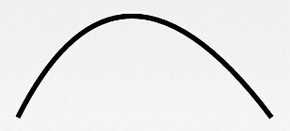
- rCubicTo(float x1, float y1, float x2, float y2, float x3, float y3) 同样是用来实现贝塞尔曲线的。 (x1,y1) 为控制点,(x2,y2)为控制点,(x3,y3) 为结束点。 Same as cubicTo, but the coordinates are considered relative to the current point on this contour.就是多一个控制点而已~ 绘制上述的曲线: mPath.moveTo(100, 500); mPath.cubicTo(100, 500, 300, 100, 600, 500); 如果不加上面的那个moveTo的话:则以(0,0)为起点,(100,500)和(300,100)为控制点绘制贝塞尔曲线
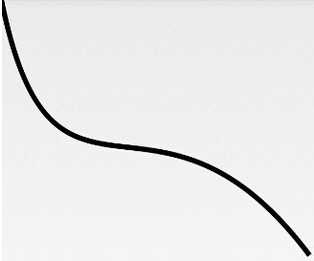
-
- arcTo(RectF oval, float startAngle, float sweepAngle): 绘制弧线(实际是截取圆或椭圆的一部分)ovalRectF为椭圆的矩形,startAngle 为开始角度, sweepAngle 结束角度。
圆形
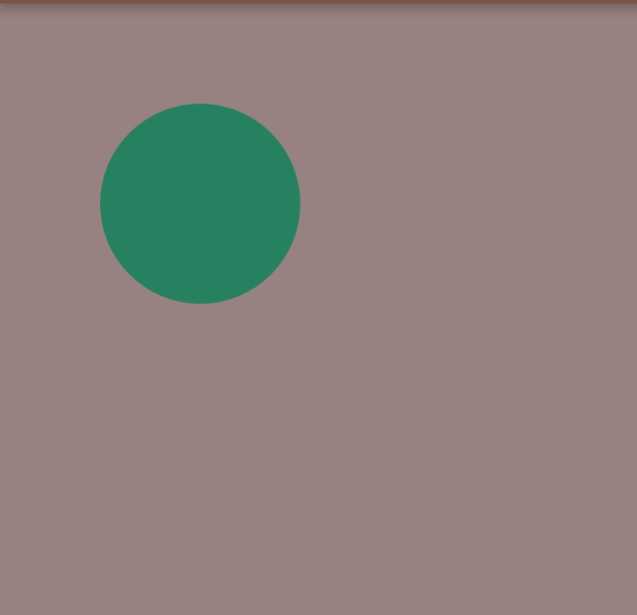
public class MyView extends View {
private Paint mPaint;
public MyView(Context context, AttributeSet attrs) {
super(context, attrs);
init();
}
private void init(){
mPaint = new Paint();
mPaint.setAntiAlias(true); //抗锯齿
mPaint.setColor(getResources().getColor(R.color.colorAccent));//画笔颜色
mPaint.setStyle(Paint.Style.FILL); //画笔风格
mPaint.setTextSize(36); //绘制文字大小,单位px
mPaint.setStrokeWidth(5); //画笔粗细
}
@Override
protected void onDraw(Canvas canvas) {
super.onDraw(canvas);
canvas.drawColor(getResources().getColor(R.color.brown)); //设置画布背景颜色
canvas.drawCircle(200, 200, 100, mPaint);//画实心圆
}
}
椭圆
canvas.drawOval(newRectF(0,0,200,300),mPaint);//画椭圆
弧形
canvas.drawArc(new RectF(0, 0, 100, 100),0,90,true,mPaint); //绘制弧形区域
假如true改为false:
矩形
canvas.drawRect(0, 0, 200, 100, mPaint); //画矩形
圆角矩形
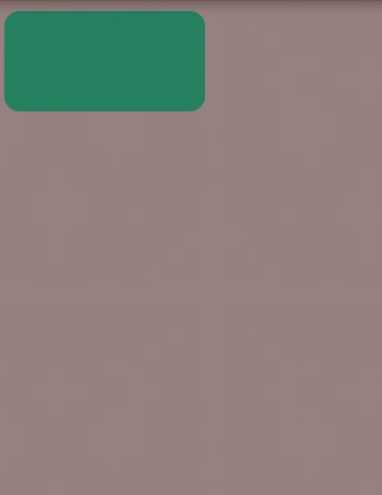
canvas.drawRoundRect(new RectF(10,10,210,110),15,15,mPaint); //画圆角矩形
多边形
Path path = new Path();
path.moveTo(10, 10); //移动到 坐标10,10
path.lineTo(100, 50);
path.lineTo(200,40);
path.lineTo(300, 20);
path.lineTo(200, 10);
path.lineTo(100, 70);
path.lineTo(50, 40);
path.close();
canvas.drawPath(path,mPaint);
Bitmap
canvas.drawBitmap(BitmapFactory.decodeResource(getResources(), R.mipmap.ic_launcher), 0, 0, mPaint);
文字:
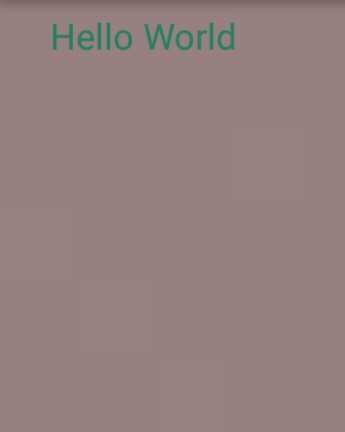
canvas.drawText("Hello World",50,50,mPaint);
你也可以沿着某条Path来绘制这些文字:
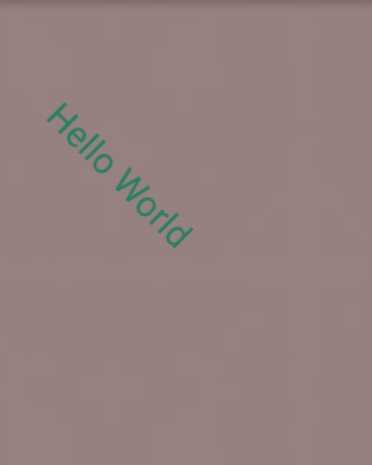
Path path = new Path();
path.moveTo(50,50);
path.lineTo(100, 100);
path.lineTo(200, 200);
path.lineTo(300, 300);
path.close();
canvas.drawTextOnPath("Hello World",path,50,50,mPaint);
}
一个简单的计数器
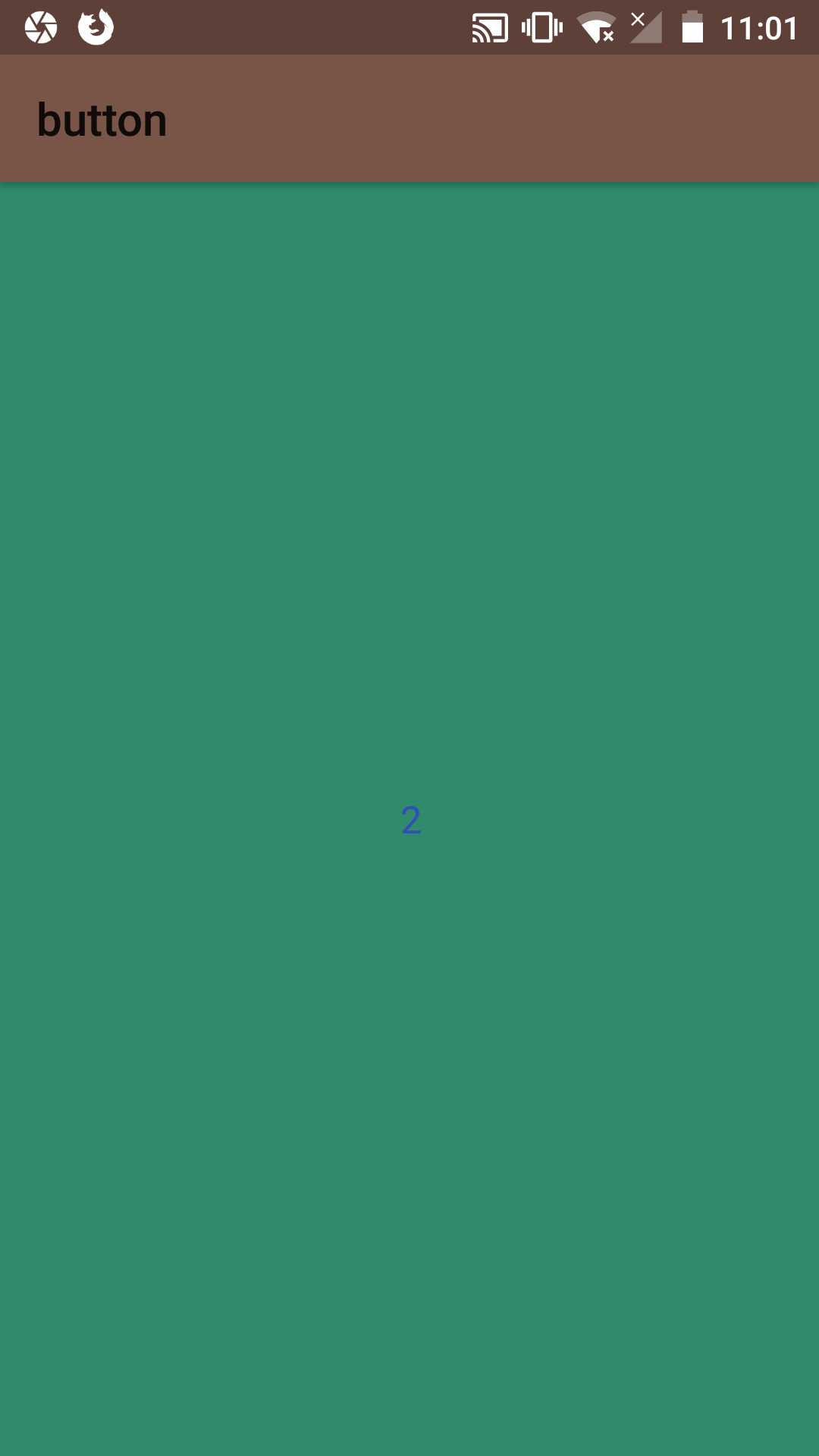
package com.example.admin.button;
import android.content.Context;
import android.graphics.Canvas;
import android.graphics.Paint;
import android.graphics.Rect;
import android.util.AttributeSet;
import android.view.View;
public class MyView extends View implements View.OnClickListener {
private Paint mPaint;
// 用于获取文字的宽和高
private Rect mBounds;
private int mCount;
public MyView(Context context, AttributeSet attrs) {
super(context, attrs);
init();
}
private void init(){
mPaint = new Paint();
mPaint.setAntiAlias(true); //抗锯齿
mBounds = new Rect();
// 本控件的点击事件
setOnClickListener(this);
}
@Override
protected void onDraw(Canvas canvas) {
super.onDraw(canvas);
mPaint.setColor(getResources().getColor(R.color.colorAccent));
canvas.drawRect(0, 0, getWidth(), getHeight(), mPaint);
mPaint.setColor(getResources().getColor(R.color.blue));
mPaint.setTextSize(50); //绘制文字大小,单位px
String text = String.valueOf(mCount);
//获取文字的宽和高
mPaint.getTextBounds(text, 0, text.length(), mBounds);
float textWidth = mBounds.width();
float textHeight = mBounds.height();
canvas.drawText(text, getWidth() / 2 - textWidth / 2, getHeight() / 2
+ textHeight / 2, mPaint);
}
@Override
public void onClick(View v) {
mCount++;
//重绘
invalidate();
}
}
在activity_main.xml中引入该自定义布局:
<?xml version="1.0" encoding="utf-8"?>
<LinearLayout xmlns:android="http://schemas.android.com/apk/res/android"
xmlns:tools="http://schemas.android.com/tools"
xmlns:app="http://schemas.android.com/apk/res-auto"
android:layout_width="match_parent"
android:layout_height="match_parent"
tools:context=".MainActivity">
<com.example.admin.button.MyView
android:layout_width="match_parent"
android:layout_height="match_parent" />
</LinearLayout>
以上是关于自定义View的主要内容,如果未能解决你的问题,请参考以下文章