Visual Studio Code工具使用及配置
Posted jiangweichao
tags:
篇首语:本文由小常识网(cha138.com)小编为大家整理,主要介绍了Visual Studio Code工具使用及配置相关的知识,希望对你有一定的参考价值。
最近迷上了这个工具,启动速度快,好多插件。唯一不满意的地方就是svn版本控制工具。下面发现我装的一些插件及配置:
我安装的一些插件:
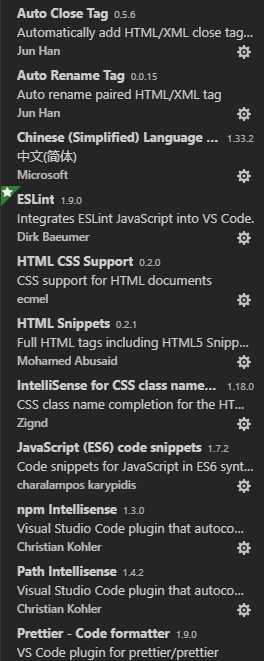
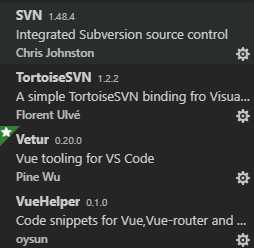
上面是我装的插件,等有时间再解释下插件的作用。
接下来说下配置:
进入设置步骤:
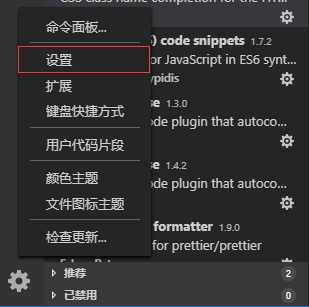
进入设置页面选择工作区设置
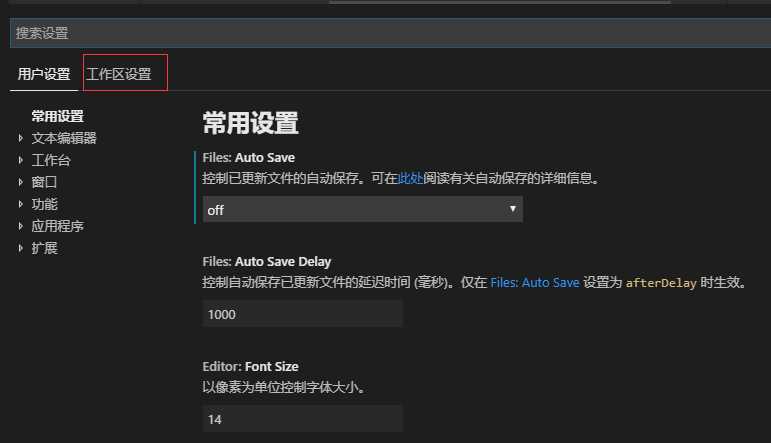

这是我的一些设置如下:
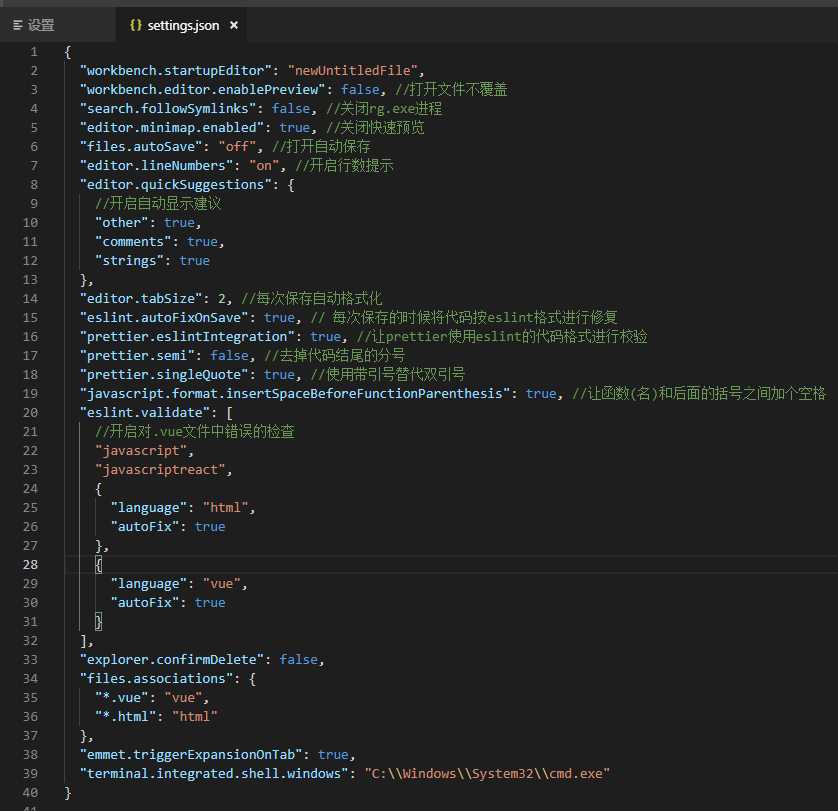
附上设置类容:
{ "workbench.startupEditor": "newUntitledFile", "workbench.editor.enablePreview": false, //打开文件不覆盖 "search.followSymlinks": false, //关闭rg.exe进程 "editor.minimap.enabled": true, //关闭快速预览 "files.autoSave": "off", //打开自动保存 "editor.lineNumbers": "on", //开启行数提示 "editor.quickSuggestions": { //开启自动显示建议 "other": true, "comments": true, "strings": true }, "editor.tabSize": 2, //每次保存自动格式化 "eslint.autoFixOnSave": true, // 每次保存的时候将代码按eslint格式进行修复 "prettier.eslintIntegration": true, //让prettier使用eslint的代码格式进行校验 "prettier.semi": false, //去掉代码结尾的分号 "prettier.singleQuote": true, //使用带引号替代双引号 "javascript.format.insertSpaceBeforeFunctionParenthesis": true, //让函数(名)和后面的括号之间加个空格 "eslint.validate": [ //开启对.vue文件中错误的检查 "javascript", "javascriptreact", { "language": "html", "autoFix": true }, { "language": "vue", "autoFix": true } ], "explorer.confirmDelete": false, "files.associations": { "*.vue": "vue", "*.html": "html" }, "emmet.triggerExpansionOnTab": true, "terminal.integrated.shell.windows": "C:\\\\Windows\\\\System32\\\\cmd.exe" }
还可以设置用户代码模板。设置如下:
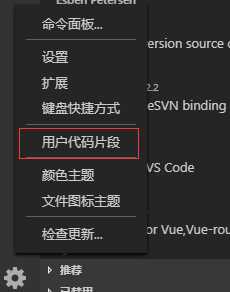
我用这个工具主要做vue开发的,下面分享我vue代码片段

搜vue.json并且打开它。将一下类容粘贴上去保存即可。
{ "Print to console": { "prefix": "vue", "body": [ "<template>", " <div>\\n", " </div>", "</template>\\n", "<script>", "export default {", " props: {\\n", " },", " components: {\\n", " },", " watch: {\\n", " },", " data() {", " return {\\n", " };", " },", " computed: {\\n", " },", " created() {\\n", " },", " mounted() {\\n", " },", " methods: {\\n", " },", "};", "</script>\\n", "<style scoped lang=\\"${1:scss}\\">\\n", "</style>\\n" ], "description": "Create vue template" } }
下面测试一下怎么使用:
新建一个vue文件
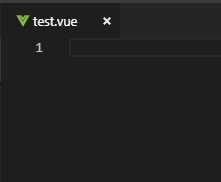
输入vue,按下enter或者tab键代码生成。

效果如下:
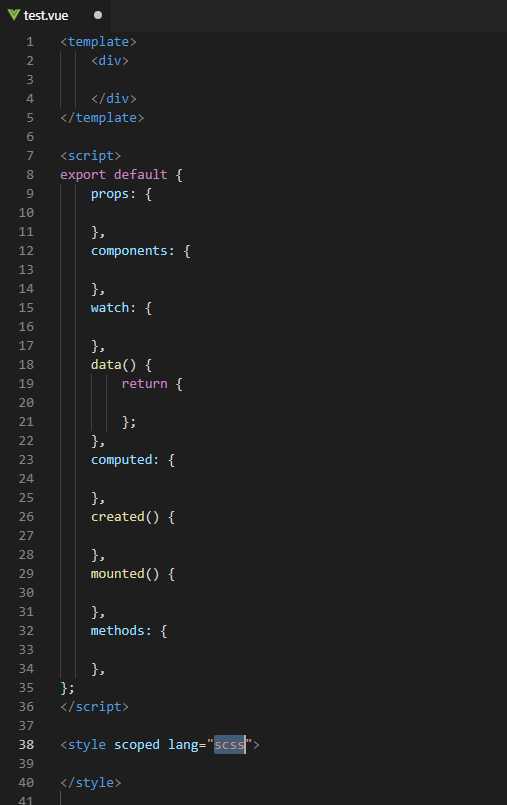
以上是关于Visual Studio Code工具使用及配置的主要内容,如果未能解决你的问题,请参考以下文章