python tkinter模块 创建窗口V1.2
Posted lisa2016
tags:
篇首语:本文由小常识网(cha138.com)小编为大家整理,主要介绍了python tkinter模块 创建窗口V1.2相关的知识,希望对你有一定的参考价值。
先上图
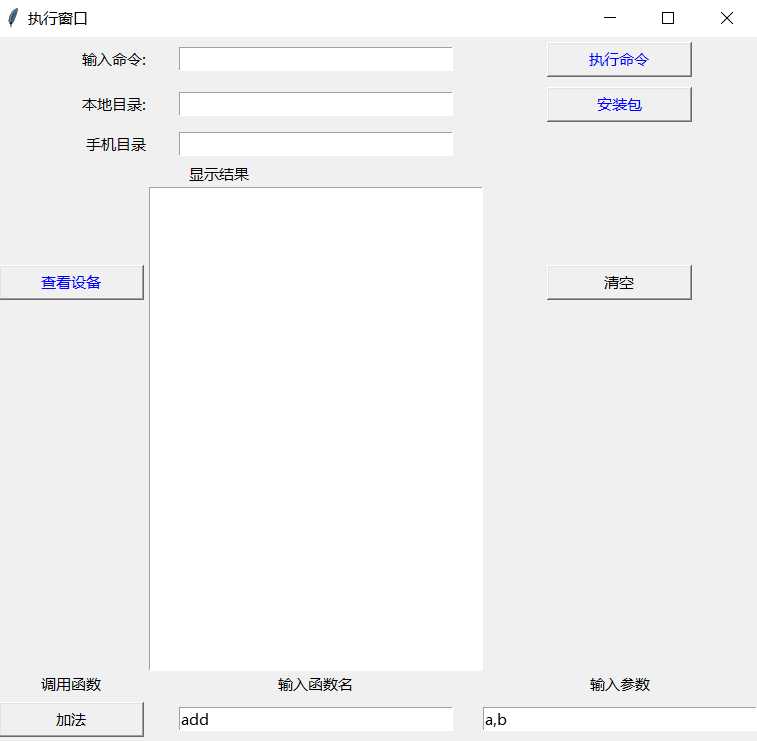
代码如下
1 #-*-coding:utf-8-*- 2 import os 3 from tkinter import * 4 5 root=Tk() 6 root.title(‘执行窗口‘) 7 8 """ 9 V1.2 10 11 """ 12 def add(a,b): 13 a=int(a) 14 b=int(b) 15 sum=eval(‘a+b‘) #执行表达式 16 print(‘a+b=‘,sum) 17 18 return sum 19 20 #调用其他函数fun(asg1,asg2) 21 def go_func(): 22 #第一个参数,调用函数,第2个参数,函数参数 23 func = n51.get() 24 asgs = n52.get() 25 func = eval(func) #转为函数 26 #print(type(func)) 27 #无参数 28 if len(asgs) == 0: 29 func() 30 else: 31 #多参数j,分割 32 asg=asgs.split(‘,‘) 33 func(*asg) 34 35 #-------------------------------------- 36 #清空文本框内容 37 def clear(): 38 text.delete(‘1.0‘,‘end‘) 39 40 #执行 41 def show(): 42 print(‘hello‘) 43 text.insert(‘1.0‘, "hello\\n") 44 45 #文本信息 46 def insert_text(msg): 47 text.insert(INSERT,‘%s‘%msg) 48 49 def get_app_deviceid(): 50 print(‘请先检查是否连接了设备,是否启动了开发者选项,是否开启了adb调试....‘) 51 #查看连接设备 52 out=os.popen(‘adb devices‘).read() 53 patter= re.compile(r"[a-zA-Z0-9]+") 54 device_list=patter.findall(out) 55 #print(device_list) 56 print(‘设备连接信息:--------------------------------------\\n‘,out) 57 58 #调取text 59 insert_text(out) 60 61 #存放设备号 62 deviceid=[] 63 #提取设备号,存放到deviceid中, 64 if ‘device‘ in device_list: 65 #print(‘设备号:‘,deviceid) 66 #多个设备, 67 n=4 68 while len(device_list)>n: 69 deviceid.append(device_list[n]) 70 n=n+2 71 print(‘设备号:‘,deviceid) 72 else: 73 print(‘无此设备,请检查是否连接设备。‘) 74 return out 75 76 77 #执行cmd命令 78 def execute_cmd(cmd=‘adb devices‘): 79 cmd= e1.get() 80 print(cmd) 81 out = os.popen(cmd).read() 82 print(out) 83 return out 84 85 def get_text(): 86 # 获取entry输入的文字 87 str2="" 88 str2=e1.get() 89 90 # 在光标处插入文字 91 text.insert("insert", str2) 92 93 #-grid----------------------------------------------------------------------- 94 95 #label控件 96 Label(root,text="输入命令:").grid(row=0,column=0,sticky=E) #靠右 97 Label(root,text="本地目录:").grid(row=1,column=0,sticky=E) #靠右 98 Label(root, text=‘手机目录‘).grid(row=2,column=0,sticky=E) #靠左 99 100 Label(root, text=‘显示结果‘,width=15).grid(row=3,column=1,sticky=W) #靠左 101 102 #输入控件 103 e1=Entry(root,width=30) 104 e1.grid(row=0,column=1,padx=5,pady=5) 105 e2=Entry(root,width=30) 106 e2.grid(row=1,column=1,padx=5,pady=5) 107 e3=Entry(root,width=30) 108 e3.grid(row=2,column=1,padx=5,pady=5) 109 110 111 #命令控件 112 #b1=Button(root,text="点击看看吧",command=show,height=1,width=15,fg=‘blue‘).grid(row=2,column=1) 113 #Label(root, text=‘显示结果‘, width=15, height=1).grid(row=2,column=1,sticky=W) #靠左 114 #grid(row=1,column=2),row,行,从0开始,column列从0开始; 115 b1=Button(root,text="执行命令",command=get_text,height=1,width=15,fg=‘blue‘).grid(row=0,column=2,padx=5, pady=5) 116 b2=Button(root,text="安装包",command=show,height=1,width=15,fg=‘blue‘).grid(row=1,column=2,padx=5, pady=5) 117 118 b3=Button(root,text="查看设备",command=get_app_deviceid,height=1,width=15,fg=‘blue‘).grid(row=4,column=0,padx=5, pady=5) 119 b4=Button(root,text="清空",command=clear,height=1,width=15,fg=‘black‘).grid(row=4,column=2,padx=5, pady=5) 120 121 122 123 #显示结果,text控件 124 text = Text(root, width=30, font =(‘Verdana‘,10),fg=‘blue‘) 125 text.grid(row=4,column=1,rowspan=3) 126 127 128 #调用函数 129 Label(root, text=‘调用函数‘).grid(row=8,column=0) 130 Label(root, text=‘输入函数名‘).grid(row=8,column=1) 131 Label(root, text=‘输入参数‘).grid(row=8,column=2) 132 133 #调用函数 134 b5= Button(root,text = "加法",command = go_func,width = 15).grid(row = 9,column = 0,padx=5, pady=5) 135 #输入函数名 136 var1 = StringVar() 137 n51 = Entry(root,width = 30,textvariable = var1) 138 var1.set("add") 139 n51.grid(row = 9,column = 1) 140 141 #输入函数参数 142 var2 = StringVar() 143 n52 = Entry(root,width = 30,textvariable = var2) 144 var2.set("a,b") 145 n52.grid(row = 9,column = 2) 146 147 148 root.mainloop()
以上是关于python tkinter模块 创建窗口V1.2的主要内容,如果未能解决你的问题,请参考以下文章