Centos 7.6 安装selenium+firefox+google chrome(支持xshell运行)
Posted yanux
tags:
篇首语:本文由小常识网(cha138.com)小编为大家整理,主要介绍了Centos 7.6 安装selenium+firefox+google chrome(支持xshell运行)相关的知识,希望对你有一定的参考价值。
1. 查看Linux 版本
[[email protected] selenium]# cat /etc/redhat-release CentOS Linux release 7.6.1810 (Core)
2. 安装selemium
2.1 通过pip 安装selenium,先安装pip:
[[email protected] selenium]#yum -y install epel-release
[[email protected] selenium]#yum -y install python-pip
2.2 如果提示pip更新则执行如下命令:
[[email protected] selenium]#pip install --upgrade pip
2.3 pip安装selenium
[[email protected] src]# pip install selenium
2.4 卸载Centos自带的Mozilla firefox
mv /etc/firefox/ /etc/firefox.bak mv /usr/lib64/firefox/ /usr/lib64/firefox.bak mv /usr/bin/firefox /usr/bin/firefox.old
2.5 下载、解压firefox
[[email protected] src]# ls -l /usr/local/src/firefox-66.0.3.tar.bz2 -rw-r--r-- 1 root root 62089056 Apr 30 16:47 /usr/local/src/firefox-66.0.3.tar.bz2
[[email protected] src]#tar xjvf firefox-66.0.3.tar.bz2
2.6 创建虚拟显示
yum install Xvfb libXfont xorg-x11-fonts* pip3 install pyvirtualdisplay
2.7 新建符号链接,测试firefox用xshell启动
[[email protected] src]#cd firefox/
[[email protected] src]#ln -s /usr/lib64/firefox/firefox /usr/bin/firefox
[[email protected] selenium]# firefox -version
Mozilla Firefox 66.0.3
[[email protected] src]#firefox 此处无报错firefox正常启动,如果有错误请在/etc/hosts保证有如下一行:
127.0.0.1 localhost

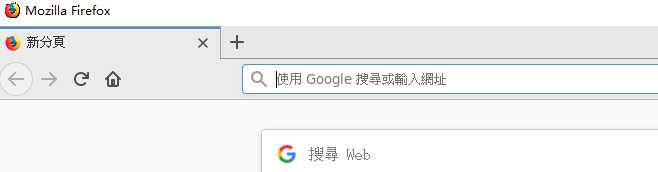
2.8 安装google chrome, 解决root无法运行chrome
yum install https://dl.google.com/linux/direct/google-chrome-stable_current_x86_64.rpm
[[email protected] selenium]# google-chrome -version
Google Chrome 74.0.3729.108
解决root无法运行chrome
vi /usr/bin/google-chrome
在文件尾部添加:
if [[ -n "$CHROME_USER_DATA_DIR" ]]; then # Note: exec -a below is a bashism. exec -a "$0" "$HERE/chrome" --user-data-dir="$CHROME_USER_DATA_DIR" "[email protected]" else exec -a "$0" "$HERE/chrome" --user-data-dir="/root/.config/google-chrome/" "[email protected]" --no-sandbox fi
2.9 下载、配置firefox对应的webdriver--geckodriver
cd /usr/local/src/ tar xzvf geckodriver-v0.24.0-linux64.tar.gz cp /usr/local/bin/geckodriver /usr/bin/geckodriver
2.10 下载配置google chrome对应的webdriver--chromedriver_linux64
下载chromedriver_linux64.zip
解压,配置如下:
cp /usr/local/src/chromedriver_linux64/chromedriver /usr/bin/
[email protected] selenium]# chromedriver -version
ChromeDriver 74.0.3729.6 (255758eccf3d244491b8a1317aa76e1ce10d57e9-refs/branch-heads/[email protected]{#29})
3. 测试
3.1 编写代码测试firefox
#!/usr/bin/env python3 from selenium import webdriver driver = webdriver.Firefox() driver.get(‘http://www.163.com‘) print(driver.title) #driver.quit()
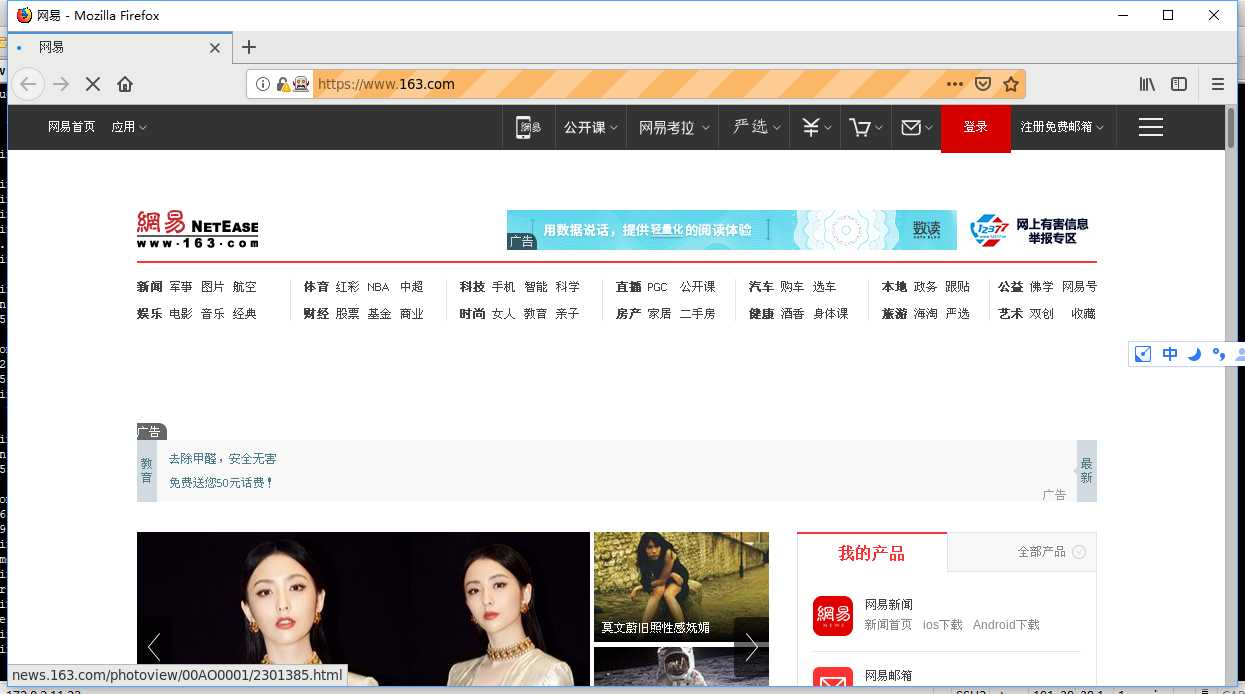
3.2 编写代码测试google chrome
#!/usr/bin/env python3 from selenium import webdriver driver = webdriver.Chrome() driver.get(‘https://www.baidu.com‘) print(driver.title) driver.quit()
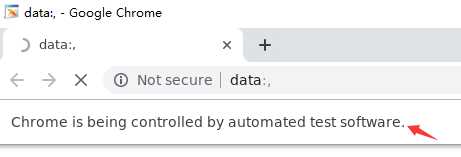
4. 异常问题解决
firefox:
File "/root/.pyenv/versions/3.6.4/lib/python3.6/site-packages/selenium/webdriver/firefox/webdriver.py", line 174, in __init__
keep_alive=True)
File "/root/.pyenv/versions/3.6.4/lib/python3.6/site-packages/selenium/webdriver/remote/webdriver.py", line 157, in __init__
self.start_session(capabilities, browser_profile)
File "/root/.pyenv/versions/3.6.4/lib/python3.6/site-packages/selenium/webdriver/remote/webdriver.py", line 252, in start_session
response = self.execute(Command.NEW_SESSION, parameters)
File "/root/.pyenv/versions/3.6.4/lib/python3.6/site-packages/selenium/webdriver/remote/webdriver.py", line 321, in execute
self.error_handler.check_response(response)
File "/root/.pyenv/versions/3.6.4/lib/python3.6/site-packages/selenium/webdriver/remote/errorhandler.py", line 242, in check_response
raise exception_class(message, screen, stacktrace)
selenium.common.exceptions.SessionNotCreatedException: Message: Unable to find a matching set of capabilities
webdriver与firefox版本不匹配,可以查找对应的webdriver版本解决
Traceback (most recent call last):
File "./test.py", line 8, in <module>
driver = webdriver.Firefox()
File "/root/.pyenv/versions/3.6.4/lib/python3.6/site-packages/selenium/webdriver/firefox/webdriver.py", line 164, in __init__
self.service.start()
File "/root/.pyenv/versions/3.6.4/lib/python3.6/site-packages/selenium/webdriver/common/service.py", line 104, in start
raise WebDriverException("Can not connect to the Service %s" % self.path)
selenium.common.exceptions.WebDriverException: Message: Can not connect to the Service geckodriver
卸载系统自带的firefox,重新安装并设置为root可以启动,同时参考步骤2.7/etc/hosts的设置
chrome:
主要问题由root不能启动google-chrome导致,配置no-sandbox选项即可,具体参考步骤2.8
以上是关于Centos 7.6 安装selenium+firefox+google chrome(支持xshell运行)的主要内容,如果未能解决你的问题,请参考以下文章