电商网站常用放大镜特效
Posted linbudu
tags:
篇首语:本文由小常识网(cha138.com)小编为大家整理,主要介绍了电商网站常用放大镜特效相关的知识,希望对你有一定的参考价值。
预览效果:
类似于之前做过的裁剪预览效果
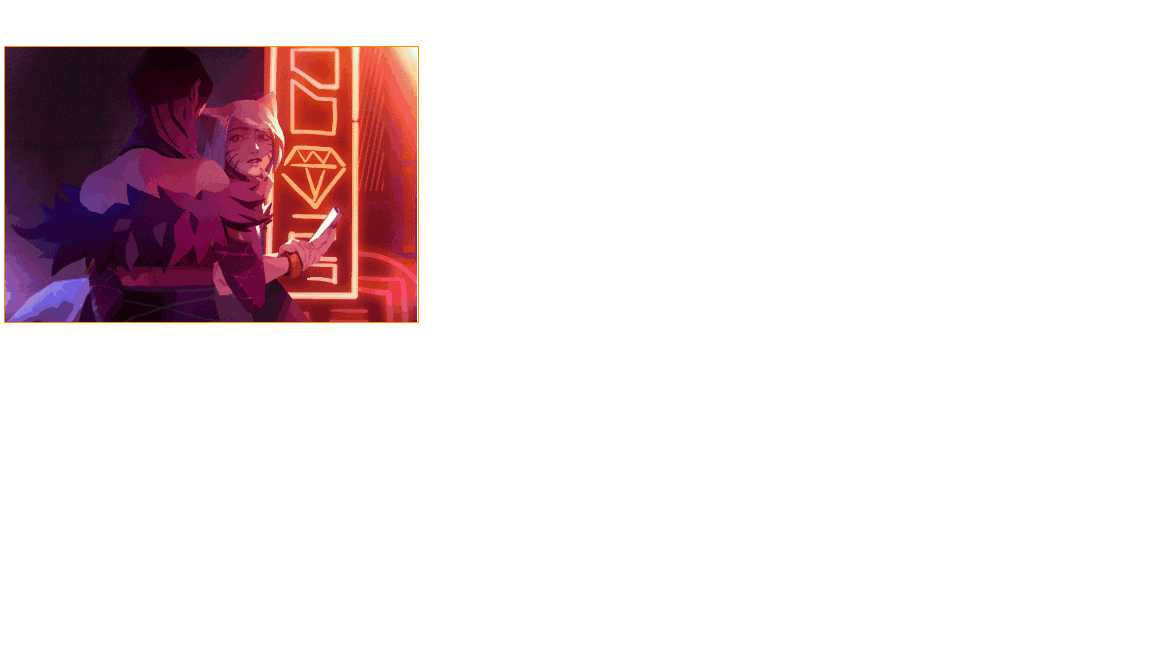
html、CSS代码
<!DOCTYPE html>
<html lang="en">
<head>
<meta charset="UTF-8">
<meta name="viewport" content="width=device-width, initial-scale=1.0">
<meta http-equiv="X-UA-Compatible" content="ie=edge">
<title>Document</title>
<script src="demo.js"></script>
<style>
#demo{
display: block;
width: 330px;
height: 220px;
margin: 50px;
position: relative;
border: 1px solid darkorange;
}
img{
width: 330px;
height: 220px;
}
#small-box{
/* width: 330px; */
position: relative;
z-index: 1;
}
#float-box{
display: none;
position: absolute;
background-color: #ffffcc;
width: 200px;
height: 125px;
opacity: 0.5;
cursor: move;
border: 1px solid #ccc;
}
#big-box{
display: none;
position: absolute;
top: 0;
left: 400px;;
width: 400px;
height: 300px;
overflow: hidden;
border: 1px solid #ccc;
z-index: 1;
}
#big-box img{
width: 600px;
height: 400px;
position: absolute;
z-index: 5;
}
#mark{
position: absolute;
display: block;
width: 330px;
height: 220px;
background-color: #fff;
opacity: 0;
z-index: 10;
}
</style>
</head>
<body>
<div id="demo">
<div id="small-box">
<div id="mark"></div>
<div id="float-box"></div>
<img src="img1.jpg" alt="小图">
</div>
<div id="big-box">
<img src="img1.jpg" alt="大图">
</div>
</div>
</body>
</html>
JS代码:
window.onload = function(){
var demo = document.getElementById("demo");
var small_box = document.getElementById("small-box");
var big_box = document.getElementById("big-box");
var mark = document.getElementById("mark");
var float_box = document.getElementById("float-box");
var bigImg = big_box.getElementsByTagName("img")[0];
console.log(bigImg);
small_box.onmouseover = function(){
big_box.style.display = "block";
float_box.style.display = "block";
}
small_box.onmouseleave = function(){
big_box.style.display = "none";
float_box.style.display = "none";
}
small_box.onmousemove = function(ev){
var _event = ev || window.event;//兼容不同浏览器获取事件对象的方式
var left = _event.clientX - demo.offsetLeft - small_box.offsetLeft - (float_box.offsetWidth)/2;
console.log(left);
var top = _event.clientY - demo.offsetTop - small_box.offsetTop - (float_box.offsetTop)/2;
if(left < 0){
left = 0;
}else if(left > (mark.offsetWidth - float_box.offsetWidth)){
left = (mark.offsetWidth - float_box.offsetWidth);
console.log("max");
};
if(top < 0){
top = 0;
}else if(top > (mark.offsetHeight - float_box.offsetHeight)){
top = mark.offsetHeight - float_box.offsetHeight;
console.log("maxerr");
};
//开始设置float_box的位置变化
float_box.style.left = left + "px";
float_box.style.top = top + "px";
var percentX = left / (mark.offsetWidth - float_box.offsetWidth);
var percentY = top / (mark.offsetHeight - float_box.offsetHeight);
bigImg.style.left = - percentX *(bigImg.offsetWidth - big_box.offsetWidth) + "px" ;
bigImg.style.top = - percentY *(bigImg.offsetHeight - big_box.offsetHeight) + "px";
}
}
注意一个要点:
浮动框的宽/小盒子的宽 = 大盒子的宽/图片的宽
以上是关于电商网站常用放大镜特效的主要内容,如果未能解决你的问题,请参考以下文章