kibana应用 logstash应用
Posted tiki
tags:
篇首语:本文由小常识网(cha138.com)小编为大家整理,主要介绍了kibana应用 logstash应用相关的知识,希望对你有一定的参考价值。
NSD ARCHITECTURE DAY04
1 案例1:导入数据
1.1 问题
本案例要求批量导入数据:
- 批量导入数据并查看
1.2 步骤
实现此案例需要按照如下步骤进行。
步骤一:导入数据
使用POST方式批量导入数据,数据格式为json,url 编码使用data-binary导入含有index配置的json文件
- [[email protected] ~]# scp /var/ftp/elk/*.gz 192.168.1.66:/root/
- [[email protected] ~]# gzip -d logs.jsonl.gz
- [[email protected] ~]# gzip -d accounts.json.gz
- [[email protected] ~]# gzip -d shakespeare.json.gz
- [[email protected] ~]# curl -X POST "http://192.168.1.61:9200/_bulk" \
- --data-binary @shakespeare.json
- [[email protected] ~]# curl -X POST "http://192.168.1.61:9200/xixi/haha/_bulk" \
- --data-binary @accounts.json
- //索引是xixi,类型是haha,必须导入索引和类型,没有索引,要加上
- [[email protected] ~]# curl -X POST "http://192.168.1.61:9200/_bulk" \
- --data-binary @logs.jsonl
2)使用GET查询结果
- [[email protected] ~]# curl -XGET ‘http://192.168.1.61:9200/_mget?pretty‘ -d ‘{
- "docs":[
- {
- "_index":"shakespeare",
- "_type:":"act",
- "_id":0
- },
- {
- "_index":"shakespeare",
- "_type:":"line",
- "_id":0
- },
- {
- "_index":"xixi",
- "_type:":"haha",
- "_id":25
- }
- ]
- }‘
- { //查询的结果
- "docs" : [ {
- "_index" : "shakespeare",
- "_type" : "act",
- "_id" : "0",
- "_version" : 1,
- "found" : true,
- "_source" : {
- "line_id" : 1,
- "play_name" : "Henry IV",
- "speech_number" : "",
- "line_number" : "",
- "speaker" : "",
- "text_entry" : "ACT I"
- }
- }, {
- "_index" : "shakespeare",
- "_type" : "act",
- "_id" : "0",
- "_version" : 1,
- "found" : true,
- "_source" : {
- "line_id" : 1,
- "play_name" : "Henry IV",
- "speech_number" : "",
- "line_number" : "",
- "speaker" : "",
- "text_entry" : "ACT I"
- }
- }, {
- "_index" : "xixi",
- "_type" : "haha",
- "_id" : "25",
- "_version" : 1,
- "found" : true,
- "_source" : {
- "account_number" : 25,
- "balance" : 40540,
- "firstname" : "Virginia",
- "lastname" : "Ayala",
- "age" : 39,
- "gender" : "F",
- "address" : "171 Putnam Avenue",
- "employer" : "Filodyne",
- "email" : "[email protected]",
- "city" : "Nicholson",
- "state" : "PA"
- }
- } ]
- }
步骤二:使用kibana查看数据是否导入成功
1)数据导入以后查看logs是否导入成功,如图-1所示:
- [[email protected] ~]# firefox http://192.168.1.65:9200/_plugin/head/
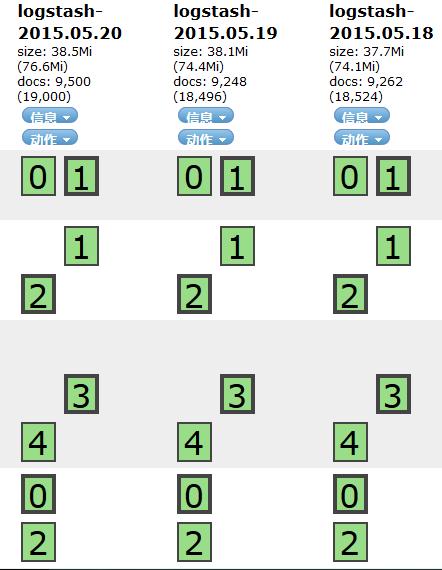
图-1
2)kibana导入数据,如图-2所示:
- [[email protected] ~]# firefox http://192.168.1.66:5601
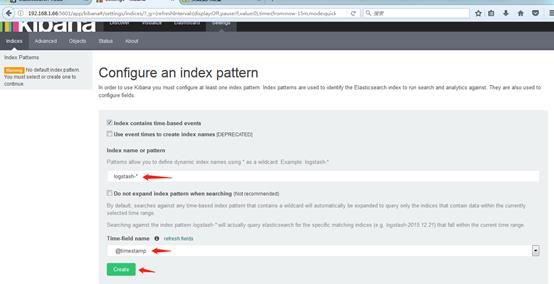
图-2
3)成功创建会有logstash-*,如图-3所示:
/
图-3
4)导入成功之后选择Discover,如图-4所示:
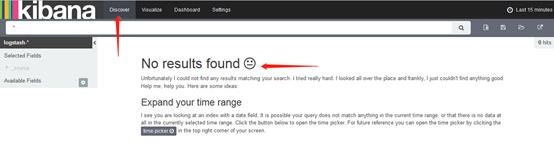
图-4
注意: 这里没有数据的原因是导入日志的时间段不对,默认配置是最近15分钟,在这可以修改一下时间来显示
5)kibana修改时间,选择Lsat 15 miuntes,如图-5所示:

图-5
6)选择Absolute,如图-6所示:
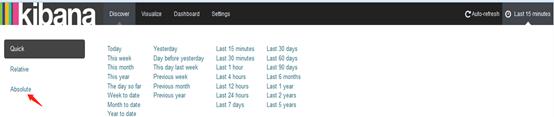
图-6
7)选择时间2015-5-15到2015-5-22,如图-7所示:
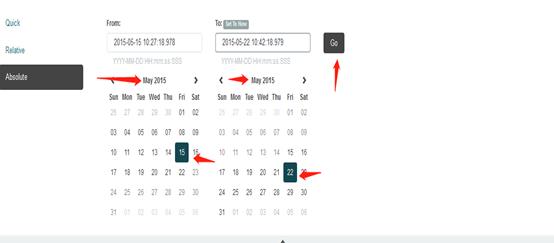
图-7
8)查看结果,如图-8所示:
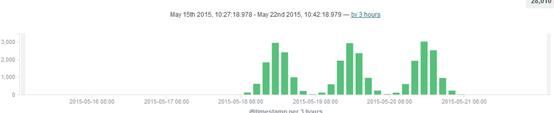
图-8
9)除了柱状图,Kibana还支持很多种展示方式 ,如图-9所示:
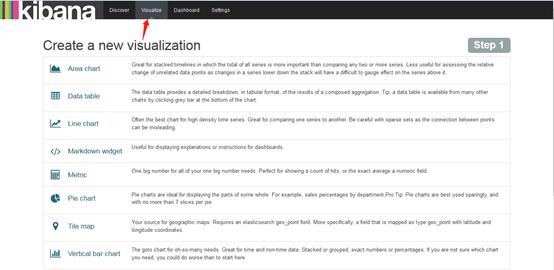
图-9
10)做一个饼图,选择Pie chart,如图-10所示:
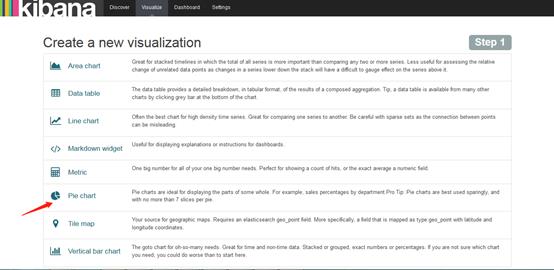
图-10
11)选择from a new serach,如图-11所示:

图-11
12)选择Spilt Slices,如图-12所示:
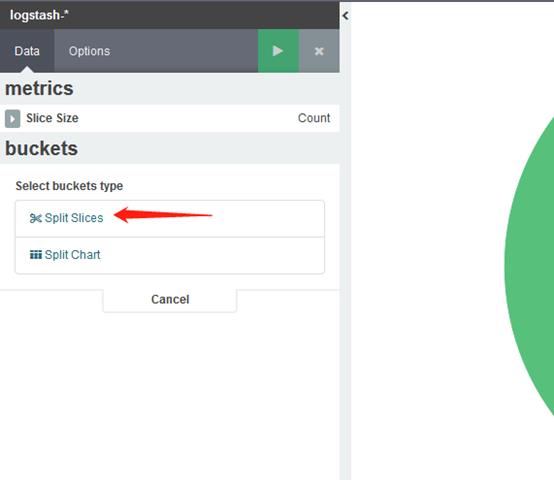
图-12
13)选择Trems,Memary(也可以选择其他的,这个不固定),如图-13所示:
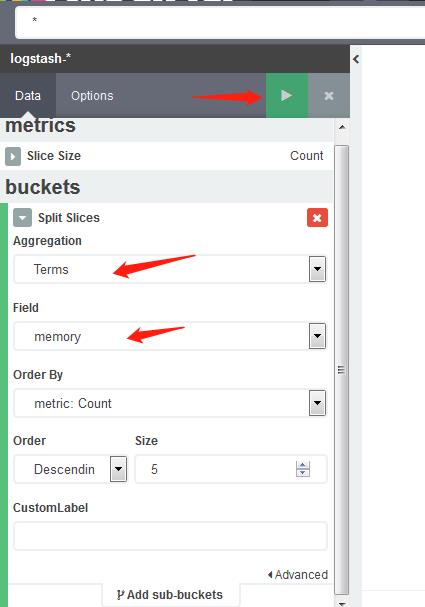
图-13
14)结果,如图-14所示:
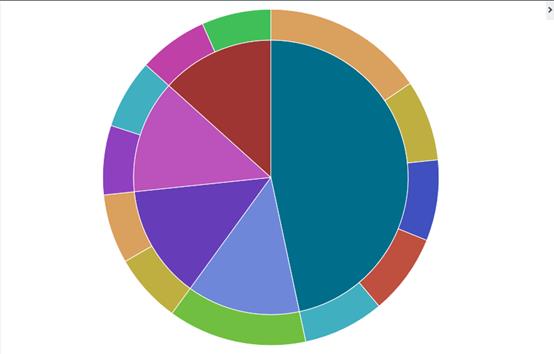
图-14
15)保存后可以在Dashboard查看,如图-15所示:
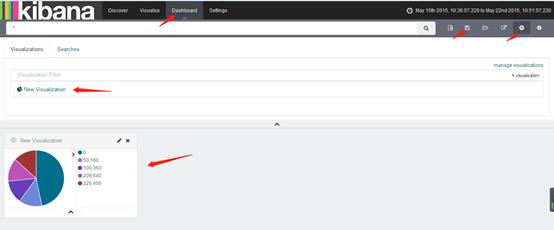
图-15
2 案例2:综合练习
2.1 问题
本案例要求:
- 练习插件
- 安装一台Apache服务并配置
- 使用filebeat收集Apache服务器的日志
- 使用grok处理filebeat发送过来的日志
- 存入elasticsearch
2.2 步骤
实现此案例需要按照如下步骤进行。
步骤一:安装logstash
1)配置主机名,ip和yum源,配置/etc/hosts(请把se1-se5和kibana主机配置和logstash一样的/etc/hosts)
- [[email protected] ~]# vim /etc/hosts
- 192.168.1.61 se1
- 192.168.1.62 se2
- 192.168.1.63 se3
- 192.168.1.64 se4
- 192.168.1.65 se5
- 192.168.1.66 kibana
- 192.168.1.67 logstash
2)安装java-1.8.0-openjdk和logstash
- [[email protected] ~]# yum -y install java-1.8.0-openjdk
- [[email protected] ~]# yum -y install logstash
- [[email protected] ~]# java -version
- openjdk version "1.8.0_131"
- OpenJDK Runtime Environment (build 1.8.0_131-b12)
- OpenJDK 64-Bit Server VM (build 25.131-b12, mixed mode)
- [[email protected] ~]# touch /etc/logstash/logstash.conf
- [[email protected] ~]# /opt/logstash/bin/logstash --version
- logstash 2.3.4
- [[email protected] ~]# /opt/logstash/bin/logstash-plugin list //查看插件
- ...
- logstash-input-stdin //标准输入插件
- logstash-output-stdout //标准输出插件
- ...
- [[email protected] ~]# vim /etc/logstash/logstash.conf
- input{
- stdin{
- }
- }
- filter{
- }
- output{
- stdout{
- }
- }
- [[email protected] ~]# /opt/logstash/bin/logstash -f /etc/logstash/logstash.conf
- //启动并测试
- Settings: Default pipeline workers: 2
- Pipeline main started
- aa //logstash 配置从标准输入读取输入源,然后从标准输出输出到屏幕
- 2018-09-15T06:19:28.724Z logstash aa
备注:若不会写配置文件可以找帮助,插件文档的位置:
https://github.com/logstash-plugins
3)codec类插件
- [[email protected] ~]# vim /etc/logstash/logstash.conf
- input{
- stdin{
- codec => "json" //输入设置为编码json
- }
- }
- filter{
- }
- output{
- stdout{
- codec => "rubydebug" //输出设置为rubydebug
- }
- }
- [[email protected] ~]# /opt/logstash/bin/logstash -f /etc/logstash/logstash.conf
- Settings: Default pipeline workers: 2
- Pipeline main started
- {"a":1}
- {
- "a" => 1,
- "@version" => "1",
- "@timestamp" => "2018-09-15T06:34:14.538Z",
- "host" => "logstash"
- }
4)file模块插件
- [[email protected] ~]# vim /etc/logstash/logstash.conf
- input{
- file {
- path => [ "/tmp/a.log", "/var/tmp/b.log" ]
- sincedb_path => "/var/lib/logstash/sincedb" //记录读取文件的位置
- start_position => "beginning" //配置第一次读取文件从什么地方开始
- type => "testlog" //类型名称
- }
- }
- filter{
- }
- output{
- stdout{
- codec => "rubydebug"
- }
- }
- [[email protected] ~]# touch /tmp/a.log
- [[email protected] ~]# touch /var/tmp/b.log
- [[email protected] ~]# /opt/logstash/bin/logstash -f /etc/logstash/logstash.conf
另开一个终端:写入数据
- [[email protected] ~]# echo a1 > /tmp/a.log
- [[email protected] ~]# echo b1 > /var/tmp/b.log
之前终端查看:
- [[email protected] ~]# /opt/logstash/bin/logstash -f /etc/logstash/logstash.conf
- Settings: Default pipeline workers: 2
- Pipeline main started
- {
- "message" => "a1",
- "@version" => "1",
- "@timestamp" => "2018-09-15T06:44:30.671Z",
- "path" => "/tmp/a.log",
- "host" => "logstash",
- "type" => "testlog"
- }
- {
- "message" => "b1",
- "@version" => "1",
- "@timestamp" => "2018-09-15T06:45:04.725Z",
- "path" => "/var/tmp/b.log",
- "host" => "logstash",
- "type" => "testlog"
- }
5)tcp、udp模块插件
- [[email protected] ~]# vim /etc/logstash/logstash.conf
- input{
- file {
- path => [ "/tmp/a.log", "/var/tmp/b.log" ]
- sincedb_path => "/var/lib/logstash/sincedb"
- start_position => "beginning"
- type => "testlog"
- }
- tcp {
- host => "0.0.0.0"
- port => "8888"
- type => "tcplog"
- }
- udp {
- host => "0.0.0.0"
- port => "9999"
- type => "udplog"
- }
- }
- filter{
- }
- output{
- stdout{
- codec => "rubydebug"
- }
- }
- [[email protected] ~]# /opt/logstash/bin/logstash -f /etc/logstash/logstash.conf
- //启动
另开一个终端查看,可以看到端口
- [[email protected] tmp]# netstat -antup | grep 8888
- tcp6 0 0 :::8888 :::* LISTEN 22191/java
- [[email protected] tmp]# netstat -antup | grep 9999
- udp6 0 0 :::9999 :::* 22191/java
在另一台主机上写一个脚本,发送数据,使启动的logstash可以接收到数据
- [[email protected] ~]# vim tcp.sh
- function sendmsg(){
- if [[ "$1" == "tcp" ]];then
- exec 9<>/dev/tcp/192.168.1.67/8888
- else
- exec 9<>/dev/udp/192.168.1.67/9999
- fi
- echo "$2" >&9
- exec 9<&-
- }
- [[email protected] ~]# . tcp.sh //重新载入一下
- [[email protected] ~]# sendmsg udp "is tcp test"
- [[email protected] ~]# sendmsg udp "is tcp ss"
logstash主机查看结果
- [[email protected] ~]# /opt/logstash/bin/logstash -f /etc/logstash/logstash.conf
- Settings: Default pipeline workers: 2
- Pipeline main started
- {
- "message" => "is tcp test\n",
- "@version" => "1",
- "@timestamp" => "2018-09-15T07:45:00.638Z",
- "type" => "udplog",
- "host" => "192.168.1.65"
- }
- {
- "message" => "is tcp ss\n",
- "@version" => "1",
- "@timestamp" => "2018-09-15T07:45:08.897Z",
- "type" => "udplog",
- "host" => "192.168.1.65"
- }
6)syslog插件练习
- [[email protected] ~]# systemctl list-unit-files | grep syslog
- rsyslog.service enabled
- syslog.socket static
- [[email protected] ~]# vim /etc/logstash/logstash.conf
- start_position => "beginning"
- type => "testlog"
- }
- tcp {
- host => "0.0.0.0"
- port => "8888"
- type => "tcplog"
- }
- udp {
- host => "0.0.0.0"
- port => "9999"
- type => "udplog"
- }
- syslog {
- port => "514"
- type => "syslog"
- }
- }
- filter{
- }
- output{
- stdout{
- codec => "rubydebug"
- }
- }
另一个终端查看是否检测到514
- [[email protected] ~]# netstat -antup | grep 514
- tcp6 0 0 :::514 :::* LISTEN 22728/java
- udp6 0 0 :::514 :::* 22728/java
另一台主机上面操作,本地写的日志本地可以查看
- [[email protected] ~]# vim /etc/rsyslog.conf
- local0.info /var/log/mylog //自己添加这一行
- [[email protected] ~]# systemctl restart rsyslog //重启rsyslog
- [[email protected] ~]# ll /var/log/mylog //提示没有那个文件或目录
- ls: cannot access /var/log/mylog: No such file or directory
- [[email protected] ~]# logger -p local0.info -t nsd "elk" //写日志
- [[email protected] ~]# ll /var/log/mylog //再次查看,有文件
- -rw------- 1 root root 29 Sep 15 16:23 /var/log/mylog
- [[email protected] ~]# tail /var/log/mylog //可以查看到写的日志
- Sep 15 16:23:25 se5 nsd: elk
- [[email protected] ~]# tail /var/log/messages
- //可以查看到写的日志,因为配置文件里有写以.info结尾的可以收到
- ...
- Sep 15 16:23:25 se5 nsd: elk
把本地的日志发送给远程1.67
- [[email protected] ~]# vim /etc/rsyslog.conf
- local0.info @192.168.1.67:514
- //写一个@或两个@@都可以,一个@代表udp,两个@@代表tcp
- [[email protected] ~]# systemctl restart rsyslog
- [[email protected] ~]# logger -p local0.info -t nds "001 elk"
- [[email protected] bin]# /opt/logstash/bin/logstash -f /etc/logstash/logstash.conf
- //检测到写的日志
- {
- "message" => "001 elk",
- "@version" => "1",
- "@timestamp" => "2018-09-05T09:15:47.000Z",
- "type" => "syslog",
- "host" => "192.168.1.65",
- "priority" => 134,
- "timestamp" => "Jun 5 17:15:47",
- "logsource" => "kibana",
- "program" => "nds1801",
- "severity" => 6,
- "facility" => 16,
- "facility_label" => "local0",
- "severity_label" => "Informational"
- }
rsyslog.conf配置向远程发送数据,远程登陆1.65的时侯,把登陆日志的信息(/var/log/secure)转发给logstash即1.67这台机器
- [[email protected] ~]# vim /etc/rsyslog.conf
- 57 authpriv.* @@192.168.1.67:514
- //57行的/var/log/secure改为@@192.168.1.67:514
- [[email protected] ~]# systemctl restart rsyslog
- [[email protected] ~]# /opt/logstash/bin/logstash -f /etc/logstash/logstash.conf
- //找一台主机登录1.65,logstash主机会有数据
- Settings: Default pipeline workers: 2
- Pipeline main started
- {
- "message" => "Accepted password for root from 192.168.1.254 port 33780 ssh2\n",
- "@version" => "1",
- "@timestamp" => "2018-09-15T08:40:57.000Z",
- "type" => "syslog",
- "host" => "192.168.1.65",
- "priority" => 86,
- "timestamp" => "Sep 15 16:40:57",
- "logsource" => "se5",
- "program" => "sshd",
- "pid" => "26133",
- "severity" => 6,
- "facility" => 10,
- "facility_label" => "security/authorization",
- "severity_label" => "Informational"
- }
- {
- "message" => "pam_unix(sshd:session): session opened for user root by (uid=0)\n",
- "@version" => "1",
- "@timestamp" => "2018-09-15T08:40:57.000Z",
- "type" => "syslog",
- "host" => "192.168.1.65",
- "priority" => 86,
- "timestamp" => "Sep 15 16:40:57",
- "logsource" => "se5",
- "program" => "sshd",
- "pid" => "26133",
- "severity" => 6,
- "facility" => 10,
- "facility_label" => "security/authorization",
- "severity_label" => "Informational"
7)filter grok插件
grok插件:
解析各种非结构化的日志数据插件
grok使用正则表达式把飞结构化的数据结构化
在分组匹配,正则表达式需要根据具体数据结构编写
虽然编写困难,但适用性极广
- [[email protected] ~]# vim /etc/logstash/logstash.conf
- input{
- stdin{ codec => "json" }
- file {
- path => [ "/tmp/a.log", "/var/tmp/b.log" ]
- sincedb_path => "/var/lib/logstash/sincedb"
- start_position => "beginning"
- type => "testlog"
- }
- tcp {
- host => "0.0.0.0"
- port => "8888"
- type => "tcplog"
- }
- udp {
- host => "0.0.0.0"
- port => "9999"
- type => "udplog"
- }
- syslog {
- port => "514"
- type => "syslog"
- }
- }
- filter{
- grok{
- match => ["message", "(?<key>reg)"]
- }
- }
- output{
- stdout{
- codec => "rubydebug"
- }
- }
- [[email protected] ~]# yum -y install httpd
- [[email protected] ~]# systemctl restart httpd
- [[email protected] ~]# vim /var/log/httpd/access_log
- 192.168.1.254 - - [15/Sep/2018:18:25:46 +0800] "GET / HTTP/1.1" 403 4897 "-" "Mozilla/5.0 (Windows NT 6.1; WOW64; rv:52.0) Gecko/20100101 Firefox/52.0"
复制/var/log/httpd/access_log的日志到logstash下的/tmp/a.log
- [[email protected] ~]# vim /tmp/a.log
- 192.168.1.254 - - [15/Sep/2018:18:25:46 +0800] "GET / HTTP/1.1" 403 4897 "-" "Mozilla/5.0 (Windows NT 6.1; WOW64; rv:52.0) Gecko/20100101 Firefox/52.0"
- [[email protected] ~]# /opt/logstash/bin/logstash -f /etc/logstash/logstash.conf
- //出现message的日志,但是没有解析是什么意思
- Settings: Default pipeline workers: 2
- Pipeline main started
- {
- "message" => ".168.1.254 - - [15/Sep/2018:18:25:46 +0800] \"GET / HTTP/1.1\" 403 4897 \"-\" \"Mozilla/5.0 (Windows NT 6.1; WOW64; rv:52.0) Gecko/20100101 Firefox/52.0\"",
- "@version" => "1",
- "@timestamp" => "2018-09-15T10:26:51.335Z",
- "path" => "/tmp/a.log",
- "host" => "logstash",
- "type" => "testlog",
- "tags" => [
- [0] "_grokparsefailure"
- ]
- }
若要解决没有解析的问题,同样的方法把日志复制到/tmp/a.log,logstash.conf配置文件里面修改grok
查找正则宏路径
- [[email protected] ~]# cd /opt/logstash/vendor/bundle/ \
- jruby/1.9/gems/logstash-patterns-core-2.0.5/patterns/
- [[email protected] ~]# vim grok-patterns //查找COMBINEDAPACHELOG
- COMBINEDAPACHELOG %{COMMONAPACHELOG} %{QS:referrer} %{QS:agent}
- [[email protected] ~]# vim /etc/logstash/logstash.conf
- ...
- filter{
- grok{
- match => ["message", "%{COMBINEDAPACHELOG}"]
- }
- }
- ...
解析出的结果
- [[email protected] ~]# /opt/logstash/bin/logstash -f /etc/logstash/logstash.conf
- Settings: Default pipeline workers: 2
- Pipeline main started
- {
- "message" => "192.168.1.254 - - [15/Sep/2018:18:25:46 +0800] \"GET /noindex/css/open-sans.css HTTP/1.1\" 200 5081 \"http://192.168.1.65/\" \"Mozilla/5.0 (Windows NT 6.1; WOW64; rv:52.0) Gecko/20100101 Firefox/52.0\"",
- "@version" => "1",
- "@timestamp" => "2018-09-15T10:55:57.743Z",
- "path" => "/tmp/a.log",
- "host" => "logstash",
- "type" => "testlog",
- "clientip" => "192.168.1.254",
- "ident" => "-",
- "auth" => "-",
- "timestamp" => "15/Sep/2018:18:25:46 +0800",
- "verb" => "GET",
- "request" => "/noindex/css/open-sans.css",
- "httpversion" => "1.1",
- "response" => "200",
- "bytes" => "5081",
- "referrer" => "\"http://192.168.1.65/\"",
- "agent" => "\"Mozilla/5.0 (Windows NT 6.1; WOW64; rv:52.0) Gecko/20100101 Firefox/52.0\""
- }
步骤二:?安装Apache服务,用filebeat收集Apache服务器的日志,存入elasticsearch
1)在之前安装了Apache的主机上面安装filebeat
- [[email protected] ~]# yum -y install filebeat
- [[email protected] ~]# vim/etc/filebeat/filebeat.yml
- paths:
- - /var/log/httpd/access_log //日志的路径,短横线加空格代表yml格式
- document_type: apachelog //文档类型
- elasticsearch: //加上注释
- hosts: ["localhost:9200"] //加上注释
- logstash: //去掉注释
- hosts: ["192.168.1.67:5044"] //去掉注释,logstash那台主机的ip
- [[email protected] ~]# systemctl start filebeat
- [[email protected] ~]# vim /etc/logstash/logstash.conf
- input{
- stdin{ codec => "json" }
- beats{
- port => 5044
- }
- file {
- path => [ "/tmp/a.log", "/var/tmp/b.log" ]
- sincedb_path => "/dev/null"
- start_position => "beginning"
- type => "testlog"
- }
- tcp {
- host => "0.0.0.0"
- port => "8888"
- type => "tcplog"
- }
- udp {
- host => "0.0.0.0"
- port => "9999"
- type => "udplog"
- }
- syslog {
- port => "514"
- type => "syslog"
- }
- }
- filter{
- if [type] == "apachelog"{
- grok{
- match => ["message", "%{COMBINEDAPACHELOG}"]
- }}
- }
- output{
- stdout{ codec => "rubydebug" }
- if [type] == "filelog"{
- elasticsearch {
- hosts => ["192.168.1.61:9200", "192.168.1.62:9200"]
- index => "filelog"
- flush_size => 2000
- idle_flush_time => 10
- }}
- }
- [[email protected] logstash]# /opt/logstash/bin/logstash \
- -f /etc/logstash/logstash.conf
打开另一终端查看5044是否成功启动
- [[email protected] ~]# netstat -antup | grep 5044
- tcp6 0 0 :::5044 :::* LISTEN 23776/java
- [[email protected] ~]# firefox 192.168.1.65 //ip为安装filebeat的那台机器
回到原来的终端,有数据
2)修改logstash.conf文件
- [[email protected] logstash]# vim logstash.conf
- ...
- output{
- stdout{ codec => "rubydebug" }
- if [type] == "apachelog"{
- elasticsearch {
- hosts => ["192.168.1.61:9200", "192.168.1.62:9200"]
- index => "apachelog"
- flush_size => 2000
- idle_flush_time => 10
- }}
- }
浏览器访问Elasticsearch,有apachelog,如图-16所示:
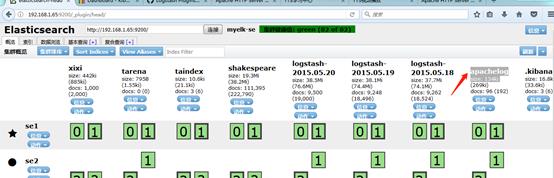
图-16
以上是关于kibana应用 logstash应用的主要内容,如果未能解决你的问题,请参考以下文章