rsync同步 Cobbler装机平台部署
Posted tiki
tags:
篇首语:本文由小常识网(cha138.com)小编为大家整理,主要介绍了rsync同步 Cobbler装机平台部署相关的知识,希望对你有一定的参考价值。
NSD SERVICES DAY05
1 案例1:rsync基本用法
1.1 问题
本例要求掌握远程同步的基本操作,使用rsync命令完成下列任务:
- 将目录 /boot 同步到目录 /todir 下
- 将目录 /boot 下的文档同步到目录 /todir 下
- 在目录 /boot 下新增文件 a.txt,删除 /todir 下的子目录 grub2,再次同步使 /todir 与 /boot 一致
- 验证 -a、-n、-v、--delete 选项的含义
1.2 方案
本地同步操作:
- rsync [选项...] 本地目录1 本地目录2
- rsync [选项...] 本地目录1/ 本地目录2
rsync同步工具的常用选项:
- -n:测试同步过程,不做实际修改
- --delete:删除目标文件夹内多余的文档
- -a:归档模式,相当于-rlptgoD
- -v:显示详细操作信息
- -z:传输过程中启用压缩/解压
1.3 步骤
实现此案例需要按照如下步骤进行。
步骤一:rsync同步基本操作
1)将目录 /boot 同步到目录 /todir 下
- [[email protected] ~]# ls -l /todir //同步前
- ls: 无法访问/todir: 没有那个文件或目录
- [[email protected] ~]# rsync -a /boot /todir //将目录1作为目录2的子目录
- [[email protected] ~]# ls -l /todir //检查同步结果
- 总用量 4
- dr-xr-xr-x. 4 root root 4096 11月 30 18:50 boot
2)将目录 /boot 下的文档同步到目录 /todir 下
- [[email protected] ~]# rm -rf /todir //清理掉目录2
- [[email protected] ~]# rsync -a /boot/ /todir //将目录1下的文档同步到目录2下
- [[email protected] ~]# ls -l /todir //检查同步结果
- 总用量 126708
- -rw-r--r--. 1 root root 126426 10月 30 2015 config-3.10.0-327.el7.x86_64
- drwxr-xr-x. 2 root root 4096 11月 30 18:50 extlinux
- drwx------. 6 root root 104 12月 9 09:58 grub2
- .. ..
3)同步效果测试
在目录/boot下新增文件a.txt,删除/todir下的子目录 grub2:
- [[email protected] ~]# touch /boot/a.txt
- [[email protected] ~]# rm -rf /todir/grub2/
现在目录/boot和/todir目录下的内容已经不一致了:
- [[email protected] ~]# ls -ld /boot/a.txt /todir/a.txt
- ls: 无法访问/todir/a.txt: 没有那个文件或目录
- -rw-r--r--. 1 root root 0 1月 11 21:09 /boot/a.txt
- [[email protected] ~]# ls -ld /boot/grub2 /todir/grub2
- ls: 无法访问/todir/grub2: 没有那个文件或目录
- drwx------. 6 root root 104 12月 9 09:58 /boot/grub2
再次同步使/todir与/boot一致:
- [[email protected] ~]# rsync -a /boot/ /todir/
确认同步结果:
- [[email protected] ~]# ls -ld /boot/a.txt /todir/a.txt
- -rw-r--r--. 1 root root 0 1月 11 21:09 /boot/a.txt
- -rw-r--r--. 1 root root 0 1月 11 21:09 /todir/a.txt
- [[email protected] ~]# ls -ld /boot/grub2 /todir/grub2
- drwx------. 6 root root 104 12月 9 09:58 /boot/grub2
- drwx------. 6 root root 104 12月 9 09:58 /todir/grub2
步骤二:验证 -a、-v、-n、--delete 选项的含义
1)验证-a选项
当目录1包含文件夹时,若缺少-a或-r选项则文件夹会被忽略:
- [[email protected] ~]# rsync /home /testa
- skipping directory home
- [[email protected] ~]# ls -ld /testa
- ls: 无法访问/testa: 没有那个文件或目录
添加-a后才会执行同步:
- [[email protected] ~]# rsync -a /home/ /testa
- [[email protected] ~]# ls -ld /testa
- drwxr-xr-x. 4 root root 31 1月 6 17:33 /testa
类似的情况,当目录1中的数据出现权限、归属、修改时间等变化时,若文件内容不变默认不会同步,若希望目录2也同步这些变化,也需要-a选项。
2)验证-v选项
创建测试目录及文档:
- [[email protected] ~]# mkdir /fdir
- [[email protected] ~]# touch /fdir/1.txt
添加-v选项时,可以看到操作细节信息,比如第一次同步时:
- [[email protected] ~]# rsync -av /fdir/ /tdir
- sending incremental file list
- created directory /tdir
- ./
- 1.txt //传输文档列表
- sent 82 bytes received 34 bytes 232.00 bytes/sec
- total size is 0 speedup is 0.00
在目录/fdir/添加文件2.txt,再次跟踪同步信息:
- [[email protected] ~]# touch /fdir/2.txt
- sending incremental file list
- ./
- 2.txt //传输文档列表
- sent 100 bytes received 34 bytes 268.00 bytes/sec
- total size is 0 speedup is 0.00
确认目录1和目录2的内容已经一致:
- [[email protected] ~]# ls /fdir/ /tdir/
- /fdir/:
- 1.txt 2.txt
- /tdir/:
- 1.txt 2.txt
再次跟踪同步信息,已经无需传输文件:
- [[email protected] ~]# rsync -av /fdir/ /tdir
- sending incremental file list
- sent 58 bytes received 12 bytes 140.00 bytes/sec
- total size is 0 speedup is 0.00
3)验证-n选项
将-n、-v选项合用,可以模拟同步过程,显示需要做哪些操作(但并不真的同步)。
在目录/fdir下新建文件3.txt,测试同步操作:
- [[email protected] ~]# touch /fdir/3.txt
- [[email protected] ~]# rsync -avn /fdir/ /tdir/
- sending incremental file list
- ./
- 3.txt //提示同步时会传输哪些文件
- sent 78 bytes received 18 bytes 192.00 bytes/sec
- total size is 0 speedup is 0.00 (DRY RUN)
- [[email protected] ~]# ls -l /tdir/3.txt //但实际并未真的同步
- ls: 无法访问/tdir/3.txt: 没有那个文件或目录
去掉-n选项才会真正同步:
- [[email protected] ~]# rsync -av /fdir/ /tdir/
- sending incremental file list
- ./
- 3.txt
- sent 114 bytes received 34 bytes 296.00 bytes/sec
- total size is 0 speedup is 0.00
- [[email protected] ~]# ls -l /tdir/3.txt
- -rw-r--r--. 1 root root 0 1月 11 21:46 /tdir/3.txt
4)验证--delete选项
rsync同步操作默认只是将目录1的数据同步到目录2,但如果目录2存在多余的文件却并不会去除,除非添加—delete选项。
在目录/fdir、/tdir已经完成同步后,删除/tdir/2.txt文件,再次同步:
- [[email protected] ~]# rm -rf /fdir/2.txt
- [[email protected] ~]# rsync -a /fdir/ /tdir/
检查发现目标文件夹/tdir下的2.txt文件还在:
- [[email protected] ~]# ls /fdir/ /tdir/
- /fdir/:
- 1.txt 3.txt
- /tdir/:
- 1.txt 2.txt 3.txt
这种情况下添加--delete选项再次执行同步,两个目录的内容就一致了:
- [[email protected] ~]# rsync -a --delete /fdir/ /tdir/
- [[email protected] ~]# ls /fdir/ /tdir/
- /fdir/:
- 1.txt 3.txt
- /tdir/:
- 1.txt 3.txt
2 案例2:rsync+SSH同步
2.1 问题
本例要求掌握rsync与远程SSH资源的同步操作,使用rsync命令访问远程主机svr7,完成下列任务:
- 查看远程主机的 / 目录下有哪些子目录
- 从远程主机下载 /etc/passwd 文件到当前目录
- 将远程主机的 /boot/ 目录同步为本地的 /fromssh
- 将本机的 /etc 目录同步到远程主机的 /opt/下
2.2 方案
列出 SSH 服务端资源
- rsync [email protected]:远程目录/
rsync+SSH远程同步操作:
- rsync [...] [email protected]:远程目录 本地目录
- rsync [...] 本地目录 [email protected]:远程目录
2.3 步骤
实现此案例需要按照如下步骤进行。
步骤一:列出远程主机的SSH资源
查看远程主机svr7的/目录下有哪些子目录:
- [[email protected] ~]# rsync [email protected]192.168.4.7:/
- [email protected]192.168.4.7‘s password: //验证对方的密码
- dr-xr-xr-x 4096 2016/12/15 10:39:34 .
- lrwxrwxrwx 7 2016/12/07 09:21:50 bin
- lrwxrwxrwx 7 2016/12/07 09:21:50 lib
- lrwxrwxrwx 9 2016/12/07 09:21:50 lib64
- lrwxrwxrwx 8 2016/12/07 09:21:50 sbin
- dr-xr-xr-x 4096 2016/12/07 11:25:29 boot
- drwxr-xr-x 6 2016/12/07 09:21:14 data
- drwxr-xr-x 3200 2016/12/15 10:46:15 dev
- drwxr-xr-x 8192 2016/12/20 17:01:02 etc
步骤二:rsync+SSH同步操作
1)从远程主机svr7下载/etc/passwd文件到当前目录
- [[email protected] ~]# rsync [email protected]192.168.4.7:/etc/passwd ./
- [email protected]192.168.4.7‘s password: //验证对方的密码
- [[email protected] ~]# cat passwd //检查同步结果
- root:x:0:0:root:/root:/bin/bash
- bin:x:1:1:bin:/bin:/sbin/nologin
- daemon:x:2:2:daemon:/sbin:/sbin/nologin
- adm:x:3:4:adm:/var/adm:/sbin/nologin
- lp:x:4:7:lp:/var/spool/lpd:/sbin/nologin
- .. ..
2)将远程主机svr7的/boot/目录同步为本地的/fromssh
- [[email protected] ~]# rsync -a [email protected]192.168.4.7:/boot/ /fromssh
- [email protected]192.168.4.7‘s password: //验证对方的密码
- [[email protected] ~]# ls /fromssh/ //检查同步结果
- config-3.10.0-327.el7.x86_64
- extlinux
- grub2
- initramfs-0-rescue-a19921505cc7e19d20dfcd5cea7d8aa2.img
- initramfs-3.10.0-327.el7.x86_64.img
- initramfs-3.10.0-327.el7.x86_64kdump.img
- .. ..
3)将本机的/etc目录同步到远程主机svr7的/opt/下
确认目录大小:
- [[email protected] ~]# du -sh /etc
- 35M /etc
上行同步到远程主机svr7上:
- [[email protected] ~]# rsync -a /etc [email protected]192.168.4.7:/opt/
- [email protected]192.168.4.7‘s password:
在远程主机上检查同步结果:
- [[email protected] ~]# du -sh /opt/etc
- 35M /opt/etc
3 案例3:使用inotifywait工具
3.1 问题
本例要求安装inotify-tools工具,并针对文件夹 /opt 启用 inotifywait 监控,完成下列任务:
- 当此目录下出现新建、修改、更改权限、删除文件等事件时能给出提示
- 验证上述监控事件的效果
3.2 方案
inotifywait监控操作:
- inotifywait [选项] 目标文件夹
inotifywait常用命令选项:
- -m,持续监控(捕获一个事件后不退出)
- -r,递归监控、包括子目录及文件
- -q,减少屏幕输出信息
- -e,指定监视的 modify、move、create、delete、attrib 等事件类别
3.3 步骤
实现此案例需要按照如下步骤进行。
步骤一:安装inotify-tools软件包
1)解包
- [[email protected] ~]# tar xf inotify-tools-3.13.tar.gz -C /usr/src/
2)配置
- [[email protected] ~]# cd /usr/src/inotify-tools-3.13/
- [[email protected] inotify-tools-3.13]# ./configure
3)编译
- [[email protected] inotify-tools-3.13]# make
4)安装
- [[email protected] inotify-tools-3.13]# make
5)检查安装结果(inotifywait程序可用)
- [[email protected] ~]# inotifywait --help
- inotifywait 3.13
- Wait for a particular event on a file or set of files.
- Usage: inotifywait [ options ] file1 [ file2 ] [ file3 ] [ ... ]
- Options:
- -h|--help Show this help text.
- .. ..
步骤二:测试inotifywait监控
1)开启监控任务,置入后台
- [[email protected]r7 ~]# inotifywait -mrq -e create,modify,move,attrib,delete /opt &
- [1] 55564
2)测试/opt/目录下的新建、修改、改名、更改权限、删除文件等事件的响应消息
观察新建文件时的监控信息:
- [[email protected] ~]# touch /opt/a.txt
- /opt/ CREATE a.txt
- /opt/ ATTRIB a.txt
观察修改文件内容时的监控信息:
- [[email protected] ~]# echo Hello > /opt/a.txt
- [[email protected] ~]# /opt/ MODIFY a.txt
- /opt/ MODIFY a.txt
观察将文件改名时的监控信息:
- [[email protected] ~]# mv /opt/a.txt /opt/b.txt
- /opt/ MOVED_FROM a.txt
- /opt/ MOVED_TO b.txt
观察修改文件权限时的监控信息:
- [[email protected] ~]# chmod 600 /opt/b.txt
- /opt/ ATTRIB b.txt
观察删除文件时的监控信息:
- [[email protected] ~]# rm -rf /opt/b.txt
- /opt/ DELETE b.txt
3)停止监控任务
- [[email protected] ~]# kill -9 %1
- [1]+ 已杀死 inotifywait -mr -e create,modify,move,attrib,delete /opt
4 案例4:配置Web镜像同步
4.1 问题
本例要求为两台Web服务器svr7、pc207的网页文档目录配置镜像同步,主要基于inotifywait监控技术实现实时触发操作,需要完成下列任务:
- 以 svr7 为发起方,原始目录为 /var/www/html/
- 以 pc207 为同步目标,基于SSH免密验证
- 编写 inotify+rsync 同步脚本,验证实时同步效果
4.2 方案
inotifywait与rsync的结合,主要思路:
- while inotifywait监控操作
- do
- 需要执行的rsync同步操作
- done
4.3 步骤
实现此案例需要按照如下步骤进行。
步骤一:为主机svr7、pc207部署同步目录
双方的目录均为/var/www/html/,如果安装了httpd,此目录会自动出现。
1)确认svr7的目录内容
- [[email protected] ~]# yum -y install httpd
- .. ..
- [[email protected] ~]# ls /var/www/html/ //向目录下提供一些测试文件
- libreoffice
2)确认pc207的目录内容
- [[email protected] ~]# yum -y install httpd
- .. ..
- [[email protected] ~]# ls /var/www/html //初始目录无数据
- [[email protected] ~]#
步骤二:为svr7配置到pc207的SSH密钥对验证,实现免密码交互
1)检查当前用户是否已经有可用的SSH密钥对文件
- [[email protected] ~]# ls ~/.ssh/id_*
- /root/.ssh/id_rsa /root/.ssh/id_rsa.pub
如果找不到id_rsa、id_rsa.pub密钥对文件,则需要执行下列操作创建:
- [[email protected] ~]# ssh-keygen
- Generating public/private rsa key pair.
- Enter file in which to save the key (/root/.ssh/id_rsa): //按回车,确认存放位置
- Enter passphrase (empty for no passphrase): //按回车,确认不要密码
- Enter same passphrase again: //再次按回车,确认
- Your identification has been saved in /root/.ssh/id_rsa.
- Your public key has been saved in /root/.ssh/id_rsa.pub.
- The key fingerprint is:
- 00:a7:cb:2d:9d:b8:8a:df:f5:ff:5b:ed:bd:04:10:fe [email protected]
- The key‘s randomart image is:
- +--[ RSA 2048]----+
- | . . . |
- | + . . |
- | . . o |
- | . = o o |
- | = + S E |
- | o .. |
- | . . ...|
- | . o . . ....|
- |..o . ....o. .+|
- +-----------------+
2)将当前用户的SSH公钥部署到远程主机
- [[email protected] ~]# ssh-copy-id [email protected]192.168.4.207
- The authenticity of host ‘192.168.4.207 (192.168.4.207)‘ can‘t be established.
- ECDSA key fingerprint is d3:16:2c:9a:9d:91:28:c8:74:9c:af:2d:04:82:c9:66.
- Are you sure you want to continue connecting (yes/no)? yes //首次连yes确认
- [email protected]‘s password: //验证对方的密码
- Number of key(s) added: 1
- Now try logging into the machine, with: "ssh ‘[email protected]‘"
- and check to make sure that only the key(s) you wanted were added.
3)验证免密码登录效果
- [[email protected] ~]# ssh [email protected]192.168.4.207
- Last login: Fri Jan 13 09:52:08 2017 from 192.168.4.110
- [[email protected] ~]# //确认已免密码连入远程主机
- [[email protected] ~]# exit //退出SSH登录环境
- 登出
- Connection to 192.168.4.207 closed.
- [[email protected] ~]# //已反对原客户机
步骤三:编写镜像同步脚本并测试效果
1)编写脚本文件/root/isync.sh
- [[email protected] ~]# vim /root/isync.sh
- #!/bin/bash
- FROM_DIR="/var/www/html/"
- RSYNC_CMD="rsync -az --delete $FROM_DIR [email protected]:/var/www/html"
- while inotifywait -rqq -e modify,move,create,delete,attrib $FROM_DIR
- do
- $RSYNC_CMD
- done &
- [[email protected] ~]# chmod +x /root/isync.sh
2)运行脚本
- [[email protected] ~]# /root/isync.sh
- [[email protected] ~]# pgrep -l inotify //确认任务在运行
- 56494 inotifywait
3)测试同步效果
在svr7上向/var/www/html/目录下添加一个测试网页(触发同步):
- [[email protected] ~]# touch /var/www/html/a.txt
- [[email protected] ~]# ls /var/www/html/
- a.txt libreoffice
在pc207上检查/var/www/html/目录,内容应该已经与svr7上的同名目录一致:
- [[email protected] ~]# ls /var/www/html
- a.txt libreoffice
4)结束测试后,在svr7上停止监控任务
- [[email protected] ~]# pkill -9 inotify
- [[email protected] ~]# pgrep -l inotify //确认已没有监控任务
- [[email protected] ~]#
5 案例5:配置Cobbler装机平台
5.1 问题
本例要求为新建虚拟机硬盘为20G,网络类型为“private1”操作系统为CentOS 7:
- 虚拟机名设置为Cobbler
- IP地址设置为:192.168.4.123/24
- 关闭SELinux安全机制
- 设置防火墙默认区域为trusted
- 利用Cobbler部署CentOS 7与 RedHat 7双系统装机平台
5.2 方案
cobbler #cobbler程序包
cobbler-web #cobbler的web服务包
pykickstart #cobbler检查kickstart语法错误
httpd #Apache web服务
dhcp #Dhcp服务
tftp-server #tftp服务
5.3 步骤
实现此案例需要按照如下步骤进行。
步骤一:在虚拟机中解压cobbler.zip包
此cobbler.zip包,起初应该在真机上,可以通过scp命令传递到虚拟机。
1)将真机cobbler.zip包传递到虚拟机中/root目录下,注意真机cobbler.zip绝对路径
- [[email protected] 桌面]# scp -r /root/桌面/Cobbler/ [email protected]192.168.4.123:/root/
- The authenticity of host ‘192.168.4.123 (192.168.4.123)‘ can‘t be established.
- ECDSA key fingerprint is SHA256:TFNqSD+oJMsA88kLwSdLSKZhSigkQIIAfrXLdKoUaJA.
- ECDSA key fingerprint is MD5:f9:b8:7d:8d:ca:4e:20:0d:10:c4:72:a5:9f:42:28:8e.
- Are you sure you want to continue connecting (yes/no)? yes
- Warning: Permanently added ‘192.168.4.123‘ (ECDSA) to the list of known hosts.
- [email protected]‘s password:
- cobbler_web.png 100% 78KB 6.7MB/s 00:00
- cobbler.zip 100% 9781KB 61.1MB/s 00:00
- cobbler_boot.tar.gz 100% 416KB 45.7MB/s 00:00
- [[email protected] 桌面]#
2)确认虚拟机中的目录内容
- [[email protected] ~]# ls /root/Cobbler/
- cobbler_boot.tar.gz cobbler_web.png cobbler.zip
- [[email protected] ~]#
步骤二:搭建Yum仓库,安装Cobbler
1)将cobbler.zip包,解压缩到根目录下
- [[email protected] ~]# unzip /root/Cobbler/cobbler.zip -d /
- ……
- [[email protected] ~]# ls /cobbler/
- ……
2)搭建Yum仓库,利用yum安装所有rpm软件包
- [[email protected] ~]# mount /dev/cdrom /mnt/ #首先通过图形将CentOS光盘放入光驱设备
- mount: /dev/sr0 写保护,将以只读方式挂载
- [[email protected] ~]# ls /mnt/
- [[email protected] ~]# rm -rf /etc/yum.repos.d/*
- [[email protected] ~]# vim /etc/yum.repos.d/dvd.repo
- [CentOS7]
- name=CentOS 7.4
- baseurl=file:///mnt
- enabled=1
- gpgcheck=0
- [[email protected] ~]# yum repolist
- ……
- 源标识 源名称 状态
- CentOS7 CentOS 7.4 3,894
- repolist: 3,894
- [[email protected] ~]# yum -y install /cobbler/*.rpm
步骤三:设置防火墙与SELinux
1)设置防火墙默认区域为trusted
- [[email protected] ~]# firewall-cmd --set-default-zone=trusted
2)修改SELinux状态
- [[email protected] ~]# setenforce 0
- [[email protected] ~]# getenforce
- Permissive
- [[email protected] ~]# vim /etc/selinux/config
- ……
- SELINUX=permissive
- ……
步骤四:配置cobbler
1)修改配置文件/etc/cobbler/settings
- [[email protected] ~]# vim /etc/cobbler/settings
- ……
- next_server: 192.168.4.123 #设置下一个服务器还为本机
- server: 192.168.4.123 #设置本机为cobbler服务器
- manage_dhcp: 1 #设置cobbler管理dhcp服务
- pxe_just_once: 1 #防止客户端重复安装操作系统,增加默认从本机硬盘启动菜单
2)配置cobbler的dhcp分配网段及IP地址范围
- [[email protected] ~]# vim /etc/cobbler/dhcp.template
- ……
- :%s /192.168.1/192.168.4/g #将所有192.168.1替换为192.168.4
3)绝对路径解压cobbler_boot.tar.gz
- [[email protected] ~]# tar -tf /root/Cobbler/cobbler_boot.tar.gz #众多的引导文件
- ……
- [[email protected] ~]# tar -xPf /root/Cobbler/cobbler_boot.tar.gz
- [[email protected] ~]# ls /var/lib/cobbler/loaders/ #默认cobbler存放引导文件路径
步骤四:启动相关服务
1)启动cobblerd主服务
- [[email protected] ~]# systemctl restart cobblerd
- [[email protected] ~]# systemctl enable cobblerd
- Created symlink from /etc/systemd/system/multi-user.target.wants/cobblerd.service to /usr/lib/systemd/system/cobblerd.service.
2)启动httpd主服务,主要提供Web页面、装机光盘内容,ks应答文件等
- [[email protected] ~]# systemctl restart httpd
- [[email protected] ~]# systemctl enable httpd
- Created symlink from /etc/systemd/system/multi-user.target.wants/httpd.service to /usr/lib/systemd/system/httpd.service.
3)启动tftp主服务,主要提供pxelinux.0、菜单文件等
- [[email protected] ~]# systemctl restart tftp
- [[email protected] ~]# systemctl enable tftp
- Created symlink from /etc/systemd/system/sockets.target.wants/tftp.socket to /usr/lib/systemd/system/tftp.socket.
4)启动rsyncd主服务,主要提供cobbler各个组件之间同步数据
- [[email protected] ~]# systemctl restart rsyncd
- [[email protected] ~]# systemctl enable rsyncd
- Created symlink from /etc/systemd/system/multi-user.target.wants/rsyncd.service to /usr/lib/systemd/system/rsyncd.service.
步骤五:同步刷新cobbler所有配置
- [[email protected] ~]# cobbler sync
- task started: 2018-03-22_200534_sync
- task started (id=Sync, time=Thu Mar 22 20:05:34 2018)
- running pre-sync triggers
- cleaning trees
- removing: /var/lib/tftpboot/grub/images
- copying bootloaders
- copying: /var/lib/cobbler/loaders/pxelinux.0 -> /var/lib/tftpboot/pxelinux.0
- copying: /var/lib/cobbler/loaders/menu.c32 -> /var/lib/tftpboot/menu.c32
- copying: /var/lib/cobbler/loaders/yaboot -> /var/lib/tftpboot/yaboot
- copying: /usr/share/syslinux/memdisk -> /var/lib/tftpboot/memdisk
- copying: /var/lib/cobbler/loaders/grub-x86.efi -> /var/lib/tftpboot/grub/grub-x86.efi
- copying: /var/lib/cobbler/loaders/grub-x86_64.efi -> /var/lib/tftpboot/grub/grub-x86_64.efi
- copying distros to tftpboot
- copying images
- generating PXE configuration files
- generating PXE menu structure
- rendering DHCP files
- generating /etc/dhcp/dhcpd.conf
- rendering TFTPD files
- generating /etc/xinetd.d/tftp
- cleaning link caches
- running post-sync triggers
- running python triggers from /var/lib/cobbler/triggers/sync/post/*
- running python trigger cobbler.modules.sync_post_restart_services
- running: dhcpd -t -q
- received on stdout:
- received on stderr:
- running: service dhcpd restart
- received on stdout:
- received on stderr: Redirecting to /bin/systemctl restart dhcpd.service
- running shell triggers from /var/lib/cobbler/triggers/sync/post/*
- running python triggers from /var/lib/cobbler/triggers/change/*
- running python trigger cobbler.modules.scm_track
- running shell triggers from /var/lib/cobbler/triggers/change/*
- *** TASK COMPLETE **
步骤六:导入系统光盘镜像数据
1)导入CentOS系统光盘镜像,cobbler默认提供ks应答文件,但应答文件为最小化安装,命令格式:
cobbler import --path=挂载点 --name=导入系统命名 --arch=操作系统架构
cobbler导入的镜像放在:/var/www/cobbler/ks_mirror
- [[email protected] ~]# cobbler import --path=/mnt --name=CentOS7 --arch=x86_64
- task started: 2018-03-22_201215_import
- task started (id=Media import, time=Thu Mar 22 20:12:15 2018)
- ……
- Keeping repodata as-is :/var/www/cobbler/ks_mirror/CentOS7-x86_64/repodata
- *** TASK COMPLETE ***
- [[email protected] ~]# ls /var/www/cobbler/ks_mirror/
- CentOS7-x86_64 config
- [[email protected] ~]#
2)首先卸载光驱设备挂载,通过图形将光驱设备中的光盘,换成RHEL7光盘如图-1所示,导入RHEL7系统光盘镜像,cobbler默认提供ks应答文件,但应答文件为最小化安装
- [[email protected] ~]# umount /mnt/ #卸载光驱设备,将光盘换成RHEL7
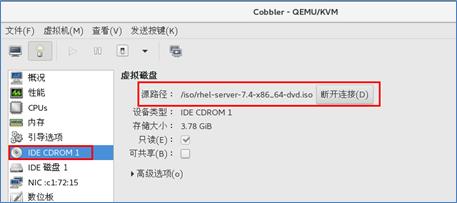
图-1
- [[email protected] ~]# mount /dev/cdrom /mnt/
- mount: /dev/sr0 写保护,将以只读方式挂载
- [[email protected] ~]# ls /mnt/
- addons extra_files.json isolinux Packages RPM-GPG-KEY-redhat-release
- EFI GPL LiveOS repodata TRANS.TBL
- EULA images media.repo RPM-GPG-KEY-redhat-beta
- [[email protected] ~]# cobbler import --path=/mnt --name=RedHat --arch=x86_64
- task started: 2018-03-22_202531_import
- task started (id=Media import, time=Thu Mar 22 20:25:31 2018)
- ……
- Keeping repodata as-is :/var/www/cobbler/ks_mirror/RedHat-x86_64/addons/ResilientStorage/repodata
- *** TASK COMPLETE ***
- [[email protected] ~]# ls /var/www/cobbler/ks_mirror/
- CentOS7-x86_64 config RedHat-x86_64
- [[email protected] ~]#
步骤七:新建虚拟机测试
1)新建一台虚拟机测试:
- 选择pxe安装方式
- 注意如果安装CentOS系统虚拟机内容必须为2G以上,安装RedHat内存1G以上,硬盘均在9G以上
- 测试虚拟机网络类型选择为:private1 如图-2、图-3所示
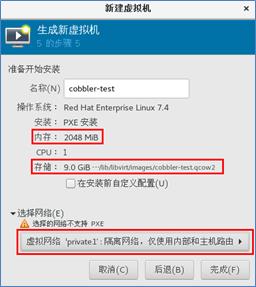
图-2
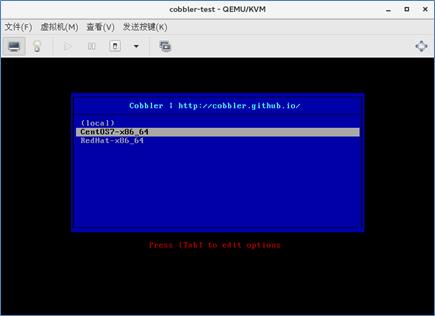
图-3
以上是关于rsync同步 Cobbler装机平台部署的主要内容,如果未能解决你的问题,请参考以下文章