跟我一起学opencv 第四课之图像的基本操作
Posted huipengbo
tags:
篇首语:本文由小常识网(cha138.com)小编为大家整理,主要介绍了跟我一起学opencv 第四课之图像的基本操作相关的知识,希望对你有一定的参考价值。
1.图像是由像素组成的,所以修改了像素就可以实现图像的改变。
2先看灰度图像(单通道):
*****2.获取灰度图像的像素值使用: int gray = gray_src.at<uchar>(row, col);
*****3.修改灰度图像的像素值使用:gray_src.at<uchar>(row, col) = 255 - gray;//对每一个像素取反
*****源代码,对灰度图像像素值全部取反
#include<opencv2\\opencv.hpp> #include<iostream> using namespace std; using namespace cv; /*图像操作*/ int main(int argc, char **argv) { Mat src = imread("E:\\\\vsprom\\\\learn02\\\\nv1.jpg"); if (src.empty()) { cout << "can not load imagefile...." << endl; return -1; } namedWindow("in image win", CV_WINDOW_AUTOSIZE); imshow("in image win", src); /*将一个RGB图像转为GRAY图像*/ Mat gray_src; cvtColor(src,gray_src,CV_BGR2GRAY); int height = gray_src.rows; int width = gray_src.cols; for (int row = 0; row < height; row++) { for (int col = 0; col < width; col++) { int gray = gray_src.at<uchar>(row, col);/*读取一个GRAY像素点的像素值(CV_8UC1)*/ gray_src.at<uchar>(row, col) = 255 - gray;//对每一个像素取反 } } namedWindow("gray image win", CV_WINDOW_AUTOSIZE); imshow("gray image win", gray_src); waitKey(0); return 0; }
效果图:

3.RGB图像的像素操作
读像素值
int b = src.at<Vec3b>(row, col)[0];//第一个通道
int g = src.at<Vec3b>(row, col)[1];//第二个通道
int r = src.at<Vec3b>(row, col)[2];//第三个通道
修改像素值
dst.at<Vec3b>(row, col)[0] = 255 - b;
dst.at<Vec3b>(row, col)[1] = 255 - g;
dst.at<Vec3b>(row, col)[2] = 255 - r;
源代码实例:
/*获取RGB的像素值*/ Mat dst; dst.create(src.size(), src.type()); int height = dst.rows; int width = dst.cols; int cn = src.channels();//通道数 for (int row = 0; row < height; row++) { for (int col = 0; col < width; col++) { if (cn == 1) { int gray = dst.at<uchar>(row, col);/*读取一个GRAY像素点的像素值(CV_8UC1)*/ dst.at<uchar>(row, col) = 255 - gray;//对每一个像素取反 } else if(cn==3) { int b = src.at<Vec3b>(row, col)[0];//第一个通道 int g = src.at<Vec3b>(row, col)[1];//第二个通道 int r = src.at<Vec3b>(row, col)[2];//第三个通道 dst.at<Vec3b>(row, col)[0] = 255 - b; dst.at<Vec3b>(row, col)[1] = 255 - g; dst.at<Vec3b>(row, col)[2] = 255 - r; } } } namedWindow("rgb image win", CV_WINDOW_AUTOSIZE); imshow("rgb image win", dst);
产看输出效果图
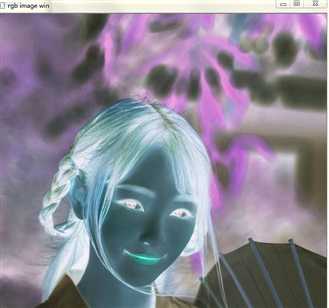
以上是关于跟我一起学opencv 第四课之图像的基本操作的主要内容,如果未能解决你的问题,请参考以下文章