FastDfs 分布式文件系统 (实测成功)
Posted
tags:
篇首语:本文由小常识网(cha138.com)小编为大家整理,主要介绍了FastDfs 分布式文件系统 (实测成功)相关的知识,希望对你有一定的参考价值。
最近公司需要搭建一台FastDfs 分布式文件系统,查询和参考了网络很多资料,但是从头到尾按他们的配置,中间都会或多或少的出错,可能是版本的问题,也可能是其他问题,经过自己不断的研究,终于成功配置完成,而且已经应用线上。现在把经验分享出来供大家参考,也作为自己的一个记录,以便今后用到能回顾一下。1、下载软件
网上先下载需要安装的软件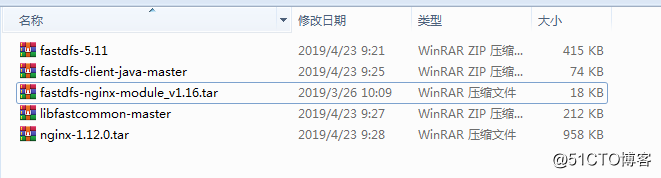
2、前期准备
所需的工具下载完毕后,开始搭建准备,首先下载所需全部工具运行命令
yum -y install zlib zlib-devel pcre pcre-devel gcc gcc-c++ openssl openssl-devel libevent libevent-devel perl unzip net-tools wget
下载完成后,安装rz命令
yum install lrzsz -y
通过rz命令 或者xftp上传到/home目录下自己新建一个目录(根据个人习惯),主要用于1下载的软件存放目录。
cd /home
mkdir kai
ls
cd kai
上传软件到kai目录下 
3、安装libfastcommon
解压刚上传的文件,然后进入解压完的文件目录
[[email protected] kai]# unzip libfastcommon-master.zip
[roo[email protected] kai]# cd libfastcommon-master
[[email protected] libfastcommon-master]# ll
我们能看到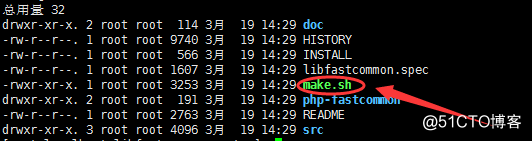
开始安装,执行
[[email protected] libfastcommon-master]# ./make.sh
[[email protected] libfastcommon-master]# ./make.sh install看看有没有报错,没有报错就可以执行软链接
ln -s /usr/lib64/libfastcommon.so /usr/local/lib/libfastcommon.so
ln -s /usr/lib64/libfastcommon.so /usr/lib/libfastcommon.so
ln -s /usr/lib64/libfdfsclient.so /usr/local/lib/libfdfsclient.so
ln -s /usr/lib64/libfdfsclient.so /usr/lib/libfdfsclient.so4、安装FastDfs
然后回到/home/kai (或自己创建的文件下)
解压fastdfs
[[email protected] kai]# unzip fastdfs-5.11.zip然后进入fastdfs5.11
[[email protected] kai]# cd fastdfs-5.11
[[email protected] kai]# ./make.sh
[[email protected] kai]# ./make.sh install成功之后查看目录
[[email protected] kai]# cd /etc/fdfs
[[email protected] fdfs]# ll
-rw-r--r--. 1 root root 1461 4月 23 10:20 client.conf.sample
-rw-r--r--. 1 root root 7927 4月 23 10:20 storage.conf.sample
-rw-r--r--. 1 root root 7389 4月 23 10:20 tracker.conf.sample
我们需要把这三个实例文件服务一份,去掉sample
[[email protected] fdfs]# cp client.conf.sample client.conf
[[email protected] fdfs]# cp storage.conf.sample storage.conf
[[email protected] fdfs]# cp tracker.conf.sample tracker.confOK,FastDFS安装结束 。
5、安装tracker
创建tarcker工作目录
这个目录可以自定义,用来保存tracker的data和log
根据习惯创建目录:
[[email protected] fdfs]# cd /usr/
[[email protected] usr]# mkdir kai
[[email protected] usr]# cd kai
[[email protected] kai]# mkdir dev
[[email protected] kai]# cd dev
[[email protected] dev]# mkdir fastdfs
[[email protected] dev]# cd fastdfs
[[email protected] fastdfs]# mkdir fastdfs_tracker
[[email protected] fastdfs]# cd fastdfs_tracker
[[email protected] fastdfs_tracker]# pwd
/usr/kai/dev/fastdfs/fastdfs_tracker
[[email protected] fastdfs_tracker]# 配置tracker
[[email protected] ~]# cd /etc/fdfs
[[email protected] fdfs]# vim tracker.conf找到以下4处进行修改即可
1.disabled=false #默认可能开启
2.port=22122 #默认端口号
3.base_path=/usr/kai/dev/fastdfs/fastdfs_tracker #刚刚创建的目录
4.http.server_port=80 #默认端口是8080保存修改文件
启动tracker 命令:
[[email protected] fdfs]# service fdfs_trackerd start如果不能成功启动,可以通systemctl命令
systemctl start fdfs_trackerd成功之后可以看见
[[email protected] fdfs]# service fdfs_trackerd start
Starting fdfs_trackerd (via systemctl): [ 确定 ]进入创建的tracker目录。发现目录多了data和log两个目录
[[email protected] fdfs]# cd /usr/kai/dev/fastdfs/fastdfs_tracker/
[[email protected] fastdfs_tracker]# ll
总用量 0
drwxr-xr-x. 2 root root 178 4月 23 10:45 data
drwxr-xr-x. 2 root root 26 4月 23 10:30 logs我们不能每次都这么启动tracker,我们需要给tracker加入开机启动
首先需要给执行权限,
[[email protected] fastdfs_tracker]# chmod +x /etc/rc.d/rc.local然后开始修改rc.local
[[email protected] fastdfs_tracker]# vim /etc/rc.d/rc.local在配置文件最后加下最后一句话即可
#!/bin/bash
# THIS FILE IS ADDED FOR COMPATIBILITY PURPOSES
#
# It is highly advisable to create own systemd services or udev rules
# to run scripts during boot instead of using this file.
#
# In contrast to previous versions due to parallel execution during boot
# this script will NOT be run after all other services.
#
# Please note that you must run ‘chmod +x /etc/rc.d/rc.local‘ to ensure
# that this script will be executed during boot.
touch /var/lock/subsys/local
service fdfs_trackerd start保存,然后 查看tracker端口监听情况
[[email protected] fastdfs_tracker]# netstat -unltp|grep fdfs
tcp 0 0 0.0.0.0:22122 0.0.0.0:* LISTEN 17664/fdfs_trackerd 到此22122端口监听成功。
6、安装storage
为storage配置工作目录,由于storage还需要一个目录用来存储数据,所以另外多建了一个fasdfs_storage_data
[[email protected] fastdfs]# ls
fastdfs_storage fastdfs_storage_data fastdfs_tracker修改storage配置文件
修改storage.conf
[[email protected] fastdfs]# vim /etc/fdfs/storage.conf找到如下几处地方修改即可
1.disabled=false
2.group_name=group1 #组名,根据实际情况修改
3.port=23000 #设置storage的端口号,默认是23000,同一个组的storage端口号必须一致
4.base_path=/usr/kai/dev/fastdfs/fastdfs_storage #设置storage数据文件和日志目录
5.store_path_count=1 #存储路径个数,需要和store_path个数匹配
6.base_path0=/usr/kai/dev/fastdfs/fastdfs_storage #实际文件存储路径
7.tracker_server=192.168.18.91:22122 #CentOS 7的ip地址
8.http.server_port=80 #设置 http 端口号
保存之后,创建软引用
ln -s /usr/bin/fdfs_storaged /usr/local/bin
启动storageservice fdfs_storaged start
同理 如果不能启动可以用下述命令
systemctl start fdfs_storaged
成功应该是如下
[[email protected] fdfs]# service fdfs_stroaged start
Starting fdfs_stroaged (via systemctl): [ 确定 ]同样设置开机启动
修改rc.local
vim /etc/rc.d/rc.local
最后加入
service fdfs_storaged start
查看服务是否启动成功
[[email protected] fdfs]# netstat -unltp | grep fdfs
tcp 0 0 0.0.0.0:22122 0.0.0.0:* LISTEN 17664/fdfs_trackerd
tcp 0 0 0.0.0.0:23000 0.0.0.0:* LISTEN 17710/fdfs_storaged 服务启动,到此fastdfs已经配置完成了。最后我们再确认一下,storage是否注册到了tracker中去。
[[email protected] fdfs]# /usr/bin/fdfs_monitor /etc/fdfs/storage.conf成功后可以看到:
ip_addr = 192.168.18.91 (localhost.localdomain) ACTIVE含上面字句就算配置成功了
[[email protected] fdfs]# vim /etc/fdfs/client.conf
base_path=/usr/kai/dev/fastdfs/fastdfs_tracker
tracker_server=192.168.18.91:22122
http.tracker_server_port=80接下来上传一张图片到centos7作为测试
用xftp上传test.jpg图片到/home/kai目录
接下来
/usr/bin/fdfs_upload_file /etc/fdfs/client.conf /home/kai/test.jpg #你上传的图片路径(centos上的)
成功之后会返回图片的路径
[[email protected] fdfs]# /usr/bin/fdfs_upload_file /etc/fdfs/client.conf /home/kai/test.jpg
group1/M00/00/00/wKgSW1zAYuqAaSn6AAChouYMtyM839.jpg
可以去刚上传的路劲查看是否上传成功
[[email protected] fdfs]# cd /usr/kai/dev/fastdfs/fastdfs_storage_data/data
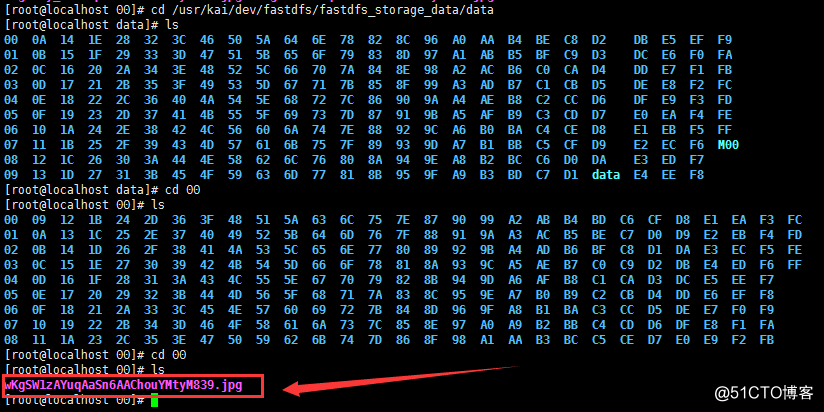
能找到刚才上传的图片
但是现在通过浏览器是不能访问的,还需要配置nginx
7、FastDFS的nginx模块安装
[[email protected] 00]# cd /home/kai
在安装nginx之前先安装nginx所需的依赖lib:
yum -y install pcre pcre-devel
yum -y install zlib zlib-devel
yum -y install openssl openssl-devel
解压nginx,和fastdfs-nginx-module:
[[email protected] kai]# tar -zxvf nginx-1.12.0.tar.gz
[[email protected] kai]# tar -zxvf fastdfs-nginx-module_v1.16.tar.gz进入fastdfs-nginx-module的config配置文件修改
[[email protected] kai]# cd fastdfs-nginx-module/src
[[email protected] src]# vim config
去掉图上的local
然后进入nginx安装目录,添加fastdfs-nginx-module:
[[email protected] kai]# cd nginx-1.12.0
[[email protected] nginx-1.12.0]# ./configure --prefix=/usr/local/nginx --add-module=/home/kai/fastdfs-nginx-module/src如果没有错误信息,开始安装
[[email protected] nginx-1.12.0]# make
[[email protected] nginx-1.12.0]#make install修改nginx的conf文件
[[email protected] nginx-1.12.0]# cd /usr/local/nginx/conf
[[email protected] conf]# vim nginx.conf添加:
location /group1/M00 {
root /usr/kai/dev/fastdfs/fastdfs_storage_data/data;
ngx_fastdfs_module;
}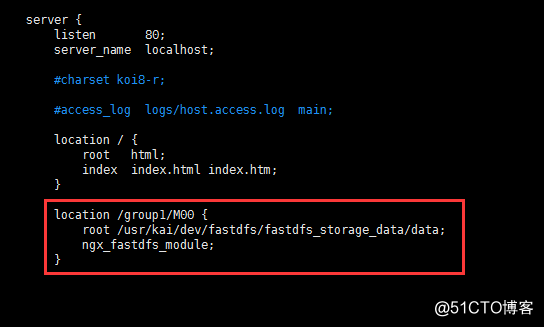
然后进入FastDFS安装时的解压过的目录,将http.conf和mime.types拷贝到/etc/fdfs目录下:
[[email protected] fastdfs-5.11]# cd /home/kai/fastdfs-5.11/conf/
[[email protected] conf]# ls
anti-steal.jpg http.conf storage.conf tracker.conf
client.conf mime.types storage_ids.conf
[[email protected] conf]# cp http.conf /etc/fdfs/
[[email protected] conf]# cp mime.types /etc/fdfs/另外还需要把fastdfs-nginx-module安装目录中src目录下的mod_fastdfs.conf也拷贝到/etc/fdfs目录下:
[[email protected] conf]# cp /usr/kai/dev/nginx/fastdfs-nginx-module/src/mod_fastdfs.conf /etc/fdfs/对刚刚拷贝的mod_fastdfs.conf文件进行修改:
[[email protected] conf]# vim /etc/fdfs/mod_fastdfs.conf修改:
base_path=/usr/kai/dev/fastdfs/fastdfs_storage #保存日志目录
tracker_server=192.168.18.91:22122 #tracker服务器的IP地址以及端口号
storage_server_port=23000 #storage服务器的端口号
url_have_group_name = true #文件 url 中是否有 group 名
store_path0=/usr/kai/dev/fastdfs/fastdfs_storage #存储路径
group_count = 3 #设置组的个数,事实上这次只使用了group1在文件的最后,设置group
[group1]
group_name=group1
storage_server_port=23000
store_path_count=1
store_path0=/usr/kai/dev/fastdfs/fastdfs_storage_data
store_path1=/usr/kai/dev/fastdfs/fastdfs_storage_data
[group2]
group_name=group2
storage_server_port=23000
store_path_count=1
store_path0=/usr/kai/dev/fastdfs/fastdfs_storage_data
[group3]
group_name=group3
storage_server_port=23000
store_path_count=1store_path0=/usr/kai/dev/fastdfs/fastdfs_storage_data
创建M00至storage存储目录的符号连接:
[[email protected] conf]# ln -s /usr/muyou/dev/fastdfs/fastdfs_storage_data/data/ /usr/muyou/dev/fastdfs/fastdfs_storage_data/data/M00启动nginx:
[[email protected] conf]# /usr/local/nginx/sbin/nginx
ngx_http_fastdfs_set pid=13397
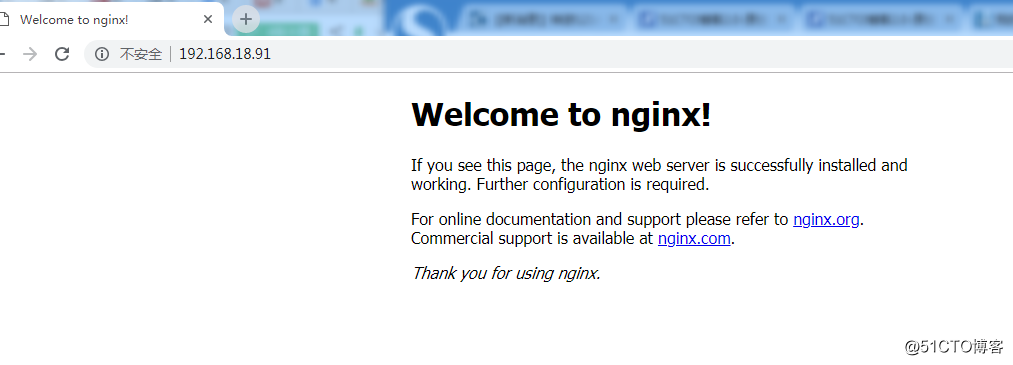
然后把刚才图片上传的地址加到IP地址后面,成功,完美!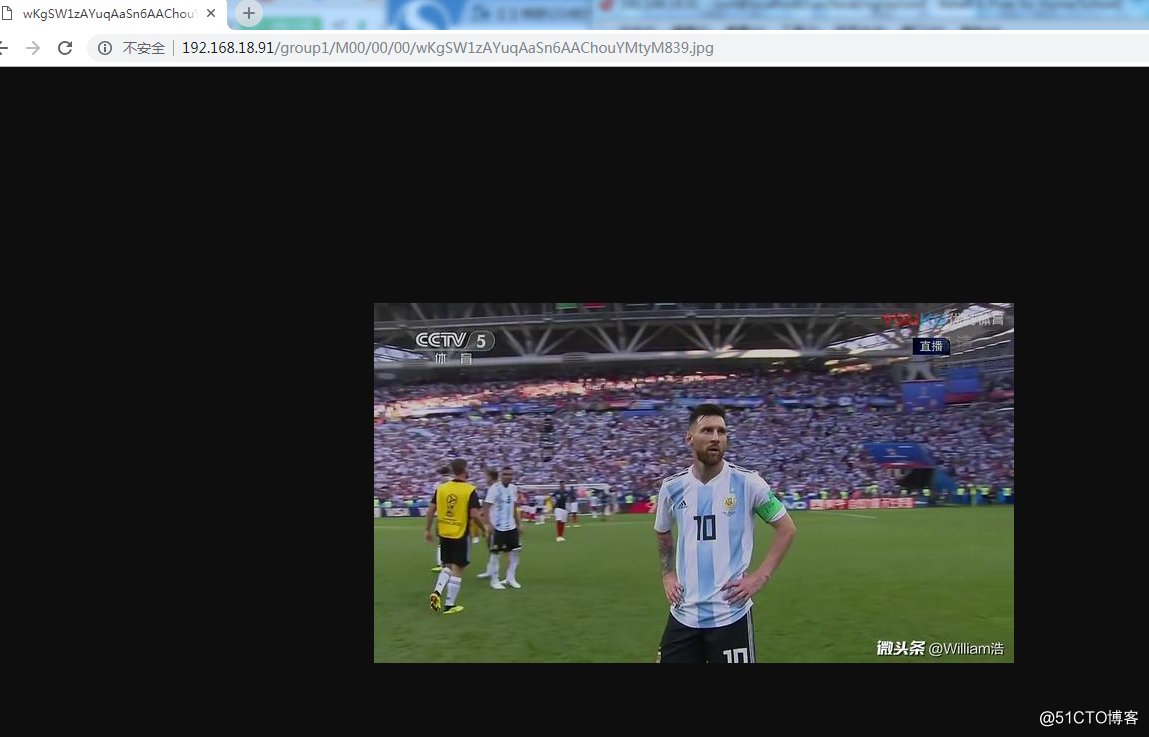
以上是关于FastDfs 分布式文件系统 (实测成功)的主要内容,如果未能解决你的问题,请参考以下文章
django中使用FastDFS分布式文件系统接口代码实现文件上传下载更新删除