iOS开发拓展篇—音频处理(音乐播放器2)
Posted 快乐加油站789
tags:
篇首语:本文由小常识网(cha138.com)小编为大家整理,主要介绍了iOS开发拓展篇—音频处理(音乐播放器2)相关的知识,希望对你有一定的参考价值。
iOS开发拓展篇—音频处理(音乐播放器2)
说明:该文主要介绍音乐播放界面的搭建。
一、跳转
1.跳转到音乐播放界面的方法选择
(1)使用模态跳转(又分为手动的和自动的)
(2)使用xib并设置跳转
2.两种方法的分析
可以使用模态的方法,添加一个控制器,让这个控制器和音乐播放控制器类进行关联,脱线,设置标识符且在cell的点击事件中执行segue即可。
步骤说明:
(1)在storyboard中新拖入一个控制器,然后设置和playing控制器类相关联。

(2)设置手动跳转
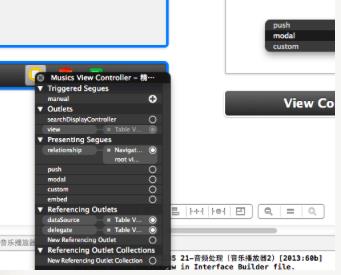
(3)设置segue的标识符
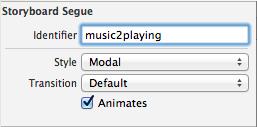
(3)跳转代码处理
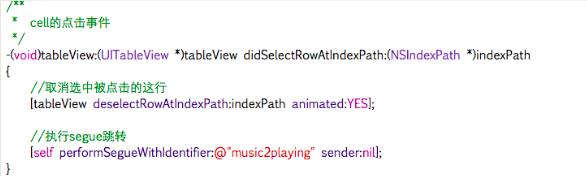
不推荐使用模态的原因如下:
当选中一首音乐跳转到播放界面进行播放后,如果要跳回到音乐列表界面,那么最常见的做法是在音乐播放控制器上添加一个按钮。
当点击的时候,销毁这个控制器(dismissed)。但是,控制器销毁了那么正在播放的音乐也就随之不在了。
且由于播放界面控制器的布局是固定的,因此这里选择的方法是使用xib进行创建。
3.选择的方法
新建一个xib,对应于音乐播放控制器。
xib的结构如下图所示:
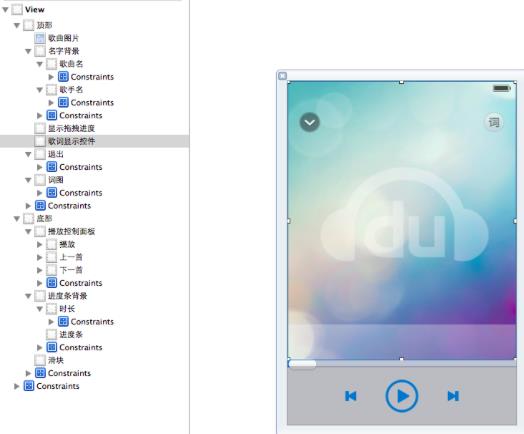
细节:控制器只需要创建一次,因此建议使用懒加载,当然也可是把播放器设置为单例
// // YYMusicsViewController.m // #import "YYMusicsViewController.h" #import "YYMusicModel.h" #import "MJExtension.h" #import "YYMusicCell.h" #import "YYPlayingViewController.h" @interface YYMusicsViewController () @property(nonatomic,strong)NSArray *musics; @property(nonatomic,strong)YYPlayingViewController *playingViewController; @end @implementation YYMusicsViewController #pragma mark-懒加载 -(NSArray *)musics { if (_musics==nil) { _musics=[YYMusicModel objectArrayWithFilename:@"Musics.plist"]; } return _musics; } -(YYPlayingViewController *)playingViewController { if (_playingViewController==nil) { _playingViewController=[[YYPlayingViewController alloc]init]; } return _playingViewController; }
4.xib的内部细节:
(1)已经实现了约束,用于适配ios6和ios7。
(2)设置音乐名称和歌手的View设置为半透明的,设置方法如下:
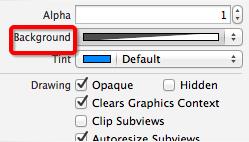
设置为30%

注意:不要再storyboard中控件的属性面板上设置透明度(这样的话,这个控件中的子控件也是同样的透明度)。
不推荐的做法:
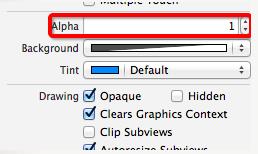
(3)按钮点击发光
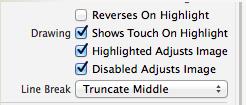
(4)设置view隐藏能够节省一些性能。(参考代码)
(5)在切换控制器的过程中,设置窗口不能点击(这样做是为了防止用户多次连续的点击歌曲名会出现的问题)。
5.补充:
项目代码中拖入了UIView的分类,以方便计算frame
二、涉及到的代码
在播放控制器的.h文件中提供一个公共对象方法接口
YYPlayingViewController.h文件
// YYPlayingViewController.h #import <UIKit/UIKit.h> @interface YYPlayingViewController : UIViewController //显示控制器 -(void)show; @end
YYPlayingViewController.m文件
// // YYPlayingViewController.m // #import "YYPlayingViewController.h" @interface YYPlayingViewController () - (IBAction)exit; @end @implementation YYPlayingViewController #pragma mark-公共方法 -(void)show { //1.禁用整个app的点击事件 UIWindow *window=[UIApplication sharedApplication].keyWindow; window.userInteractionEnabled=NO; //2.添加播放界面 //设置View的大小为覆盖整个窗口 self.view.frame=window.bounds; //设置view显示 self.view.hidden=NO; //把View添加到窗口上 [window addSubview:self.view]; //3.使用动画让View显示 self.view.y=self.view.height; [UIView animateWithDuration:0.25 animations:^{ self.view.y=0; } completion:^(BOOL finished) { window.userInteractionEnabled=YES; }]; } #pragma mark-内部的按钮监听方法 //返回按钮 - (IBAction)exit { //1.禁用整个app的点击事件 UIWindow *window=[UIApplication sharedApplication].keyWindow; window.userInteractionEnabled=NO; //2.动画隐藏View [UIView animateWithDuration:0.25 animations:^{ self.view.y=window.height; } completion:^(BOOL finished) { window.userInteractionEnabled=YES; //设置view隐藏能够节省一些性能 self.view.hidden=YES; }]; } @end
cell的点击事件中的处理代码:
/** * cell的点击事件 */ -(void)tableView:(UITableView *)tableView didSelectRowAtIndexPath:(NSIndexPath *)indexPath { //取消选中被点击的这行 [tableView deselectRowAtIndexPath:indexPath animated:YES]; //调用公共方法 [self.playingViewController show]; // //执行segue跳转 // [self performSegueWithIdentifier:@"music2playing" sender:nil]; }
以上是关于iOS开发拓展篇—音频处理(音乐播放器2)的主要内容,如果未能解决你的问题,请参考以下文章