android ToolBar与DrawerLayout笔记
Posted
tags:
篇首语:本文由小常识网(cha138.com)小编为大家整理,主要介绍了android ToolBar与DrawerLayout笔记相关的知识,希望对你有一定的参考价值。
通过android Studio 生成的Nagvition DrawerLayout Activity 自带的布局中的NagvitionView会覆盖ToolBar直接通到statusBar。
但是自己想把NagvationView控制到TooBar下边,从网上找到的答案是把ToolBar从CoordinatorLayout里边移出来,然后
主布局文件:
<?xml version="1.0" encoding="utf-8"?> <LinearLayout xmlns:android="http://schemas.android.com/apk/res/android" xmlns:app="http://schemas.android.com/apk/res-auto" android:layout_width="match_parent" android:layout_height="match_parent" android:orientation="vertical"> <android.support.v7.widget.Toolbar android:id="@+id/toolbar" android:layout_width="match_parent" android:layout_height="?attr/actionBarSize" android:background="?attr/colorPrimaryDark" /> <android.support.v4.widget.DrawerLayout android:id="@+id/drawer_layout" android:layout_width="match_parent" android:layout_height="match_parent"> <include layout="@layout/app_bar_main" android:layout_width="match_parent" android:layout_height="match_parent" /> <android.support.design.widget.NavigationView android:id="@+id/nav_view" android:layout_width="wrap_content" android:layout_height="match_parent" android:layout_gravity="start" app:menu="@menu/activity_main_drawer" /> </android.support.v4.widget.DrawerLayout> </LinearLayout>
这样就会可以了,但是发现Tool会产生异样的效果如:
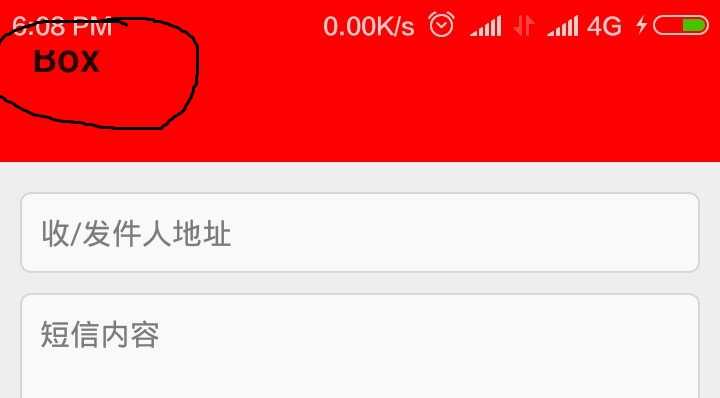
其实是CoordinatorLayout的属性设置成了android:fitsSystemWindows="true",把这个属性去掉就好了。
app_bar_main布局:
1 <android.support.design.widget.CoordinatorLayout xmlns:android="http://schemas.android.com/apk/res/android" 2 xmlns:tools="http://schemas.android.com/tools" 3 android:layout_width="match_parent" 4 android:layout_height="match_parent" 5 android:fitsSystemWindows="true" <!--去掉这一句--> 6 tools:context="com.mmmmar.box.MainActivity"> 7 8 <include layout="@layout/content_main" /><!--你自己的布局--> 9 10 <android.support.design.widget.FloatingActionButton 11 android:id="@+id/fab" 12 android:layout_width="wrap_content" 13 android:layout_height="wrap_content" 14 android:layout_gravity="bottom|end" 15 android:layout_margin="@dimen/fab_margin" 16 android:src="@android:drawable/ic_dialog_email" /> 17 18 </android.support.design.widget.CoordinatorLayout>
以上是关于android ToolBar与DrawerLayout笔记的主要内容,如果未能解决你的问题,请参考以下文章