Android 平板中 自定义键盘(popuwindow) 居于屏幕左下方 仿微信的密码输入界面
Posted 清澈@Cherry
tags:
篇首语:本文由小常识网(cha138.com)小编为大家整理,主要介绍了Android 平板中 自定义键盘(popuwindow) 居于屏幕左下方 仿微信的密码输入界面相关的知识,希望对你有一定的参考价值。
之前博客中,介绍过使用谷歌提供的键盘的一些api,可以很好地自定义键盘,参考我之前的博客链接:android 自定义键盘 ,这个有一个局限性,只能占满屏幕,无法做到只能占一部分的需求键盘,如下图我平板中的键盘需求:(由于公司保密需要,所以比较恐怖一点,嘿嘿)
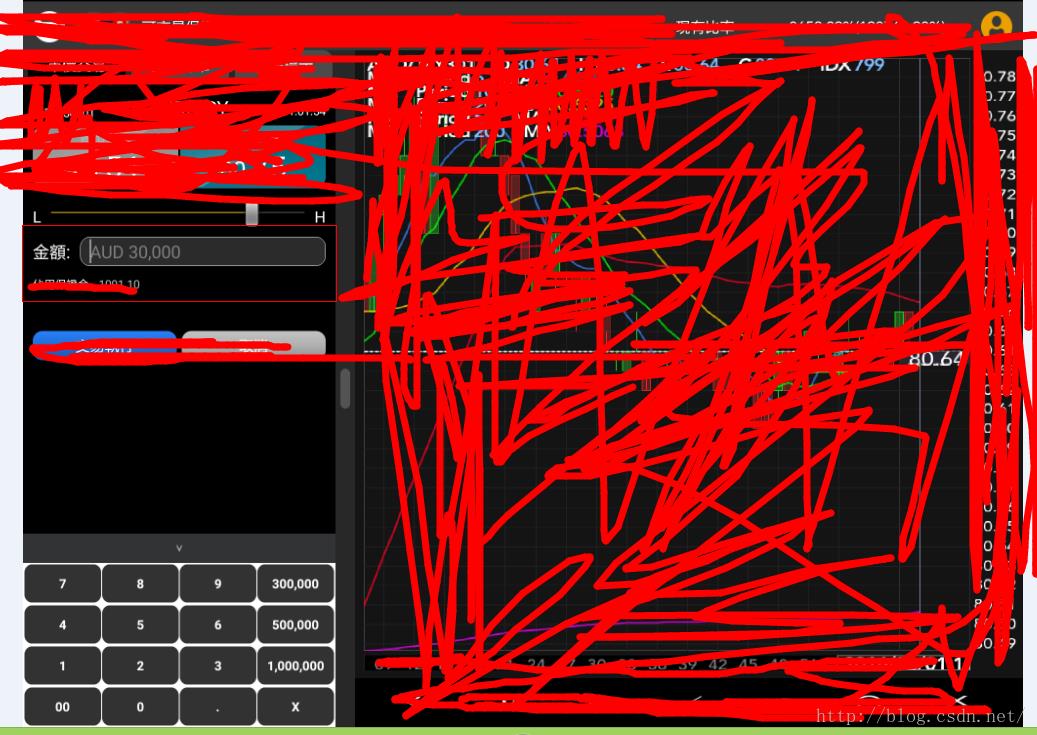
类似于上方的左下角的一小块键盘,这就不能使用系统自带的一些键盘api,需要自己写布局,并且对输入的金额进行位数的限制,以及一些栏位输入的整数和小数位的控制,整体的实现步骤如下;
1.点击某个edittext,弹出下方的键盘(也就是使用popuwindow的方式),需要监听edittext获得焦点以及点击的事件,还需要隐藏掉系统自带的键盘,如下:
limitEditText = (EditText) fragmentLayout.findViewById(R.id.ordertrade_limit_price);
//禁止系统键盘弹出
MainActionUtilHelper.hideSoftInputMethod(limitEditText, getActivity());
digit = allone.verbank.apad.client.util.InstrumentUtil.getDigitByInstrument(instName);
limitEditText.setOnFocusChangeListener(new android.view.View.OnFocusChangeListener() {
@Override
public void onFocusChange(View v, boolean hasFocus) {
if (hasFocus) {
if (popupMenu != null) {
popupMenu.destroyPopupMenu();
}
popupMenu = PopupMenuFactory.createPopupWindowKeyBoard(getActivity(), limitEditText, order_amount_layout,
IPopupMenu.MENU_TYPE_JPY, digit == 2, digit);
popupMenu.showPopupMenu();
popupMenu.createPupupWindow().setOnDismissListener(new PopupWindow.OnDismissListener() {
@Override
public void onDismiss() {
}
});
} else {
// 此处为失去焦点时的处理内容
}
}
});
//监听弹出数字键盘
limitEditText.setOnClickListener(new OnClickListener() {
@Override
public void onClick(View vi) {
if (popupMenu != null) {
popupMenu.destroyPopupMenu();
}
// 浮出菜单
popupMenu = PopupMenuFactory.createPopupWindowKeyBoard(getActivity(), limitEditText, order_amount_layout,
IPopupMenu.MENU_TYPE_JPY, digit == 2, digit);
popupMenu.showPopupMenu();
popupMenu.createPupupWindow().setOnDismissListener(new PopupWindow.OnDismissListener() {
@Override
public void onDismiss() {
}
});
}
});
//======================================================================================/**
* 隐藏系统键盘
*
* @param ed
* @author qiulinhe
* @createTime 2016年5月31日 下午1:50:33
*/
public static void hideSoftInputMethod(EditText ed, Activity activity) {
activity.getWindow().setSoftInputMode(WindowManager.LayoutParams.SOFT_INPUT_STATE_ALWAYS_HIDDEN);
int currentVersion = android.os.Build.VERSION.SDK_INT;
String methodName = null;
if (currentVersion >= 16) {
// 4.2
methodName = "setShowSoftInputOnFocus";
} else if (currentVersion >= 14) {
// 4.0
methodName = "setSoftInputShownOnFocus";
}
if (methodName == null) {
ed.setInputType(InputType.TYPE_NULL);
} else {
Class<EditText> cls = EditText.class;
Method setShowSoftInputOnFocus;
try {
setShowSoftInputOnFocus = cls.getMethod(methodName, boolean.class);
setShowSoftInputOnFocus.setAccessible(true);
setShowSoftInputOnFocus.invoke(ed, false);
} catch (NoSuchMethodException e) {
ed.setInputType(InputType.TYPE_NULL);
e.printStackTrace();
} catch (IllegalAccessException e) {
e.printStackTrace();
} catch (IllegalArgumentException e) {
e.printStackTrace();
} catch (InvocationTargetException e) {
e.printStackTrace();
}
}
}
<?xml version="1.0" encoding="utf-8"?>
<LinearLayout xmlns:android="http://schemas.android.com/apk/res/android"
android:layout_width="300dp"
android:layout_height="400dp"
android:background="#ffffff"
android:orientation="vertical" >
<TextView
android:id="@+id/hide_keyboard"
android:layout_width="wrap_content"
android:layout_height="30dp"
android:background="@drawable/keyboardblow" />
<LinearLayout
android:layout_width="fill_parent"
android:layout_height="40dp"
android:layout_gravity="center_horizontal"
android:layout_margin="2px"
android:orientation="horizontal" >
<Button
android:id="@+id/seven"
android:layout_width="match_parent"
android:layout_height="wrap_content"
android:layout_margin="1px"
android:layout_weight="1"
android:background="@drawable/keyboard_longbackground"
android:text="7"
android:textColor="#ffffff"
android:textSize="13sp"
android:textStyle="bold" />
<Button
android:id="@+id/eight"
android:layout_width="match_parent"
android:layout_height="wrap_content"
android:layout_margin="1px"
android:layout_weight="1"
android:background="@drawable/keyboard_longbackground"
android:text="8"
android:textColor="#ffffff"
android:textSize="13sp"
android:textStyle="bold" />
<Button
android:id="@+id/nine"
android:layout_width="match_parent"
android:layout_height="wrap_content"
android:layout_margin="1px"
android:layout_weight="1"
android:background="@drawable/keyboard_longbackground"
android:text="9"
android:textColor="#ffffff"
android:textSize="13sp"
android:textStyle="bold" />
<Button
android:id="@+id/first_selfdefine"
android:layout_width="match_parent"
android:layout_height="wrap_content"
android:layout_margin="1px"
android:layout_weight="1"
android:background="@drawable/keyboard_longbackground"
android:text="200,000"
android:textColor="#ffffff"
android:textSize="13sp"
android:textStyle="bold" />
</LinearLayout>
<LinearLayout
android:layout_width="fill_parent"
android:layout_height="40dp"
android:layout_gravity="center_horizontal"
android:layout_margin="2px"
android:orientation="horizontal" >
<Button
android:id="@+id/four"
android:layout_width="match_parent"
android:layout_height="wrap_content"
android:layout_margin="1px"
android:layout_weight="1"
android:background="@drawable/keyboard_longbackground"
android:text="4"
android:textColor="#ffffff"
android:textSize="13sp"
android:textStyle="bold" />
<Button
android:id="@+id/five"
android:layout_width="match_parent"
android:layout_height="wrap_content"
android:layout_margin="1px"
android:layout_weight="1"
android:background="@drawable/keyboard_longbackground"
android:text="5"
android:textColor="#ffffff"
android:textSize="13sp"
android:textStyle="bold" />
<Button
android:id="@+id/six"
android:layout_width="match_parent"
android:layout_height="wrap_content"
android:layout_margin="1px"
android:layout_weight="1"
android:background="@drawable/keyboard_longbackground"
android:text="6"
android:textColor="#ffffff"
android:textSize="13sp"
android:textStyle="bold" />
<Button
android:id="@+id/second_selfdefine"
android:layout_width="match_parent"
android:layout_height="wrap_content"
android:layout_margin="1px"
android:layout_weight="1"
android:background="@drawable/keyboard_longbackground"
android:text="500,000"
android:textColor="#ffffff"
android:textSize="13sp"
android:textStyle="bold" />
</LinearLayout>
<LinearLayout
android:layout_width="fill_parent"
android:layout_height="40dp"
android:layout_gravity="center_horizontal"
android:layout_margin="2px"
android:orientation="horizontal" >
<Button
android:id="@+id/one"
android:layout_width="match_parent"
android:layout_height="wrap_content"
android:layout_margin="1px"
android:layout_weight="1"
android:background="@drawable/keyboard_longbackground"
android:text="1"
android:textColor="#ffffff"
android:textSize="13sp"
android:textStyle="bold" />
<Button
android:id="@+id/two"
android:layout_width="match_parent"
android:layout_height="wrap_content"
android:layout_margin="1px"
android:layout_weight="1"
android:background="@drawable/keyboard_longbackground"
android:text="2"
android:textColor="#ffffff"
android:textSize="13sp"
android:textStyle="bold" />
<Button
android:id="@+id/three"
android:layout_width="match_parent"
android:layout_height="wrap_content"
android:layout_margin="1px"
android:layout_weight="1"
android:background="@drawable/keyboard_longbackground"
android:text="3"
android:textColor="#ffffff"
android:textSize="13sp"
android:textStyle="bold" />
<Button
android:id="@+id/three_selfdefine"
android:layout_width="match_parent"
android:layout_height="wrap_content"
android:layout_margin="1px"
android:layout_weight="1"
android:background="@drawable/keyboard_longbackground"
android:text="1,000,000"
android:textColor="#ffffff"
android:textSize="13sp"
android:textStyle="bold" />
</LinearLayout>
<LinearLayout
android:layout_width="match_parent"
android:layout_height="40dp"
android:layout_gravity="center_horizontal"
android:layout_margin="2px"
android:orientation="horizontal" >
<Button
android:id="@+id/double_zero"
android:layout_width="match_parent"
android:layout_height="wrap_content"
android:layout_margin="1px"
android:layout_weight="1"
android:background="@drawable/keyboard_longbackground"
android:text="00"
android:textColor="#ffffff"
android:textSize="13sp"
android:textStyle="bold" />
<Button
android:id="@+id/zero"
android:layout_width="match_parent"
android:layout_height="wrap_content"
android:layout_margin="1px"
android:layout_weight="1"
android:background="@drawable/keyboard_longbackground"
android:text="0"
android:textColor="#ffffff"
android:textSize="13sp"
android:textStyle="bold" />
<Button
android:id="@+id/donte"
android:layout_width="match_parent"
android:layout_height="wrap_content"
android:layout_margin="1px"
android:layout_weight="1"
android:background="@drawable/keyboard_longbackground"
android:text="."
android:textColor="#ffffff"
android:textSize="13sp"
android:textStyle="bold" />
<Button
android:id="@+id/delete_btn"
android:layout_width="match_parent"
android:layout_height="wrap_content"
android:layout_margin="1px"
android:layout_weight="1"
android:background="@drawable/keyboard_longbackground"
android:text="X"
android:textColor="#ffffff"
android:textSize="13sp"
android:textStyle="bold" />
</LinearLayout>
</LinearLayout>3.接着就是点击edittext时候,弹出popuwindow窗口的管理类了,如下代码:
package allone.verbank.apad.client.component.menu.impl;
import allone.verbank.apad.client.R;
import allone.verbank.apad.client.component.menu.IPopupMenu;
import allone.verbank.apad.client.util.SharepreferencesUtilSystemSettings;
import android.app.Activity;
import android.graphics.drawable.ColorDrawable;
import android.view.Gravity;
import android.view.MotionEvent;
import android.view.View;
import android.view.View.OnClickListener;
import android.view.ViewGroup.LayoutParams;
import android.widget.Button;
import android.widget.EditText;
import android.widget.PopupWindow;
import android.widget.TextView;
import android.widget.Toast;
/**
* 数字键盘,点击edittext控件,下方弹出键盘
*
* @author qiulinhe
* @createTime 2016年5月31日 上午10:33:20
*/
public class DigitKeyboardPopupMenu implements IPopupMenu {
private boolean isJPY;
private int digit;
//=============键盘数字初始化============
private TextView hide_keyboard;//隐藏键盘
private Button seven, eight, nine, first_selfdefine;//键盘的第一行
private Button four, five, six, second_selfdefine;//键盘的第一行
private Button one, two, three, three_selfdefine;//键盘的第一行
private Button double_zero, zero, donte, delete_btn;//键盘的第一行
private StringBuffer inputStringAdd = new StringBuffer();//用来存放输入数字的sb
//==========================================
private PopupWindow popupMenu;
private Activity activity;
private EditText sourceEditView;//输入的edittext,弹出键盘
private View keylinearlayout;//为了计算键盘的尺寸,传入布局
private int keyboardType;//键盘类型
public DigitKeyboardPopupMenu(Activity activity, View sourceEditView, View sourLayout, int keyboardType, boolean ifJPY,
int instrumentdigit) {
this.activity = activity;
this.sourceEditView = (EditText) sourceEditView;
this.keylinearlayout = sourLayout;
this.keyboardType = keyboardType;
this.isJPY = ifJPY;
this.digit = instrumentdigit;
initComponent();
}
private void initComponent() {
//当从键盘切换到另一个键盘,重新回来,需要获得原来的已经输入的字符串
inputStringAdd.append(sourceEditView.getText().toString());
View view = activity.getLayoutInflater().inflate(R.layout.small_keyboard, null);
// 创建弹出窗口
// 窗口内容为layoutLeft,里面包含一个ListView
// 窗口宽度跟tvLeft一样
popupMenu = new PopupWindow(view, keylinearlayout.getWidth(), LayoutParams.WRAP_CONTENT);
ColorDrawable cd = new ColorDrawable(R.color.white);
popupMenu.setBackgroundDrawable(cd);
popupMenu.setAnimationStyle(R.style.AnimBottom);
popupMenu.update();
popupMenu.setInputMethodMode(PopupWindow.INPUT_METHOD_NEEDED);
popupMenu.setTouchable(true); // 设置popupwindow可点击
popupMenu.setOutsideTouchable(true); // 设置popupwindow外部可点击
popupMenu.setFocusable(true); // 获取焦点
popupMenu.setTouchInterceptor(new View.OnTouchListener() {
@Override
public boolean onTouch(View v, MotionEvent event) {
// 如果点击了popupwindow的外部,popupwindow也会消失
if (event.getAction() == MotionEvent.ACTION_OUTSIDE) {
popupMenu.dismiss();
return true;
}
return false;
}
});
//初始化键盘上的数字
initALLDig(view);
}
@Override
public PopupWindow createPupupWindow() {
return popupMenu;
}
@Override
public void showPopupMenu() {
if (popupMenu != null && popupMenu.isShowing()) {
popupMenu.dismiss();
} else {
//popupMenu.showAsDropDown(sourceEditView);
popupMenu.showAtLocation(keylinearlayout, Gravity.BOTTOM | Gravity.LEFT, 0, 0); //设置layout在PopupWindow中显示的位置
// popupMenu.showAsDropDown(sourceView,
// Math.round(sourceView.getX()),
// (int) (sourceView.getY()));
}
}
@Override
public void destroyPopupMenu() {
}
/**
* 初始化键盘上的所有数字,进行监听处理
*
* @param view
* @author qiulinhe
* @createTime 2016年5月31日 下午2:24:34
*/
private void initALLDig(View view) {
// 自定义输入金额key,2015年12月21日14:28:06:当用户点击自定义金额,清除掉之前的内容,输入自定义金额
final String selfdig20 = SharepreferencesUtilSystemSettings.getValue(activity, "amount2", "200,000");
final String selfdig50 = SharepreferencesUtilSystemSettings.getValue(activity, "amount5", "500,000");
final String selfdig100 = SharepreferencesUtilSystemSettings.getValue(activity, "amount10", "1,000,000");
//=====================第一行,隐藏键盘的按钮===============================
hide_keyboard = (TextView) view.findViewById(R.id.hide_keyboard);
hide_keyboard.setOnClickListener(new OnClickListener() {
@Override
public void onClick(View arg0) {
popupMenu.dismiss();
}
});
//=================第二行,7,8,9,第一个自定义金额=======================
seven = (Button) view.findViewById(R.id.seven);
seven.setOnClickListener(new OnClickListener() {
@Override
public void onClick(View arg0) {
//追加数字
inputAppendData(seven);
}
});
eight = (Button) view.findViewById(R.id.eight);
eight.setOnClickListener(new OnClickListener() {
@Override
public void onClick(View arg0) {
//追加数字
inputAppendData(eight);
}
});
nine = (Button) view.findViewById(R.id.nine);
nine.setOnClickListener(new OnClickListener() {
@Override
public void onClick(View arg0) {
//追加数字
inputAppendData(nine);
}
});
first_selfdefine = (Button) view.findViewById(R.id.first_selfdefine);
first_selfdefine.setText(selfdig20);
first_selfdefine.setOnClickListener(new OnClickListener() {
@Override
public void onClick(View arg0) {
//如果是输入为小数位,禁止自定义金额点击
if (keyboardType == IPopupMenu.MENU_TYPE_JPY) {
} else {
String dValue = selfdig20;
dValue = dValue.replace(",", "");
selfDefAppendData(dValue);
}
}
});
//=================第二行4,5,6,第二个自定义金额=======================
four = (Button) view.findViewById(R.id.four);
four.setOnClickListener(new OnClickListener() {
@Override
public void onClick(View arg0) {
//追加数字
inputAppendData(four);
}
});
five = (Button) view.findViewById(R.id.five);
five.setOnClickListener(new OnClickListener() {
@Override
public void onClick(View arg0) {
//追加数字
inputAppendData(five);
}
});
six = (Button) view.findViewById(R.id.six);
six.setOnClickListener(new OnClickListener() {
@Override
public void onClick(View arg0) {
//追加数字
inputAppendData(six);
}
});
second_selfdefine = (Button) view.findViewById(R.id.second_selfdefine);
second_selfdefine.setText(selfdig50);
second_selfdefine.setOnClickListener(new OnClickListener() {
@Override
public void onClick(View arg0) {
//如果是输入为小数位,禁止自定义金额点击
if (keyboardType == IPopupMenu.MENU_TYPE_JPY) {
} else {
String dValue = selfdig50;
dValue = dValue.replace(",", "");
selfDefAppendData(dValue);
}
}
});
//=================第二行1,2,3,第三个自定义金额=======================
one = (Button) view.findViewById(R.id.one);
one.setOnClickListener(new OnClickListener() {
@Override
public void onClick(View arg0) {
//追加数字
inputAppendData(one);
}
});
two = (Button) view.findViewById(R.id.two);
two.setOnClickListener(new OnClickListener() {
@Override
public void onClick(View arg0) {
//追加数字
inputAppendData(two);
}
});
three = (Button) view.findViewById(R.id.three);
three.setOnClickListener(new OnClickListener() {
@Override
public void onClick(View arg0) {
//追加数字
inputAppendData(three);
}
});
three_selfdefine = (Button) view.findViewById(R.id.three_selfdefine);
three_selfdefine.setText(selfdig100);
three_selfdefine.setOnClickListener(new OnClickListener() {
@Override
public void onClick(View arg0) {
//如果是输入为小数位,禁止自定义金额点击
if (keyboardType == IPopupMenu.MENU_TYPE_JPY) {
} else {
String dValue = selfdig100;
dValue = dValue.replace(",", "");
selfDefAppendData(dValue);
}
}
});
//=================第二行00,0,.,第四个自定义金额=======================
double_zero = (Button) view.findViewById(R.id.double_zero);
double_zero.setOnClickListener(new OnClickListener() {
@Override
public void onClick(View arg0) {
//追加数字
inputAppendData(double_zero);
}
});
zero = (Button) view.findViewById(R.id.zero);
zero.setOnClickListener(new OnClickListener() {
@Override
public void onClick(View arg0) {
//追加数字
inputAppendData(zero);
}
});
donte = (Button) view.findViewById(R.id.donte);
donte.setOnClickListener(new OnClickListener() {
@Override
public void onClick(View arg0) {
//当键盘为输入金额的时候,小数点不能点击
if (keyboardType == IPopupMenu.MENU_TYPE_AMOUNT) {
donte.setEnabled(false);
} else {
//如果已经有有一个小数点,则不能再点击
if (sourceEditView.getText().toString().contains(".")) {
donte.setEnabled(false);
} else {
//追加数字,只能有一个小数点
inputAppendData(donte);
}
}
}
});
delete_btn = (Button) view.findViewById(R.id.delete_btn);
delete_btn.setOnClickListener(new OnClickListener() {
@Override
public void onClick(View arg0) {
//删除功能
deleteAppendData();
}
});
}
/**
* 点击数字,进行追加
*
* @author qiulinhe
* @createTime 2016年5月31日 下午2:59:29
*/
private void inputAppendData(Button digBtn) {
//当键盘为输入金额的时候,小数点不能点击,且只能输入7位数,不能输入小数
if (keyboardType == IPopupMenu.MENU_TYPE_AMOUNT) {
String oldValue = inputStringAdd.toString().trim();
String newValue = digBtn.getText().toString().trim();//千分位格式化
String dValue = oldValue + newValue;
if (!dValue.equals("") && dValue.length() > 7) {
Toast.makeText(activity, activity.getString(R.string.customdialogpricemodify_onlyseven), Toast.LENGTH_SHORT)
.show();
} else {
inputStringAdd.append(digBtn.getText().toString().trim());
sourceEditView.setText(inputStringAdd.toString().trim());
//设置光标位于最后一位
sourceEditView.setSelection(sourceEditView.getText().length());
}
} else if (keyboardType == IPopupMenu.MENU_TYPE_JPY) {//当商品含有JPY的,输入的数值:整数位最多为3位,小数位最多为2位
sourceEditView.setText(inputStringAdd.append(ifJPYReturnData(digBtn)));
//设置光标位于最后一位
sourceEditView.setSelection(sourceEditView.getText().length());
}
}
/**
* 如果是JPY的,进行判断,返回数据
*
* @param digBtn
* @author qiulinhe
* @createTime 2016年6月1日 上午10:45:19
*/
private String ifJPYReturnData(Button digBtn) {
String oriValue = inputStringAdd.toString().trim();
StringBuffer sb = new StringBuffer(oriValue);
sb.append(digBtn.getText().toString().trim());
String newValue = sb.toString();
String[] newValueVec = newValue.split("\\\\.");
if (newValueVec.length == 2) {
double number = Double.parseDouble(newValueVec[0]);
boolean numberflag = true;
if (isJPY) {
numberflag = ((number - 999 > 0.000001) ? false : true);
} else {
numberflag = ((number - 99 > 0.000001) ? false : true);
}
boolean digitflag = true;
try {
String digitNumber = newValueVec[1];
digitflag = digitNumber.toCharArray().length > digit ? false : true;
} catch (Exception ex) {
digitflag = false;
}
if (numberflag && digitflag) {
return digBtn.getText().toString().trim();
} else {
return "";
}
} else {
double value = Double.parseDouble(newValue);
if (isJPY) {
return value > 999 ? "" : digBtn.getText().toString().trim();
} else {
return value > 99 ? "" : digBtn.getText().toString().trim();
}
}
}
/**
* 删除功能
*
* @author qiulinhe
* @createTime 2016年5月31日 下午3:03:03
*/
private void deleteAppendData() {
//当键盘为输入金额的时候,小数点不能点击,且只能输入7位数,不能输入小数
if (keyboardType == IPopupMenu.MENU_TYPE_AMOUNT) {
String dValue = sourceEditView.getText().toString();
//格式化之后重新赋值
inputStringAdd.setLength(0);
inputStringAdd.append(dValue);
if (inputStringAdd.length() - 1 >= 0) {
inputStringAdd.delete(inputStringAdd.length() - 1, inputStringAdd.length());
sourceEditView.setText(inputStringAdd.toString().trim());
sourceEditView.setSelection(sourceEditView.getText().length());
}
} else {
if (inputStringAdd.length() - 1 >= 0) {
inputStringAdd.delete(inputStringAdd.length() - 1, inputStringAdd.length());
sourceEditView.setText(inputStringAdd.toString().trim());
sourceEditView.setSelection(sourceEditView.getText().length());
}
}
}
/**
* 自定义金额,输入自定义金额时,将原来的界面清空,填入自定义金额
*
* @author qiulinhe
* @createTime 2016年5月31日 下午3:04:02
*/
private void selfDefAppendData(String selfData) {
inputStringAdd.replace(0, inputStringAdd.length(), selfData);
sourceEditView.setText(inputStringAdd.toString().trim());
sourceEditView.setSelection(sourceEditView.getText().length());
}
}
上述的控制类中,就已经有一些关于限制金额的输入为7位数,限制有些输入的数据整数位3位/小数为2位的逻辑.很多注释已经加上,代码有些是不全的,所以有问题可以交流.
=========================2016年7月15日14:37:12,补充=========================
如果出现键盘遮挡的问题,可以套一层scrollview或者重新设置listview的高度,如下链接:http://blog.csdn.net/nihaoqiulinhe/article/details/51917530
以上是关于Android 平板中 自定义键盘(popuwindow) 居于屏幕左下方 仿微信的密码输入界面的主要内容,如果未能解决你的问题,请参考以下文章