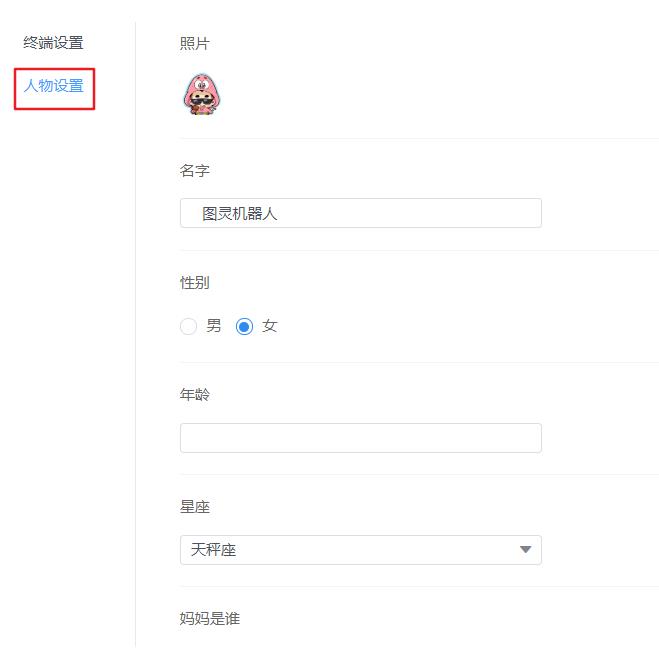手把手创建一个聊天机器人
Posted
tags:
篇首语:本文由小常识网(cha138.com)小编为大家整理,主要介绍了手把手创建一个聊天机器人相关的知识,希望对你有一定的参考价值。
今天来写一个属于自己的聊天机器人。
思路:当用户点击发送后,需要根据用户输入的内容,提交到服务器,然后由服务器根据你输入的内容,返回对应的结果,我们拿到结果展示到界面上当做机器人的回答即可。
这里使用的接口是图灵机器人,网址:
1 <div class="chatBox"> 2 3 <!-- 聊天记录区域 --> 4 <ul class="container"> 5 <li class="robot"> 6 <span class="chat-icon"></span> 7 <p class="text">我是您的机器人,快来聊天吧!</p> 8 </li> 9 10 11 <!-- <li class="user"> 12 <p>你好!</p> 13 </li> --> 14 </ul> 15 16 17 <!-- 输入文字区域 --> 18 <div class="sendBox"> 19 <input type="text" id="msg"> 20 <a href="javascript:;" id="send">发送</a> 21 </div> 22 23 </div>
1 .chatBox{ 2 position: relative; 3 width: 346px; 4 height: 618px; 5 margin: 50px auto; 6 background: url(img/phoneBg.png) no-repeat; 7 } 8 9 10 .container{ 11 position: absolute; 12 width: 316px; 13 height: 430px; 14 padding: 0; 15 top: 55px; 16 left: 15px; 17 list-style: none; 18 overflow: auto; 19 /*display: none;*/ 20 } 21 .container::-webkit-scrollbar { 22 display: none; 23 } 24 25 .sendBox{ 26 /*display: none;*/ 27 position: absolute; 28 top: 508px; 29 left: 14px; 30 width: 318px; 31 text-align: center; 32 padding: 5px 0; 33 background-color: #eeeeeeb5; 34 border-top: 1px solid #ccc; 35 } 36 37 38 .robot{ 39 margin-top: 15px; 40 text-align: left; 41 } 42 43 44 .chat-icon,.user-icon{ 45 width: 40px; 46 height: 40px; 47 display:inline-block; 48 border-radius: 20px; 49 } 50 51 52 .robot .text{ 53 border-radius: 8px; 54 background-color: #f4f7f9; 55 margin-left: 10px; 56 max-width: 210px; 57 line-height: 20px; 58 word-break: break-all; 59 word-wrap: break-word; 60 display: inline-block; 61 padding: 5px 0px 5px 5px; 62 } 63 64 65 .chat-icon{ 66 background: url(\'./img/haha.jpg\') 0% 0% / 100% 100% no-repeat; 67 } 68 69 .user-icon{ 70 background: url(\'./img/hehe.jpg\') 0% 0%/100% 100% no-repeat; 71 } 72 .user{ 73 margin-top: 15px; 74 text-align: right; 75 } 76 .user p{ 77 border-radius: 8px; 78 background-color: #f4f7f9; 79 margin-right: 10px; 80 max-width: 210px; 81 line-height: 20px; 82 word-break: break-all; 83 word-wrap: break-word; 84 display: inline-block; 85 padding: 5px; 86 background-color:yellowgreen; 87 } 88 #msg{ 89 width: 220px; 90 height: 25px; 91 border-radius: 5px; 92 outline: none; 93 border: 1px solid #ccc; 94 padding-left: 5px; 95 } 96 #send{ 97 display: inline-block; 98 text-decoration: none; 99 width: 60px; 100 height: 28px; 101 line-height: 26px; 102 background-color: yellowgreen; 103 color: #fff; 104 font-size: 14px; 105 border-radius: 5px; 106 outline: none; 107 }
进入http://www.tuling123.com/,点击界面右上方注册

进入注册页面填写相关信息注册

然后按下图填写
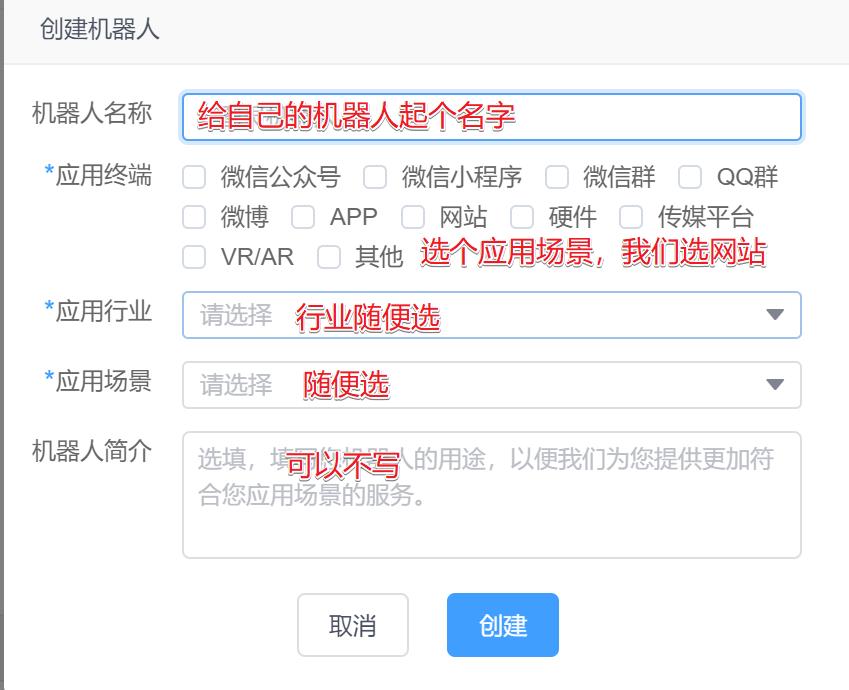
点创建后,会在机器人管理里看到下图

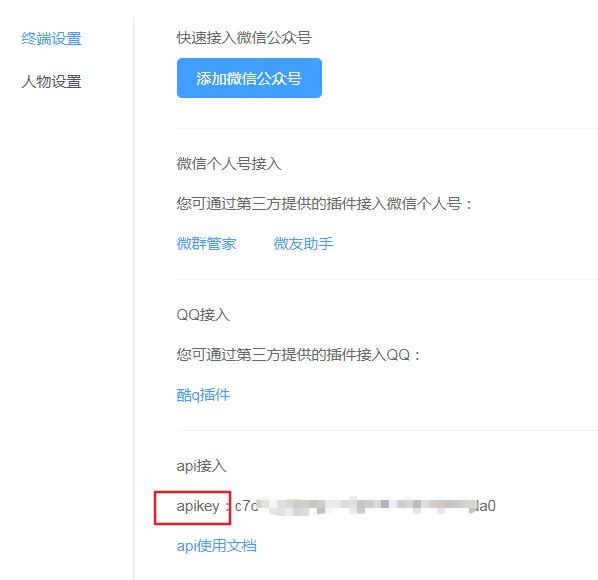
1 //找到聊天面板 2 var container=document.getElementsByClassName(\'container\')[0]; 3 //找到发送按钮 4 var send=document.getElementById(\'send\'); 5 //给发送按钮添加点击事件 6 send.onclick=function(){}
// 1. 找到输入的文本框 var msgTxt = document.getElementById(\'msg\'); // 2. 获取文本框中的内容 var userMsg = msgTxt.value; // 3. 清空文本框内容 msgTxt.value = ""; // 4. 创建自己的li标签 var myLi = document.createElement(\'li\'); // 5. 设置类名 myLi.className = "user"; // 6. 设置内容 myLi.innerHTML = "<p>"+ userMsg +"</p>"; // 7. 把自己这部分聊天加到面板 container.appendChild(myLi);
到此,实现了用户输入什么,界面就显示什么
-
创建异步请求对象(xhr)
-
设置请求行(请求到接口地址,用post请求)
-
设置请求头(POST请求要设置)
-
发送请求主体(请求体里要包含刚刚我们获取的
apikey以及用户输入的内容) -
监听响应完成,拿到服务器返回的内容,显示到界面上
代码如下:
// 1.创建请求对象 var xhr = new XMLHttpRequest(); // 2.设置请求行(get请求数据写在url后面) xhr.open(\'POST\',\'http://www.tuling123.com/openapi/api\'); // 3.设置请求头(post请求要加) xhr.setRequestHeader("Content-type","application/x-www-form-urlencoded"); // 4.请求主体发送 包含apikey和用户发送的聊天内容 xhr.send(\'key=a2b18016f0e44d12abc672c6e1f0c4d6&userid=123&info=\'+userMsg); //5.监听响应完成 xhr.onload = function(){ //5.1 得到返回结果 var data = JSON.parse(xhr.responseText); //5.2 创建机器人的聊天框 var robotLi = document.createElement(\'li\'); //5.3 设置类 robotLi.className = "robot"; //5.4 设置内容 robotLi.innerHTML = \'<span class="chat-icon"></span><p class="text">\' + data.text + \'</p>\'; //5.6 添加到页面上 container.appendChild(robotLi); }
// 计算container内容总高度 var height = 0; for(var i = 0; i < container.children.length;i++){ height += container.children[i].offsetHeight + 15; } // 聊天面板滚到最下 container.scrollTop = height;
这样就完成创建了一个自己专属的聊天机器人
效果图如下:
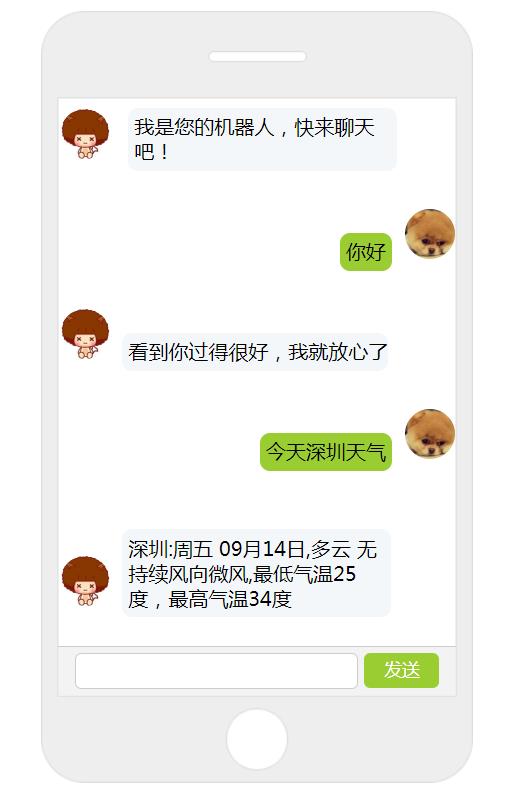
完整代码有所改动,已上传至GitHub,有需要下载:https://github.com/KimKangin/robot/tree/master
代码演示:https://kimkangin.github.io/robot
以上是关于手把手创建一个聊天机器人的主要内容,如果未能解决你的问题,请参考以下文章