安卓用canvas画曲线图
Posted 下雨天rain
tags:
篇首语:本文由小常识网(cha138.com)小编为大家整理,主要介绍了安卓用canvas画曲线图相关的知识,希望对你有一定的参考价值。
1.新建一个常变量类Constant.java
package com.rain.db; import android.graphics.Point; public class Constant { public static Point point;//获取屏幕的大小 }
2.新建一个函数ChartView.java

1 package com.rain.kongjian; 2 3 import com.rain.db.Constant; 4 5 import android.content.Context; 6 import android.graphics.Canvas; 7 import android.graphics.Color; 8 import android.graphics.Paint; 9 import android.view.View; 10 11 public class ChartView extends View{ 12 public int XPoint=40; //原点的X坐标 13 public int YPoint=Constant.point.y/2; //原点的Y坐标 14 public int XScale=55; //X的刻度长度 15 public int YScale=40; //Y的刻度长度 16 public int XLength=Constant.point.x-100; //X轴的长度 17 public int YLength=Constant.point.y/2-100; //Y轴的长度 18 public String[] XLabel; //X的刻度 19 public String[] YLabel; //Y的刻度 20 public String[] Data; //数据 21 public String Title; //显示的标题 22 public ChartView(Context context) 23 { 24 super(context); 25 } 26 public void SetInfo(String[] XLabels,String[] YLabels,String[] AllData,String strTitle) 27 { 28 XLabel=XLabels; 29 YLabel=YLabels; 30 Data=AllData; 31 Title=strTitle; 32 XScale=XLength/AllData.length;//实际X的刻度长度 33 YScale=YLength/YLabels.length; 34 } 35 @Override 36 protected void onDraw(Canvas canvas){ 37 super.onDraw(canvas);//重写onDraw方法 38 39 //canvas.drawColor(Color.WHITE);//设置背景颜色 40 Paint paint= new Paint(); 41 paint.setStyle(Paint.Style.STROKE); 42 paint.setAntiAlias(true);//去锯齿 43 paint.setColor(Color.BLACK);//颜色 44 Paint paint1=new Paint(); 45 paint1.setStyle(Paint.Style.STROKE); 46 paint1.setAntiAlias(true);//去锯齿 47 paint1.setColor(Color.DKGRAY); 48 paint.setTextSize(12); //设置轴文字大小 49 //设置Y轴 50 canvas.drawLine(XPoint, YPoint-YLength, XPoint, YPoint, paint); //轴线 51 for(int i=0;i*YScale<YLength ;i++) 52 { 53 canvas.drawLine(XPoint,YPoint-i*YScale, XPoint+5, YPoint-i*YScale, paint); //刻度 54 try 55 { 56 canvas.drawText(YLabel[i] , XPoint-30, YPoint-i*YScale+5, paint); //文字 57 } 58 catch(Exception e) 59 { 60 } 61 } 62 canvas.drawLine(XPoint,YPoint-YLength,XPoint-3,YPoint-YLength+6,paint); //箭头 63 canvas.drawLine(XPoint,YPoint-YLength,XPoint+3,YPoint-YLength+6,paint); 64 //设置字体的大小角度等 65 paint.setTextSize(20); 66 drawText(canvas,"单位:kWh", XPoint-5, YPoint-YLength+YScale-5, paint,-90); 67 68 //设置X轴 69 paint.setTextSize(12); 70 canvas.drawLine(XPoint,YPoint,XPoint+XLength,YPoint,paint); //轴线 71 for(int i=0;i*XScale<XLength;i++) 72 { 73 canvas.drawLine(XPoint+i*XScale, YPoint, XPoint+i*XScale, YPoint-5, paint); //刻度 74 try 75 { 76 // canvas.drawText(XLabel[i], XPoint + i * XScale - 10, 77 // YPoint + 20, paint); // 文字 78 drawText(canvas,XLabel[i], XPoint + i * XScale, 79 YPoint + 40, paint,-45); // 文字 80 // 数据值 81 if (i > 0 && YCoord(Data[i - 1]) != -999 82 && YCoord(Data[i]) != -999) // 保证有效数据 83 canvas.drawLine(XPoint + (i - 1) * XScale, 84 YCoord(Data[i - 1]), XPoint + i * XScale, 85 YCoord(Data[i]), paint); 86 canvas.drawCircle(XPoint + i * XScale, YCoord(Data[i]), 2, 87 paint); 88 } catch (Exception e) { 89 } 90 } 91 canvas.drawLine(XPoint+XLength,YPoint,XPoint+XLength-6,YPoint-3,paint); //箭头 92 canvas.drawLine(XPoint+XLength,YPoint,XPoint+XLength-6,YPoint+3,paint); 93 //设置标题位置 94 paint.setTextSize(28); 95 canvas.drawText(Title, XLength/2-28, 50, paint); 96 } 97 //设置文字显示方向 98 void drawText(Canvas canvas ,String text , float x ,float y,Paint paint ,float angle){ 99 if(angle != 0){ 100 canvas.rotate(angle, x, y); 101 } 102 canvas.drawText(text, x, y, paint); 103 if(angle != 0){ 104 canvas.rotate(-angle, x, y); 105 } 106 } 107 108 private int YCoord(String y0) //计算绘制时的Y坐标,无数据时返回-999 109 { 110 int y; 111 try 112 { 113 y=Integer.parseInt(y0); 114 } 115 catch(Exception e) 116 { 117 return -999; //出错则返回-999 118 } 119 try 120 { 121 return YPoint-y*YScale/Integer.parseInt(YLabel[1]); 122 } 123 catch(Exception e) 124 { 125 } 126 return y; 127 } 128 }
3.在需要的地方调用ChartView.java,这里在nibianqi_zt.java中调用
package com.example.myfragment;
import com.rain.kongjian.ChartView;
import com.rain.db.Constant;
import android.app.ActionBar; import android.app.Activity; import android.os.Bundle; import android.view.MenuItem; public class nibianqi_zt extends Activity { @Override protected void onCreate(Bundle savedInstanceState) { // TODO Auto-generated method stub super.onCreate(savedInstanceState); //setContentView(R.layout.nibianqi_zt); /* 显示App icon左侧的back键 */ ActionBar actionBar = getActionBar(); actionBar.setDisplayHomeAsUpEnabled(true); Constant.point = new Point();
getWindowManager().getDefaultDisplay().getSize(Constant.point);//获取屏幕分辨率 ChartView myView=new ChartView(this); setContentView(myView); myView.SetInfo(new String[] { "7-11", "7-12", "7-13", "7-14", "7-15", "7-16", "7-17" }, // X轴刻度 new String[] { "", "50", "100", "150", "200", "250" }, // Y轴刻度 new String[] { "15", "23", "10", "36", "45", "40", "12" }, // 数据 "图标的标题"); } // 顶部返回键 @Override public boolean onOptionsItemSelected(MenuItem item) { switch (item.getItemId()) { case android.R.id.home: finish(); return true; default: return super.onOptionsItemSelected(item); } } }
效果演示如下:
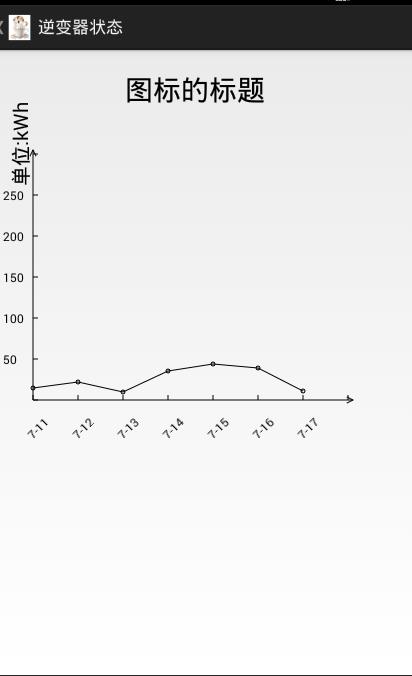
以上是关于安卓用canvas画曲线图的主要内容,如果未能解决你的问题,请参考以下文章
