iOS开发UI篇—字典转模型
Posted 快乐加油站789
tags:
篇首语:本文由小常识网(cha138.com)小编为大家整理,主要介绍了iOS开发UI篇—字典转模型相关的知识,希望对你有一定的参考价值。
iOS开发UI篇—字典转模型
一、能完成功能的“问题代码”
1.从plist中加载的数据
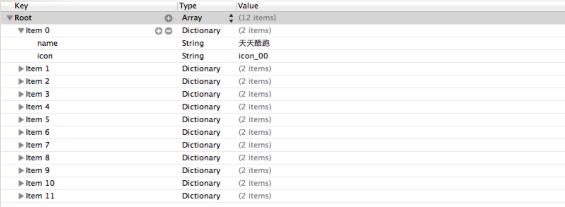
2.实现的代码
// // LFViewController.m // 03-应用管理 // // Created by apple on 14-5-22. // Copyright (c) 2014年 heima. All rights reserved. // #import "LFViewController.h" @interface LFViewController () @property (nonatomic, strong) NSArray *appList; @end @implementation LFViewController - (NSArray *)appList { if (!_appList) { // 1. 从mainBundle加载 NSBundle *bundle = [NSBundle mainBundle]; NSString *path = [bundle pathForResource:@"app.plist" ofType:nil]; _appList = [NSArray arrayWithContentsOfFile:path]; NSLog(@"%@", _appList); } return _appList; } - (void)viewDidLoad { [super viewDidLoad]; // 总共有3列 int totalCol = 3; CGFloat viewW = 80; CGFloat viewH = 90; CGFloat marginX = (self.view.bounds.size.width - totalCol * viewW) / (totalCol + 1); CGFloat marginY = 10; CGFloat startY = 20; for (int i = 0; i < self.appList.count; i++) { int row = i / totalCol; int col = i % totalCol; CGFloat x = marginX + (viewW + marginX) * col; CGFloat y = startY + marginY + (viewH + marginY) * row; UIView *appView = [[UIView alloc] initWithFrame:CGRectMake(x, y, viewW, viewH)]; [self.view addSubview:appView]; // 创建appView内部的细节 // 0> 读取数组中的字典 NSDictionary *dict = self.appList[i]; // 1> UIImageView UIImageView *imageView = [[UIImageView alloc] initWithFrame:CGRectMake(0, 0, viewW, 50)]; imageView.image = [UIImage imageNamed:dict[@"icon"]]; imageView.contentMode = UIViewContentModeScaleAspectFit; [appView addSubview:imageView]; // 2> UILabel UILabel *label = [[UILabel alloc] initWithFrame:CGRectMake(0, imageView.bounds.size.height, viewW, 20)]; // 设置文字 label.text = dict[@"name"]; label.font = [UIFont systemFontOfSize:12.0]; label.textAlignment = NSTextAlignmentCenter; [appView addSubview:label]; // 3> UIButton // UIButtonTypeCustom和[[UIButton alloc] init]是等价的 UIButton *button = [UIButton buttonWithType:UIButtonTypeCustom]; button.frame = CGRectMake(15, 70, viewW - 30, 20); [button setTitle:@"下载" forState:UIControlStateNormal]; // *** 不能使用如下代码直接设置title // button.titleLabel.text = @"下载"; // @property中readonly表示不允许修改对象的指针地址,但是可以修改对象的属性 button.titleLabel.font= [UIFont systemFontOfSize:14.0]; [button setBackgroundImage:[UIImage imageNamed:@"buttongreen"] forState:UIControlStateNormal]; [button setBackgroundImage:[UIImage imageNamed:@"buttongreen_highlighted"] forState:UIControlStateHighlighted]; [appView addSubview:button]; } } @end
3.实现效果
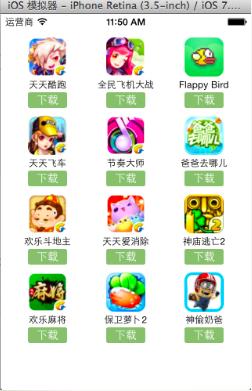
4.代码问题
在上述代码的第62,69行,我们是直接通过字典的键名获取plist中的数据信息,在viewController中需要直接和数据打交道,如果需要多次使用可能会因为不小心把键名写错,而程序并不报错。鉴于此,可以考虑把字典数据转换成一个模型,把数据封装到一个模型中去,让viewController不再直接和数据打交道,而是和模型交互。
一般情况下,设置数据和取出数据都使用“字符串类型的key”,编写这些key时,编辑器没有智能提示,需要手敲。如:
dict[@"name"] = @"Jack";
NSString *name = dict[@"name"];
手敲字符串key,key容易写错
Key如果写错了,编译器不会有任何警告和报错,造成设错数据或者取错数据
二、字典转模型
1.字典转模型介绍
示意图:
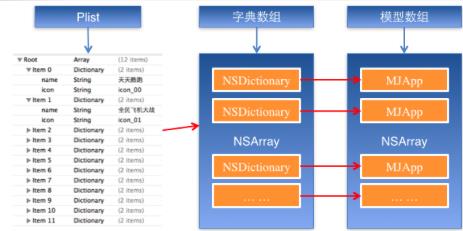
字典转模型的好处:
(1)降低代码的耦合度
(2)所有字典转模型部分的代码统一集中在一处处理,降低代码出错的几率
(3)在程序中直接使用模型的属性操作,提高编码效率
(4)调用方不用关心模型内部的任何处理细节
字典转模型的注意点:
模型应该提供一个可以传入字典参数的构造方法
- (instancetype)initWithDict:(NSDictionary *)dict;
+ (instancetype)xxxWithDict:(NSDictionary *)dict;
提示:在模型中合理地使用只读属性,可以进一步降低代码的耦合度。
2.代码示例(一)
新建一个类,用来作为数据模型
viewController.m文件代码(字典转模型)
#import "LFViewController.h" #import "LFAppInfo.h" @interface LFViewController () @property (nonatomic, strong) NSArray *appList; @end @implementation LFViewController // 字典转模型 - (NSArray *)appList { if (!_appList) { // 1. 从mainBundle加载 NSBundle *bundle = [NSBundle mainBundle]; NSString *path = [bundle pathForResource:@"app.plist" ofType:nil]; // _appList = [NSArray arrayWithContentsOfFile:path]; NSArray *array = [NSArray arrayWithContentsOfFile:path]; // 将数组转换成模型,意味着self.appList中存储的是LFAppInfo对象 // 1. 遍历数组,将数组中的字典依次转换成AppInfo对象,添加到一个临时数组 // 2. self.appList = 临时数组 NSMutableArray *arrayM = [NSMutableArray array]; for (NSDictionary *dict in array) { //用字典来实例化对象的工厂方法 [arrayM addObject:[LFAppInfo appInfoWithDict:dict]]; } _appList = arrayM; } return _appList; } - (void)viewDidLoad { [super viewDidLoad]; // 总共有3列 int totalCol = 3; CGFloat viewW = 80; CGFloat viewH = 90; CGFloat marginX = (self.view.bounds.size.width - totalCol * viewW) / (totalCol + 1); CGFloat marginY = 10; CGFloat startY = 20; for (int i = 0; i < self.appList.count; i++) { int row = i / totalCol; int col = i % totalCol; CGFloat x = marginX + (viewW + marginX) * col; CGFloat y = startY + marginY + (viewH + marginY) * row; UIView *appView = [[UIView alloc] initWithFrame:CGRectMake(x, y, viewW, viewH)]; [self.view addSubview:appView]; // 创建appView内部的细节 // 0> 读取数组中的AppInfo // NSDictionary *dict = self.appList[i]; LFAppInfo *appInfo = self.appList[i]; // 1> UIImageView UIImageView *imageView = [[UIImageView alloc] initWithFrame:CGRectMake(0, 0, viewW, 50)]; imageView.image = appInfo.image; imageView.contentMode = UIViewContentModeScaleAspectFit; [appView addSubview:imageView]; // 2> UILabel UILabel *label = [[UILabel alloc] initWithFrame:CGRectMake(0, imageView.bounds.size.height, viewW, 20)]; // 设置文字 label.text = appInfo.name; label.font = [UIFont systemFontOfSize:12.0]; label.textAlignment = NSTextAlignmentCenter; [appView addSubview:label]; // 3> UIButton // UIButtonTypeCustom和[[UIButton alloc] init]是等价的 UIButton *button = [UIButton buttonWithType:UIButtonTypeCustom]; button.frame = CGRectMake(15, 70, viewW - 30, 20); [button setTitle:@"下载" forState:UIControlStateNormal]; button.titleLabel.font= [UIFont systemFontOfSize:14.0]; [button setBackgroundImage:[UIImage imageNamed:@"buttongreen"] forState:UIControlStateNormal]; [button setBackgroundImage:[UIImage imageNamed:@"buttongreen_highlighted"] forState:UIControlStateHighlighted]; [appView addSubview:button]; button.tag = i; [button addTarget:self action:@selector(downloadClick:) forControlEvents:UIControlEventTouchUpInside]; } } - (void)downloadClick:(UIButton *)button { NSLog(@"%d", button.tag); // 实例化一个UILabel显示在视图上,提示用户下载完成 UILabel *label = [[UILabel alloc] initWithFrame:CGRectMake(80, 400, 160, 40)]; label.textAlignment = NSTextAlignmentCenter; label.backgroundColor = [UIColor lightGrayColor]; LFAppInfo *appInfo = self.appList[button.tag]; label.text = [NSString stringWithFormat:@"下载%@完成", appInfo.name]; label.font = [UIFont systemFontOfSize:13.0]; label.alpha = 1.0; [self.view addSubview:label]; // 动画效果 // 动画效果完成之后,将Label从视图中删除 // 首尾式动画,只能做动画,要处理完成后的操作不方便 // [UIView beginAnimations:nil context:nil]; // [UIView setAnimationDuration:1.0]; // label.alpha = 1.0; // [UIView commitAnimations]; // block动画比首尾式动画简单,而且能够控制动画结束后的操作 // 在ios中,基本都使用首尾式动画 [UIView animateWithDuration:2.0 animations:^{ label.alpha = 0.0; } completion:^(BOOL finished) { // 删除label [label removeFromSuperview]; }]; } @end
模型.h文件代码
#import <Foundation/Foundation.h> @interface LFAppInfo : NSObject // 应用程序名称 @property (nonatomic, copy) NSString *name; // 应用程序图标名称 @property (nonatomic, copy) NSString *icon; // 图像 // 定义属性时,会生成getter&setter方法,还会生成一个带下划线的成员变量 // 如果是readonly属性,只会生成getter方法,同时没有成员变量 @property (nonatomic, strong, readonly) UIImage *image; // instancetype会让编译器检查实例化对象的准确类型 // instancetype只能用于返回类型,不能当做参数使用 - (instancetype)initWithDict:(NSDictionary *)dict; /** 工厂方法 */ + (instancetype)appInfoWithDict:(NSDictionary *)dict; @end
模型.m文件数据处理代码
#import "LFAppInfo.h" @interface LFAppInfo() { UIImage *_imageABC; } @end @implementation LFAppInfo - (instancetype)initWithDict:(NSDictionary *)dict { self = [super init]; if (self) { self.name = dict[@"name"]; self.icon = dict[@"icon"]; } return self; } + (instancetype)appInfoWithDict:(NSDictionary *)dict { return [[self alloc] initWithDict:dict]; } - (UIImage *)image { if (!_imageABC) { _imageABC = [UIImage imageNamed:self.icon]; } return _imageABC; } @end
3.代码示例(二)
数据信息:plist文件
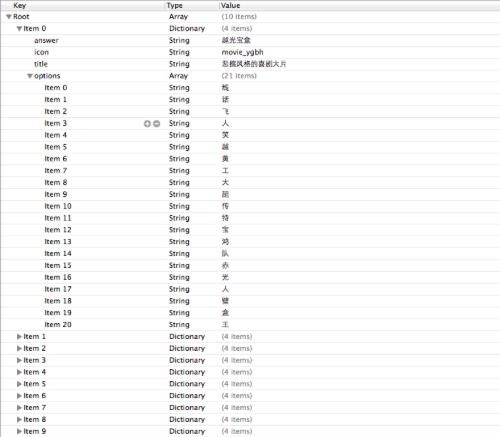
字典转模型(初步)
模型.h文件
#import <Foundation/Foundation.h> @interface LFQuestion : NSObject @property (nonatomic, copy) NSString *answer; @property (nonatomic, copy) NSString *title; @property (nonatomic, copy) NSString *icon; @property (nonatomic, strong) NSArray *options; @property (nonatomic, strong) UIImage *image; /** 用字典实例化对象的成员方法 */ - (instancetype)initWithDict:(NSDictionary *)dict; /** 用字典实例化对象的类方法,又称工厂方法 */ + (instancetype)questionWithDict:(NSDictionary *)dict; @end
模型.m文件
#import "LFQuestion.h" @implementation LFQuestion + (instancetype)questionWithDict:(NSDictionary *)dict { return [[self alloc] initWithDict:dict]; } - (instancetype)initWithDict:(NSDictionary *)dict { self = [super init]; if (self) { self.answer = dict[@"answer"]; self.icon = dict[@"icon"]; self.title = dict[@"title"]; self.options = dict[@"options"]; [self setValuesForKeysWithDictionary:dict]; } return self; }
viewController.m文件中的数据处理
- (NSArray *)questions { if (!_questions) { NSArray *array = [NSArray arrayWithContentsOfFile:[[NSBundle mainBundle] pathForResource:@"questions.plist" ofType:nil]]; NSMutableArray *arrayM = [NSMutableArray array]; for (NSDictionary *dict in array) { [arrayM addObject:[LFQuestion questionWithDict:dict]]; } _questions=arrayM; } return _questions; }
字典转模型(优化)
上面代码可以做进一步的优化,从plist文件中读取数据是可以交给模型去处理的,优化后代码如下:
模型.h文件
#import <Foundation/Foundation.h> @interface LFQuestion : NSObject @property (nonatomic, copy) NSString *answer; @property (nonatomic, copy) NSString *title; @property (nonatomic, copy) NSString *icon; @property (nonatomic, strong) NSArray *options; @property (nonatomic, strong) UIImage *image; /** 用字典实例化对象的成员方法 */ - (instancetype)initWithDict:(NSDictionary *)dict; /** 用字典实例化对象的类方法,又称工厂方法 */ + (instancetype)questionWithDict:(NSDictionary *)dict; /** 从plist加载对象数组 */ + (NSArray *)questions; @end
模型.m文件
#import "LFQuestion.h" @implementation LFQuestion + (instancetype)questionWithDict:(NSDictionary *)dict { return [[self alloc] initWithDict:dict]; } - (instancetype)initWithDict:(NSDictionary *)dict { self = [super init]; if (self) { self.answer = dict[@"answer"]; self.icon = dict[@"icon"]; self.title = dict[@"title"]; self.options = dict[@"options"]; [self setValuesForKeysWithDictionary:dict]; } return self; } + (NSArray *)questions { NSArray *array = [NSArray arrayWithContentsOfFile:[[NSBundle mainBundle] pathForResource:@"questions.plist" ofType:nil]]; NSMutableArray *arrayM = [NSMutableArray array]; for (NSDictionary *dict in array) { [arrayM addObject:[LFQuestion questionWithDict:dict]]; } return arrayM; } @end
viewController.m文件中的数据处理代码部分
- (NSArray *)questions { if (!_questions) { _questions = [LFQuestion questions]; } return _questions; }
补充内容:(KVC)的使用
(1)在模型内部的数据处理部分,可以使用键值编码来进行处理
- (instancetype)initWithDict:(NSDictionary *)dict { self = [super init]; if (self) { // self.answer = dict[@"answer"]; // self.icon = dict[@"icon"]; // self.title = dict[@"title"]; // self.options = dict[@"options"]; // KVC (key value coding)键值编码 // cocoa 的大招,允许间接修改对象的属性值 // 第一个参数是字典的数值 // 第二个参数是类的属性 [self setValue:dict[@"answer"] forKeyPath:@"answer"]; [self setValue:dict[@"icon"] forKeyPath:@"icon"]; [self setValue:dict[@"title"] forKeyPath:@"title"]; [self setValue:dict[@"options"] forKeyPath:@"options"]; } return self; }
(2)setValuesForKeys的使用
上述数据操作细节,可以直接通过setValuesForKeys方法来完成。
- (instancetype)initWithDict:(NSDictionary *)dict { self = [super init]; if (self) { // 使用setValuesForKeys要求类的属性必须在字典中存在,可以比字典中的键值多,但是不能少。 [self setValuesForKeysWithDictionary:dict]; } return self; }
三、补充说明
1.readonly属性
(1)@property中readonly表示不允许修改对象的指针地址,但是可以修改对象的属性。
(2)通常使用@property关键字定义属性时,会生成getter&setter方法,还会生成一个带下划线的成员变量。
(3)如果是readonly属性,只会生成getter方法,不会生成带下划线的成员变量.
2.instancetype类型
(1)instancetype会让编译器检查实例化对象的准确类型
(2)instancetype只能用于返回类型,不能当做参数使用
3.instancetype & id的比较
(1) instancetype在类型表示上,跟id一样,可以表示任何对象类型
(2) instancetype只能用在返回值类型上,不能像id一样用在参数类型上
(3) instancetype比id多一个好处:编译器会检测instancetype的真实类型
以上是关于iOS开发UI篇—字典转模型的主要内容,如果未能解决你的问题,请参考以下文章