10.0 花里胡哨的各个方位滑动查找元素
Posted 佬贰不二
tags:
篇首语:本文由小常识网(cha138.com)小编为大家整理,主要介绍了10.0 花里胡哨的各个方位滑动查找元素相关的知识,希望对你有一定的参考价值。
在介绍滑动查找元素之前,请先容许我插上一嘴--之前章节有更新过 Uiobject uicollection uiselector 这里还有一个新东西叫做 uiscrollable这个class它里面是封装了所有的滑动处理的相关操作!
name这个叫做uiscrollable的类里面有那些东西了:
Scrollintoview-----获取某个可滑动区域,然后滑动这个区域里面的元素查找我们所需要的元素
#后面的text查找条件可以用组合查找也可以用 textcontains 关键之查找text,一般查找条件使用text.....因为一般可滑动的区域id和class都是一样的...
driver.find_element_by_android_uiautomator\\ (\'new UiScrollable(new UiSelector().resourceId("被滑动区域最后一层的id")).scrollIntoView(new UiSelector().text("我们需要查找的元素text"))\')

代码:
from appium import webdriver from selenium.webdriver.support.ui import WebDriverWait from selenium.webdriver.support import expected_conditions as EC from appium.webdriver.common.touch_action import TouchAction #导入Touch Action类 import time,re,os Start={} Start[\'platformName\']=\'android\' #设备型号 android或者ios Start[\'platformVersion\']=\'5.1\' #安卓设备版本号 Start[\'deviceName\']=\'192.168.176.101:5555\' #安卓设备名称 Start[\'app\']=r\'C:\\Users\\Administrator\\Desktop\\xuexi\\apk\\anzhuoshichang_16793302.apk\' #设备路径 pc电脑存放apk包的路径 #上面的路径不推荐这种写法,但是目前先这么写!后续告诉大家正确的写法 Start[\'appPackage\']=\'com.hiapk.marketpho\' #包名 Start[\'appActivity\']=\'com.baidu.appsearch.LauncherActivity\' #容器 Start[\'noReset\']=\'True\' #是否重新安装app True不重新安装 Start[\'unicodeKeyboard\']=\'True\' #是否禁用手机键盘 True禁用手机输入法 Start[\'resetKeyboard\']=\'True\' #是否启动appium自带键盘 True开始手机输入法 Start[\'automationName\']=\'uiautomator2\' #可选模式 本教程默认 Uiautomator2 Start[\'newCommandTimeout\']=\'400\' #超时时间(s) driver = webdriver.Remote(\'http://127.0.0.1:4723/wd/hub\',Start) driver.implicitly_wait(10) #隐式等待十秒 time.sleep(3) driver.find_elements_by_id(\'com.hiapk.marketpho:id/title\')[0].click() #点击首页 必备 WebDriverWait(driver,30,0.1).until(lambda driver:driver.find_element_by_id("com.hiapk.marketpho:id/libui_title_back_btn")) driver.find_element_by_android_uiautomator(\'new UiScrollable(new UiSelector().resourceId("com.hiapk.marketpho:id/listview")).scrollIntoView(new UiSelector().textContains("滴滴车主"))\').click()
如果跟着操作了--是不是感觉上面说的那个【被滑动区域】很难找....
So..从最上级开始看----有下级内容的就点一下 ,看下元素的scroll属性是不是为true
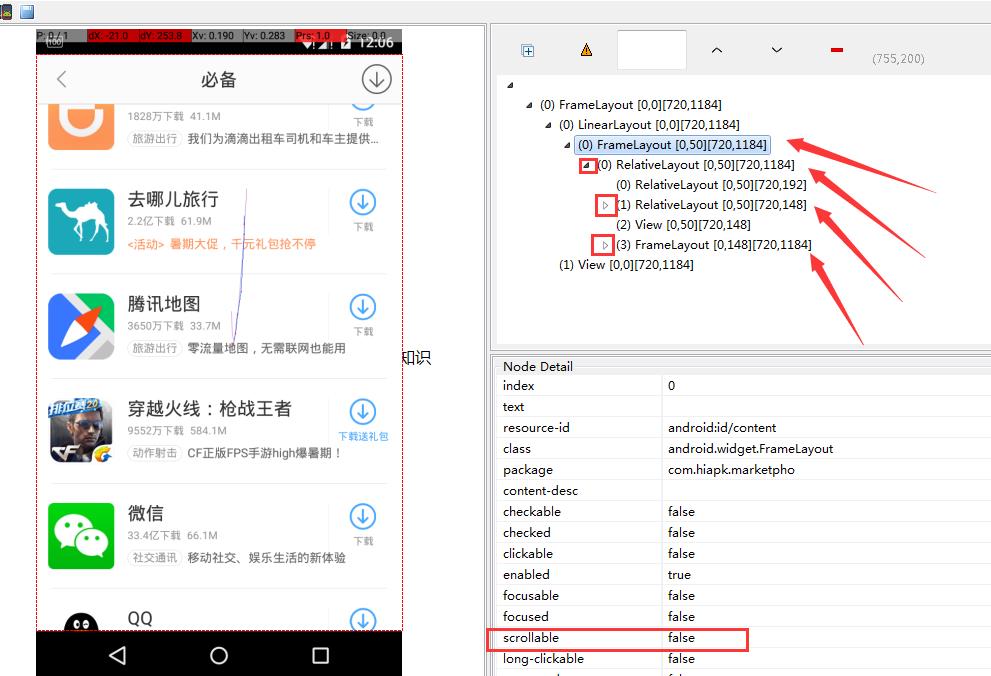
如下图所示:这个看上去是不是好像是我们想要的区域---但是仔细一看---scroll 是false--所以这个也不是,那么继续往下找

再继续往下找,结果发现下一个属性就是为true的--那么这个就是我们的想要的....

备注:这种是官方给出的滑动查找元素的api....我记得貌似Uiscrollable这个class里面还有很多花里胡哨的滑动的方法...我之前有试过...结果发现除了 这个 scrollIntoview之外,其他的基本报错..因为其他的api包括这个 scrollIntoview 我全部都没有用到..所以没有去研究..
那么问题来了,我这边滑动查找元素是用的什么方法呢
...
记得上一章有介绍过 TouchAction这个很牛皮的方法是吧....我这边用的各个方位查找元素都是用的这个..并且对比了一下api 貌似他的也是调用的TouchAction这个方法实现的..
So..

支持各个方位滑动查找元素..唯一的缺点就是貌似稍微慢了那么一丢丢,只是一丢丢,实际上和scrollIntoview 查找速度差不多,,建议把wait的时间稍微调的长一点..时间越短越容易报错...
代码:
from appium import webdriver from selenium.webdriver.support.ui import WebDriverWait from selenium.webdriver.support import expected_conditions as EC from appium.webdriver.common.touch_action import TouchAction #导入Touch Action类 import time,re,os Start={} Start[\'platformName\']=\'android\' #设备型号 android或者ios Start[\'platformVersion\']=\'5.1\' #安卓设备版本号 Start[\'deviceName\']=\'192.168.176.101:5555\' #安卓设备名称 Start[\'app\']=r\'C:\\Users\\Administrator\\Desktop\\xuexi\\apk\\anzhuoshichang_16793302.apk\' #设备路径 pc电脑存放apk包的路径 #上面的路径不推荐这种写法,但是目前先这么写!后续告诉大家正确的写法 Start[\'appPackage\']=\'com.hiapk.marketpho\' #包名 Start[\'appActivity\']=\'com.baidu.appsearch.LauncherActivity\' #容器 Start[\'noReset\']=\'True\' #是否重新安装app True不重新安装 Start[\'unicodeKeyboard\']=\'True\' #是否禁用手机键盘 True禁用手机输入法 Start[\'resetKeyboard\']=\'True\' #是否启动appium自带键盘 True开始手机输入法 Start[\'automationName\']=\'uiautomator2\' #可选模式 本教程默认 Uiautomator2 Start[\'newCommandTimeout\']=\'400\' #超时时间(s) driver = webdriver.Remote(\'http://127.0.0.1:4723/wd/hub\',Start) driver.implicitly_wait(10) #隐式等待十秒 time.sleep(3) driver.find_elements_by_id(\'com.hiapk.marketpho:id/title\')[0].click() #点击首页 必备 WebDriverWait(driver,30,0.1).until(lambda driver:driver.find_element_by_id("com.hiapk.marketpho:id/libui_title_back_btn")) # driver.find_element_by_android_uiautomator(\'new UiScrollable(new UiSelector().resourceId("com.hiapk.marketpho:id/listview")).scrollIntoView(new UiSelector().textContains("滴滴车主"))\').click() def scroll_my(x1, y1, x2, y2, element, type, timeOut): \'\'\'无限各方为滑动加载获取指定元素\'\'\' timeStart = time.strftime(\'%d%H%M%S\', time.localtime()) while 1: try: if type == \'id\': driver.find_element_by_id(element) if type == \'xpath\': driver.find_element_by_xpath(element) #另外这里还可以写其他的元素定位方式在这里--建议把每个定位方式独立的封装成一个方法..
用到定位方式就调用哪个方法---因为判断多了,代码执行就会耗时那么一丢丢.. break except: action = TouchAction(driver) action.press(x=x1, y=y1).wait(ms=500).move_to(x=x2, y=y2).release() action.perform() timeOver = time.strftime(\'%d%H%M%S\', time.localtime()) if int(timeOver) - int(timeStart) >= int(timeOut): break else: continue if type == \'id\': return driver.find_element_by_id(element) if type == \'xpath\': return driver.find_element_by_xpath(element) scroll_my(0.5,0.9,0.5,0.4,\'//*[@text="滴滴车主"]\',\'xpath\',300).click()
那么问题来了 ,TouchAction 还有没有其他的骚操作呢?
以上是关于10.0 花里胡哨的各个方位滑动查找元素的主要内容,如果未能解决你的问题,请参考以下文章