媒体层:Core Graphics(绘图)
Posted vbirdbest
tags:
篇首语:本文由小常识网(cha138.com)小编为大家整理,主要介绍了媒体层:Core Graphics(绘图)相关的知识,希望对你有一定的参考价值。
1.简介:
基于C的API,用于绘图, 当使用UIKit来创建按钮、图像或者其他UIView的子类时,UIKit会使用Core Graphics来将这些元素绘制在屏幕上
可创建直线、路径、渐变、文字、图像等内容CGContextRef:图像上下文、画布
从UIView的子类中获取它的当前上下文UIGraphicsGetCurrentContext(),然后重写drawRect方法
绘图动作是顺序的,每个动作都是在前一个动作的基础上面完成的
只要ios任务一个视图需要被刷新或者重绘drawRect方法都会被调用,调用频率很高,刷新视图是不要直接调用
drawRect方法而是调用setNeedsDisplay方法:这会设置一个标志,告诉iOS在一个适当的时机为视图调用drawRect方法
Context是图形上下文,可以将其理解为一块画布,我们可以在上面进行绘画操作,绘制完成后,将画布放到我们的view中显示即可,view看作是一个画框.
上下文属性:
路径(Path)
阴影(Shadow)
笔画(Stroke)
剪裁路径(Clip Path)
线条宽度(Line Width)
混合模式(Blend Mode)
填充颜色(Fill Color)
当前形变矩阵(Current Transform Matrix)
线条图案(Line Dash)
创建自定义的用户界面通常是使用一个空白的图形上下文。
首先要明白current point的概念,在你调用CGContextMoveToPoint时,你其实是将一个点设置为current point,或者你调用了CGContextAddLineToPoint也同样在绘制线段后将current point修改为添加线段后的坐标点。
2.代码
2.1实现效果
 -
-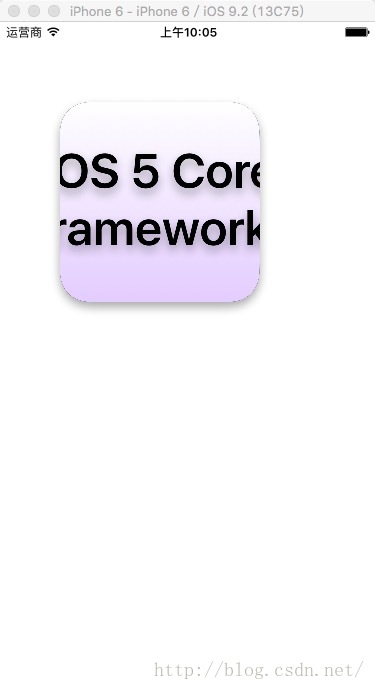
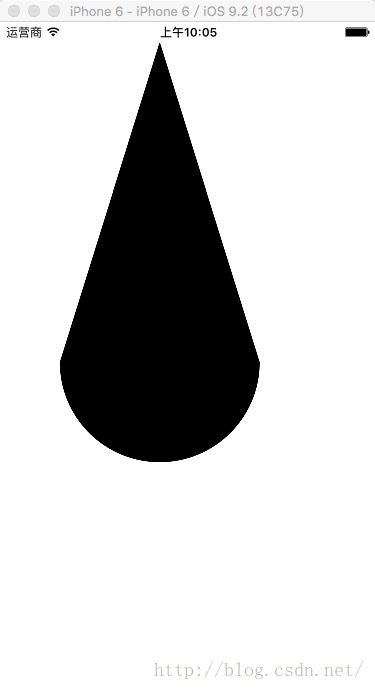
2.2 ViewController
#import "ViewController.h"
#import "CustomView.h"
#import "GraphicsView.h"
#import "DemoCGView.h"
@interface ViewController ()
@end
@implementation ViewController
- (void)viewDidLoad {
[super viewDidLoad];
self.view.backgroundColor = [UIColor whiteColor];
CustomView *view = [[CustomView alloc] initWithFrame:self.view.bounds];
// GraphicsView *view = [[GraphicsView alloc] initWithFrame:self.view.bounds];
[self.view addSubview:view];
}
@end2.3 自定义视图
#import <UIKit/UIKit.h>
@interface CustomView : UIView
@end#import "CustomView.h"
@implementation CustomView
//- (instancetype) initWithFrame:(CGRect)frame {
// if (self = [super initWithFrame:frame]) {
// self.backgroundColor = [UIColor whiteColor];
// }
// return self;
//
//}
// 参考文章:http://blog.csdn.net/rhljiayou/article/details/9919713
- (void) drawRect:(CGRect)rect {
[self drawString:@"Core Graphics绘图" frame:CGRectMake(100, 20, self.frame.size.width, 25)];
[self drawNullCircle]; // 空心圆
[self drawSolidCircle]; // 实心圆
[self drawCircle];
[self drawArc]; // 画弧线
[self drawLineSegment]; // 画线段
[self drawLineSegment2];
[self drawDashLine]; // 画虚线
[self drawDashLine2];
[self drawDashLine3];
[self drawSimpleRect]; // 画矩形
[self drawSimpleRect2];
[self drawFillRect];
[self drawFillStrokeRect];
[self drawRoundRect]; // 圆角矩形
[self drawEllipse]; // 画椭圆
[self drawTriangle]; // 画三角形
[self drawImage]; // 画图片
[self drawSmileFace]; // 画笑脸
[self drawFan]; // 画扇形
[self drawGradient]; // 渐变(图层编程)
[self drawQuadCurve]; // 二次曲线
[self drawCurve]; // 三次曲线
[self drawGradient2]; // 渐变
}
// 画字符串:直接使用NSString中的drawInRect:withFont 或 drawInRect:withAttributes方法即可
- (void)drawString:(NSString *)string frame:(CGRect)frame {
CGContextRef context = UIGraphicsGetCurrentContext();
CGContextSetRGBFillColor(context, 1.0, 0, 0, 1.0); // 红色
UIFont *font = [UIFont boldSystemFontOfSize:11.0];
CGContextSaveGState(context);
CGContextSetShadow(context, CGSizeMake(10, 5), 2); // 阴影白色背景下才能看出效果,可以重写initWithFrame设置背景色白色
[string drawInRect:frame withAttributes:@{NSFontAttributeName:font, NSForegroundColorAttributeName:[UIColor redColor]}];
// [string drawInRect:frame withFont:font];
CGContextRestoreGState(context);
}
// 画空心圆
// 画空心圆就是画一个完整的圆形的弧线,画弧线需要知道的参数:
// 圆点(x, y)
// 半径radius, 因画圆使用画弧的方法,所以还需要其他参数:
// 开始弧度(startAngle),
// 结束弧度(endAngle), 弧度=180°/π (≈57.3°) 度=弧度×180°/π 360°=360×π/180=2π 弧度
// 旋转方向clockwise:0:顺时针 1:逆时针
/*
* 弧度的定义是:两条射线从圆心向圆周射出,形成一个夹角和夹角正对的一段弧。当这段弧长正好等于圆的半径时,两条射线的夹角大小为1弧度
* 弧度和角度的算法 参考文章:http://blog.chinaunix.net/uid-20622737-id-1913082.html
*
*/
//void CGContextAddArc(CGContextRef c, CGFloat x, CGFloat y, CGFloat radius, CGFloat startAngle, CGFloat endAngle, int clockwise)
// 以(110, 70)为圆心,半径25, 顺时针 从0弧度到2π弧度开始画弧, 0~2π弧度是一个完整的圆
- (void)drawNullCircle {
CGContextRef context = UIGraphicsGetCurrentContext(); // 获取绘画的当前的上下文:即画布
CGContextSetRGBStrokeColor(context, 1.0, 1.0, 1.0, 1.0); // 设置笔触颜色:白色
CGContextSetLineWidth(context, 1.0f); // 设置线的宽度
CGContextAddArc(context, 30, 70, 15, 0, 2 * M_PI, 0); // 添加弧度(弧度 0~2*M_PI即为 0~360度,即:一周)
CGContextDrawPath(context, kCGPathStroke); // 绘制填充 路径绘画模式为:笔触模式 CGPathDrawingMode=kCGPathStroke
}
// 画实心圆
// 画空心圆只需要设置笔触颜色就可以了,画实心圆需要知道圆的内部颜色即填充颜色 路径绘画模式为:填充模式 CGPathDrawingMode=kCGPathFill
- (void)drawSolidCircle {
CGContextRef context = UIGraphicsGetCurrentContext();
CGContextSetFillColorWithColor(context, [UIColor redColor].CGColor);
CGContextSetLineWidth(context, 1.0);
CGContextAddArc(context, 90, 70, 25, 0, 2 * M_PI, 0);
CGContextDrawPath(context, kCGPathFill); // 路径填充
}
// 画圆:同时设置圆的边框border和填充颜色
- (void)drawCircle {
CGContextRef context = UIGraphicsGetCurrentContext();
CGContextSetRGBStrokeColor(context, 1.0, 1.0, 1.0, 1.0);
CGContextSetLineWidth(context, 3.0);
CGContextSetFillColorWithColor(context, [UIColor redColor].CGColor);
CGContextAddArc(context, 160, 70, 30, 0, 2 * M_PI, 0);
CGContextDrawPath(context, kCGPathFillStroke); // 路径填充笔触
}
// 画弧线
- (void)drawArc {
CGContextRef context = UIGraphicsGetCurrentContext();
CGContextSetRGBStrokeColor(context, 1.0, 1.0, 1.0, 1.0);
CGContextSetLineWidth(context, 3.0f);
// CGContextAddArc(context, 320, 70, 30, 0, 2 * M_PI / 6 * 1, 0);
// CGContextAddArc(context, 250, 70, 30, 2 * M_PI / 6 * 1, 2 * M_PI, 1);
// CGContextAddArc(context, 220, 70, 30, 0, 1, 0);
CGContextAddArc(context, 240, 70, 30, 2 * M_PI / 6 * 5, 2 * M_PI, 0);
CGContextDrawPath(context, kCGPathStroke);
}
// 画线段:画线端需要两个端点即可(起点和终点)
- (void) drawLineSegment {
CGContextRef context = UIGraphicsGetCurrentContext();
CGContextSetStrokeColorWithColor(context, [UIColor greenColor].CGColor);
CGContextSetLineWidth(context, 2.0f);
// 起点和终点
CGPoint points[2] = {CGPointMake(10, 120), CGPointMake(60, 120)};
CGContextAddLines(context, points, 2);
CGContextDrawPath(context, kCGPathStroke);
}
// 画线段,方式二
// void CGContextAddLineToPoint(CGContextRef c, CGFloat x, CGFloat y)
- (void)drawLineSegment2 {
CGContextRef context = UIGraphicsGetCurrentContext();
CGContextSetStrokeColorWithColor(context, [UIColor blueColor].CGColor);
CGContextSetLineWidth(context, 10);
// 将坐标p1(x, y)设置为当前点即起点, 当前点可以理解上当前笔触所在的位置,类似于电脑上讲光标从一个位置移动到另一个位置
CGContextMoveToPoint(context, 70, 120); // 起点
CGContextAddLineToPoint(context, 140, 120); // 终点
CGContextClosePath(context);
CGContextDrawPath(context, kCGPathStroke);
}
// 画虚线
// 直线可以看成由无数个小圆点....组成,这些圆点之间没有任何间隙,紧密挨着
- (void)drawDashLine {
CGContextRef context = UIGraphicsGetCurrentContext();
CGContextBeginPath(context);
CGContextSetStrokeColorWithColor(context, [UIColor greenColor].CGColor);
CGContextSetLineWidth(context, 2.0);
CGFloat lengths[] = {1, 3}; //{小圆点,间隙点} 表示先绘制1个小圆点,然后再跳过3个小圆点作为间隙,接下拉再绘制一个小圆点,然后再跳过3个小圆点作为间隙,反复下去
//CGContextSaveGState 和CGContextRestoreGState的理解:
// CGContextSaveGState是对当前上下文状态做个标记的开始,CGContextRestoreGState用于标记的结束,标记范围内
// 的修改只会对当前操作有效,对于标记之后是无效的。这样做的目的是放置当前的一些设置操作影响到接下来的操作
// 例如:本例中为context设置了虚线 CGContextSetLineDash,如果本例操作完后CGContextRestoreGState,对后面的例子没有任何影响
// 如果不加 CGContextSaveGState 和 CGContextRestoreGState,后面的绘图都变成虚线而不是实现了,因为所有绘图操作UIGraphicsGetCurrentContext()获得的是同一个实例
CGContextSaveGState(context);
CGContextSetLineDash(context, 0, lengths, 2);
CGContextMoveToPoint(context, 150, 120); // 起点
CGContextAddLineToPoint(context, 200, 120); // 终点
CGContextStrokePath(context);
CGContextRestoreGState(context);
}
- (void)drawDashLine2 {
// phase参数表示在第一个虚线绘制的时候跳过多少个点
CGContextRef context = UIGraphicsGetCurrentContext();
CGContextBeginPath(context);
CGContextSetStrokeColorWithColor(context, [UIColor greenColor].CGColor);
CGContextSetLineWidth(context, 2.0);
CGFloat lengths[] = {10, 10};
CGContextSaveGState(context);
CGContextSetLineDash(context, 5, lengths, 2);
CGContextMoveToPoint(context, 210, 100); // 起点
CGContextAddLineToPoint(context, 355, 100); // 终点
CGContextStrokePath(context);
CGContextRestoreGState(context);
}
- (void)drawDashLine3 {
CGContextRef context = UIGraphicsGetCurrentContext();
CGContextBeginPath(context);
CGContextSetStrokeColorWithColor(context, [UIColor greenColor].CGColor);
CGContextSetLineWidth(context, 2.0);
CGFloat lengths[] = {5, 10, 10}; // 先绘制5个点,跳过10个点 绘制10个点,跳过5个点 绘制10个点,跳过10个点 如此反复下去
CGContextSaveGState(context);
CGContextSetLineDash(context, 0, lengths, 3);
CGContextMoveToPoint(context, 210, 120); // 起点
CGContextAddLineToPoint(context, 355, 120); // 终点
CGContextStrokePath(context);
CGContextRestoreGState(context);
}
// 画矩形:知道起始点(x, y) 和 宽高 就可以了
// void CGContextAddRect(CGContextRef c, CGRect rect)
- (void)drawSimpleRect {
CGContextRef context = UIGraphicsGetCurrentContext();
CGContextSetStrokeColorWithColor(context, [UIColor yellowColor].CGColor);
CGContextSetLineWidth(context, 2.0);
CGContextAddRect(context, CGRectMake(10, 150, 60, 40));
CGContextDrawPath(context, kCGPathStroke);
}
// 画矩形:方式二 根据点点连线,根据这种方式可以画任意多边形
- (void)drawSimpleRect2 {
CGContextRef context = UIGraphicsGetCurrentContext();
CGContextSetStrokeColorWithColor(context, [UIColor darkGrayColor].CGColor);
CGPoint points[5] = {CGPointMake(90, 150), CGPointMake(150, 150), CGPointMake(150, 190), CGPointMake(90, 190), CGPointMake(90, 150)};
CGContextAddLines(context, points, 5);
CGContextDrawPath(context, kCGPathStroke);
}
// 画填充矩形
- (void)drawFillRect {
CGContextRef context = UIGraphicsGetCurrentContext();
CGContextSetFillColorWithColor(context, [UIColor magentaColor].CGColor);
CGContextSetLineWidth(context, 2.0);
CGContextAddRect(context, CGRectMake(170, 150, 50, 30));
CGContextDrawPath(context, kCGPathFill);
}
- (void)drawFillStrokeRect {
CGContextRef context = UIGraphicsGetCurrentContext();
CGContextSetStrokeColorWithColor(context, [UIColor blueColor].CGColor);
CGContextSetFillColorWithColor(context, [UIColor purpleColor].CGColor);
CGContextSetLineWidth(context, 2.0);
CGContextAddRect(context, CGRectMake(240, 150, 50, 40));
CGContextDrawPath(context, kCGPathFillStroke);
}
// 对应CGContextAddArcToPoint方法的理解参考文章: http://blog.csdn.net/dick_china/article/details/7864428
// 参考文章: http://donbe.blog.163.com/blog/static/138048021201052093633776/
// void CGContextAddArcToPoint(CGContextRef c, CGFloat x1, CGFloat y1, CGFloat x2, CGFloat y2, CGFloat radius)
- (void)drawRoundRect {
CGContextRef context = UIGraphicsGetCurrentContext();
CGContextSetStrokeColorWithColor(context, [UIColor grayColor].CGColor);
CGContextSetLineWidth(context, 3.0);
float x = 330;
float y = 150;
float width = 60;
float heigth = 40;
float w = width / 2;
float h = heigth / 2;
// 设置当前点
CGContextMoveToPoint(context, x, y);
CGContextAddArcToPoint(context, x - w, y, x - w, y + h, 10);
CGContextAddArcToPoint(context, x - w, y + h + h, x, y + h + h, 10);
CGContextAddArcToPoint(context, x + w, y + h + h, x + w, y + h, 10);
CGContextAddArcToPoint(context, x + w, y, x, y, 10);
CGContextClosePath(context);
CGContextDrawPath(context, kCGPathStroke);
}
// 画椭圆:给定一个矩形范围,然后在矩形中画一个最大的椭圆
// void CGContextAddEllipseInRect(CGContextRef c, CGRect rect)
- (void) drawEllipse {
CGContextRef context = UIGraphicsGetCurrentContext();
CGContextSetStrokeColorWithColor(context, [UIColor blueColor].CGColor);
CGContextSetLineWidth(context, 2);
CGContextAddEllipseInRect(context, CGRectMake(20, 230, 60, 30));
CGContextDrawPath(context, kCGPathStroke);
}
// 画三角形:知道三角形的三点坐标,然后连成线 即可, 和画线段、多边形原理一样
- (void)drawTriangle {
CGContextRef context = UIGraphicsGetCurrentContext();
CGContextSetStrokeColorWithColor(context, [UIColor brownColor].CGColor);
CGContextSetLineWidth(context, 2);
CGPoint points[3] = {CGPointMake(100, 260), CGPointMake(160, 260), CGPointMake(100, 200)};
CGContextAddLines(context, points, 3);
CGContextClosePath(context); // 关闭路径的意思是 :将当前点和起点连接起来 将终点(100, 200) 和 起点(100, 260)进行连接起来, 如果不关闭路径也可以像drawSimpleRect2方法一样处理,既:将终点和起点再连线一下
CGContextDrawPath(context, kCGPathFillStroke);
}
// 画图片
- (void)drawImage {
CGContextRef context = UIGraphicsGetCurrentContext();
UIImage *image = [UIImage imageNamed:@"1.jpeg"];
CGContextDrawImage(context, CGRectMake(20, 280, 50, 50), image.CGImage);
}
// 画笑脸
- (void) drawSmileFace {
CGContextRef context = UIGraphicsGetCurrentContext();
CGContextSetStrokeColorWithColor(context, [UIColor yellowColor].CGColor);
CGContextSetLineWidth(context, 3);
// 左面部分
CGContextMoveToPoint(context, 140, 280);
CGContextAddArcToPoint(context, 120, 250, 100, 280, 25);
CGContextStrokePath(context);
// 右面部分
CGContextMoveToPoint(context, 200, 280);
CGContextAddArcToPoint(context, 180, 250, 160, 280, 25);
CGContextStrokePath(context);
// 下面部分
CGContextMoveToPoint(context, 180, 320);
CGContextAddArcToPoint(context, 150, 350, 120, 310, 30);
CGContextStrokePath(context);
}
// 画扇形:其实就是画弧线CGContextAddArc,并使用填充笔触模式kCGPathFillStroke
- (void)drawFan {
CGContextRef context = UIGraphicsGetCurrentContext();
CGContextSetStrokeColorWithColor(context, [UIColor redColor].CGColor);
CGContextSetFillColorWithColor(context, [UIColor whiteColor].CGColor);
CGContextMoveToPoint(context, 250, 340);
CGContextAddArc(context, 250, 340, 80, -60*M_PI/180, -120*M_PI/180, 1);
CGContextClosePath(context);
CGContextDrawPath(context, kCGPathFillStroke);
}
// 渐变矩形:在指定区域CGRect画层,然后将层添加到UIView的层上面,
- (void) drawGradient {
CGRect frame = CGRectMake(290, 210, 70, 40);
CGContextRef context = UIGraphicsGetCurrentContext();
CGContextSetStrokeColorWithColor(context, [UIColor whiteColor].CGColor);
CGContextSetLineWidth(context, 2.0);
CGContextAddRect(context, frame);
CGContextDrawPath(context, kCGPathStroke);
// 渐变层
CAGradientLayer *gradient = [CAGradientLayer layer];
gradient.frame = frame;
gradient.colors = @[(id)[UIColor grayColor].CGColor,
(id)[UIColor blackColor].CGColor,
(id)[UIColor yellowColor].CGColor,
(id)[UIColor blueColor].CGColor,
(id)[UIColor redColor].CGColor,
(id)[UIColor greenColor].CGColor,
(id)[UIColor orangeColor].CGColor,
(id)[UIColor brownColor].CGColor
];
// 将渐变层插入到view层的最上方
[self.layer insertSublayer:gradient atIndex:0];
}
// 二次曲线
// void CGContextAddQuadCurveToPoint(CGContextRef c, CGFloat cpx, CGFloat cpy, CGFloat x, CGFloat y)
// 控制点(cpx, cpy) 直线的终点坐标(x, y)
- (void)drawQuadCurve {
CGContextRef context = UIGraphicsGetCurrentContext();
CGContextSetStrokeColorWithColor(context, [UIColor redColor].CGColor);
CGContextSetLineWidth(context, 2.0);
CGContextMoveToPoint(context, 20, 450);
CGContextAddQuadCurveToPoint(context, 80, 300, 160, 450);
CGContextStrokePath(context);
}
// 三次曲线:一般是一条直线,然后定义几个控制点,使直线变完曲
// void CGContextAddCurveToPoint(CGContextRef c, CGFloat cp1x, CGFloat cp1y, CGFloat cp2x, CGFloat cp2y, CGFloat x, CGFloat y)
// 控制点1(cp1x, cp1y) 控制点2(cp2x, cp2y) 直线的终点坐标(x, y)
// 参考文章: http://donbe.blog.163.com/blog/static/138048021201052093633776/
- (void)drawCurve {
CGContextRef context = UIGraphicsGetCurrentContext();
CGContextSetStrokeColorWithColor(context, [UIColor redColor].CGColor);
CGContextSetLineWidth(context, 2.0);
CGContextMoveToPoint(context, 180, 430);
CGContextAddCurveToPoint(context, 250, 300, 280, 490, 370, 450);
CGContextStrokePath(context);
}
// 画渐变
- (void) drawGradient2 {
CGColorSpaceRef rgb = CGColorSpaceCreateDeviceRGB();
CGFloat colors[] = {
1,1,1, 1.00,
1,1,0, 1.00,
1,0,0, 1.00,
1,0,1, 1.00,
0,1,1, 1.00,
0,1,0, 1.00,
0,0,1, 1.00,
0,0,0, 1.00,
};
// 渐变圆
CGGradientRef gradient = CGGradientCreateWithColorComponents(rgb, colors, NULL, sizeof(colors)/(sizeof(colors[0])*4));
CGColorSpaceRelease(rgb);
CGContextRef context = UIGraphicsGetCurrentContext();
CGContextDrawRadialGradient(context, gradient, CGPointMake(330, 300), 0, CGPointMake(330, 300), 30, kCGGradientDrawsBeforeStartLocation);
// 渐变
CGContextSaveGState(context);
CGContextMoveToPoint(context, 10, 500);
CGContextAddLineToPoint(context, 200, 500);
CGContextAddLineToPoint(context, 200, 650);
CGContextAddLineToPoint(context, 10, 650);
CGContextClip(context); // 不剪裁的话宽度会是整个屏幕宽
// 开始坐标和结束坐标是为了控制渐变的方向和形状
// void CGContextDrawLinearGradient(CGContextRef c, CGGradientRef gradient, CGPoint startPoint, CGPoint endPoint, CGGradientDrawingOptions options)
// startPoint:开始渐变的起始位置,endPoint 开始渐变的结束位置 options:渐变的方向,开始坐标之前,还是结束位置之后开始渐变
CGContextDrawLinearGradient(context, gradient, CGPointMake(10, 500), CGPointMake(10, 650), kCGGradientDrawsBeforeStartLocation);
CGContextRestoreGState(context);
}
@end
3.UIBezierPath
#import <UIKit/UIKit.h>
@interface GraphicsView : UIView
@end#import "GraphicsView.h"
@implementation GraphicsView
- (instancetype) initWithFrame:(CGRect)frame {
if (self = [super initWithFrame:frame]) {
self.backgroundColor = [UIColor whiteColor];
}
return self;
}
// UIBezierPath 是对Core Graphics的封装
- (void)drawRect:(CGRect)rect {
[self drawRoundRect];
//[self drawCustomPath];
}
- (void) drawRoundRect {
CGContextRef context = UIGraphicsGetCurrentContext();
CGContextSetShadow(context, CGSizeMake(0, 5), 10);
CGRect myRect = CGRectMake(60, 80, 200, 200);
UIBezierPath *bezierPath = [UIBezierPath bezierPathWithRoundedRect:myRect cornerRadius:30];
[bezierPath fill];
//CGContextSaveGState(context);
// 当我们绘制渐变时,会填满整个图形上下文,所以需要按照路径进行剪裁
[bezierPath addClip]; // 用圆角矩形路径对上下文进行剪切
// 绘制渐变,这个渐变会被限制在剪裁路径的范围内
CGContextDrawLinearGradient(context, [self _makeGradient], CGPointMake(0, 80), CGPointMake(0, 320), 0);
//CGContextRestoreGState(context);
// 绘制文字
CGContextSetRGBFillColor(context, 0, 0, 0, 1);
[@"iOS 5 Core Frameworks" drawInRect:CGRectMake(0, 120, 320, 200) withFont:[UIFont boldSystemFontOfSize:48] lineBreakMode:UILineBreakModeClip alignment:UITextAlignmentCenter];
}
- (void)drawCustomPath {
CGContextRef context = UIGraphicsGetCurrentContext();
UIBezierPath *path = [UIBezierPath bezierPath];
[path moveToPoint:CGPointMake(160, 20)];
[path addLineToPoint:CGPointMake(260, 340)];
[path addArcWithCenter:CGPointMake(160, 340) radius:100 startAngle:0 endAngle:M_PI clockwise:YES];
[path closePath];
[path fill];
}
- (CGGradientRef) _makeGradient {
CGFloat colors[8] = {1, 1, 1, 1, 222.0f/255.0f, 169.0f/222.0f, 269.0f/255.0f, 1};
CGFloat colorStops[2] = {0.0, 1.0};
CGColorSpaceRef colorSpace = CGColorSpaceCreateDeviceRGB();
CGGradientRef gradient = CGGradientCreateWithColorComponents(colorSpace, colors, colorStops, 2);
CGColorSpaceRelease(colorSpace);
return gradient;
}
@end以上是关于媒体层:Core Graphics(绘图)的主要内容,如果未能解决你的问题,请参考以下文章