CentOS源码安装搭建LNMP全过程(包括nginx,mysql,php,svn)转
Posted Yuan.Net
tags:
篇首语:本文由小常识网(cha138.com)小编为大家整理,主要介绍了CentOS源码安装搭建LNMP全过程(包括nginx,mysql,php,svn)转相关的知识,希望对你有一定的参考价值。
转自:http://blog.csdn.net/yanzi1225627/article/details/49123659
服务器环境为:CentOS6.5 64位
目标:搭建LNMP(Linux + nginx + MySQL + PHP +SVN),其中svn是用来代替ftp,方便开发中调试同步代码
相关目录:所有软件都安装到/www/目录下,在www目录下新建web文件夹作为网站的根路径,www目录下新建wwwsvn作为svn的仓库地址。/www/software用来放nginx,mysql,php的安装包和源码。nginx运行分组和账户www:www
一,安装前的准备
yum -y install ntp make openssl openssl-devel pcre pcre-devel libpng libpng-devel libjpeg-6b libjpeg-devel-6b freetype freetype-devel gd gd-devel zlib zlib-devel gcc gcc-c++ libXpm libXpm-devel ncurses ncurses-devel libmcrypt libmcrypt-devel libxml2 libxml2-devel imake autoconf automake screen sysstat compat-libstdc++-33 curl curl-devel cmake
直接将所有待安装的依赖安装完。
然后下载nginx ,mysql, php的源代码:
nginx:http://nginx.org/en/download.html 下载1.8.0的稳定版:nginx-1.8.0.tar.gz
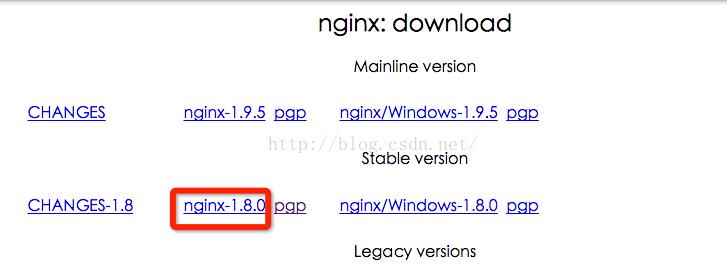
MySQL:http://dev.mysql.com/downloads/mysql/ ,下载Community Server版本的后缀为tar.gz的源码mysql-5.6.27.tar.gz:

php:http://php.net/downloads.php 下载php-5.6.14.tar.gz
将这三份tar.gz文件通过scp命令弄到服务器上/www/software目录下。
二,安装nginx
解压缩文件,然后进到nginx-1.8.0里,输入命令:
./configure --user=www --group=www --prefix=/www/nginx
然后make,make install就安装完毕了。
安装完后第一件事,创建www的用户和分组,否则会遇到http://blog.itblood.com/nginx-emerg-getpwnam-www-failed.html 的错误。
执行:
/usr/sbin/groupadd -f www
/usr/sbin/useradd -g www www
nginx命令在/www/nginx/sbin/下,拷贝到/etc/init.d/一份,接下来设置开机启动。
chmod 755 /etc/init.d/nginx
chkconfig --add nginx
chkconfig nginx on
然后
cd /etc/rc.d/init.d/ 目录下新建nginx,内容如下:
#!/bin/bash
# nginx Startup script for the Nginx HTTP Server
# it is v.0.0.2 version.
# chkconfig: - 85 15
# description: Nginx is a high-performance web and proxy server.
# It has a lot of features, but it\'s not for everyone.
# processname: nginx
# pidfile: /var/run/nginx.pid
# config: /usr/local/nginx/conf/nginx.conf
nginxd=/www/nginx/sbin/nginx
nginx_config=/www/nginx/conf/nginx.conf
nginx_pid=/www/nginx/logs/nginx.pid
RETVAL=0
prog="nginx"
# Source function library.
. /etc/rc.d/init.d/functions
# Source networking configuration.
. /etc/sysconfig/network
# Check that networking is up.
[ ${NETWORKING} = "no" ] && exit 0
[ -x $nginxd ] || exit 0
# Start nginx daemons functions.
start() {
if [ -e $nginx_pid ];then
echo "nginx already running...."
exit 1
fi
echo -n $"Starting $prog: "
daemon $nginxd -c ${nginx_config}
RETVAL=$?
echo
[ $RETVAL = 0 ] && touch /var/lock/subsys/nginx
return $RETVAL
}
# Stop nginx daemons functions.
stop() {
echo -n $"Stopping $prog: "
killproc $nginxd
RETVAL=$?
echo
[ $RETVAL = 0 ] && rm -f /var/lock/subsys/nginx /www/nginx/logs/nginx.pid
}
reload() {
echo -n $"Reloading $prog: "
#kill -HUP `cat ${nginx_pid}`
killproc $nginxd -HUP
RETVAL=$?
echo
}
# See how we were called.
case "$1" in
start)
start
;;
stop)
stop
;;
reload)
reload
;;
restart)
stop
start
;;
status)
status $prog
RETVAL=$?
;;
*)
echo $"Usage: $prog {start|stop|restart|reload|status|help}"
exit 1
esac
exit $RETVAL
注意:如果nginx的安装路径不是在/www/nginx下,则适当修改就好。
chmod 775 /etc/rc.d/init.d/nginx #赋予执行权限
chkconfig nginx on #设置开机启动
/etc/rc.d/init.d/nginx restart
service nginx restart
至此nginx安装就ok了,但遗留两个问题:
1,是更改默认web根目录在/www/web的问题
2,是与php的整合,默认nginx是不认php得
对于1,nginx默认web根目录在 nginx安装路径下的html文件夹,我们把他改到/www/web目录下。
进到/www/nginx/conf目录下,vim nginx.conf,将
修改为:
location / {
root /www/web;
index index.html index.php;
}
注意,增加了对index.php的识别。
将
修改为:
location ~ \\.php$ {
root /www/web;
fastcgi_pass 127.0.0.1:9000;
fastcgi_index index.php;
fastcgi_param SCRIPT_FILENAME /scripts$fastcgi_script_name;
#include fastcgi_params;
include fastcgi.conf;
}
然后就ok了。
第二个问题跟php的整合,待安装完毕php后再整。
三,安装MySQL
解压缩并进到源码目录,执行:
#cmake -DCMAKE_INSTALL_PREFIX=/www/mysql
之后make make install安装。安装完毕后需要做以下几个事:
1,检查/etc/下是否存在my.conf, 如果有的话通过mv命令改名为
my.cnf.backup
ps:此步骤非常重要!!!
2,创建mysql用户和分组
#/usr/sbin/groupadd mysql
#/usr/sbin/useradd -g mysql mysql 增加mysql用户和分组。
执行
cat /etc/passwd 查看用户列表
cat /etc/group 查看用户组列表
chown -R mysql:mysql /www/mysql修改mysql安装目录的权限。
3,进到/www/mysql,创建系统自带的数据库。
scripts/mysql_install_db --basedir=/www/mysql --datadir=/www/mysql/data --user=mysql
4,添加服务,启动MySQL
cp support-files/mysql.server /etc/init.d/mysql
chkconfig mysql on
service mysql start --启动MySQL
5,设置root密码
为了让任何地方都能用mysql/bin下的命令,vim /etc/prifile
添加:
PATH=/www/mysql/bin:$PATH
export PATH
保存后source /etc/profile
执行:
mysql -uroot mysql> SET PASSWORD = PASSWORD(\'root\');
设置root用户的密码为root。
6,为了支持远程访问数据库,执行;
mysql> grant all on *.* to xroot@"%" identified by "xroot”;
mysql> flush privileges; //更新权限
这样就创建了一个用户名为xroot,密码为xroot的用户,可以远程访问数据库。
四,安装php
解压并进入源码:
#./configure --prefix=/www/php --enable-fpm --with-fpm-user=www --with-fpm-group=www --with-openssl --with-libxml-dir --with-zlib --enable-mbstring --with-mysql=/www/mysql --with-mysqli=/www/mysql/bin/mysql_config --enable-mysqlnd --with-pdo-mysql=/www/mysql --with-gd --with-jpeg-dir --with-png-dir --with-zlib-dir --with-freetype-dir --with-curl
然后make make install。接着需要做以下事:
1,整合nginx,启动php
进到cd /www/php/etc/ 目录下,拷贝php-fpm.conf.default 为php-fpm.conf。执行/www/php/sbin/php-fpm start 启动php-fpm。
2,配置php.ini
将安装源码里的/www/software/php-5.6.14/php.ini-production 拷贝到php的安装目录的lib文件夹下。
3,如果需要安装curl扩展的话(上面的configure已经带了),进到源码ext/curl目录下,保证电脑上已经安装了curl和curl-devel,然后:
a,/www/php/bin/phpize 以下,为了方便可以把这个目录加到/etc/profile里:
PATH=/www/php/bin:/www/mysql/bin:$PATH
export PATH
b,
./configure --with-curl --with-php-config=/www/php/bin/php-config
之后make make install,curl.so会生成在
/www/php/lib/php/extensions/no-debug-non-zts-20131226目录下,然后编辑php.ini找到extension_dir和extension修改即可。
五,安装svn配置post-commit
此步作用是代替ftp,方便开发人员开发并同步代码。可以直接通过yum安装即可。
# rpm -qa subversion //检查是否自带了低版本的svn
#yum remove subversion //卸载低版本的svn
# yum install httpd httpd-devel subversion mod_dav_svn mod_auth_mysql //安装svn
通过# svnserve --version验证是否安装成功。接下来就是创建仓库并与web目录同步。
1,mkdir -p /www/wwwsvn 此文件夹就是svn仓库. svnadmin create /www/wwwsvn 创建仓库,执行上述命令后,可以发现里面有conf, db,format,hooks, locks, README.txt等文件,说明一个SVN库已经建立。(ps:此处可以先通过svnserve -d -r /www/svndata 建立svn版本库目录,然后svnadmin在svndata目录下新建仓库)
2,配置用户和密码
在wwwsvn下进到conf文件夹,里面有三个文件:authz passwd svnserve.conf均要编辑。
#vim passwd //设置用户和密码
[users]
# harry = harryssecret
# sally = sallyssecret
wangning=wangning
yanzi=yanzi
#vim authz //设置权限
[/]
wangning = rw
yanzi = rw
# &joe = r
# * =
#vim svnserve.conf
anon-access = none
auth-access = write
### The password-db option controls the location of the password
### database file. Unless you specify a path starting with a /,
### the file\'s location is relative to the directory containing
### this configuration file.
### If SASL is enabled (see below), this file will NOT be used.
### Uncomment the line below to use the default password file.
password-db = passwd
### The authz-db option controls the location of the authorization
### rules for path-based access control. Unless you specify a path
### starting with a /, the file\'s location is relative to the the
### directory containing this file. If you don\'t specify an
### authz-db, no path-based access control is done.
### Uncomment the line below to use the default authorization file.
authz-db = authz
### This option specifies the authentication realm of the repository.
### If two repositories have the same authentication realm, they should
### have the same password database, and vice versa. The default realm
### is repository\'s uuid.
realm = My First Repository
注意:上面这些有效行前面不能有空格。
3,启动及停止svn
#svnserve -d -r /www/wwwwvn //启动svn
#killall svnserve //停止
待启动svn后,可以在外面测试了。
svn checkout svn://192.1.15.222 --username xxx
4,配置post-commit
经过上述配置后,svn的仓库地址是/www/wwwsvn, 但是web的根目录是/www/web,两者不是一个目录,无法svn push上来就看到作用。
a,首先在server的终端里,#svn co svn://192.1.15.222 /www/web
记得将/www/web目录权限修改为www:www。
chown -R www:www /www/web
b, # cd /www/wwwsvn/hooks/,然后cp post-commit.tmpl post-commit
vim post-commit,在里面输入:
export LANG=zh_CN.UTF-8
svn up --username yanzi --password yanzi /www/web/
chown -R www:www /www/web/
然后就一切ok了,在外面svn commit看看web目录里有么有对应文件吧!
ps:
1,svn up后面的名字和密码是之前设的svn用户。
2,上面up就是update的意思,按Git的意思来理解,就是有个仓库A,然后新建了个B去跟踪A,每次A有提交的时候,让B也pull一下过来。在svn里是update。
参考链接:
1. svn部分:http://www.cnblogs.com/davidgu/archive/2013/02/01/2889457.html
http://www.cnblogs.com/zhoulf/archive/2013/02/02/2889949.html
2.lnmp部分:http://www.tuicool.com/articles/jqIb22
3.mysql部分:http://www.cnblogs.com/xiongpq/p/3384681.html
下载链接nginx + mysql + php:
http://yunpan.cn/cFQZxxhYeWxX8 (提取码:7f93)
关于SVN的补充说明:
1,一般建立目录/www/wwwsvn为一级目录,然后新建二级目录/www/wwwsvn/project1作为仓库放project1.
命令:
svnadmin create /www/wwwsvn/project1
启动svn:
svnserve -d -r /www/wwwsvn
这样启动的svn根目录是wwwsvn,外侧project1的地址是:svn:192.xx.xx.x/project1 这样做的好处是可以建立多个project.在外面svn co svn:192.xx.xx.x/project1的时候也会新建project1文件夹。
结论:如果希望自由控制项目的文件名那就svnserve的时候直接把项目文件夹启动,这样svn checkout的时候先建好外面的文件夹,然后进来checkout就行了。如果想直接checkout下来就带有项目文件夹,那就svnserve的时候把外层目录启动。这样在任意地方checkout的时候自带project1文件夹。
2,关于post-commit
首先在服务器的/a/apps/zhujibao/manager/public/路径下,svn co svn:192.xx.xx.x/city52,这样city52文件夹就自动创建了。
其内容为:
export LANG=zh_CN.UTF-8
svn up --username yanzi --password yanzi /a/apps/zhujibao/manager/public/city52
chown -R www:www /a/apps/zhujibao/manager/public/city52
REPOS="$1"
REV="$2"
#mailer.py commit "$REPOS" "$REV" /path/to/mailer.conf
最后的那句一定要注释掉!另外,要记得给post-commit增加可执行权限。
3,如果不设置post-commit,那么你在外面提交了东西,在仓库地址下是什么东西都看不到的,因此这个post-commit是必须的!
以上是关于CentOS源码安装搭建LNMP全过程(包括nginx,mysql,php,svn)转的主要内容,如果未能解决你的问题,请参考以下文章
Centos 7 下yum搭建lnmp环境(yum安装方式)
centos6.5下使用lnmp架构安装nextcloud云盘